Whether it is HomePod or HomePod mini, it may be unable to connect to the Internet or not responding, or even play music with AirPlay without sound or the HomePod mini sound intermittently. This article will teach you four HomePod mini reset and HomePod mini re-pairing skills, whether it is iPhone, iPad, Mac or HomePod mini can be set for you, so that you can immediately improve the problem of HomePod unable to connect or no sound.
HomePod mini reset tips: iPhone, iPad and Mac settings
To re-pair HomePod mini or reset HomePod to factory defaults, you can use the following four methods to reset HomePod mini:
Method 1. Reset HomePod mini via iPhone
Step 1. Open the built-in “Home APP” and click on the “HomePod” device.
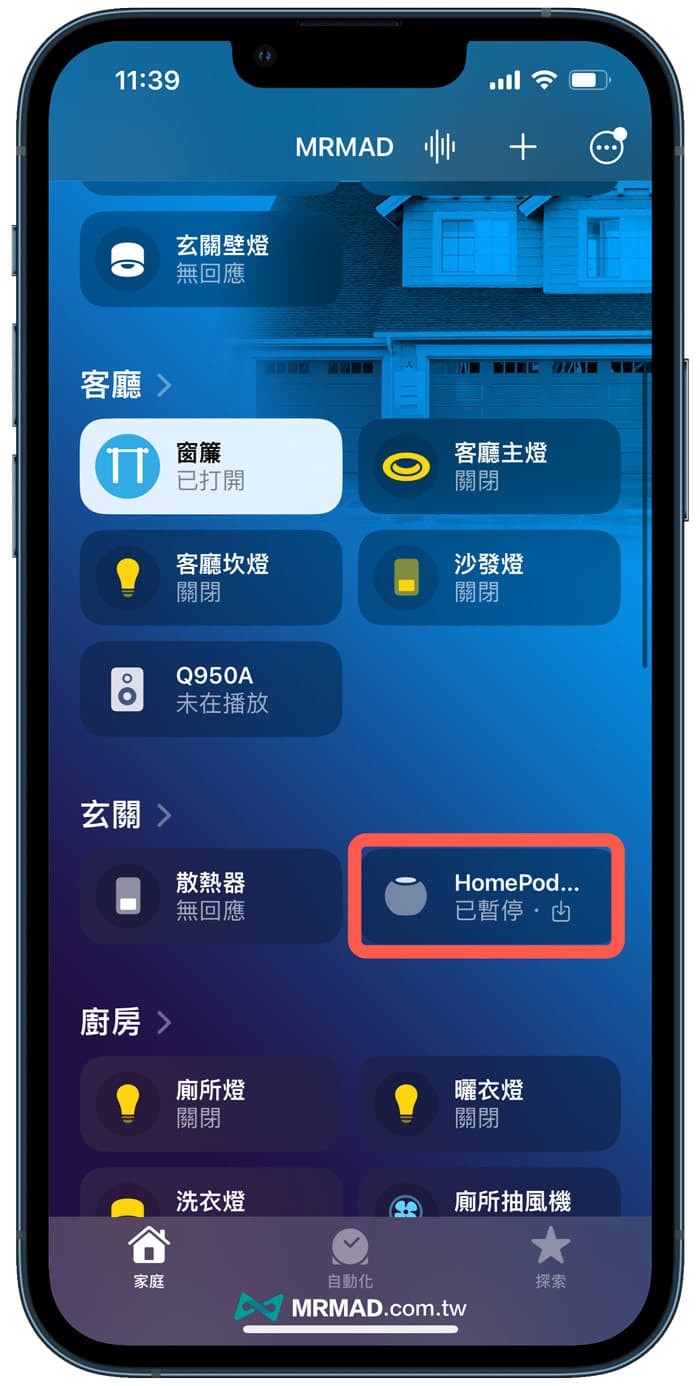
Step 2. Swipe down on the HomePod mini page, click the “Settings” button in the lower right corner, it will enter the HomePod mini settings, swipe to the bottom and click the “Reset HomePod” option.
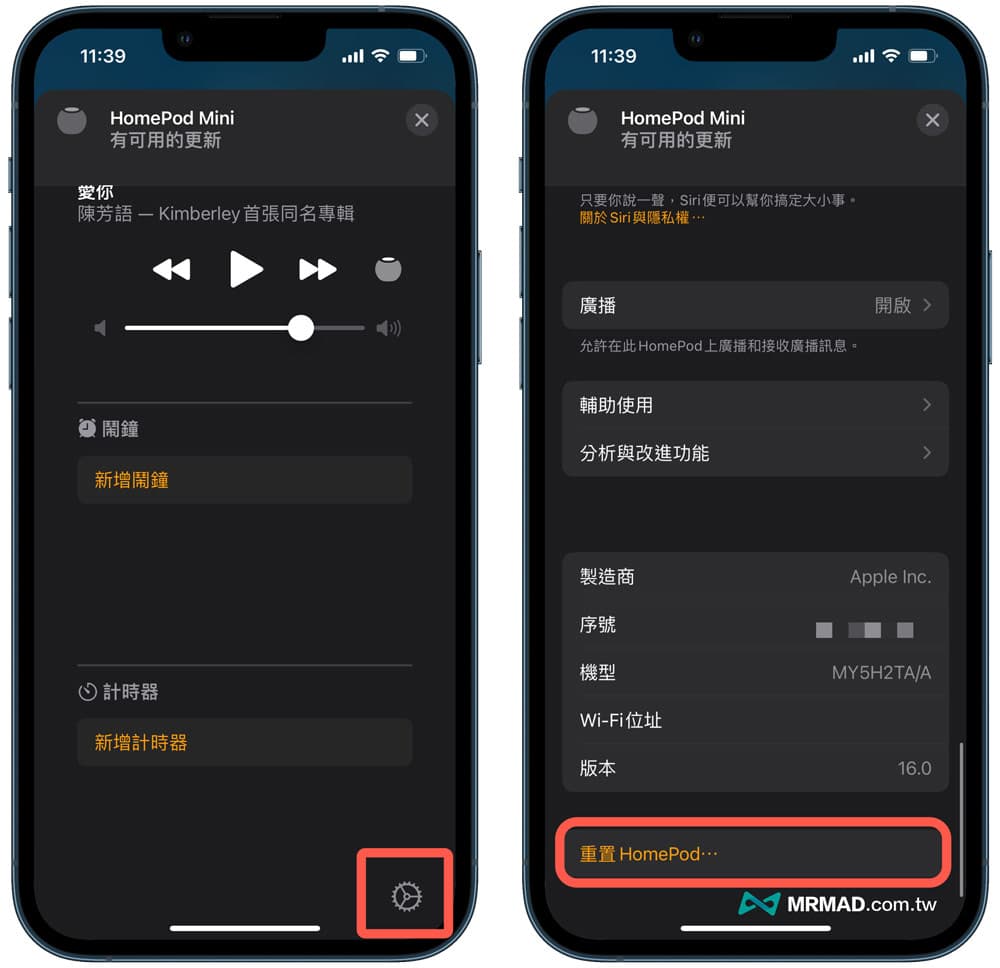
Step 3. After clicking “Remove Accessories”, press “Remove” to let HomePod mini clear all content and settings, and then you can re-pair iPhone and HomePod mini. (Click me to see HomePod mini pairing skills)
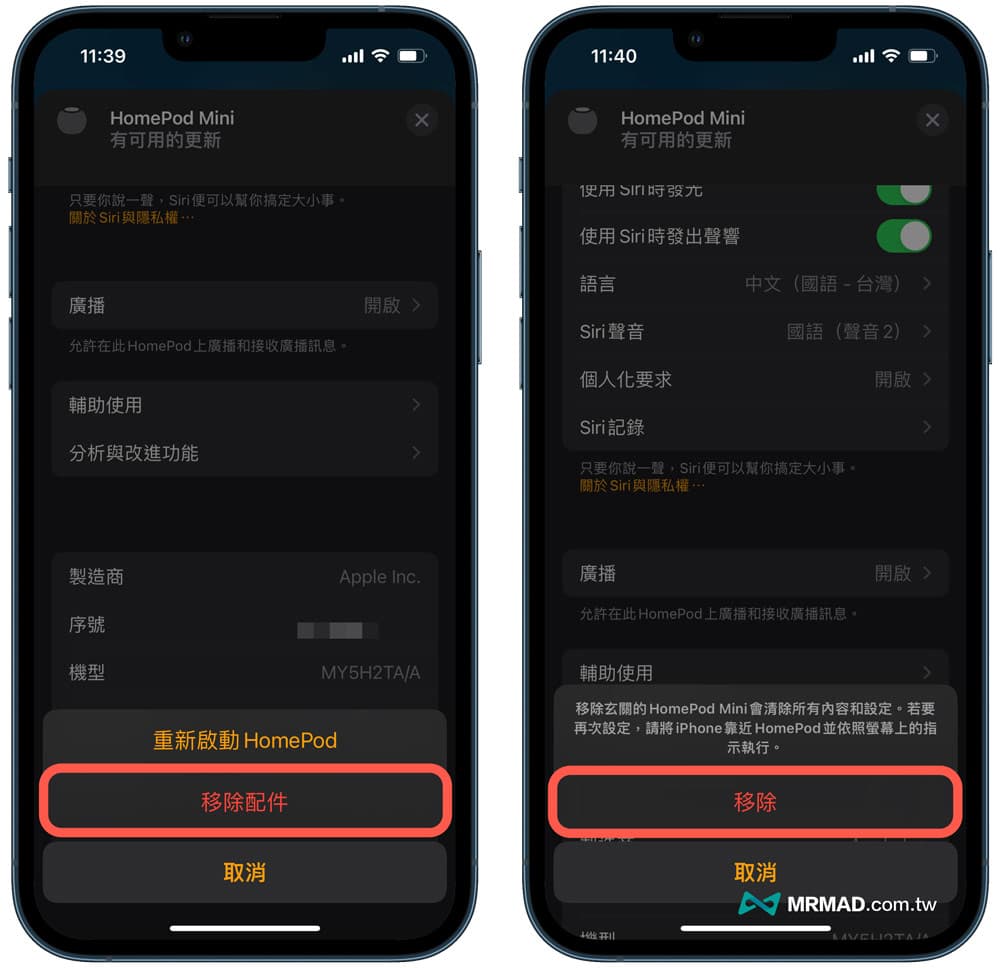
Method 2. Reset HomePod mini via iPad
Step 1. Open the iPad’s built-in “Home App” and click to reset the “HomePod” device.
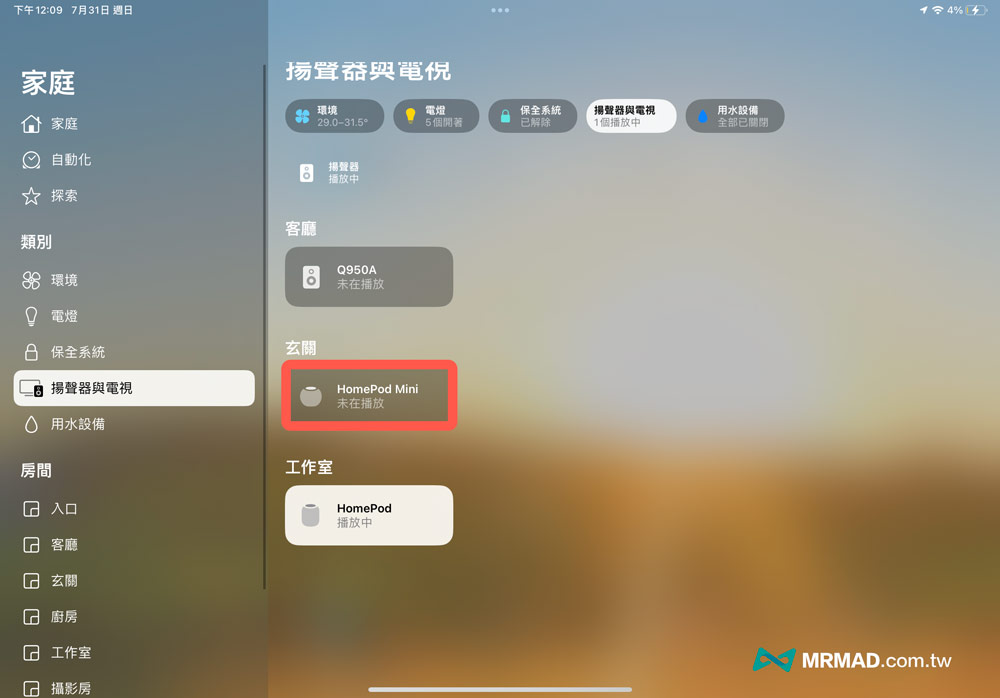
Step 2. Swipe down and click the HomePod mini “Settings” icon.
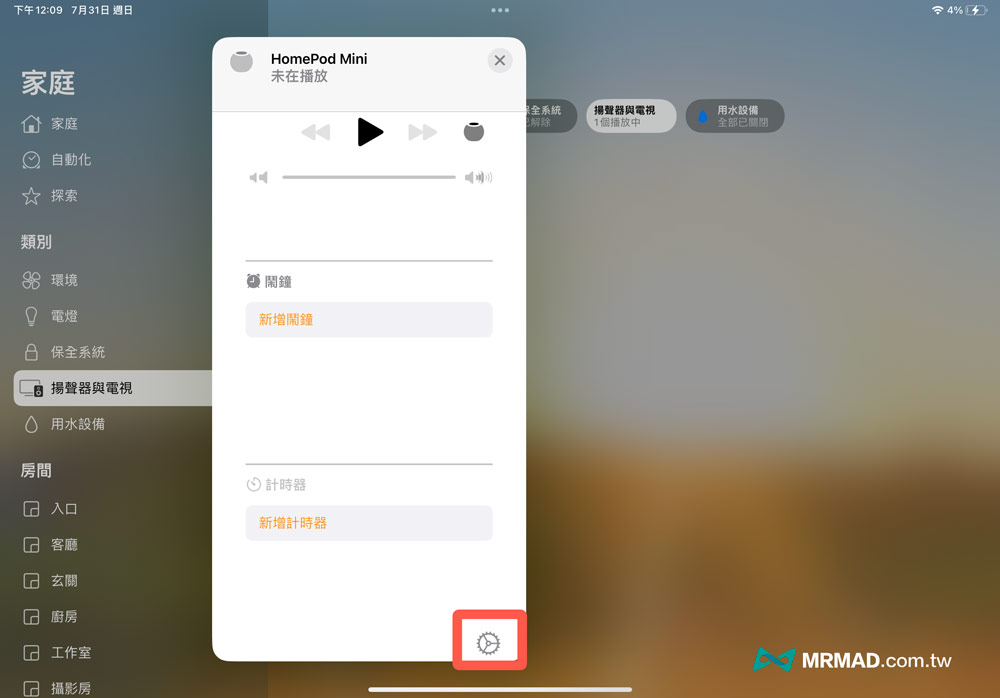
Step 3. Swipe to the bottom of the page and select “Reset HomePod”, then click “Remove Accessories”, which will allow HomePod mini to clear all content and settings, and allow iPad and HomePod mini to be paired again. (Click me to see HomePod mini pairing skills)
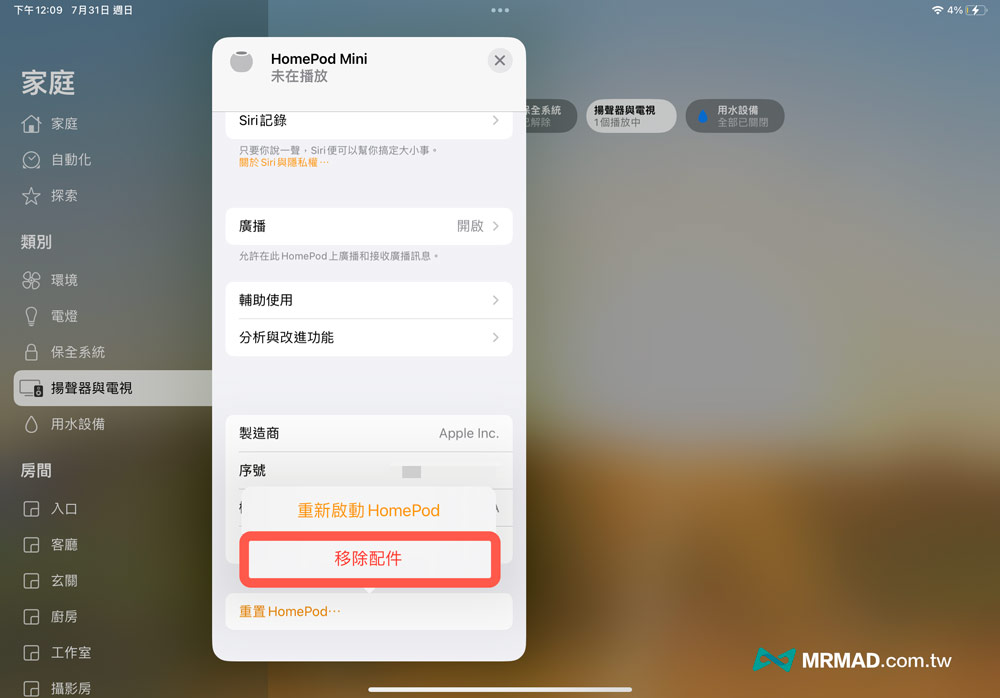
Method 3. Reset HomePod mini via Mac
Step 1. Open the built-in “Home App” in the macOS system, and click to reset the “HomePod” device.
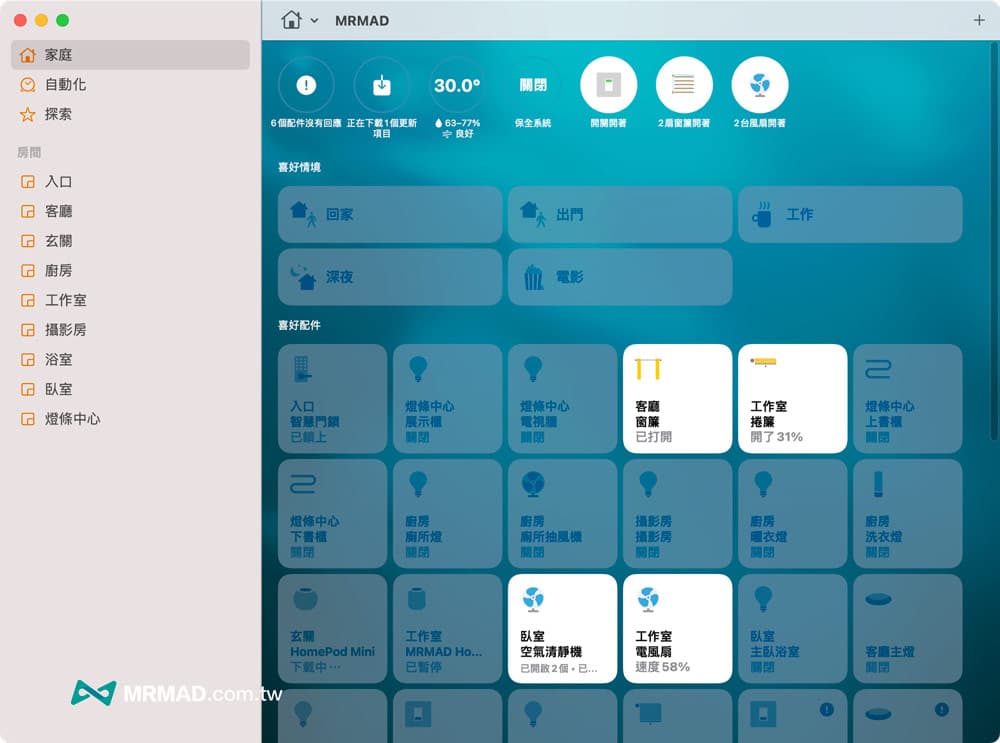
Step 2. Right-click the HomePod mini button and select “Settings”.
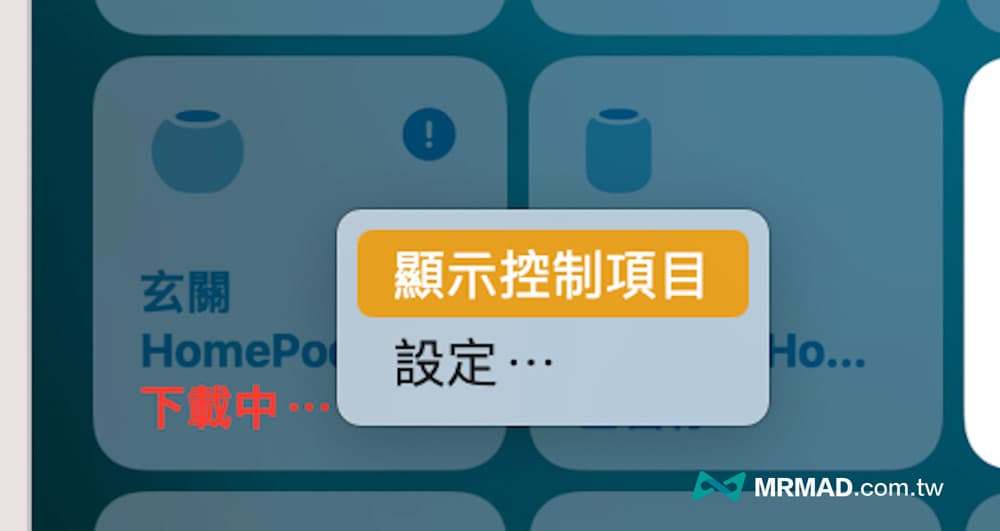
Step 3. Press “Reset HomePod” and click “Remove Accessories” to clear all content and settings of HomePod mini, and then re-pair HomePod mini. (Click me to see HomePod mini pairing skills)
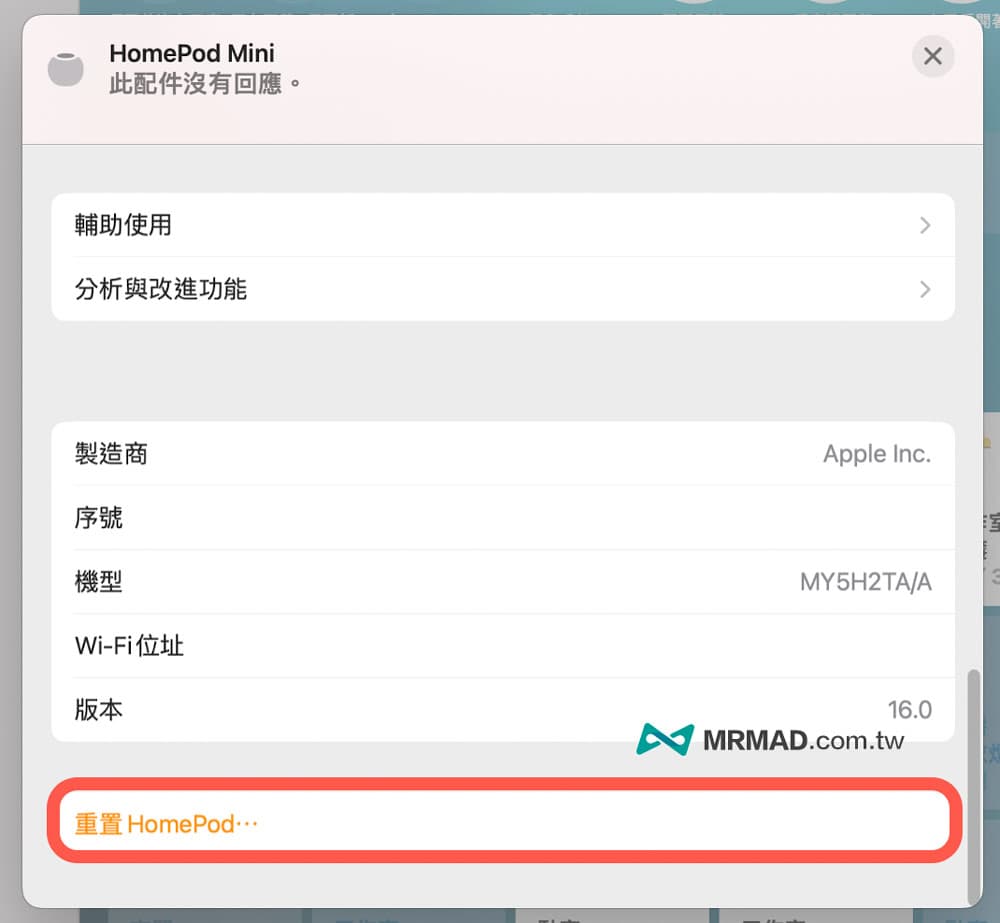
How to reset tutorial directly with HomePod mini
If there is no way to delete the HomePod mini device from the “Home App”, you can directly press the top HomePod touch panel, or reset it back to the factory default, the steps are as follows:
Step 1. FirstUnplug the HomePod mini power cord,Wait 5 to 10 seconds before plugging in the socket again。

Step 2. WhenA white spinning circle appears at the topback,Press and hold the top of HomePod for about 10 seconds。

Step 3. Press to go tored rotating lightSiri will also say “HomePod is about to resetwhen hearing “three beeps”, you can release the top of the HomePod, you can reset the HomePod mini and clear all data back to the original factory defaults, and then re-pair it later. (Click me to see HomePod mini pairing skills)
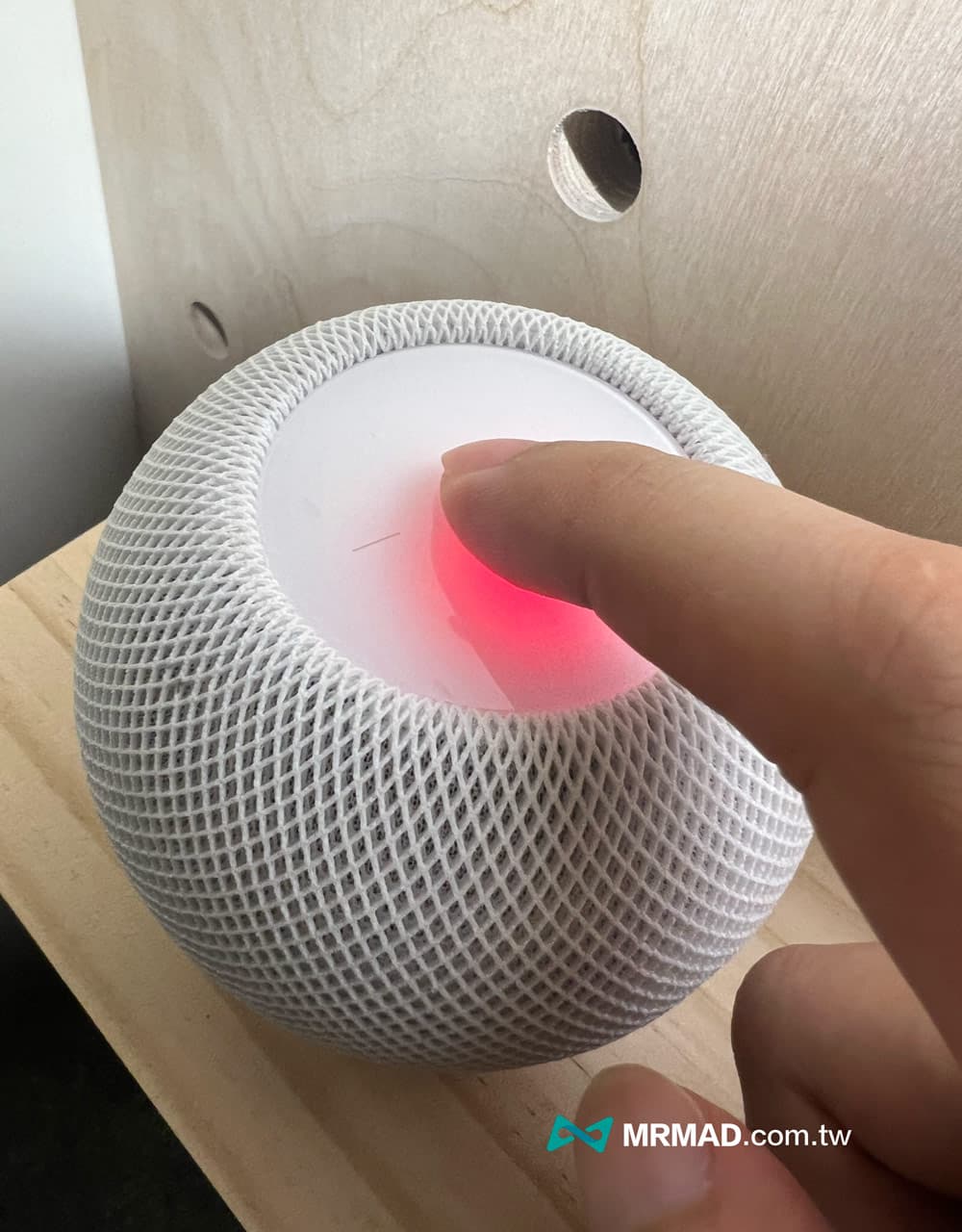
How to re-pair HomePod mini
After removing the HomePod mini device from the “Home APP”, you need to unplug the HomePod mini power cord and wait about 5 seconds before plugging it back in. (If it is reset through the top of the device, you do not need to re-plug the power supply, you can directly replace theHomePod re-pairing。)

Wait for the HomePod mini to enter the pairing setting mode, and when the white rotating light is completed, you will hear “boom~”, you can bring the iPad or iPhone close to the device, it will pop out HomePod mini settingsPairing assistant prompt window, press “setting” to do so.
✳️ How to pair HomePod mini with macOS? If the macOS system only needs to add HomeKit accessories through the “Home App”, you can also use more options to see HomePod settings。
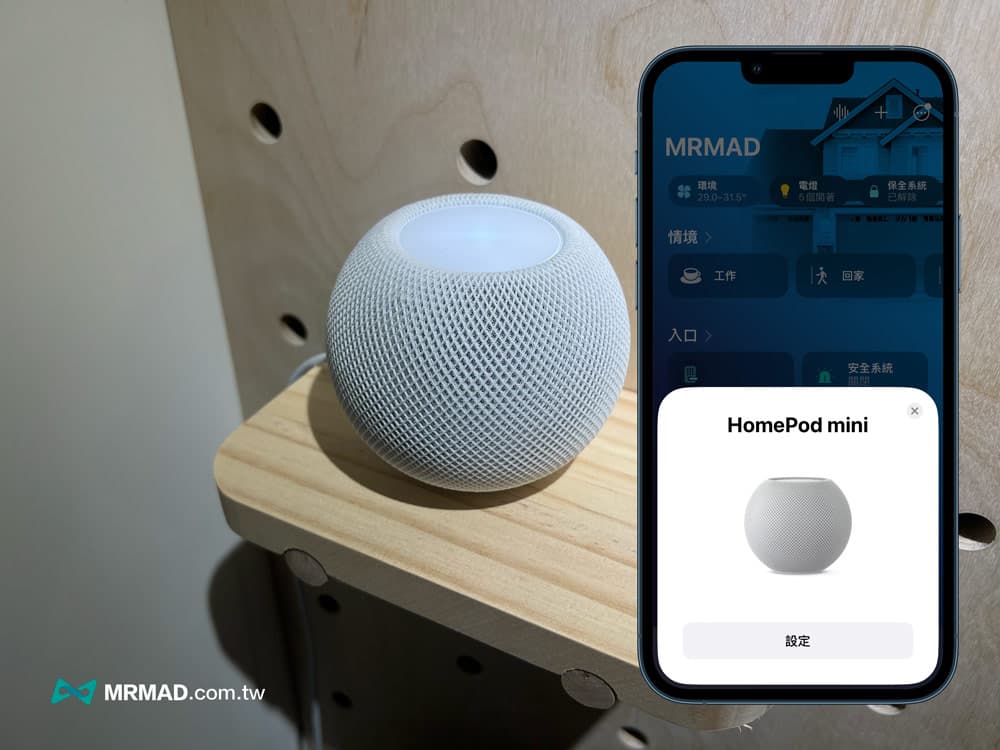
Point the circle inside your iPhone over the top of the HomePod to pair successfully and then select a room.
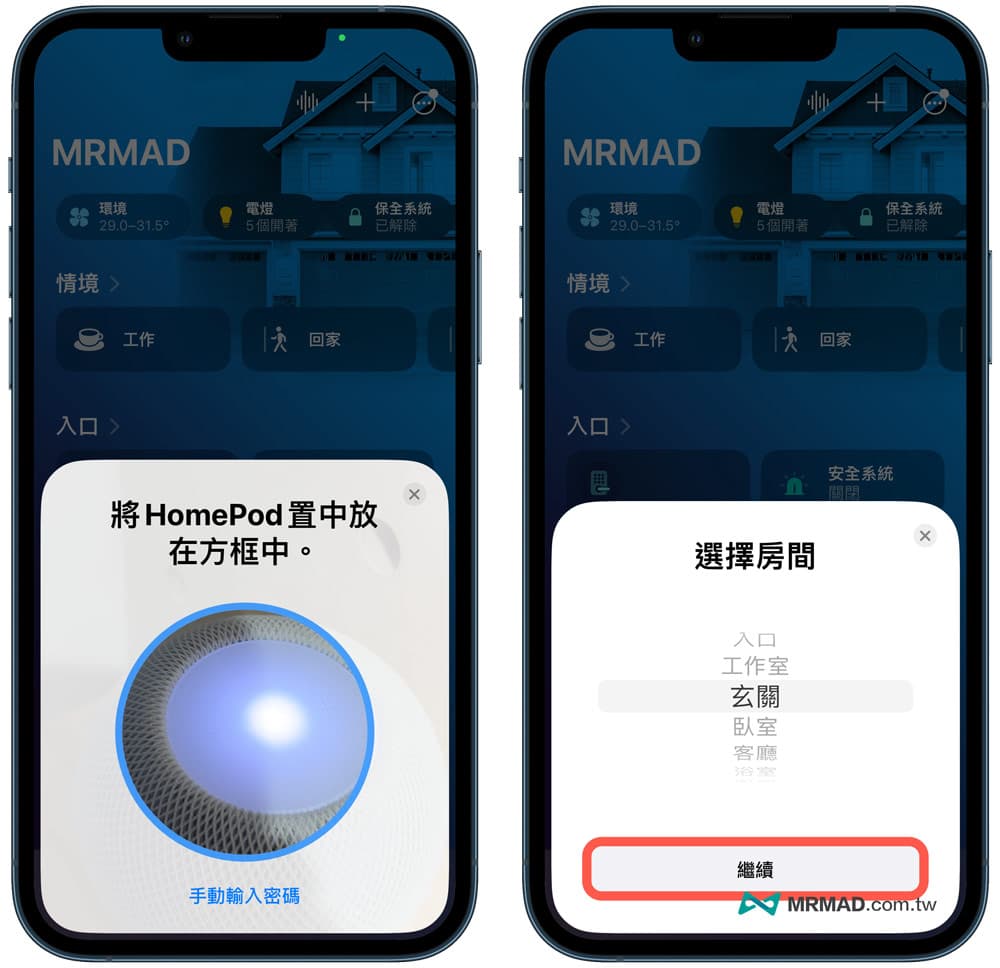
Open “Use personalization requirements“, you will see that HomePod is ready, click “Finish”, you can control the HomePod mini device through the Home App.
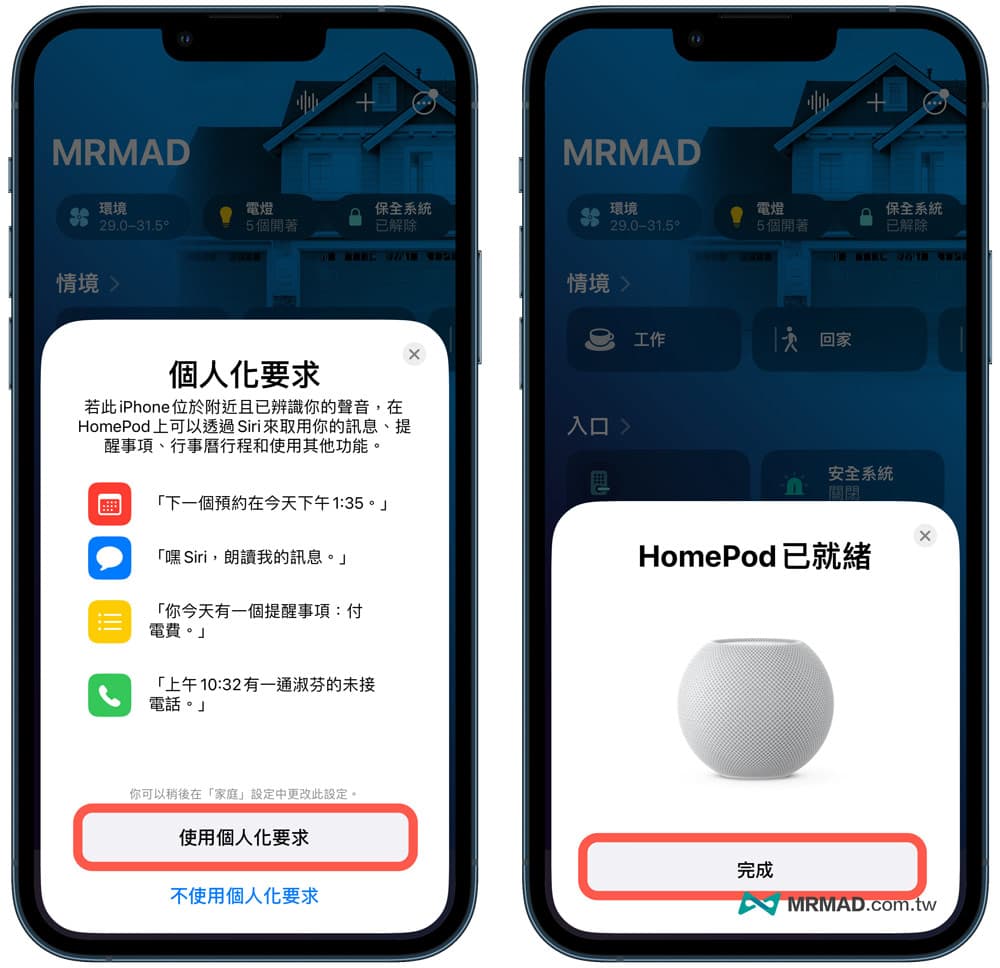
What should I do if the HomePod mini cannot be paired?
If HomePod mini or HomePod cannot be paired, you can try the following solutions:
- Upgrade iOS or iPadOS to the latest version
- Check whether the built-in “Family” App is still there, if deleted, install the “Family App” back
- Check if the Wi-Fi connection is normal
- Cannot use the personal hotspot as a Wi-Fi connection, which will cause the HomePod mini to fail to pair
- Make sure that Apple ID two-factor authentication and iCloud keyring are enabled
- Open the “Home” app to confirm whether the HomePod device has been added
Function summary
If there is a problem with the HomePod mini or cannot connect to the network, usually only after getting a new environment, or after the WiFi is re-adjusted, the HomePod mini needs to be reset once, and the iPhone and HomePod mini are re-paired. HomePod can be used in the current network environment.
More practical tips:
