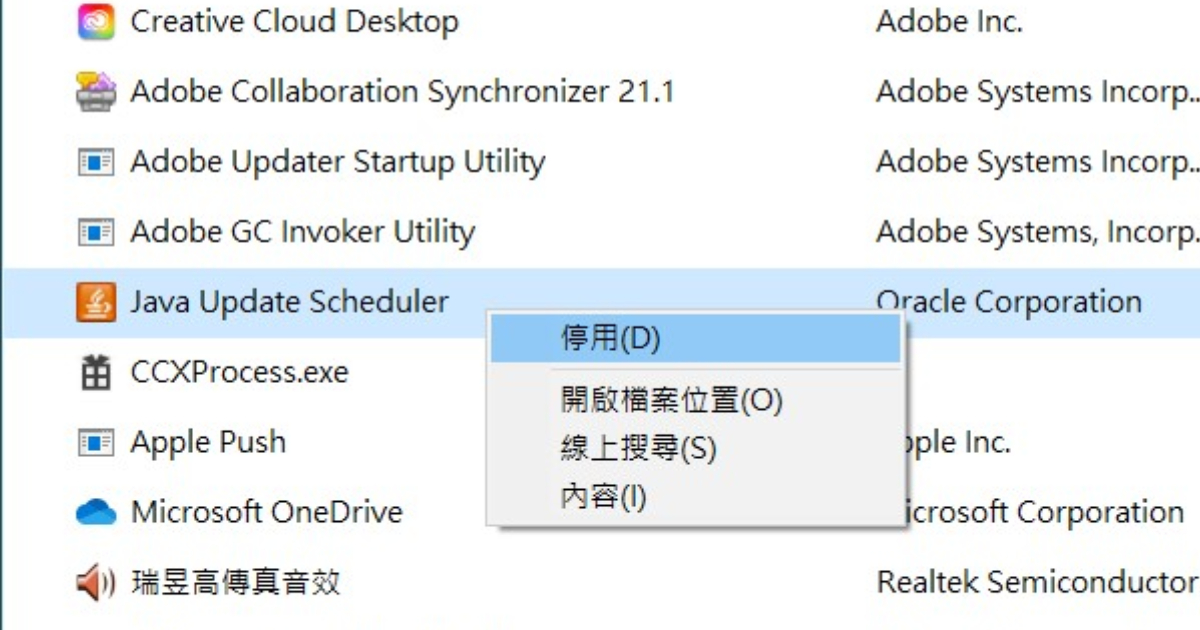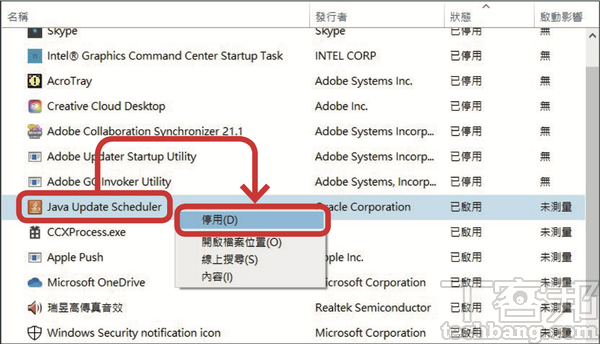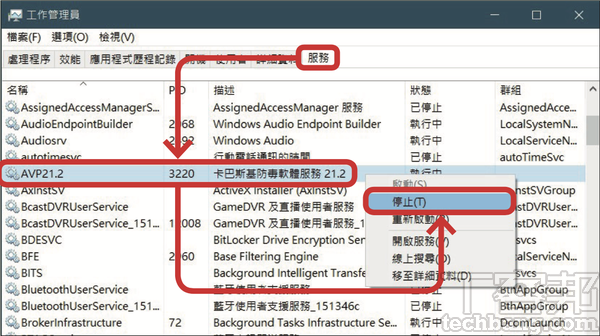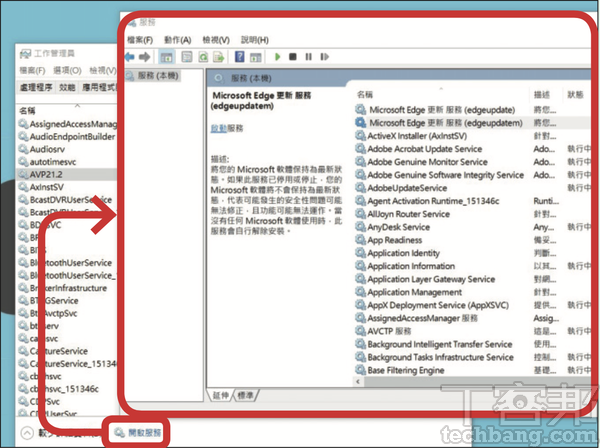One of the ways to speed up the boot speed of Windows is not to let too many programs and services start together with the boot process. In Windows 10, Microsoft has moved the screen for adjusting this function from the msconfig system settings window to the task manager tab. However, if you want to change the system’s built-in services and the service components installed by third-party programs, the default startup method at boot time, currently msconfig, task manager and “service” window all provide adjustments, which is a bit confusing .
Step 1. Click the right mouse button on the task bar, or use the key combination “Esc+Shift+Ctrl” to call out the “Task Manager”.
Step 2. Switch the tab at the top of the task manager to “Boot”. Below are all the applications that will be opened together when the system is started.
Step 3. After you find the name of the application that you don’t want to be opened when the system is started, right-click and select “Disable”, and you will be done when you see the status field changes.
Step 4. Then switch the tab above the task manager to “Service”. If you want to disable the running service function, click the right mouse button after finding the service, and then select “Stop”.
Step 5. If you want to change the default status of a specific service when the computer is turned on, first click the “Open Service” button at the bottom to make more detailed settings for the built-in and third-party services in the system.
Step 6. Find the name of the service you want to adjust and double-click the left mouse button to call up the “Content” window, and change to the desired setting in the “Activation Type” menu.
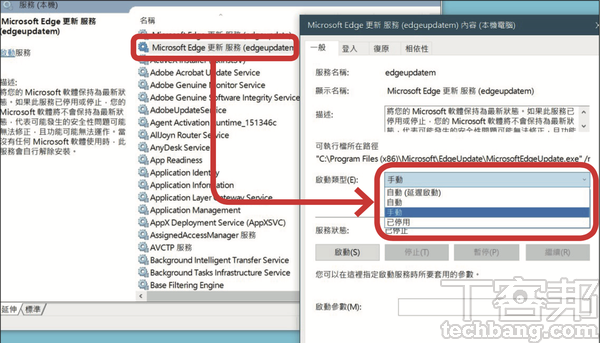
This article is simultaneously published in PC home magazine
Welcome to join the PC home magazine fan club!
.