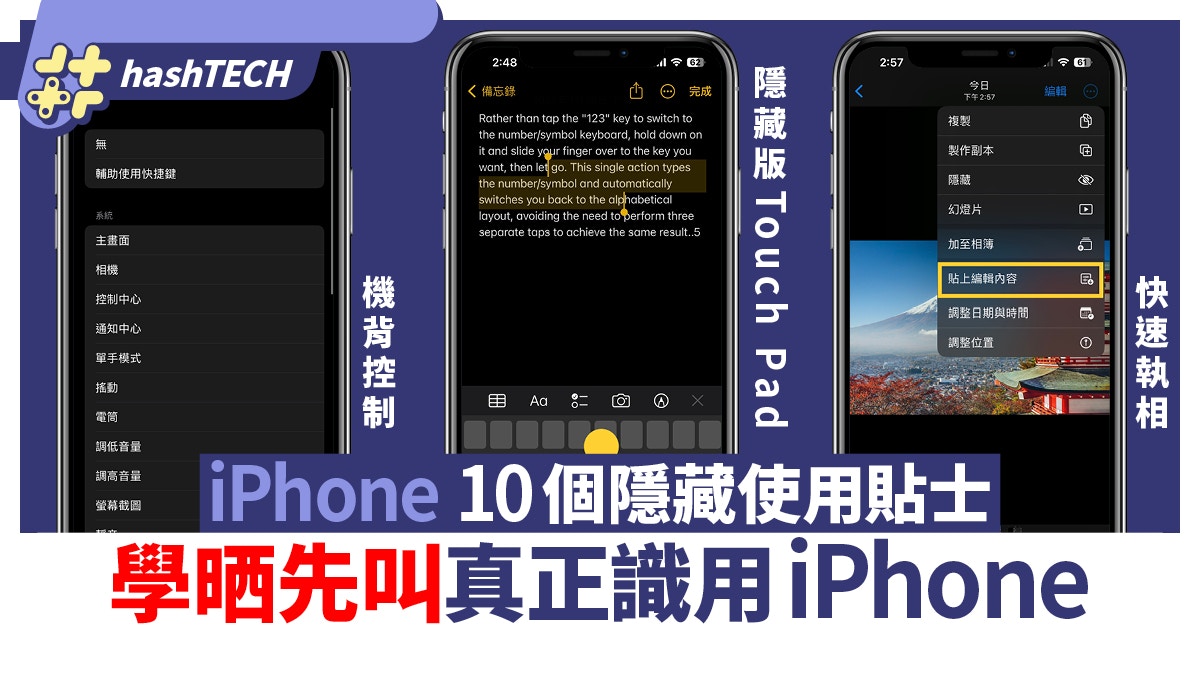10 Hidden Tips for iPhone | How long have you been using your iPhone? 3 years? 5 years? Many fruit fans should have established a set of usage habits, but in fact, the iPhone still has many hidden functions that may not be used by everyone, such as “click on the back of the machine”, hidden touchpad, copy photo editing, etc. If you want to really know how to use your iPhone, you must learn the following 10 usage tips.
1) Quickly enter numbers
When entering text, Chinese/English and numbers are often mixed. If you want to quickly enter numbers, you only need to press “123” on the lower left, and then slide your finger to the number you want to input. This can reduce the steps of switching input methods.
2) Calculate the number to delete the unit
The built-in computer of the iPhone does not have a button to delete individual units. Many people think that they can only press “C” to re-enter the number. In fact, as long as you swipe left on the number position, you can delete the latest unit.
👉The First SLAM DUNK Special Issue Takehiko Inoue’s Interview Confessions: Part 1 I’m Sorry Fans
👇👇 iPhone 10 must-learn tips👇👇
3) “Tap on the back of the machine” assistance
iPhone can quickly open the camera, control center, flashlight, lock screen and other functions by tapping the back of the phone twice or three times, as long as you go to “Accessibility” > “Touch” > “/”Tap three times” to complete the setting.
👉The 108-month bonus of “Yuan Shen” Chuan Hao faction officially responded to the truth. Netizens: Explain how many people play
4) Drag to control the volume
Although you can control the volume by pressing the volume button on the left side of the fuselage, in fact, long press the volume bar that pops up to adjust the volume faster and more accurately.
5) Use a hidden trackpad
Double-clicking in a piece of text can highlight the text for copying, cutting, deleting, etc. However, if you want to precisely drag the desired range in the screen, you will often make mistakes. As long as you press and hold the blank key, you can use the hidden touchpad to drag the text input position.
👉2023 New Year’s mobile phone cleaning|4 tricks to clear old files to speed up mobile phones, applicable to Android/iPhone
6) Turn off in-app rating and review prompts
Apps in the App Store will pop up from time to time to ask users to rate/evaluate. If you don’t want to be disturbed, you can actually turn off “In-App Ratings and Reviews” in “Settings” >.
7) Quickly return to settings
When changing iPhone settings, multiple menus may be opened in many cases. If you want to return directly to the “Settings” homepage from the menus, just press and hold the button in the upper left corner and pull to “Settings” to quickly return.
8) Quick video recording
In the models above iPhone 11, under the function of taking pictures with the camera, long press the shooting button to start shooting directly, no need to swipe to select “Video”.
9) Quickly set the timer
After pulling down the control center in the upper right corner, press and hold the “Timer” button, and then slide to select the length of time you want to set.
10) Duplicate Photo Editing
Of course, you need to capture the photo after taking the photo, but it is a waste of time to do it one by one. In fact, you only need to click “…” in the upper right corner > “Copy and edit content” in the upper right corner of one of the photos you have taken, and then go to the new photo “Paste the edited content” to quickly execute the phase.
source:MacRumors