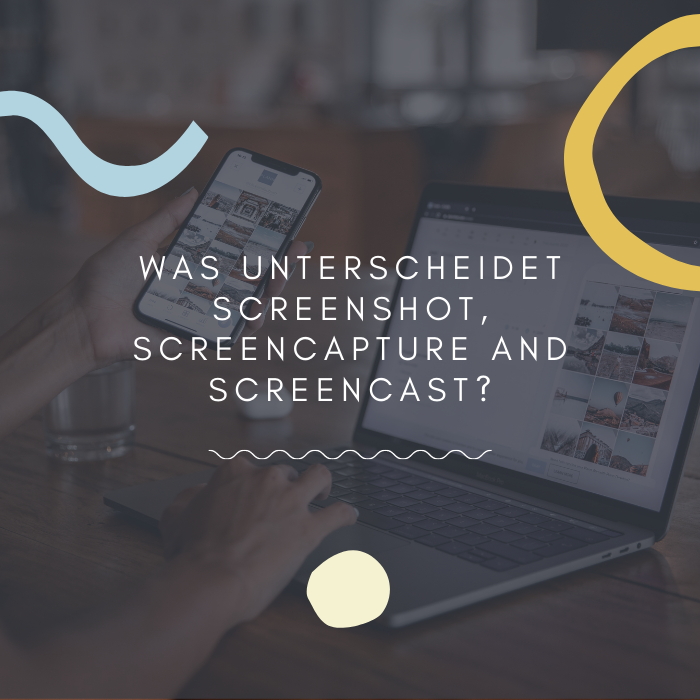3 types of screen capture explained
Are you also confused by the multitude of terms that are floating around for screen recording? Screenshot, screenshot, screen video, screen capture, screencast, scrolling screenshot – they all describe a process for capturing screen content, but mean different forms of screen recording. We clarify what they are.
screenshot = screenshot
The simplest form of a screen recording is the screenshot. A screenshot is a single image captured from a computer, smartphone, or tablet screen and saved in an image format.
You can take a screenshot with either a key combination or a special key on the keyboard. For high-quality screenshots that you want to edit and use later, there are screen capture tools like Snagit.
Screenshots are very helpful in everyday life, for example to save error messages or order confirmations. But there are also many useful uses for screenshots at work, such as step-by-step instructions and visual explanations.
A screenshot can only depict what is currently visible on your screen. A screencapture goes beyond that and records what is happening on the screen, including images, animated GIFs or videos, and can show more than the current screen portion. One form of screen capture is the scrolling screenshot, which captures, for example, long documents, entire web pages or map sections that can only be displayed in full by further scrolling.
Let’s take an example: you want to capture a worksheet that you have to scroll down to see the full view. A – somewhat cumbersome – method would be to take several screenshots of the visible areas of the worksheet and then merge the images. It is easier with a special screen capture software like Snagit.
Snagit also offers ready-made capture profiles that capture a scrolling region or window as one image to the end. For example, with the panorama capture you determine how far and in which directions you want to record. At the end of the screen capture, you get an image without first having to combine different partial images.
Fully functional trial version of Snagit
New to Snagit? Try out all the screen recording and screen video features. Edit your screenshots and add annotations or graphic elements.
Download Free Trial
Screencast = screen video
If an image alone is not meaningful enough and even a screen capture is not enough, then a screencast could be a good alternative. Screencasts are video recordings of the screen. Also known as screen recordings, they can include spoken narration explaining the on-screen activity shown.
Screencasts are ideal for demonstrating work processes on the computer, for example, but they also offer many other useful applications. For example, screencasts can be used for video tutorials or to save a PowerPoint presentation as a video.
To create a professional screencast, you need screencast software like Snagit. If you then follow a few basic tips for creating and producing screen videos, you will convince with your professional screencast.
What kind of screen recording do you like the most?
As you’ve seen, there’s more to screen recording than just simple screenshots. Whether screenshot, screencapture, scrolling screenshot or screencast – all these forms of recording can be made within minutes with Snagit. Try it out!
Screen captures with Snagit
Download the free trial and start creating your screenshots, screencasts or screencaptures. With Snagit, you can capture your screen and then use its many editing features to get professional results.
Download Free Trial