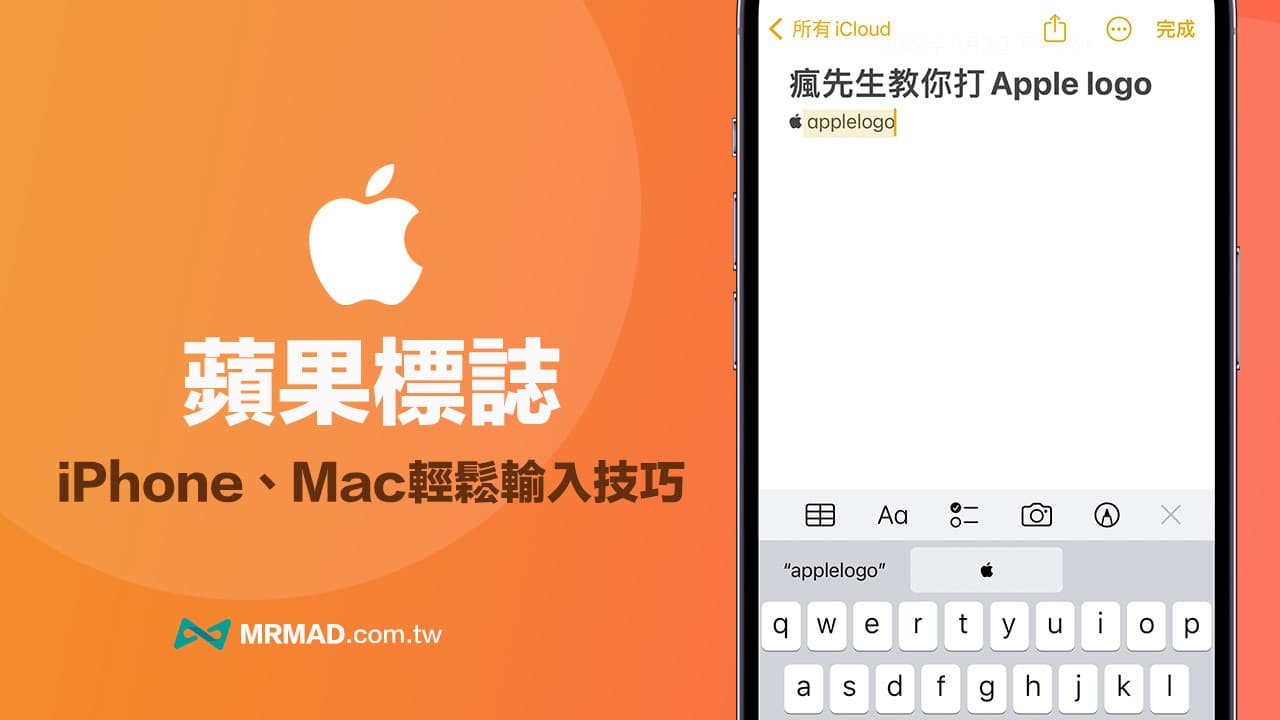Apple Logo The most classic design pattern of the Apple Logo is the apple bite pattern, which is usually quite easy to see on Apple products such as iPhone, iPad, Apple Watch, MacBook or iMac. Then many people are curious about how to type the Apple logo symbol? In this article, I will teach you how to type the Apple Logo symbol through Mac computer and iPhone.
How to type the Apple Logo symbol on a Mac computer?
Tip 1. Input via shortcut keys
Directly on the macOS system, press the shortcut key “Option + Shift + K”, you can quickly type out the Apple Logo pattern ().
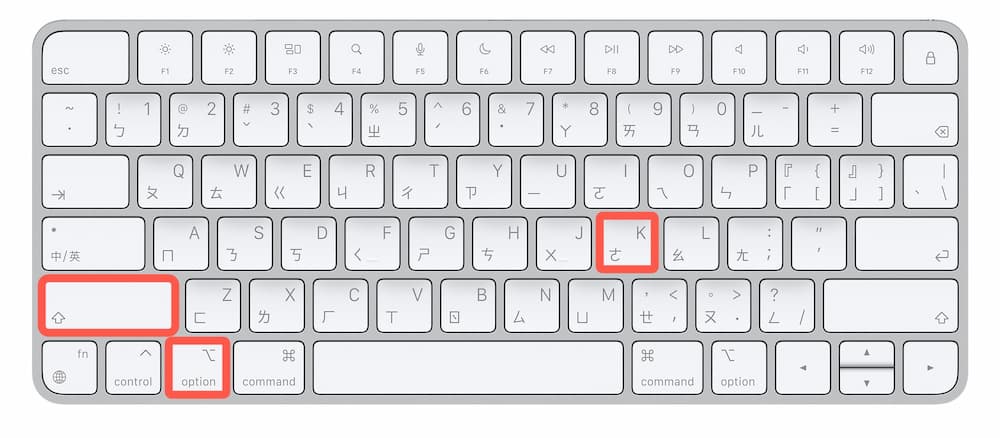
Tip 2. Use keyboard alt text to achieve
If you think that the Apple symbol shortcut key is difficult to remember, you can also use the built-in keyboard alternative text function of macOS to achieve it. The operation method is as follows:
Step 1. Open the macOS built-in “System Preferencesclick “keyboard“Function.
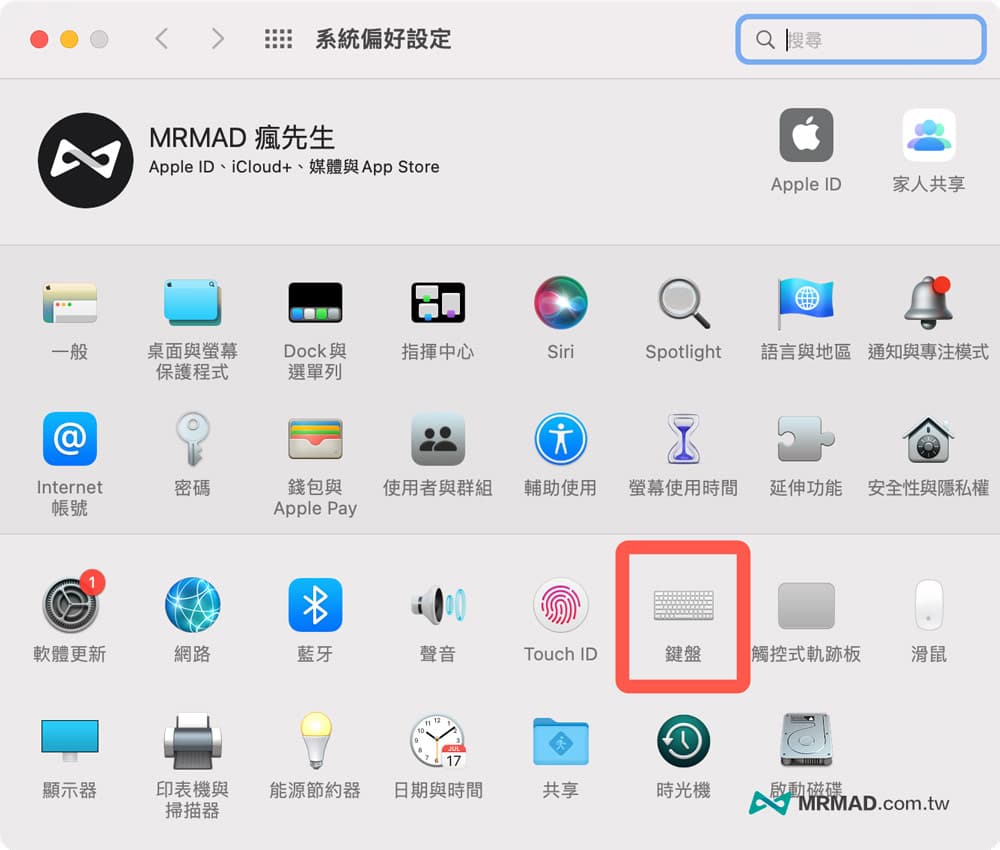
Step 2. Switch to the “Text” page, click the “+” button in the lower left corner;input code”, enter the desired displayApple Logotext, such as typing “applelogo“, and in “word” directly import “”.
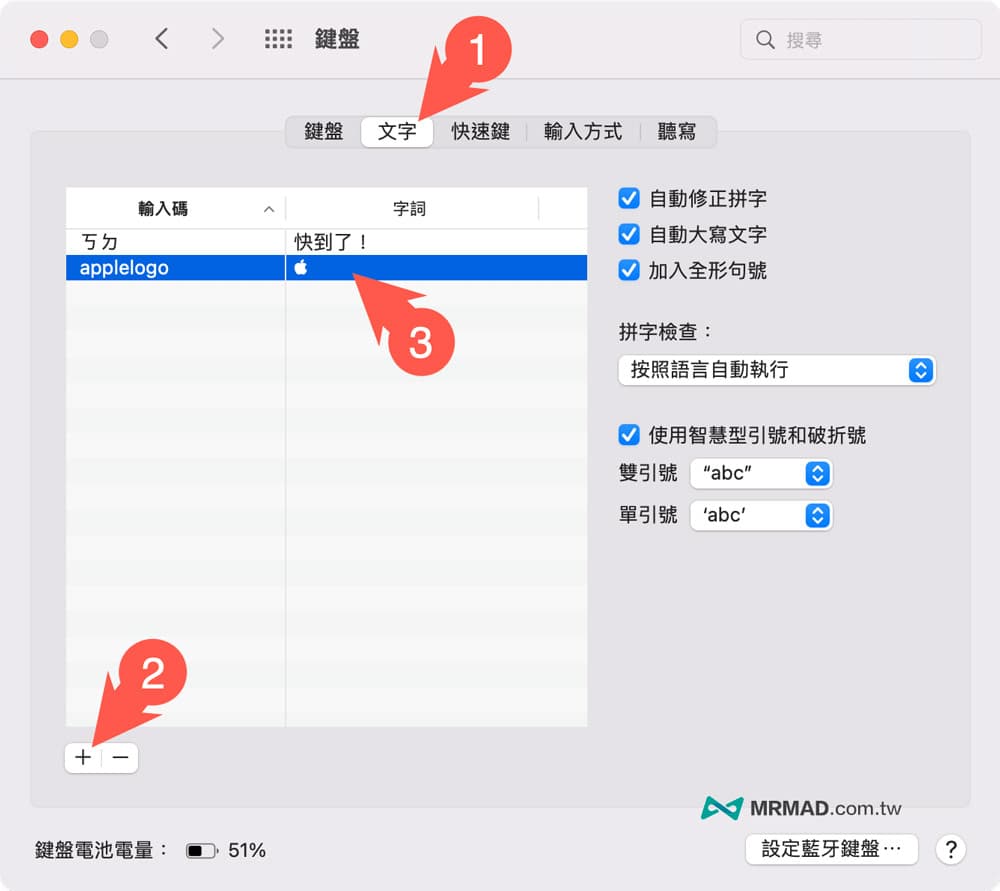
Step 3. Finally, directly enter the input code you just customized in any input box or chat room, and the Apple logo icon will automatically appear.
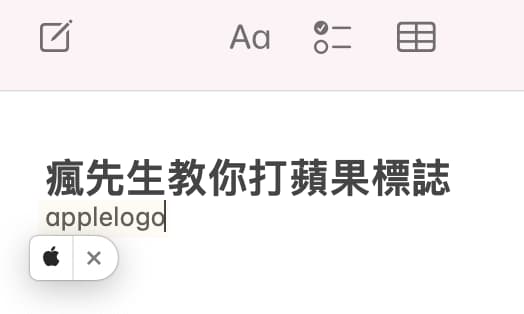
How to use the iPhone or iPad to type the Apple Logo symbol?
Since iPhone and iPad devices cannot directly type the Apple Logo symbol to the macOS shortcut keys, it can still be achieved by using the iOS keyboard to replace the text, and it is also easy to type the Apple Logo logo pattern. The following is an example of using the iPhone mobile phone to type the Apple Logo symbol:
Step 1. Open iOS “Settings”, click “General” and then click “Keyboard”.
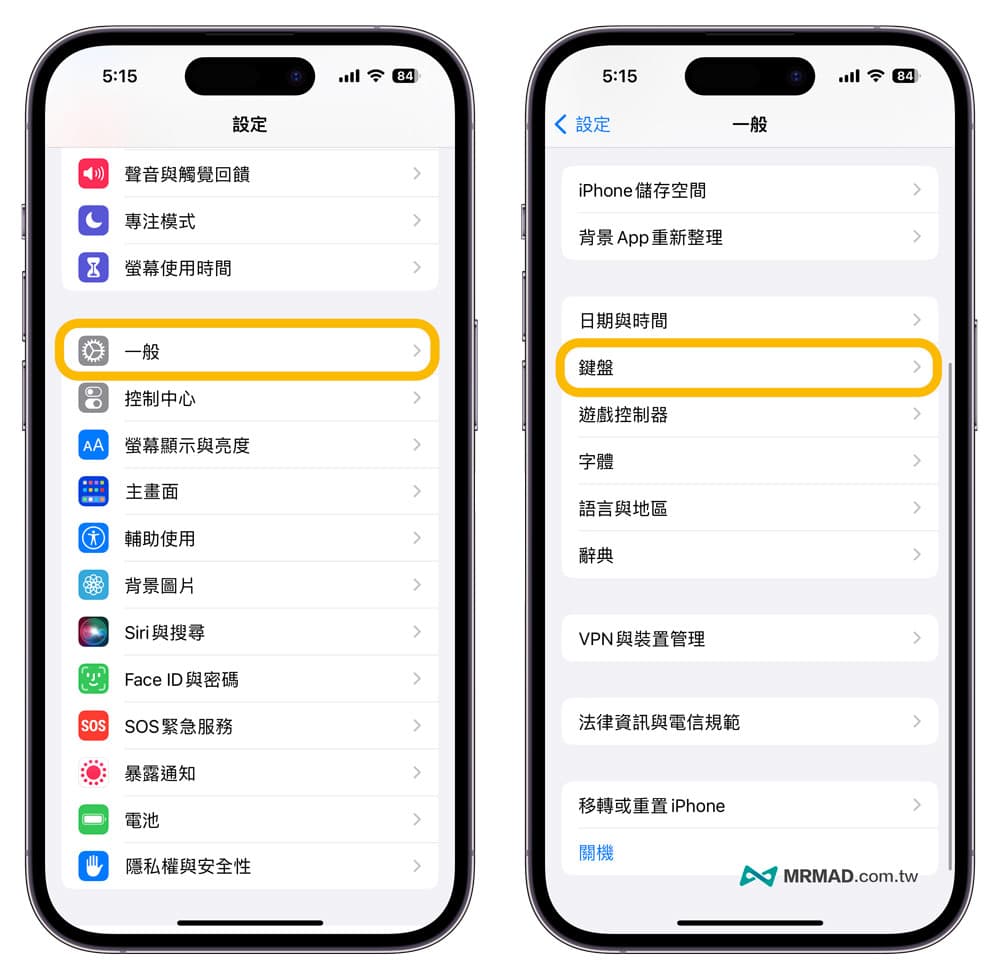
Step 2. Click the “+” in the upper right corner of the “Keyboard” setting to add alt text.
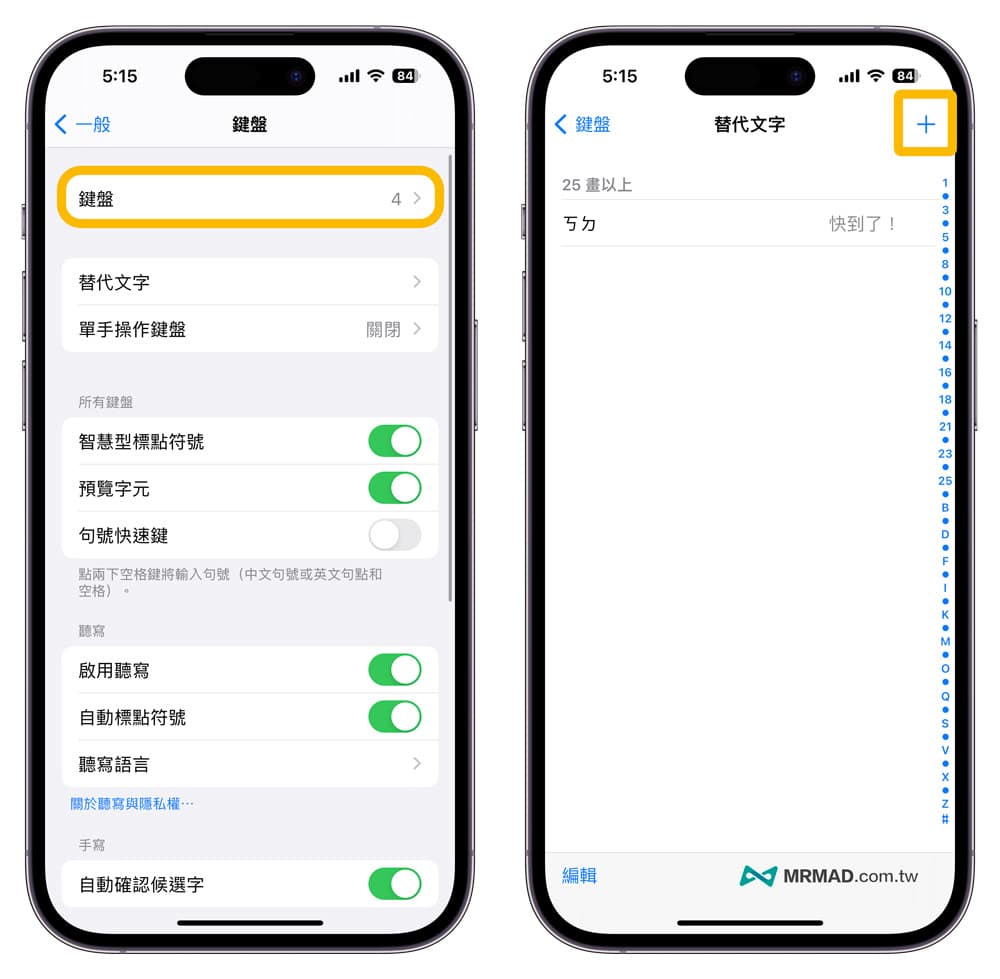
Step 3. In the “worddirectly enter “” on theinput code”, enter the desired displayApple Logotext, such as typing “applelogoand finally press thestore」。
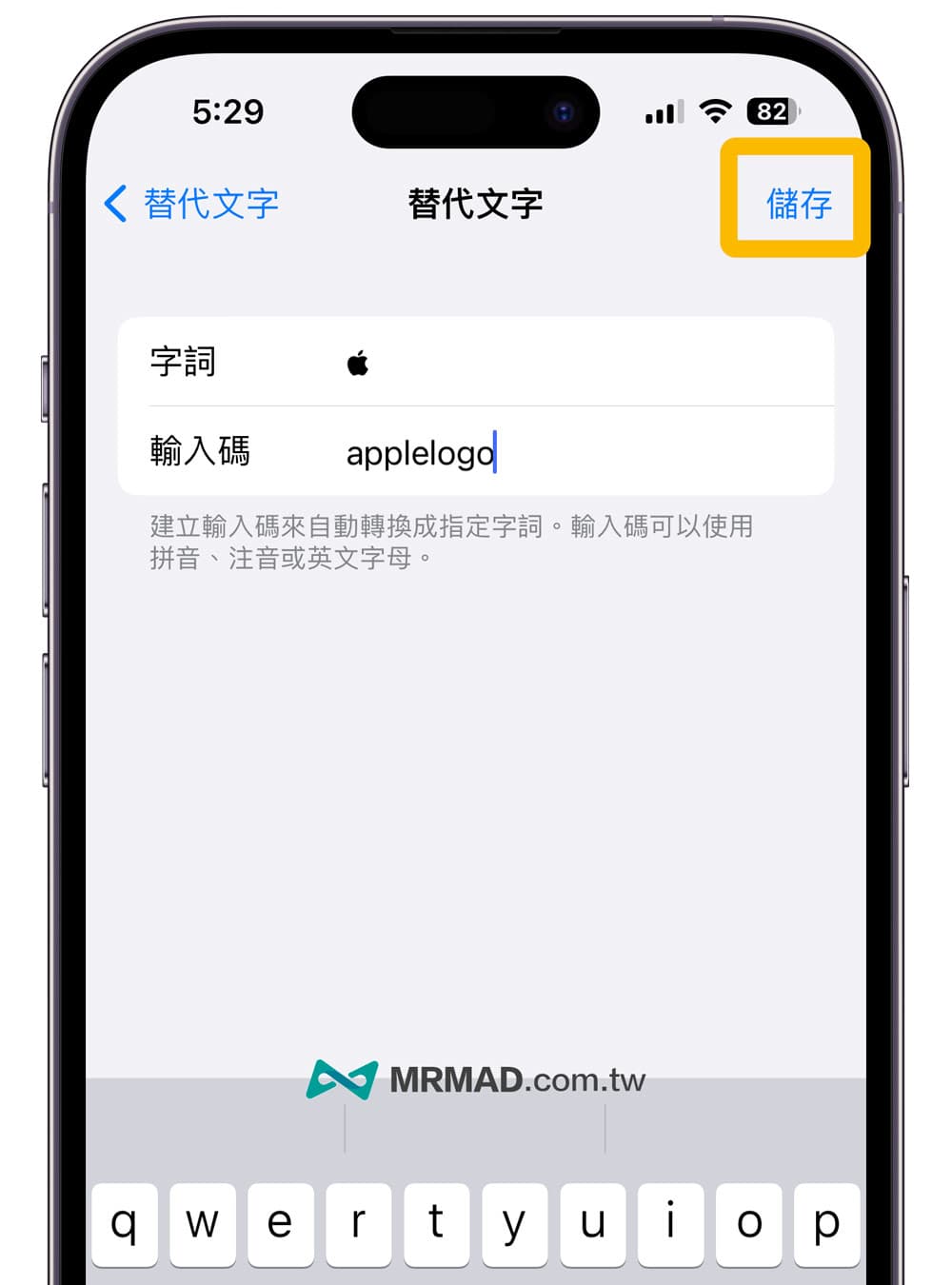
Step 4. Finally, directly enter the input code you just customized from any input box or chat room, and the Apple logo icon will automatically appear.
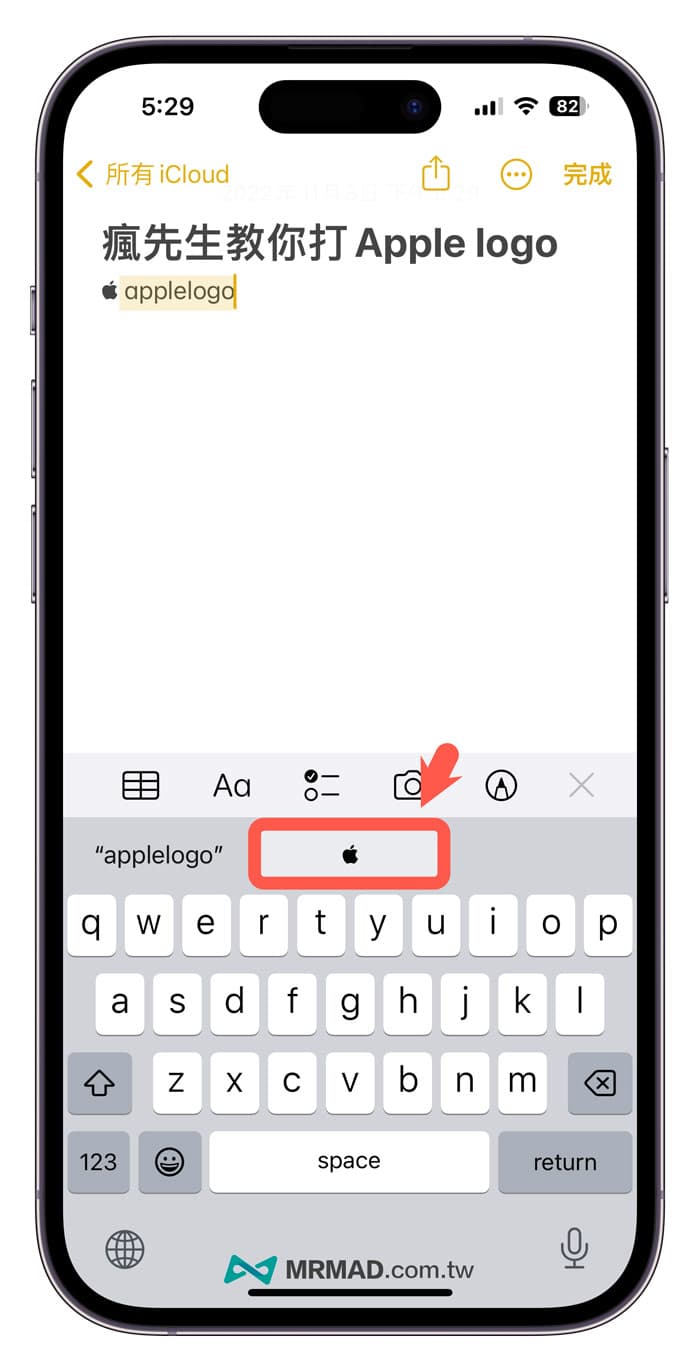
More practical tips: