Want to have your HomePod or HomePod mini automatically play or stop music? In fact, the built-in “Home” app in iOS 13 can support home automation settings. You can customize when you want HomePod to automatically play music or stop music, and you can even specify Apple Music music, albums or ambient music. If you want HomePod to play music every day Automatically play morning music or bedtime sleep aid music in the morning, which can be realized through the setting of the following teaching steps.
How to Auto Play Music Tutorial with HomePod (Home Automation)
- The iPhone / iPad system needs to be upgraded to iOS 13 / iPadOS 13 or newer versions.
- The HomePod or HomePod mini system needs to be upgraded to 13.2.1 or newer.
Only iOS 13 or HomePod 13.2.1 or above can support home automation settings. The following is a tutorial on how to automatically play music on HomePod.
Step 1. Open Home App automation settings
If you want to open the HomePod automation settings, just open the built-in “family” App, switch to “Automation” tab, select “+” and click theAdd automation」。
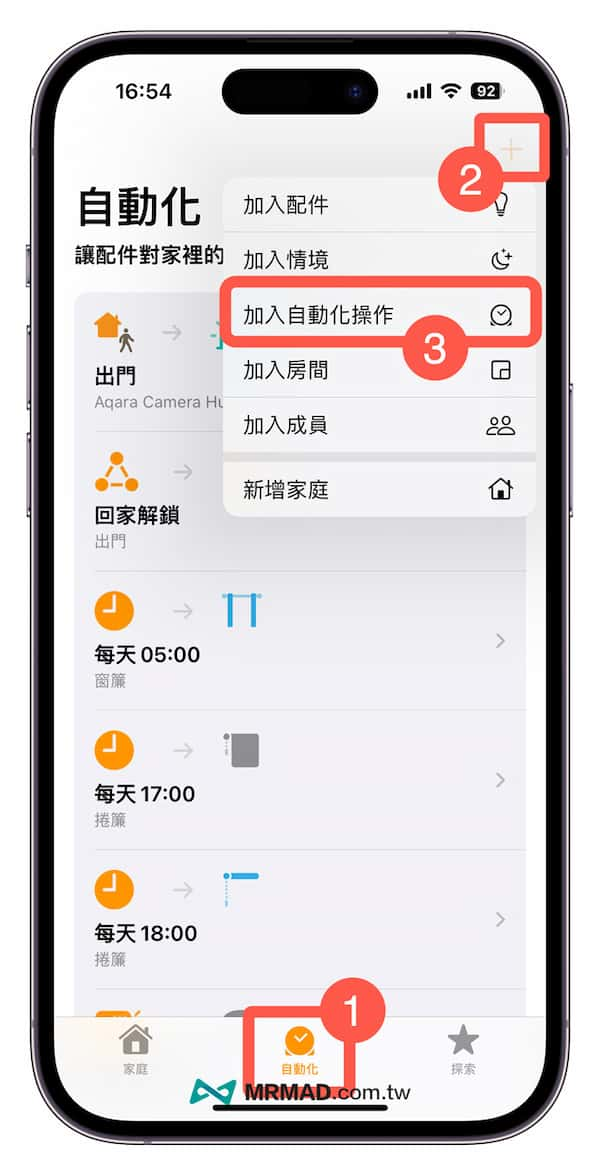
Step 2. Set HomePod automation time
From the home automation list menu, click “a certain time」。
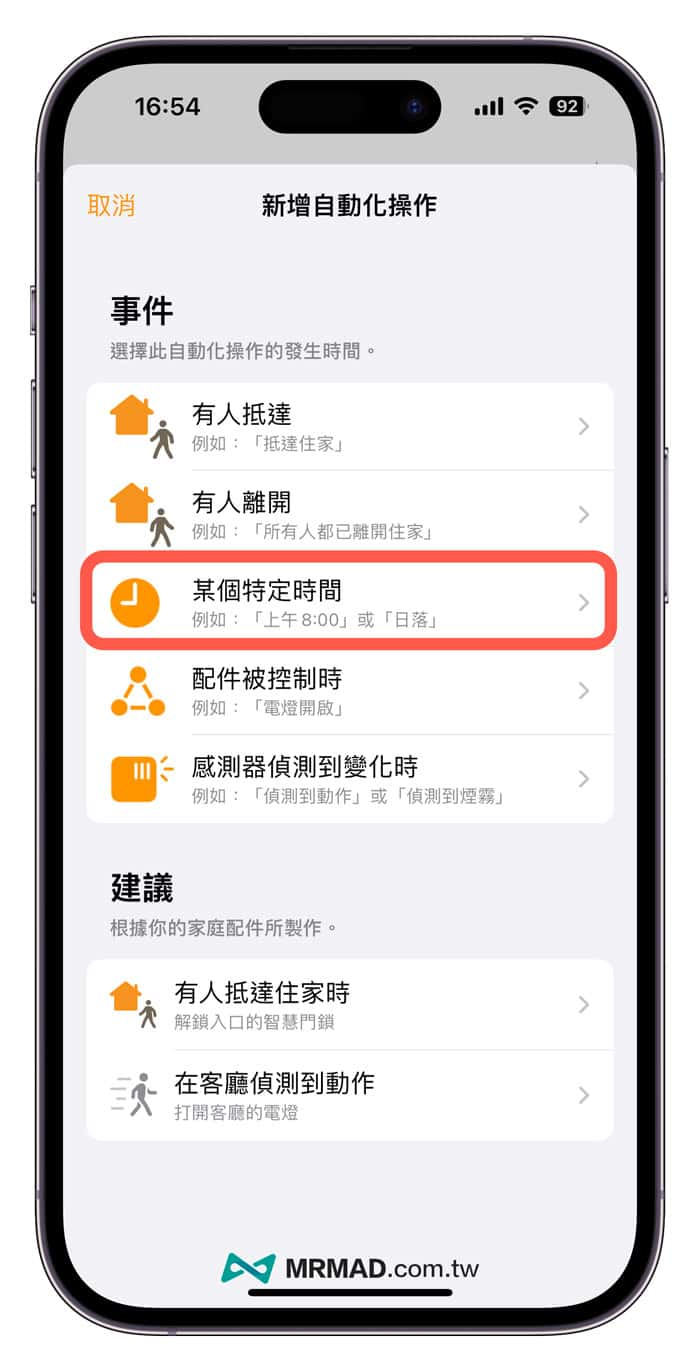
exist”time automation“In the page, you can choose to let HomePod start playing music at a specified time. If you want to schedule automation every day, you can click on the week from the repeat. In the member section, you can customize which members you want to allow to edit the automation settings. After confirming, click Select “Next”. (Example: Automatically play music on HomePod at 8:35 am every day)
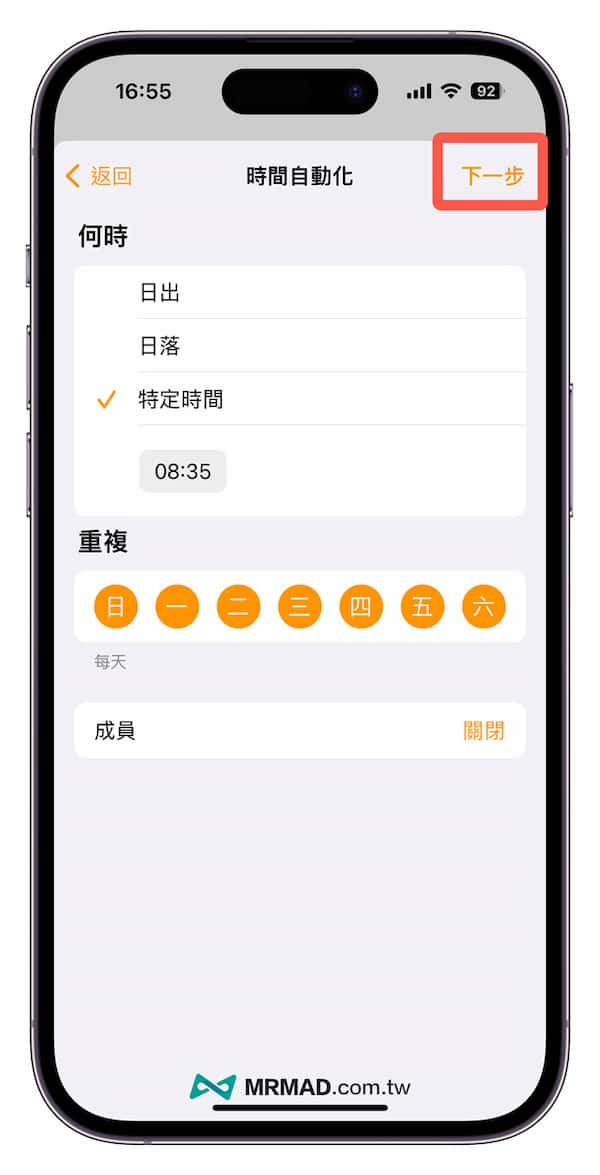
Step 3. Set up automation accessories
Then you can choose to automatically start accessories, you can choose HomePod or HomePod mini.
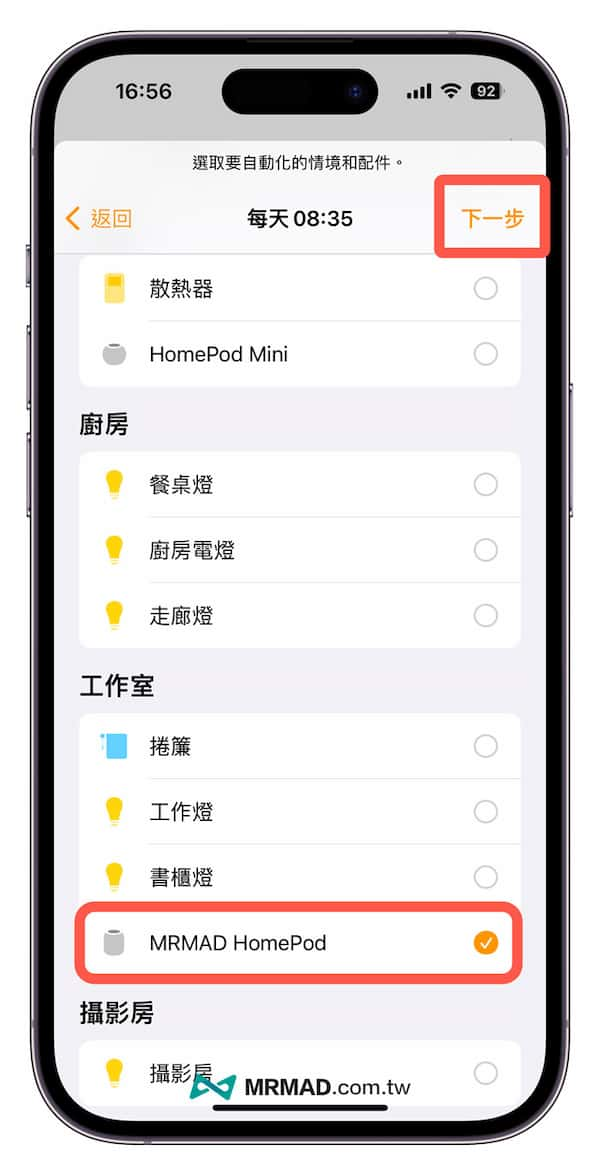
Step 4. Customize name and select media audio
can be modified from the topautomation namefor example, HomePod automatically plays music, which can be seen belowAutomatically specify time and accessories,Well enoughset media audiosome more “audio” to set.
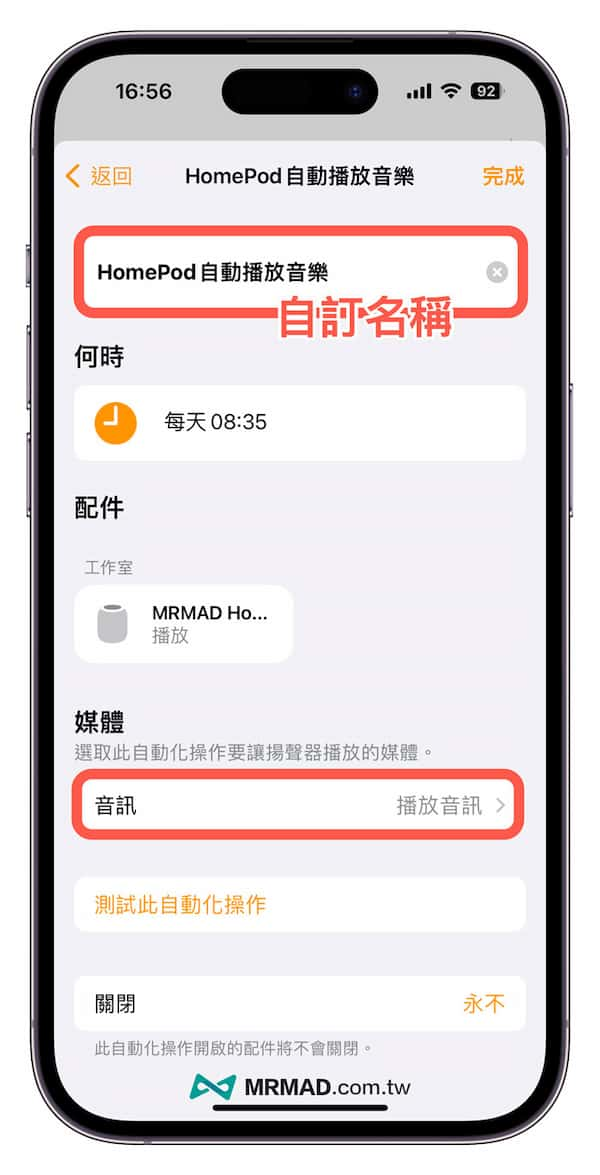
From the media page, you can first select “play audio“, which allows HomePod to play music within a custom time. If you want to automatically stop or turn off music playback at a certain point in time, you can select “pause audio」。
After the media control selection is complete, if you want to play the specified music, you can click “select audio•••」。
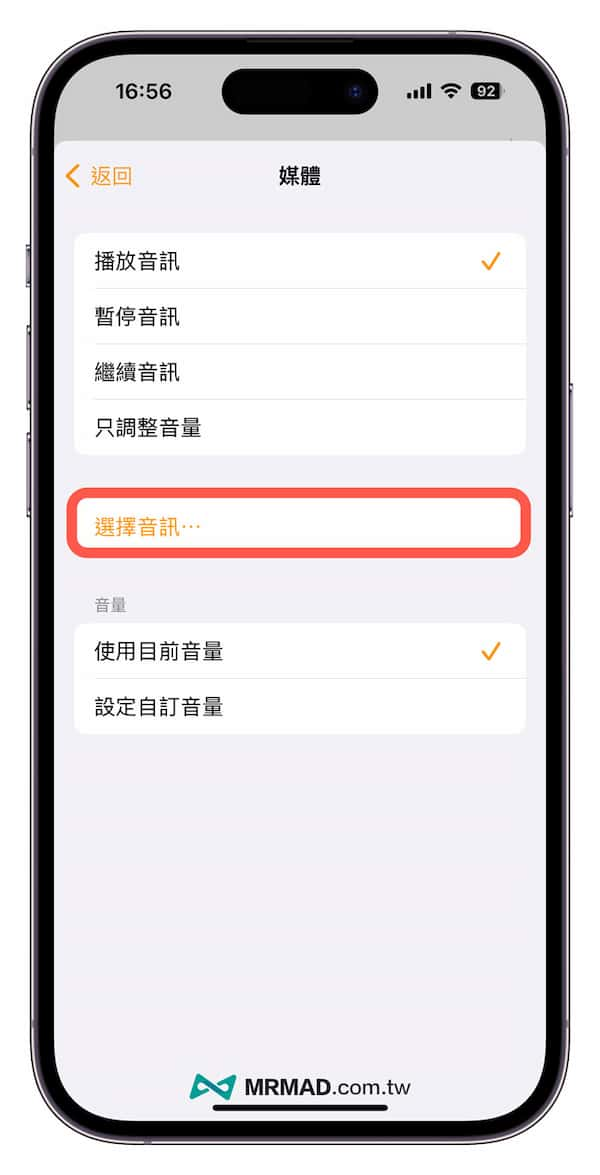
Step 5. Select Surround Sound or White Noise
Starting from the new version of iOS 16.3 and HomePod 16.3, there will be more “ambient sound“, which is equivalent to the built-in preset white noise effect of iOS, in which you can choose stove, forest, night, ocean, rain, river or white noise.
If you are used to listening to white noise before going to bed at night to help you sleep, you can use it with HomePod to automatically play and pause music. You don’t need to manually set the countdown function of the iPhone alarm clock to stop automatically every time, and iOS white noise can’t automatically stop through the countdown timer. Pause, only with home automation.
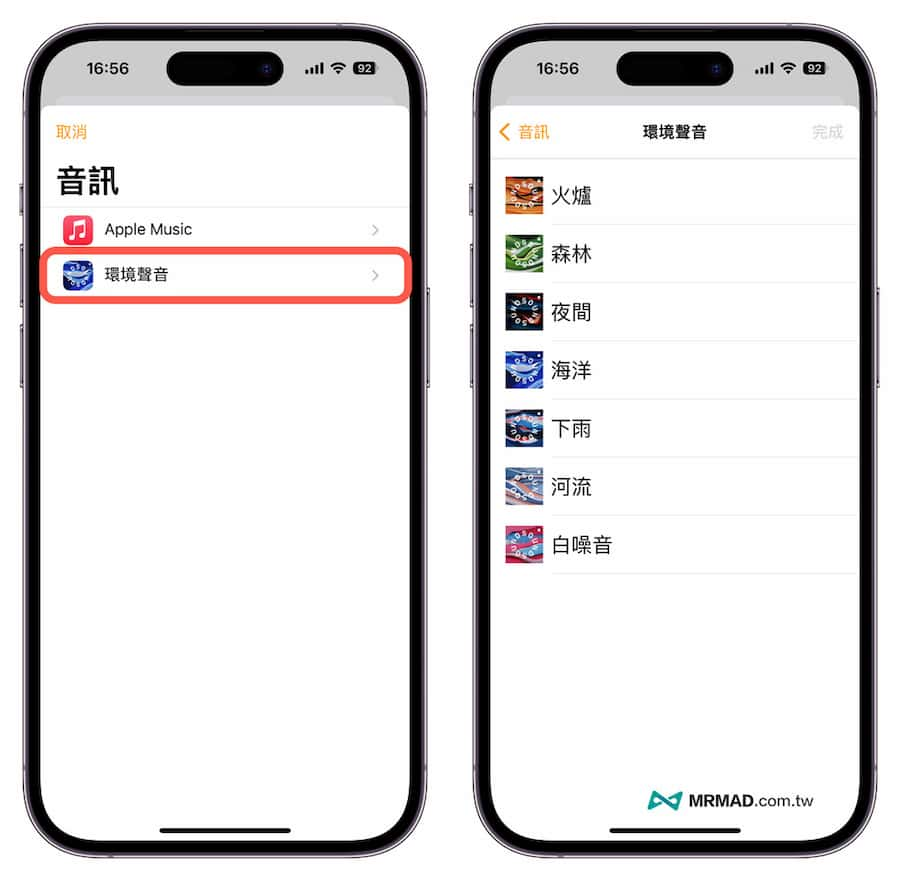
Step 6. Select Apple Music music or album songs
If you want to listen to Apple Music, you can directly select “Apple Music“, to be specially reminded that it can only be used if you subscribe to Apple Music. The functions in the music menu are:
- listen now: Automatically display the main page of Apple Music, where you can see Featured Recommendations, Recently Played, Music Recommendations, etc.
- browse: The albums will be organized according to different music genres. If you don’t know what to listen to, you can find the audio genre here.
- broadcast: Apple Music 1, Music Hits, Music Country music stations.
- database: It will automatically connect to the personalized Apple Music database, often create music lists and song lists, and find the fastest from the database.
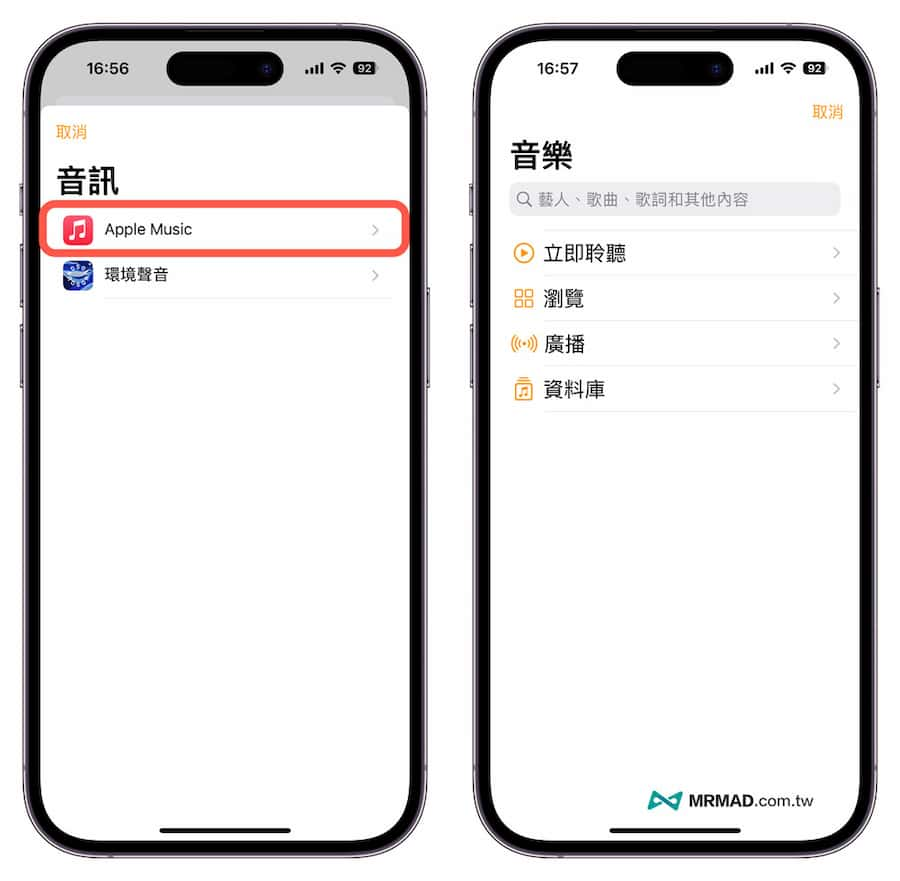
In fact, you can The Apple Music menu is regarded as a serial App interfacebut the menu at the bottom of the original app has been changed to a plain text menu, and the actual screens of all functions are almost the same.
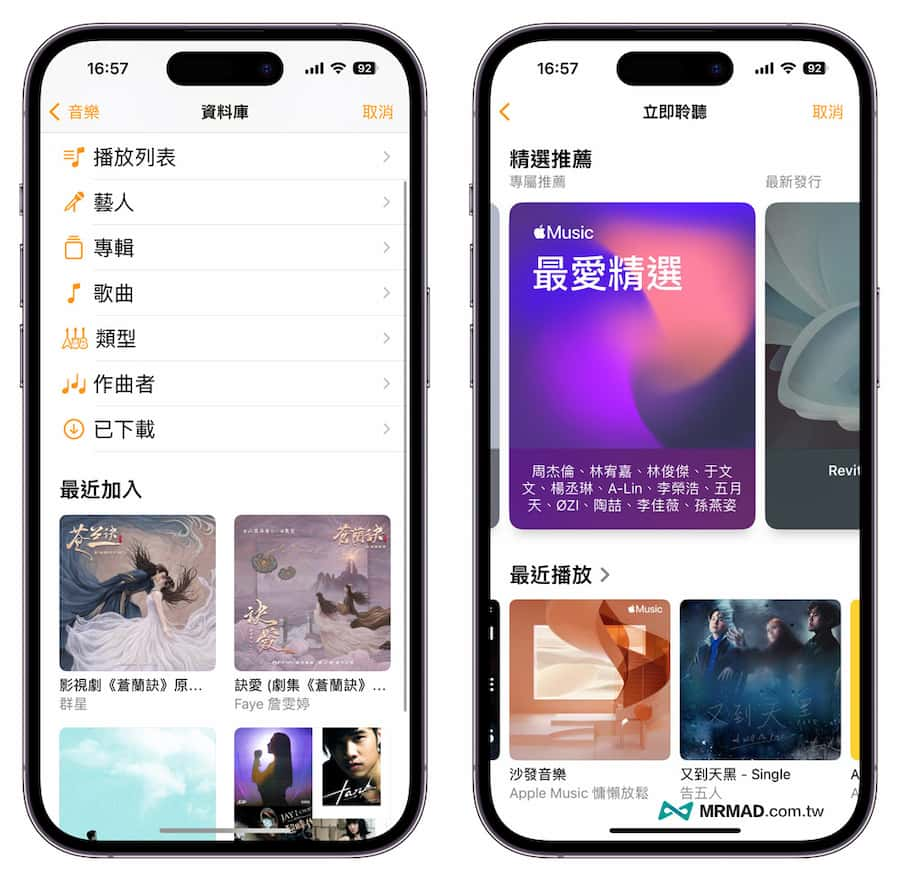
If I want to play music at a fixed time every day to recall the music in the playlist, just click the Add button in the upper right corner, and the playlist or collection will be directly added to the media list. You canAdd a variety of different audioat the bottom of the media settings page, you can also customize therepeat playorShuffle Playbackafter all settings are completed, you can click on the upper left corner to select “return」。
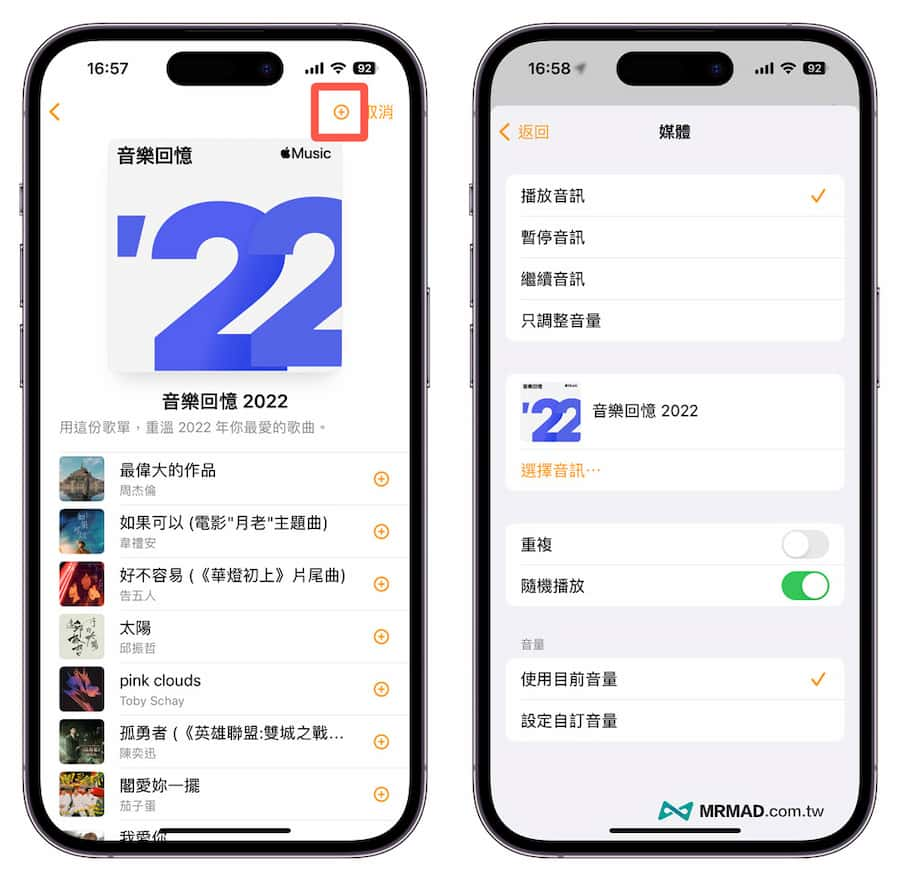
Step 7. Test the automation
Finally, you can click “Test this automatic operation” to check whether these settings can make HomePod automatically play the music or white noise you just specified immediately.Finish“Finish.
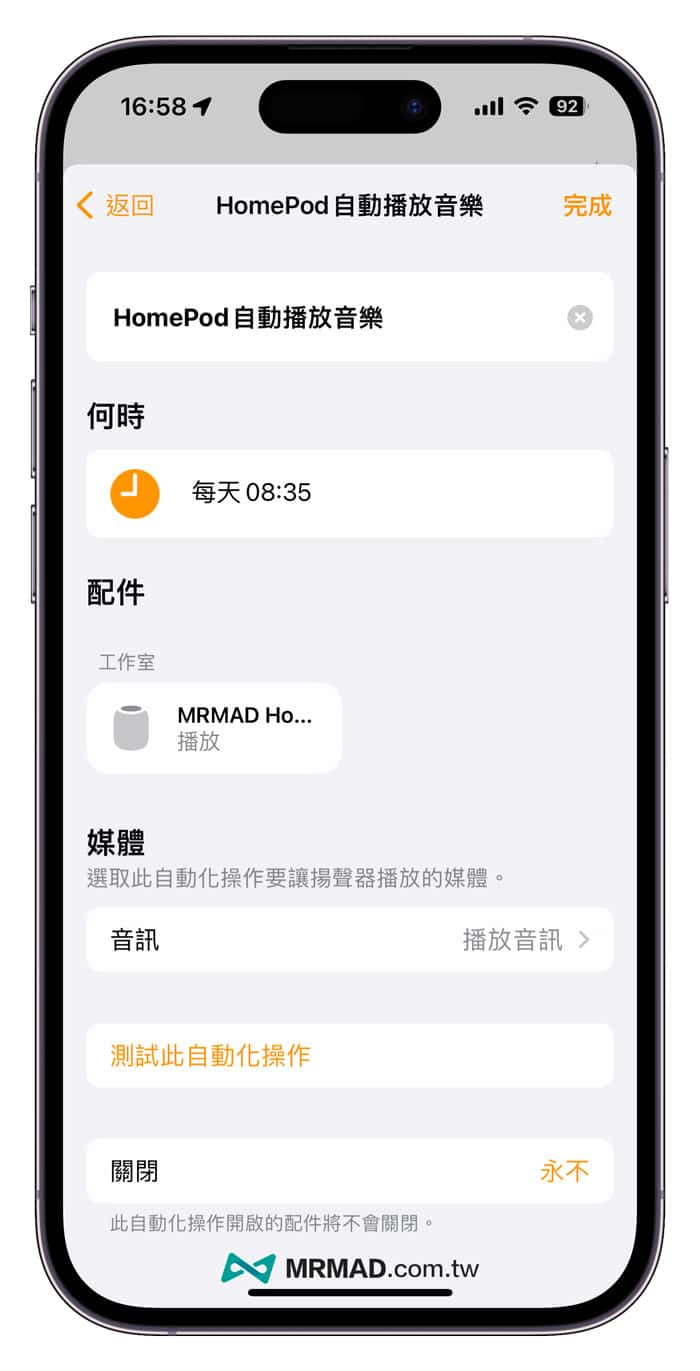
Step 8. Complete Home Automation
You will see the newly added HomePod auto-play music function in the home automation list. Of course, you can also add another HomePod automation through this step, which can turn off and stop playing music at a specified time, so that HomePod will be on every day. Play and stop music for a specified time.
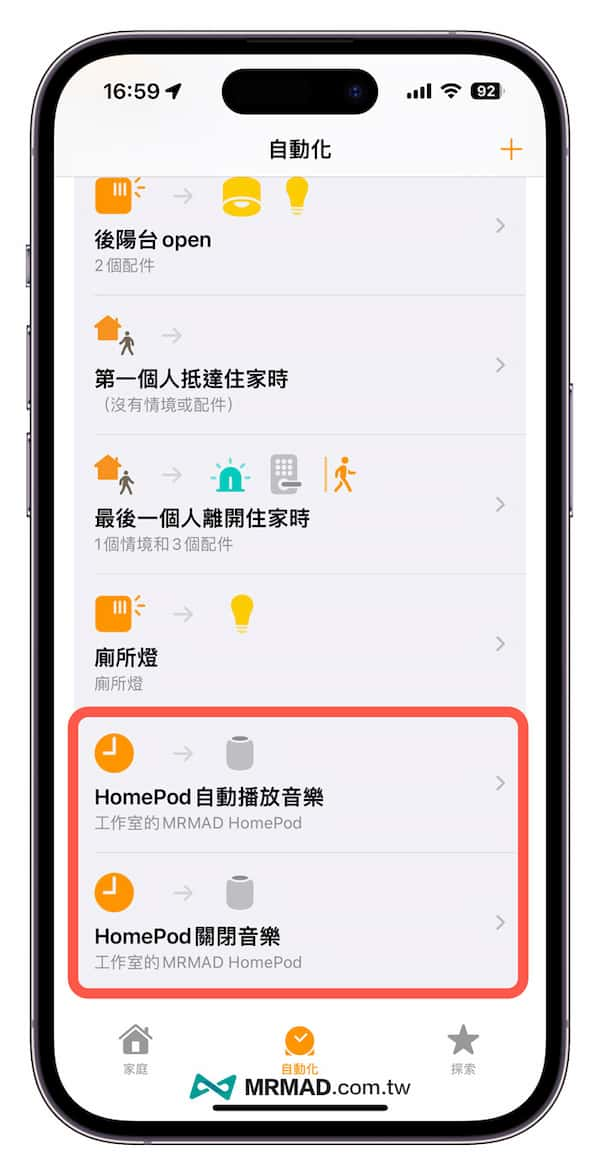
function summary
Use this home automation tutorial to let you know how to set up the HomePod automation function. If you have purchased a HomePod mini or HomePod, it is recommended to try it out as soon as possible, so that you can avoid having to manually click or rely on Siri to play music every day. HomePod can automatically play music or automatically stop and turn off music every day when you go to work, come home from work, or go to bed at night.
If you want to get HomePod mini for free, you can take advantage of the recent Citigroup cash card first-swipe free HomePod mini activity:
More HomePod tips and tricks:
