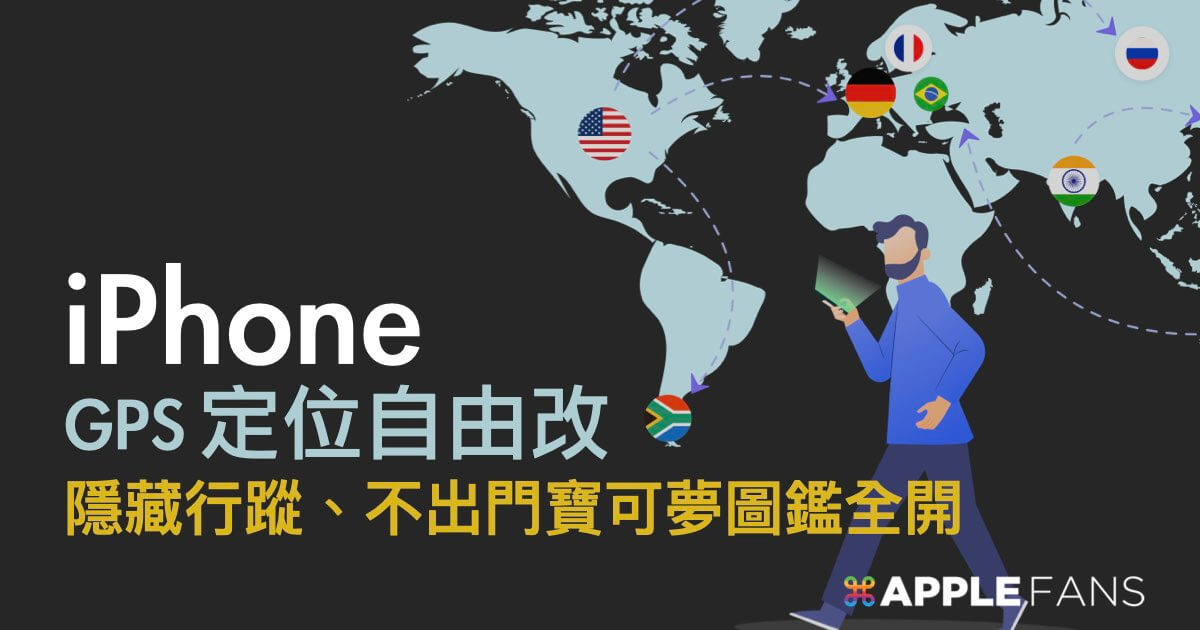Recently, Taiwan’s epidemic prevention policy has been gradually loosened along with the pace of the world, but many friends around Wei Li are still a little scared, especially those with young children at home. They dare not relax and try not to go out unless necessary. But if you don’t go out, can’t you play “LBS + AR” games like “Pokémon GO”? Is it not possible to step around and check in? The answer is NO!In fact, through Modify iPhone GPS locationThis open secret method to solve.
There are not too few ways to achieve iPhone camouflage positioning, but if you want to pursuetime savingalsosave troubleplusless riskymethod, it has to be achieved through third-party tools. In this article, I will share the iAnyGo iPhone fake positioning app produced by Tenorshare, which allows you to easily and freely complete iPhone GPS positioning modification without jailbreak and in a few simple steps.
Tenorshare iAnyGo: Quickly and easily camouflage iPhone location
Common reasons for needing to modify iPhone GPS location are as follows:
-
- Play games in the “LBS + AR” mode, such as Pokémon GO, Fog of the World, etc., even without leaving home.
- LINE, Facebook, nstagram and other social software check-in, or dating software activities are applicable, you can go to any country and make friends anywhere.
- Work or hobby needs to test iPhone or APP functions.
- Avoid the tracking of the boss/other half/elders and hide the actual location.
Others include Google Maps, weather information, Find My iPhone function, photography, sports and health, etc.,As long as the APP or function related to GPS positioning can be applied, the actual use is actually wider than imagined. So if there is a need, especially for readers who use it frequently, having an easy-to-use, convenient and fast iPhone camouflage positioning tool like iAnyGo can really help save a lot of precious time.
What’s so special about iAnyGo?
iAnyGo can change the GPS location of the iPhone with one click, and also provides several virtual movement modes, allowing users to design a more realistic and natural movement path in different modes in response to various situations. The various modes and key functions are simply organized below:
-
- positioning modification: Change iPhone GPS location with one click.
- single point move: Move between the start point and the end point.
- multipoint mobile: Set multiple different fixed GPS positions and move in sequence.
- joystick move: Use the virtual joystick to directly control GPS positioning and move instantly.
Other key features of iAnyGo:
-
- “Flight Cooldown” function: specially designed for Pokémon Go, to avoid too frequent long-distance movement.
- Pause/resume movement at any time: You can pause, resume or terminate the movement at any time during the movement.
- Customized movement speed: The speed from walking to car movement can be set freely.
- Support for importing GPX path files。
- Save history: The set address will be recorded and saved for next use.
- Simultaneously connect up to 15 iOS devices (Business Plan).
- Both iOS (supporting the latest iOS 16, iPhone 14) and Android devices are applicable.
- Mac and Windows are supported.
- Click me to download Tenorshare iAnyGo
What should I pay attention to when using the iPhone fake location app?
-
- After use, on the iOS deviceAll location-related apps or functions will be affected at the same timeincluding social software check-in, Google Maps navigation, weather information, Find My iPhone function, playing games, taking pictures, sports and health information, etc.
- Once iAnyGo is used to modify iPhone GPS location,The positioning will stop at the last modified position, even if the positioning of the mobile device in reality will not move accordingly。(The actual positioning can be restored after rebooting)
- Changing GPS location is not the same as VPN (changing IP location)domain-restricted network behaviors cannot be performed.
It is also emphasized that the purpose of sharing this article is to provide a faster and more convenient method to change the GPS positioning of the device, andNo promotional intentionplease use whenConsider timing and frequency,alsoDo not use for any illegal purpose(such as home isolation or home quarantine positioning falsification).
Use iAnyGo to quickly change iPhone GPS positioning and freely simulate real movement
Next, I will share how to use iAnyGo to quickly disguise and locate the iPhone, as well as the detailed steps of various mobile modes. I am using iAnyGo for Mac and iPhone 11 Pro (iOS 16).
Advance preparation
-
- Install and start【Tenorshare iAnyGo】on your computer.
- Connect the iPhone to the computer with a cable connection or a Wi-Fi connection.
- Select any[Mode]on iAnyGo, and click the[Enter]button.
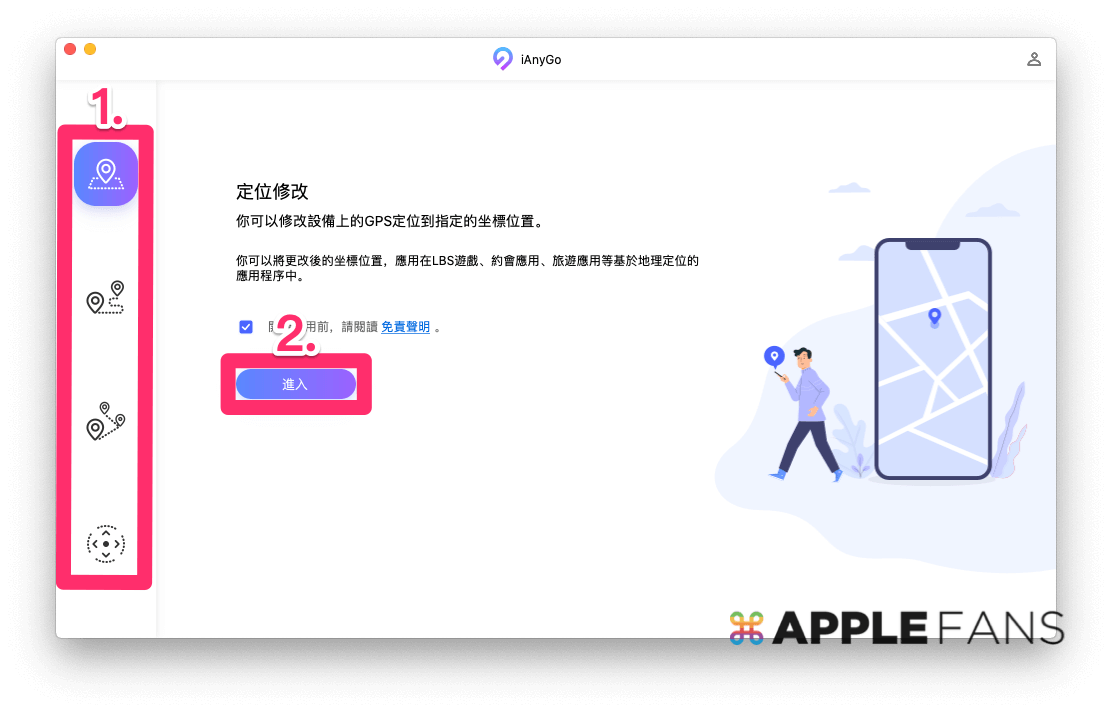
- 【Select Device】and press 【Next】.
※ If necessary, select[Trust]computer on the iPhone and enter the iPhone/iPad screen password lock.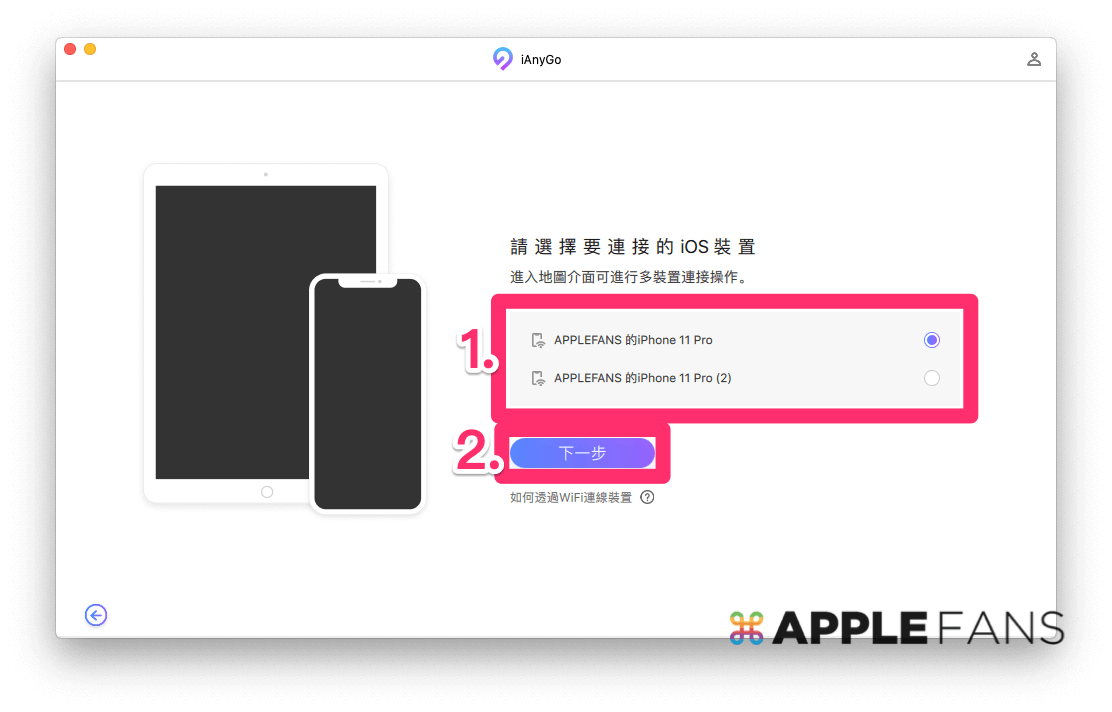
When you see a map on the main screen of iAnyGo, it means that the iPhone is successfully connected. You can quickly zoom in/out the map by scrolling the mouse.
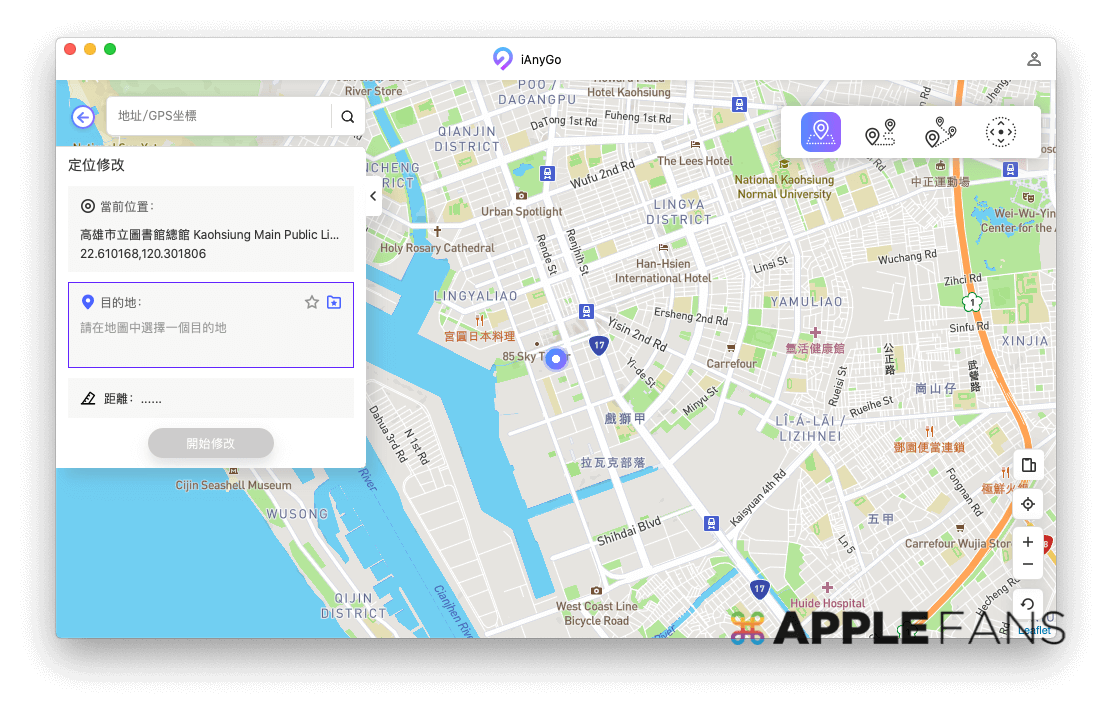
The iPhone GPS location displayed at the beginning is not the actual location, but it does not affect subsequent use, so don’t worry.
Location modification: One-click help iPhone camouflage location
-
- Click on the top right corner of the main screen to the left to the first[Positioning Modification]icon.
- Select a destination, which is represented by an “E” icon on the map. There are two main ways to choose a destination:
・Click directly on the map.
・Enter[landmark/address/coordinates]in the upper left corner to search. - Press[Start Modify]and the iPhone location will immediately jump to the target location.
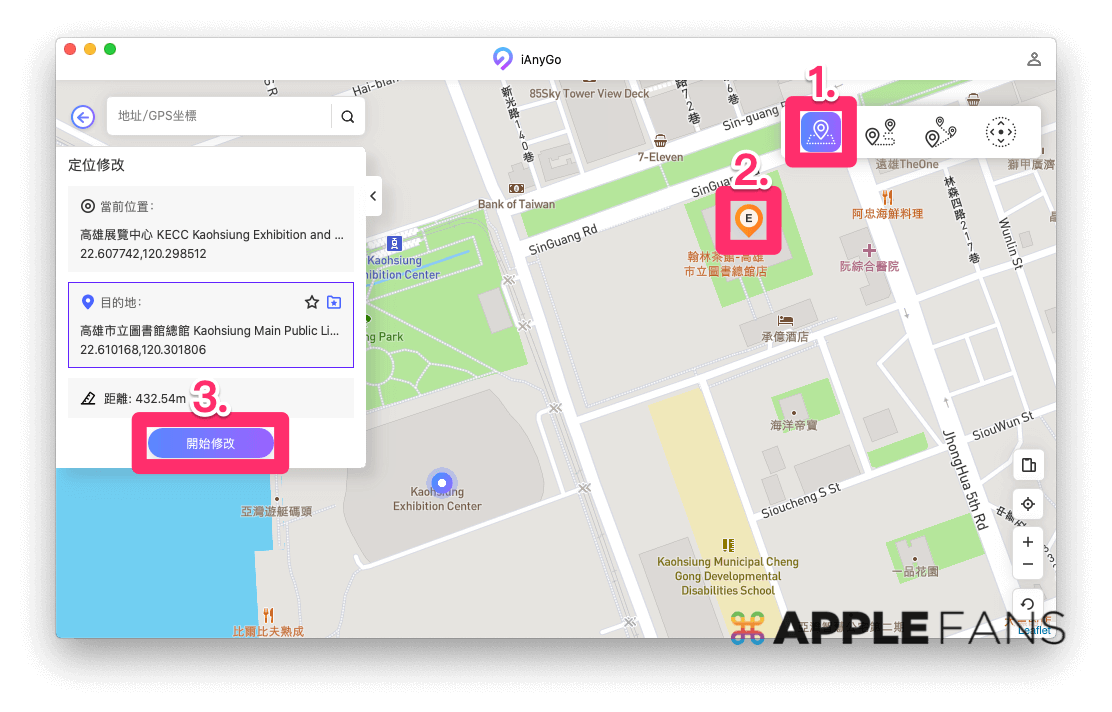
Special reminder here Pokémon Go playersPrecautions for using the “Positioning Modification” function, it is recommended toTurn off the location function of the iPhone first,thenClose the game App,andRestart the iPhoneRestart and then start using the “location modification” function, which can reduce the risk of “packet capture”.
Single-point movement: set the movement between the start point and the end point
-
- Click the second[Single-click Move]icon from the left in the upper right corner of the main screen.
- Select a destination, which is represented by an “E” icon on the map. There are two main ways to choose a destination:
・Click directly on the map.
・Enter[landmark/address/coordinates]in the upper left corner to search. - In the left column, you can set the number and speed of moving back and forth.
- Press[Start Moving]and the iPhone positioning will automatically start moving according to the set route.

iAnyGo will also considerately and automatically detect the actual walkable route between two points, and will not use unnatural moving methods such as breaking walls, flying over walls, or directly crossing. You can also press[Pause/Stop]at any time during the movement.
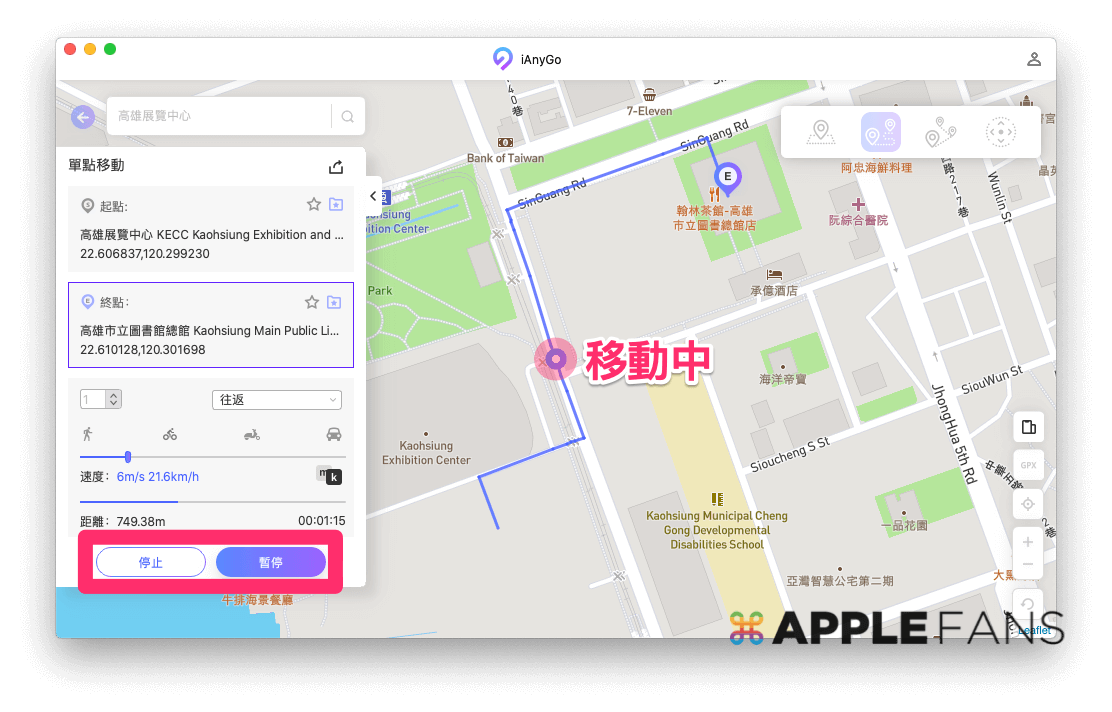
Multi-point movement: design more detailed GPS movement routes
-
- Click the third[Multi-point Move]icon from the left in the upper right corner of the main screen.
- Select different target locations in sequence, and they will be represented by icons “1, 2, 3…” on the map. There are two main methods of selecting a target location:
・Click directly on the map.
・Enter[landmark/address/coordinates]in the upper right corner to search. - In the left column, you can set the number and speed of moving back and forth.
- Press[Start Moving]and the iPhone positioning will automatically start moving according to the set route.
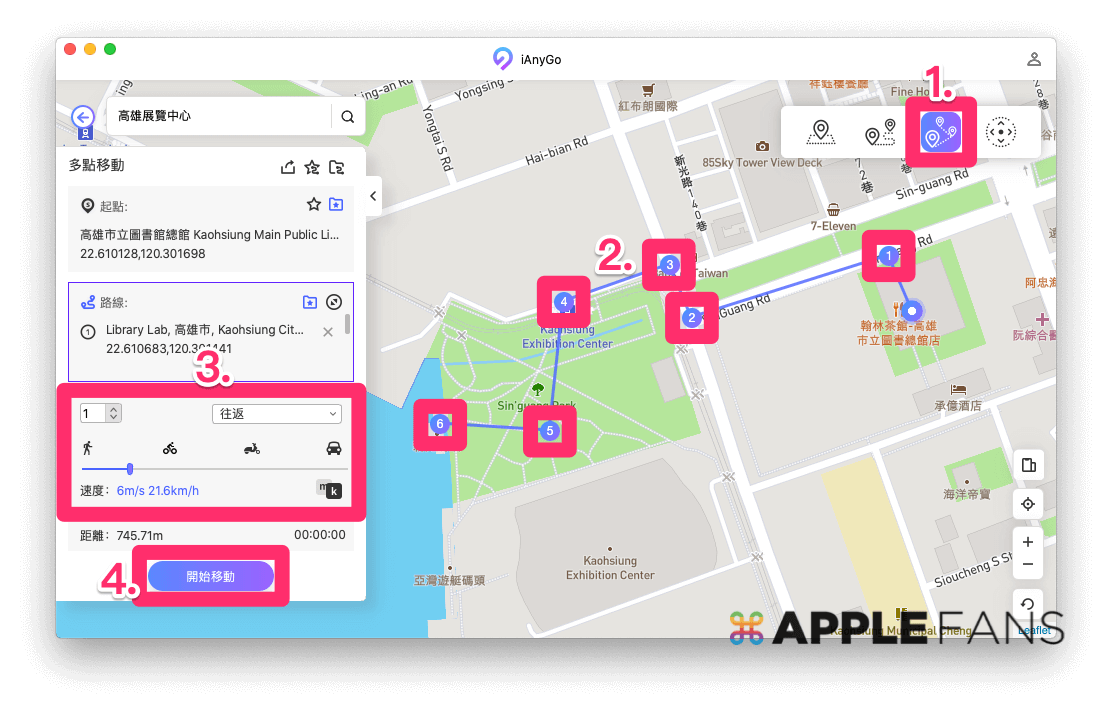
You can press the[Pause/Stop]button at any time during the movement.
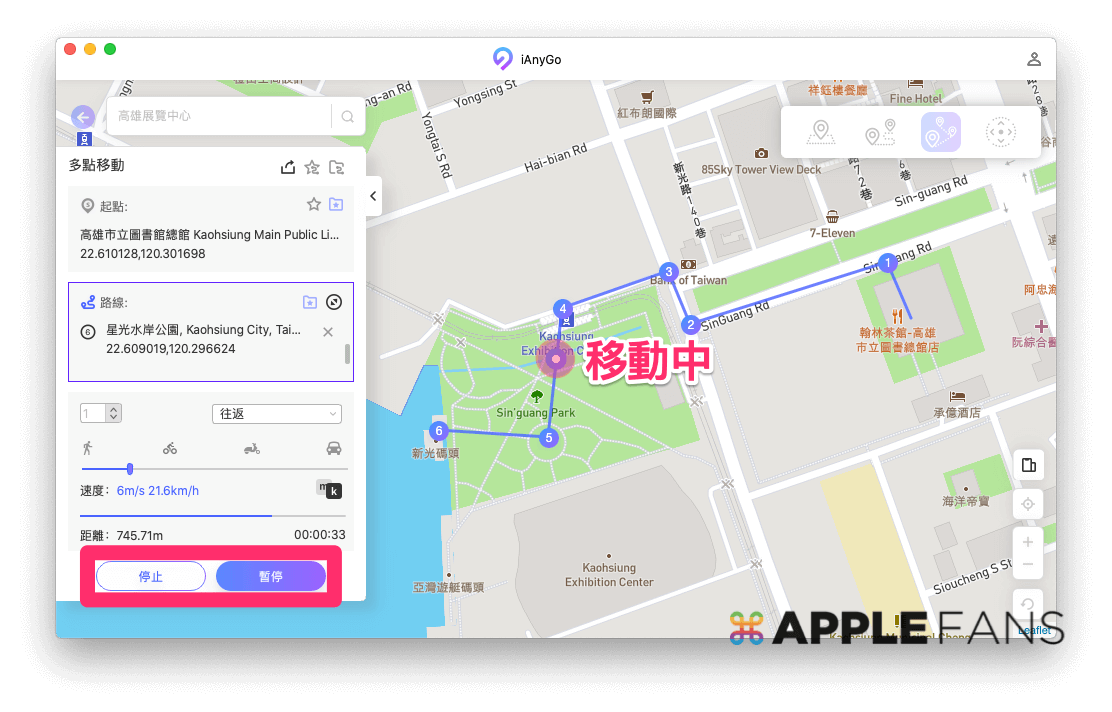
Joystick Movement: Instantly fine-tune movement paths
Click the first[Joystick Movement]icon in the upper right corner of the main screen, and you can use the joystick in the lower left corner to control the movement and direction in real time. The joystick is used as follows:
The keyboard’s up, down, left, and right keys and WASD keys can also be directly controlled. Pressing it once will move one step. If you want to continue moving, you need to press and hold the key.
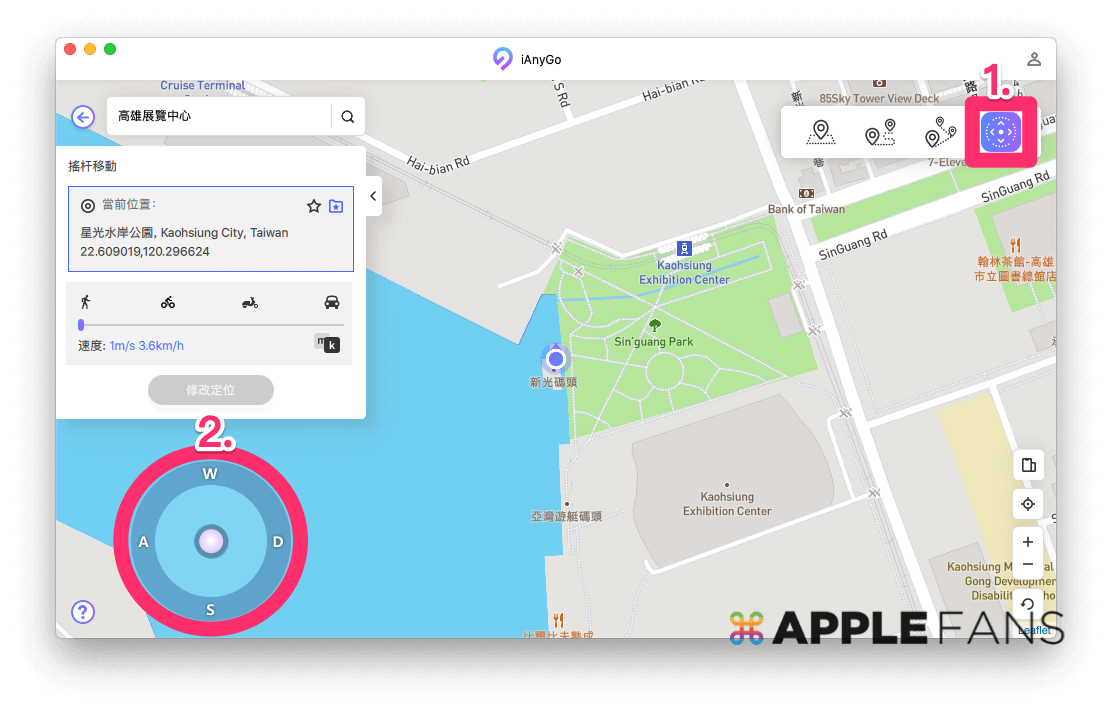
When you want to stop the continuous movement, just press the[Stop]button or the[Stop Key]in the center of the joystick.
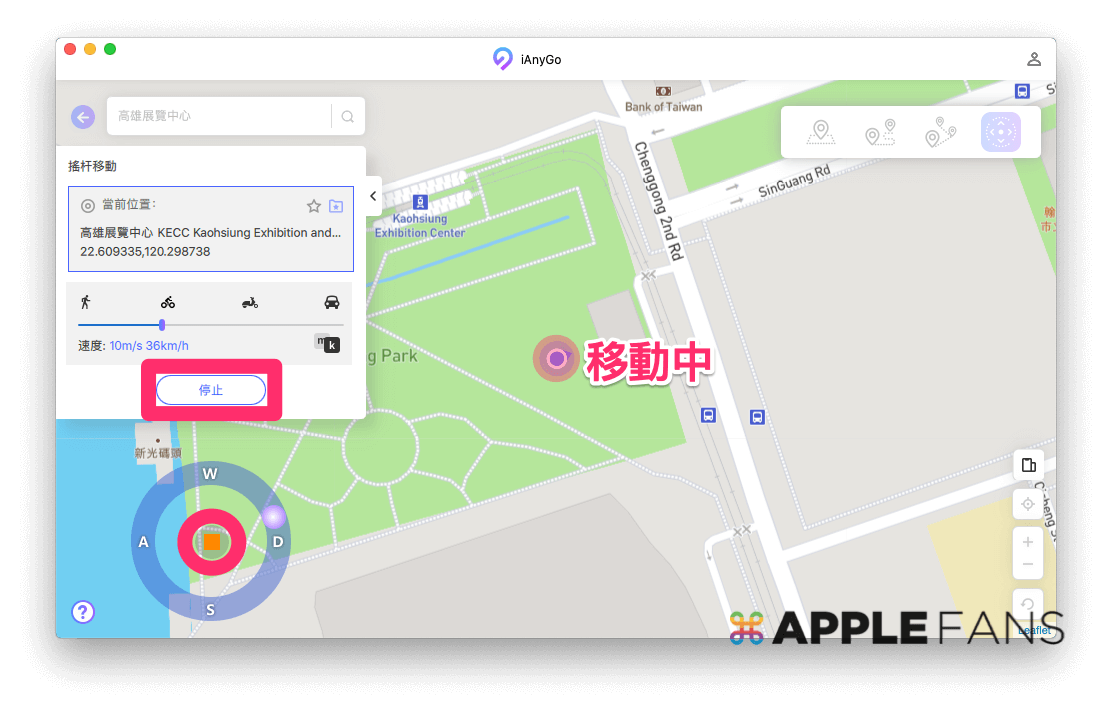
What is the “Flight Cooldown” function?
The “Flight Cooling Time” function is to provide Pokémon GO players with the time reference for the estimated moving distance when using the “Position Modification” function. It is recommended to wait for the countdown to complete before making the next positioning modification action.Various postures will also be used during usewarnRemind players to reduce the chance of being blocked by Pokémon GO officials. But after all, short-term teleportation still has risks, so please pay special attention when using it.
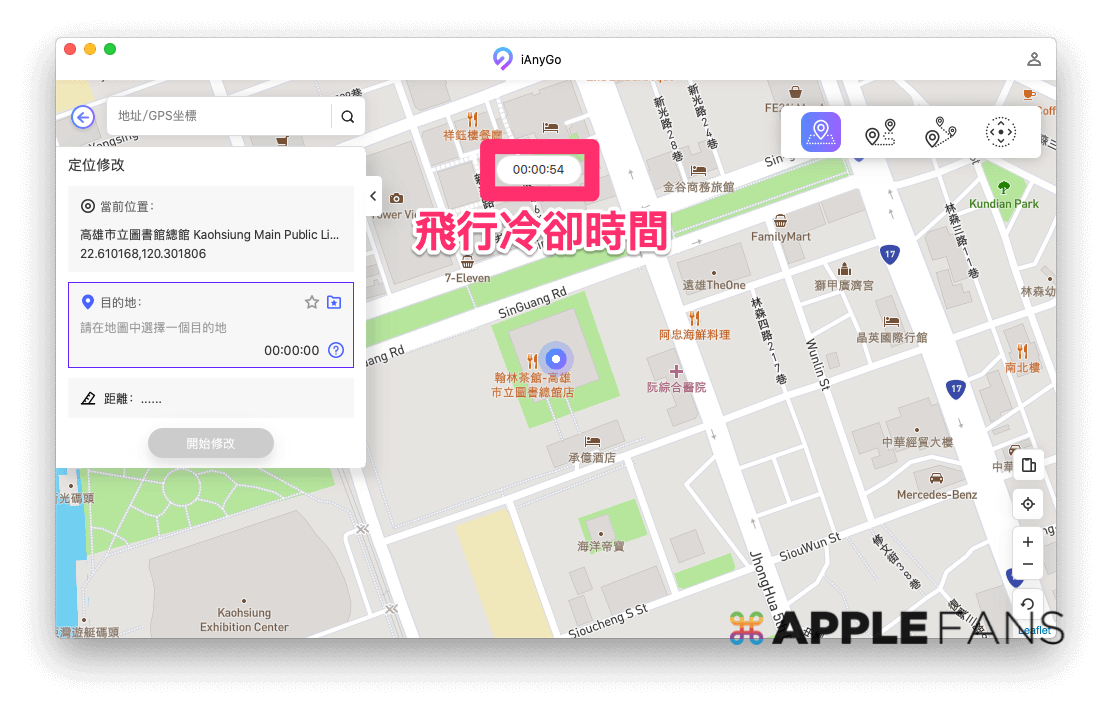
Other users can directly ignore the relevant reminders from iAnyGo, or directly go to[Tenorshare iAnyGo]>[Settings]>[Close]the “Flight Cooling Time” function in the upper left corner of the desktop, and the timer on the screen will disappear.
How to restore the real GPS positioning after modification?
the answer is to putReboot the device to return to normal GPS positioning. You can also press the[Response]icon in the lower right corner of the main screen of iAnyGo, and select[Restart Device]to automatically restart the iPhone/iPad.
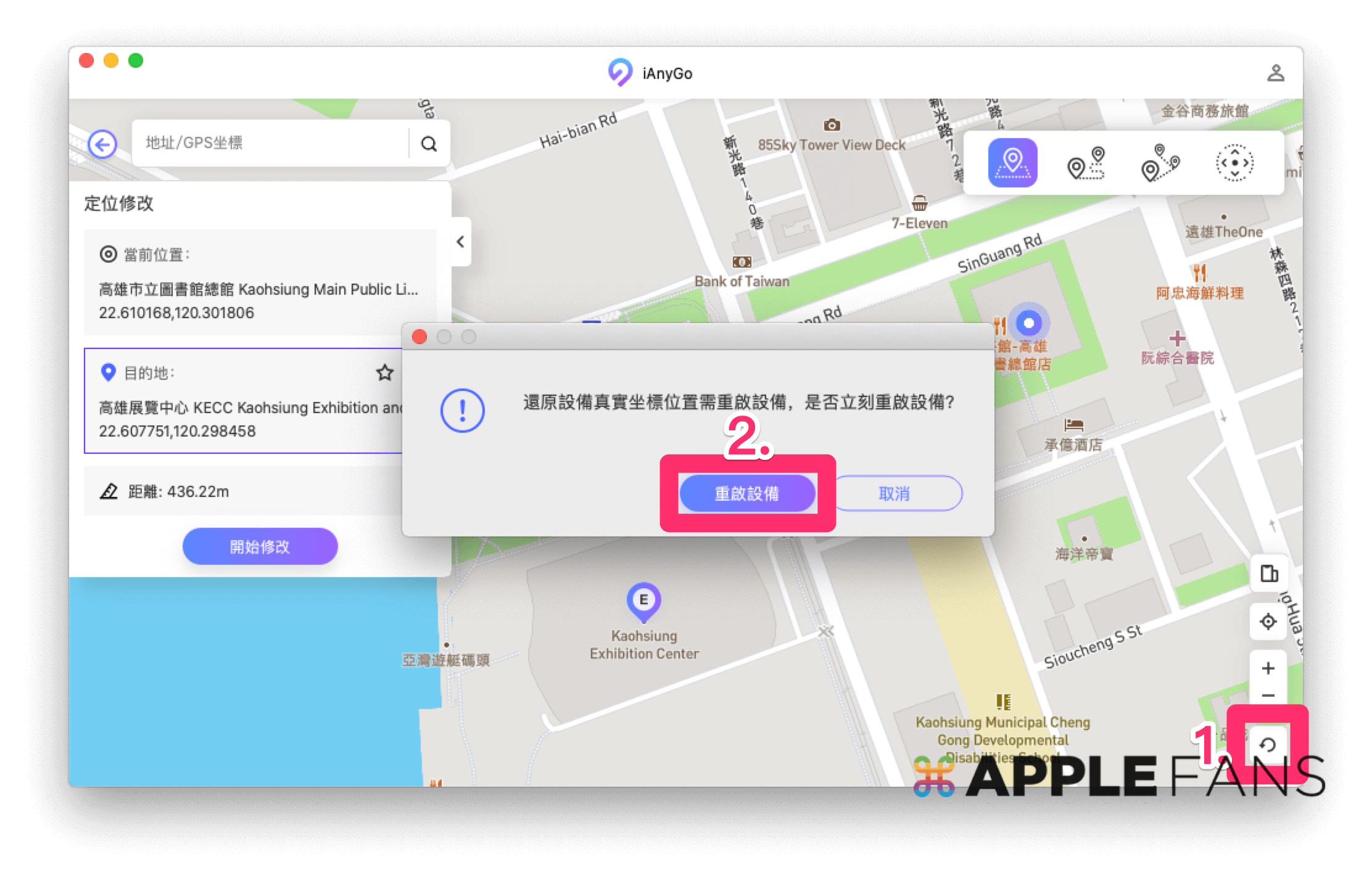
iPhone Location Changer Free Trial Come and Download Tenorshare iAnyGo
Not satisfied with the above text description? Then you can refer to the official introduction video below:
Tenorshare iAnyGo can not only modify the GPS positioning of iPhone/iPad simply and quickly with one click, but also can be applied to various GPS-related functions and apps. In addition, it can freely design various realistic movement and flight cooling timing functions, so that Pokémon Go players will never miss it. Precious Pokémon all over the world, but also the savior of lazy players, good iPhone camouflage positioning app, don’t you use it?
Friends who are still hesitating can also download it first. There is a free trial of iPhone positioning modification. If you think it is really helpful, you can further purchase the full version.
iAnyGo mainly has four personal payment plans, including 1-month license, 1-season license, 1-year license and lifetime license version, which can be used for 1 Mac and 5 devices. If there is a large demand (please Google search “Pokémon Abei”) friends can also refer to the business plan, which can control up to 15 devices at the same time. Now the official website still has a discount code activity, enter ” on the checkout pageA3KER6』This group of discount codes can be purchased at a discounted price.
Tenorshare iAnyGo payment plans and preferential prices (tax excluded):
| Tenorshare iAnyGo | Official website price | Discount code discounted price |
| 1 month license | NT$490 | NT$343 |
| 1 season license | NT$620 | 434 |
| 1 year license | NT$1,890 | NT$1,323 |
| Lifetime license | NT$2,390 | NT$1,673 |
| Free upgrades (during the subscription period) | ✓ | ✓ |
| 30-day money-back guarantee | ✓ | ✓ |
| 24/7 free technical support | ✓ | ✓ |
Finally, I would like to remind you that the so-called “30-day money-back guarantee” does not allow consumers to be unlimited, but must meet certain conditions to activate this guaranteed refund mechanism, so it is recommended for friends in needDownload the trial version to see before buying,andprior knowledge Tenorshare’s Refund PolicyOh.