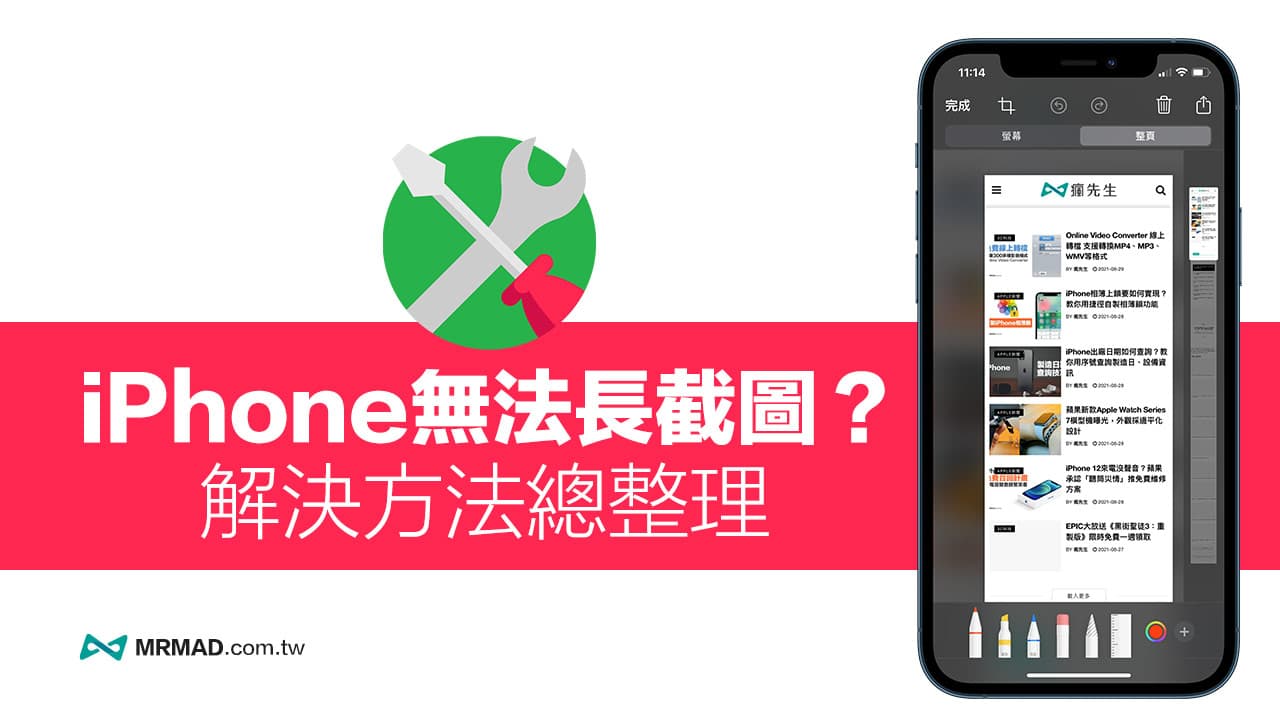yoursiPhone long screenshot without full page,orCannot take a long screenshotNS?It seems that a lot of people happen iOS 14 cannot take long screenshotsCircumstances, through the built-in screenshot Safari will cause the “full page screenshot (long screenshot)” function cannot appear, if there is an error problem, you can use this to solve How to take a long screenshot on iPhone iOS 14To solve it.
4 ways to solve iPhone cannot take long screenshots, iOS 14 long screenshots do not have a full page method
Method 1. Check whether the iCloud function is enabled
The default iPhone long screenshots are stored in the iCloud cloud drive, you can go to “Settings”> “Apple ID” (the top Apple ID account), click “iCloud”.
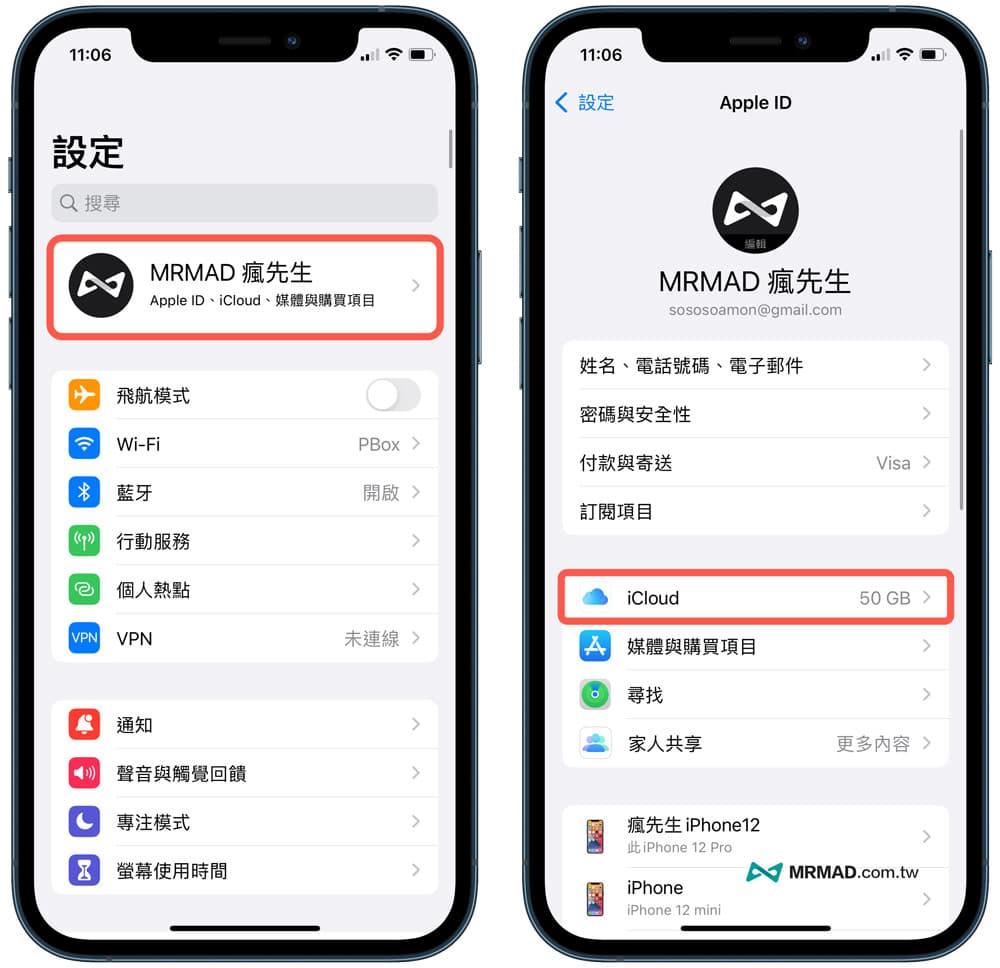
From the iCloud settings, confirm whether the “iCloud Cloud Disk” function is turned on. It is recommended to keep this function turned on.
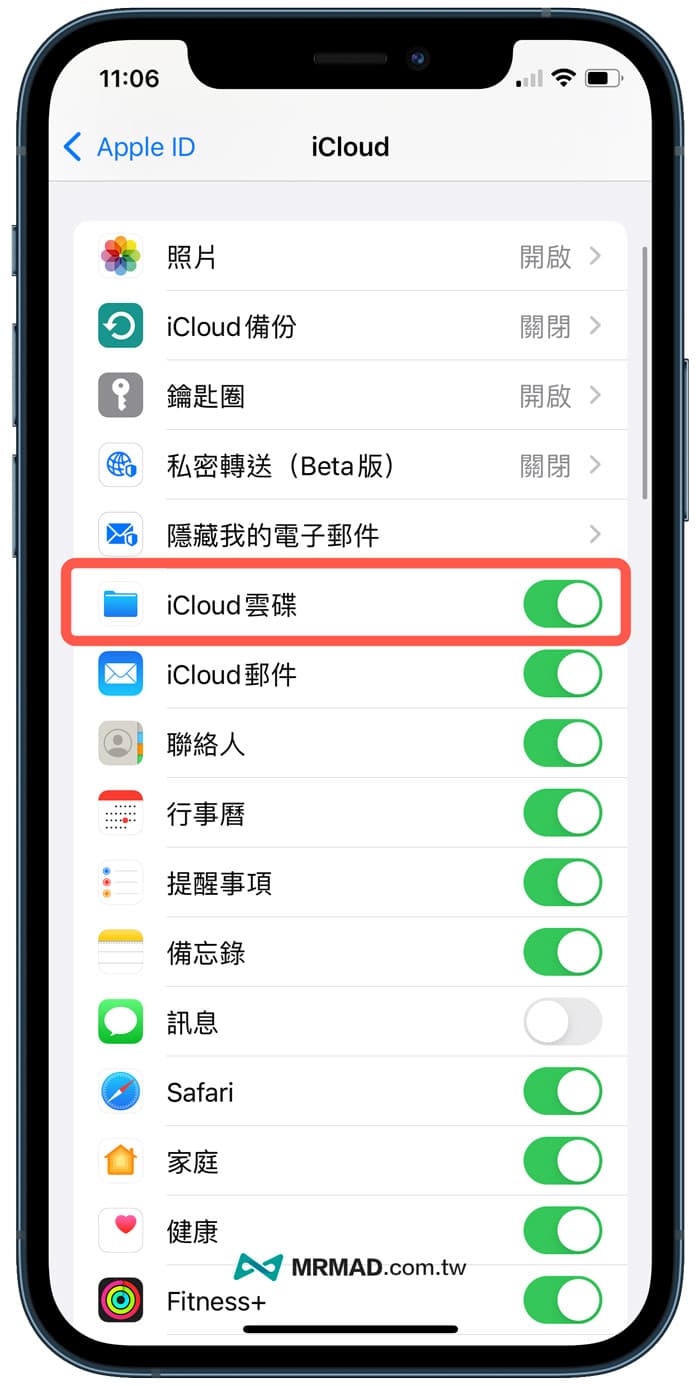
Method 2. Modify Safari download items
Due to the iPhone screenshot bug in iOS 14 system, Safari download items cannot be stored in iCloud cloud drive normally, and the whole page screenshot option will not be available. You can try to modify the storage location of Safari through the following steps:
Step 1. Go to “Configuration」>「Safari“Select “Download project“Configuration.
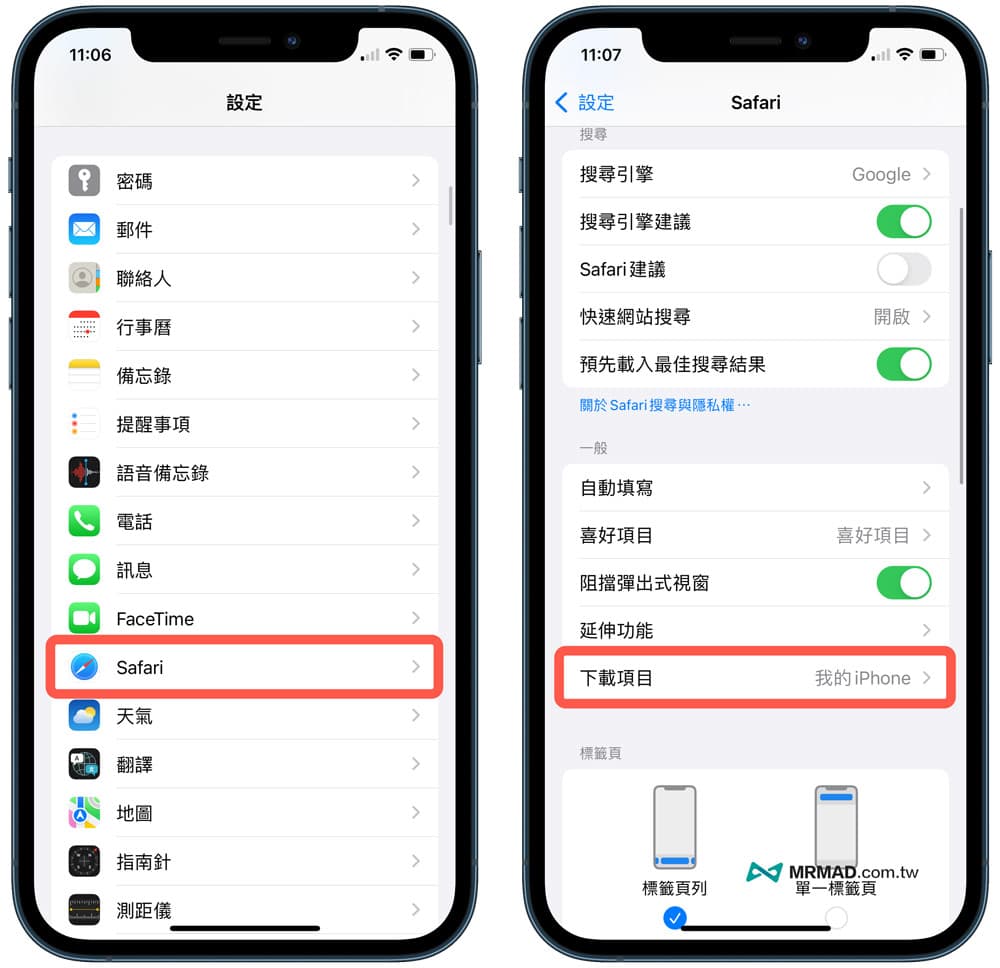
Step 2. And change the Safari download item to “My iPhone”, try the iPhone, iOS 14 long screenshot function again, the “full page” screenshot can be displayed normally, if it still doesn’t work, continue to look down.
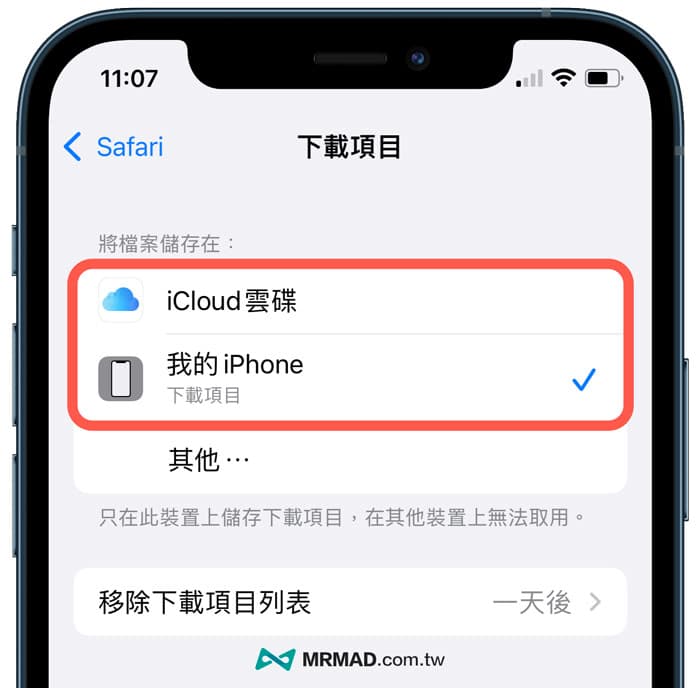
Method 3. Forced to enable Webkit screenshot function ScreenCapture
The last method is to forcibly turn on the experimental screenshot function of Webkit, and turn it on through the following steps:
Step 1. Go to “Configuration」>「Safari“Settings page, scroll to the bottom to open “Advanced”, and select “Experimental Features」。
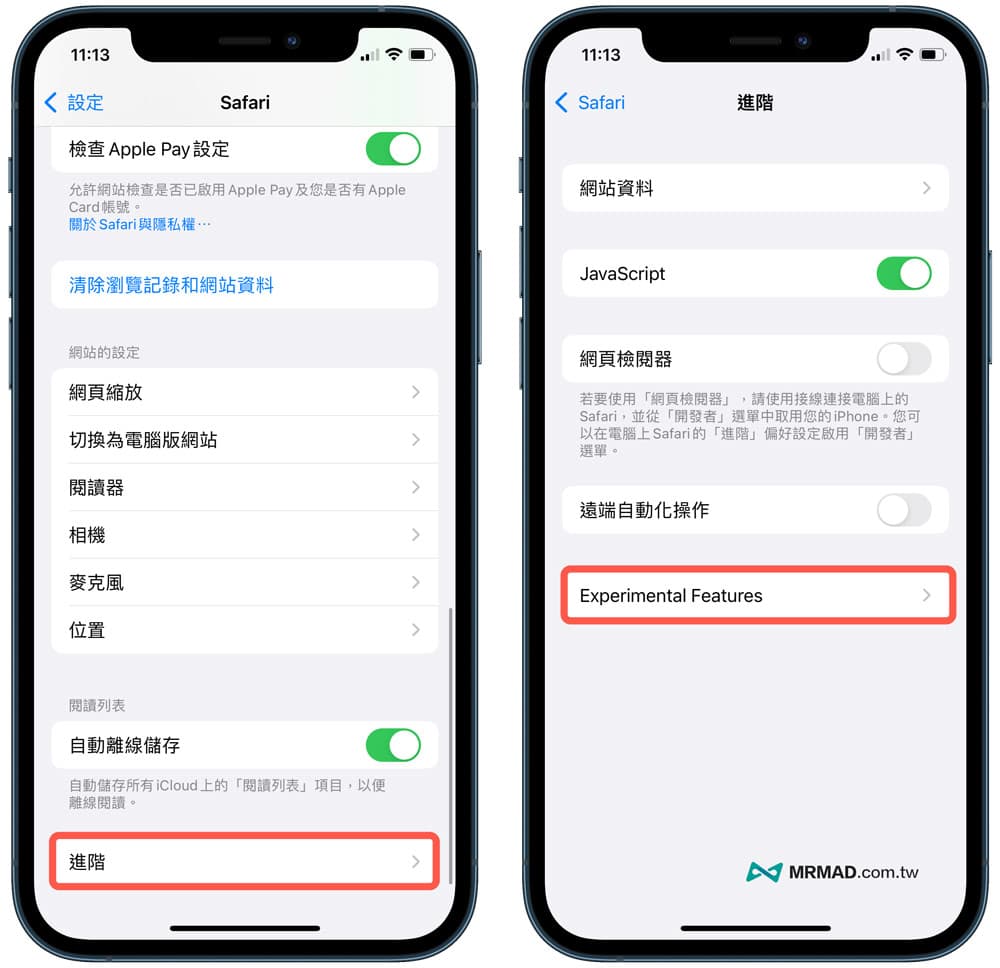
Step 2. FromExperimental WebKit featuresIn the list, open “ScreenCaptureThe screenshot function is not enabled by default. This function is mainly used to force the screenshot function to be turned on when the iOS long screenshot fails to appear normally.
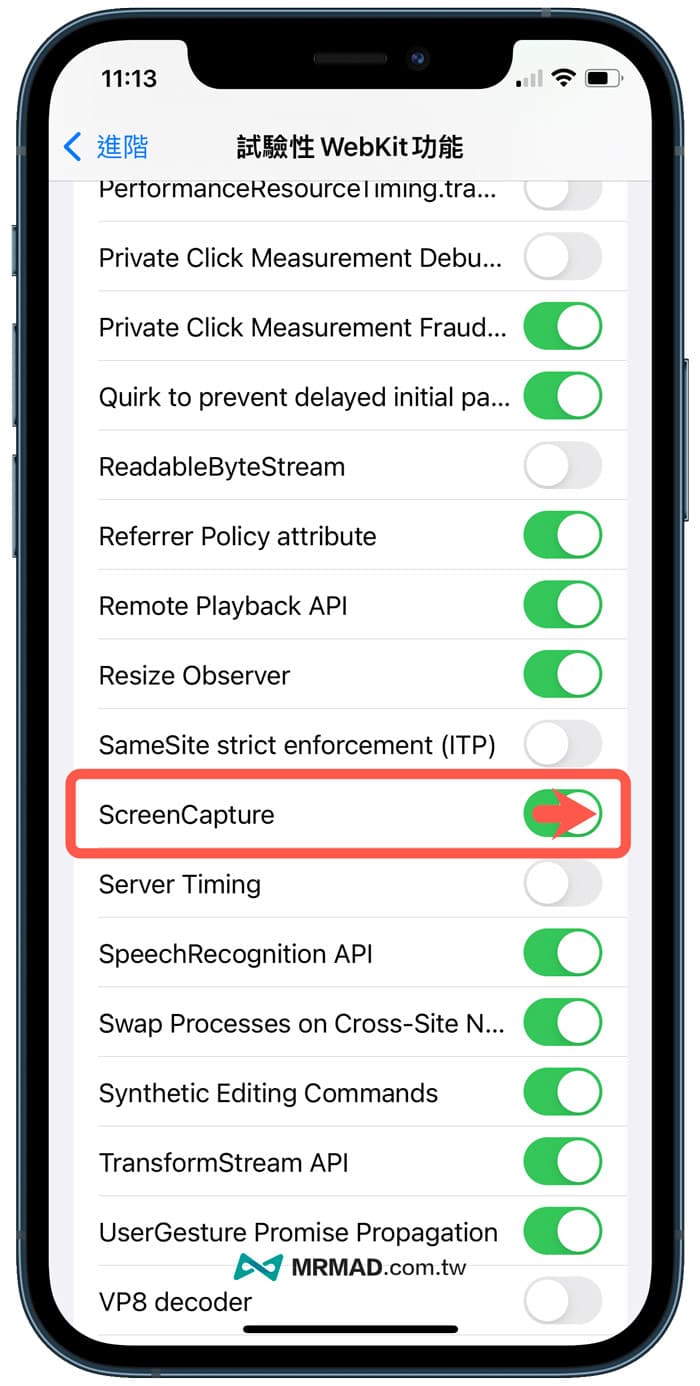
Method 4. iPhone reset all settings
Finally, you can try to reset all settings for the iPhone once, most of which can improve the problem of wrong iPhone function settings.
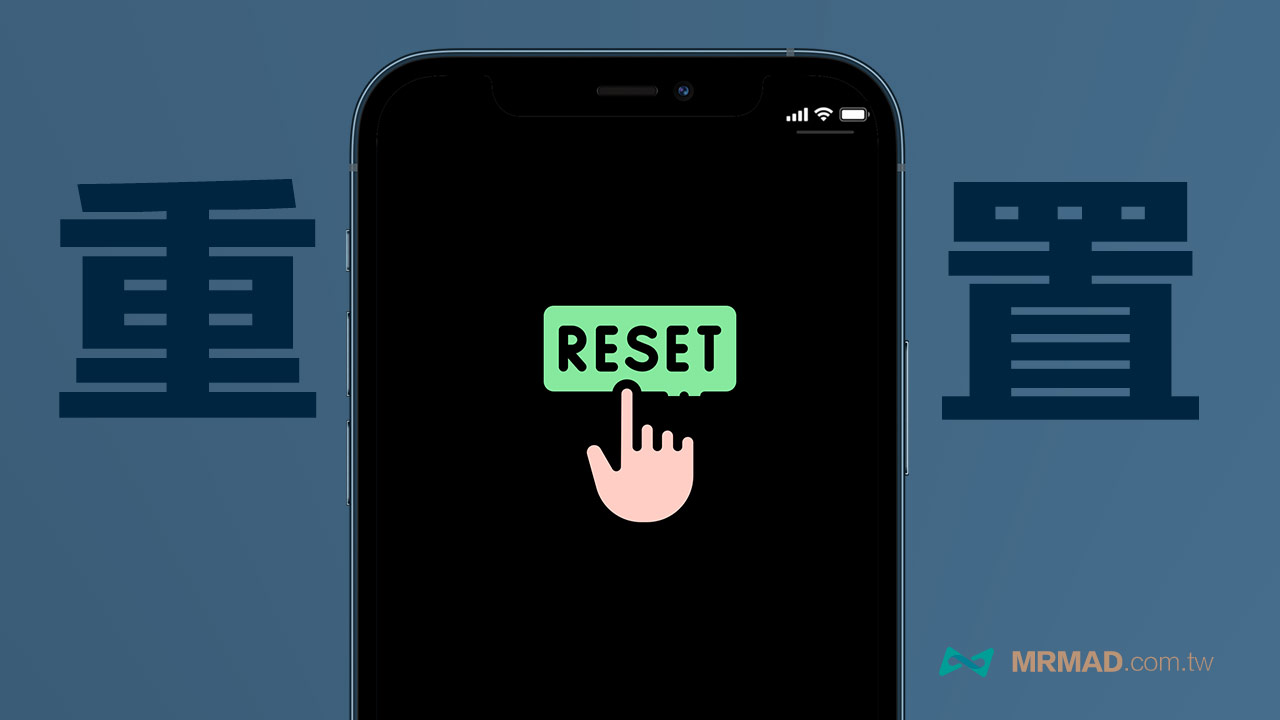
Fixed iOS long screenshot summary
Through the above three methods, you can generally fix the iPhone cannot take a long screenshot, the long screenshot does not have a full page or the iOS 14 cannot take a long screenshot. If you want to know how to use the iPhone long screenshot correctly, you can learn about it through the following tutorial:

If you like the teaching of this article, I would like to learn more about Apple information, iPhone, Mac hidden 3C skills, welcome to follow Mr. Crazy FB fan group, Telegram, MeWe, Instagram and subscribe to YouTube channels, there will be more useful Share the skills teaching with everyone.