If there is a temporary need for photo editing but Adobe Photoshop is not installed on the computer, you can try the free online photo editing service Photopea in such an emergency. After the actual test, the functions are more complete than expected, and even the shortcut keys can be used. It works like It is a simple version of Photoshop. It is no problem to temporarily adjust the size and resolution of photos, remove acne or stains in portraits, adjust color tone, and white balance. The most powerful thing should be that it can be opened and saved as a PSD file and the layers are preserved. Afterwards, the file can also be opened and edited with Adobe Photoshop. The only disadvantage should be that because it is a web version, the speed of the network will also affect the speed of photo editing. If the photo is too large, it may take a long time for the software to work.
Support multiple file formats, layout and PS
Surprisingly, Photopea can open a variety of file formats, including PSD, Ai, PDF, RAW, TIFF, PNG, GIF, etc. The layout looks similar to the usual Photoshop, especially it also supports shortcut keys, so there are People who use Photoshop to retouch pictures can get started very quickly.
But it should be noted that because it is the web version, if the shortcut keys are the same as the web shortcut keys, the web page commands will be given priority. For example, Ctrl+T is the command to transform objects in Photoshop, but this set of shortcut keys is used in Photopea It will become invalid, and a new tab will be opened in the browser instead.
▲Photopea can choose to open a variety of file formats, including PSD, Ai, PDF and so on.

▲The layout configuration is very similar to Photoshop, and the toolbars and layer columns are similar.

▲Adjust the functions necessary for basic image editing such as hue and color scale, and even use shortcut keys to operate.

▲The completeness of the blemish repair tool is similar to that of photoshop, and it can be finished directly.
The basic retouching function is available, and the layer can be preserved and saved as a PSD file
The interface configuration of Photopea is very similar to that of Photoshop. The toolbar on the left, the layer column on the right, and the historical step records are also similar. In fact, when you use the shortcut keys for adjusting the hue and level functions, you can also immediately call out the operation window. Save the file after retouching Photopea will directly overwrite the original image, so those who want to keep the original image should remember to use another file. The saved file can also be saved as PSD, PNG, JPG, SVG, GIF, PDF, etc., and the saved PSD file can also be opened with Adobe software afterwards, and the layers in the file will also be preserved for editing again.
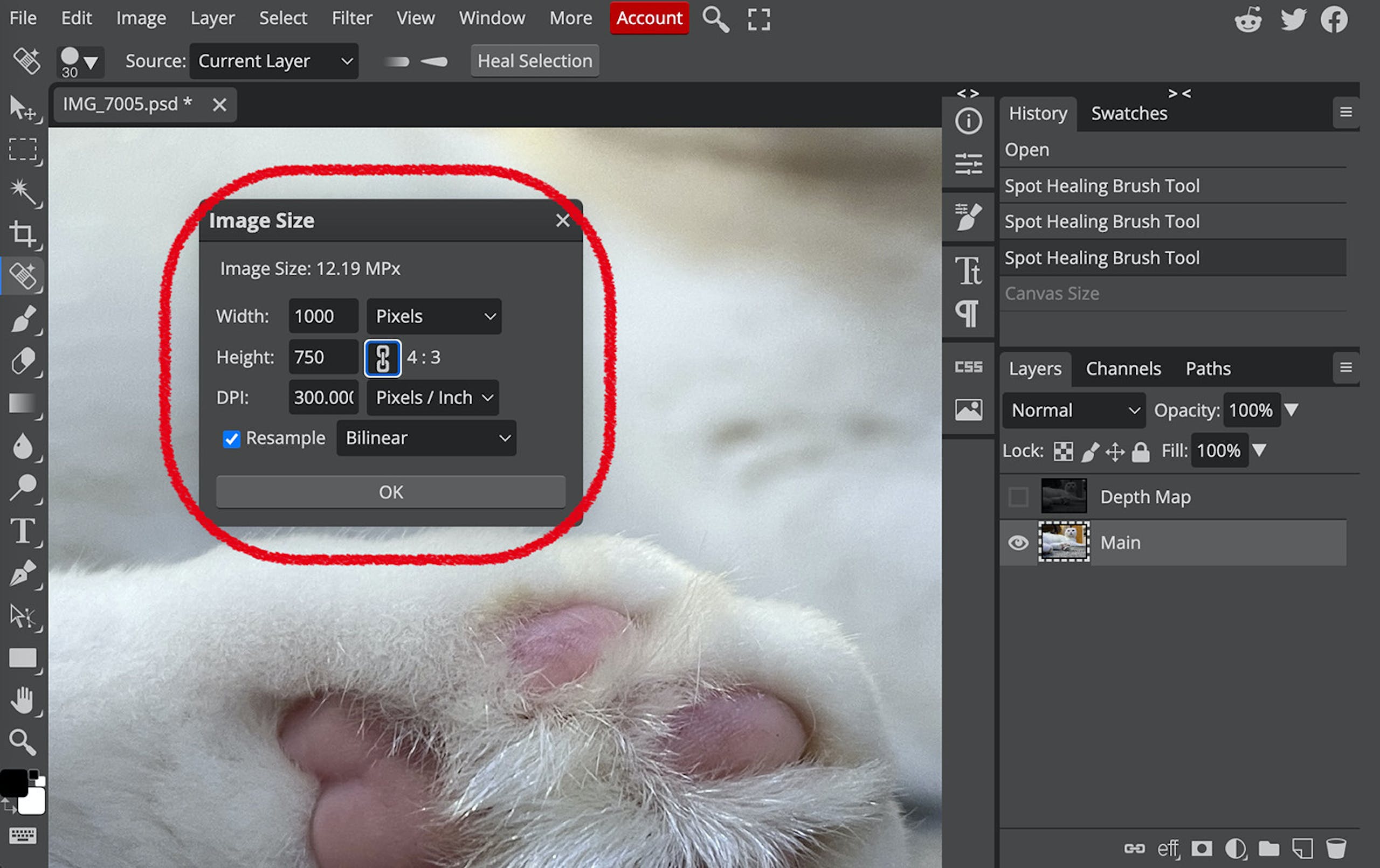
▲The function of modifying the photo size can also adjust the resolution.
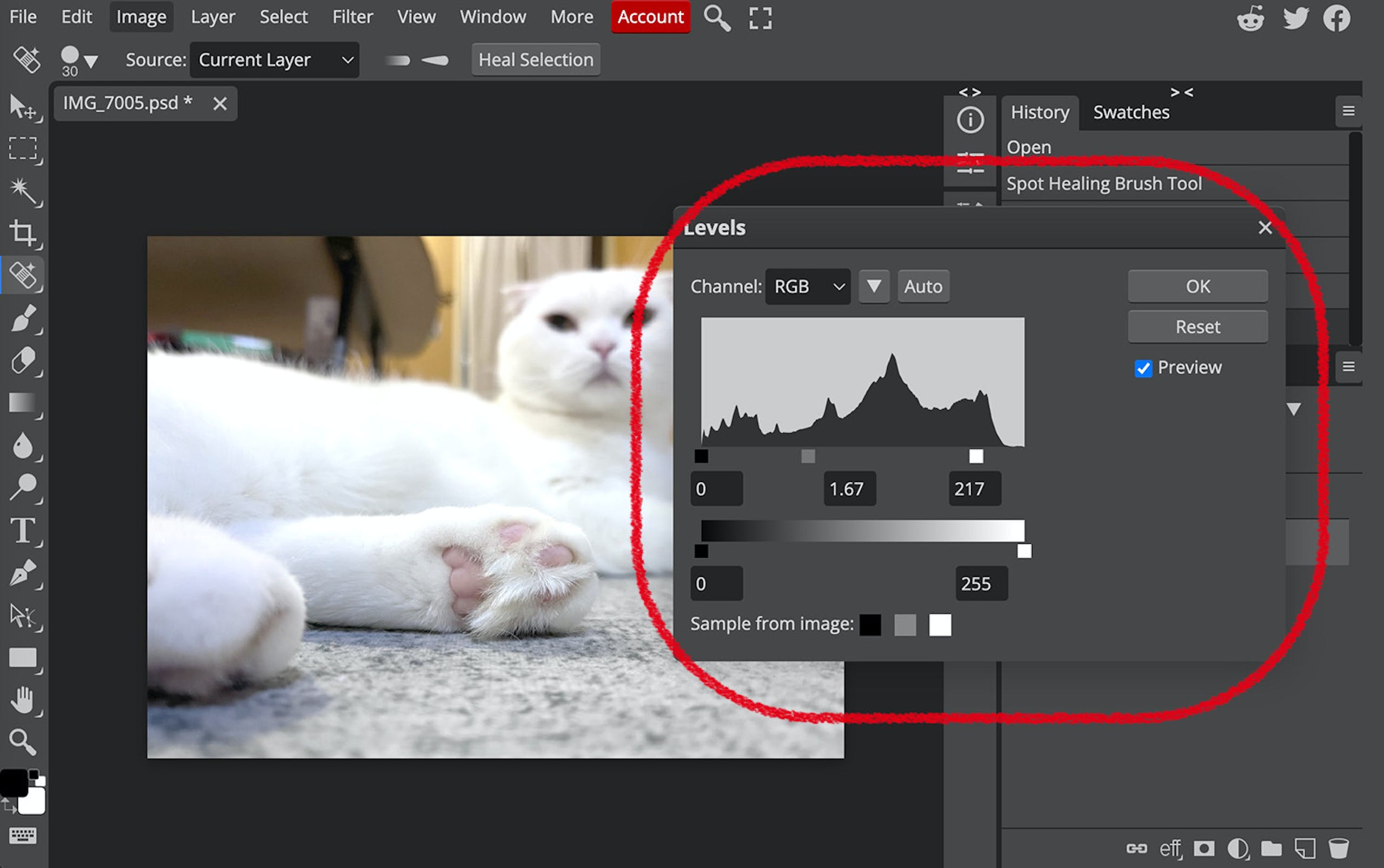
▲The color level function is also operated in the same way as Photoshop, which is easy to use.

▲Before saving the file, it will ask whether you want to confirm the save. This website uses the method of directly overwriting the original file, so pay special attention.
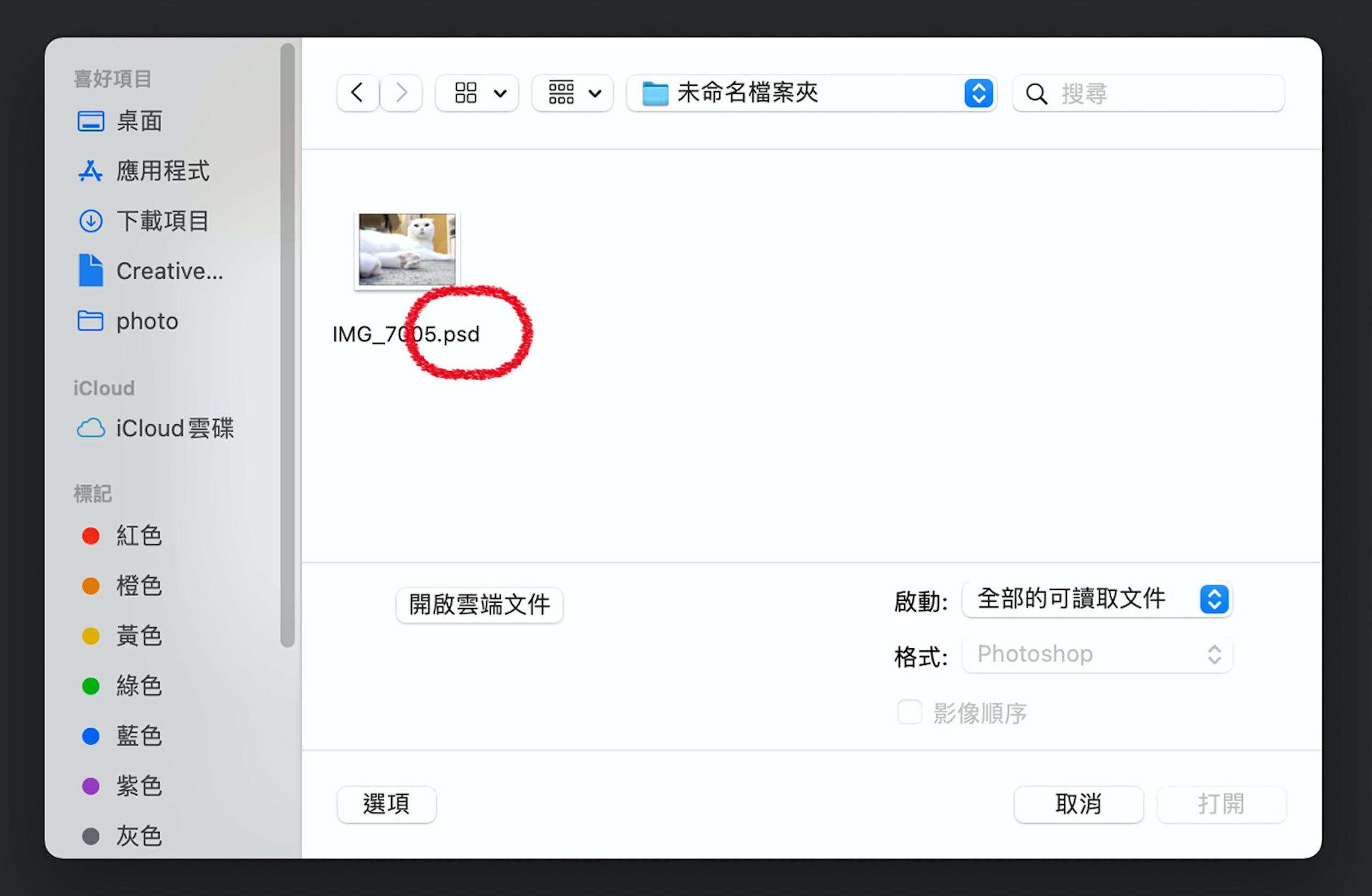
▲It can be saved as a PSD file, and also supports saving as PNG, JPG, SVG, GIF, PDF and other formats.
More functions than expected, the disadvantage is the loading speed of the webpage
Photopea is quite enough for basic and simple image editing. In fact, it is more than enough to modify the size of the photo, adjust the white balance, and even repair the dirty spots in the image. The disadvantage should be that if the image is too large and the editing action is too complicated Or if the retouching range is too large, it will slow down or even stop because of the webpage loading problem. At this time, if the webpage file is reloaded, it will disappear, which is the risk of using this webpage retouching website.

▲The saved PSD file can be opened and edited with Photoshop, and the layers are also fully preserved.
