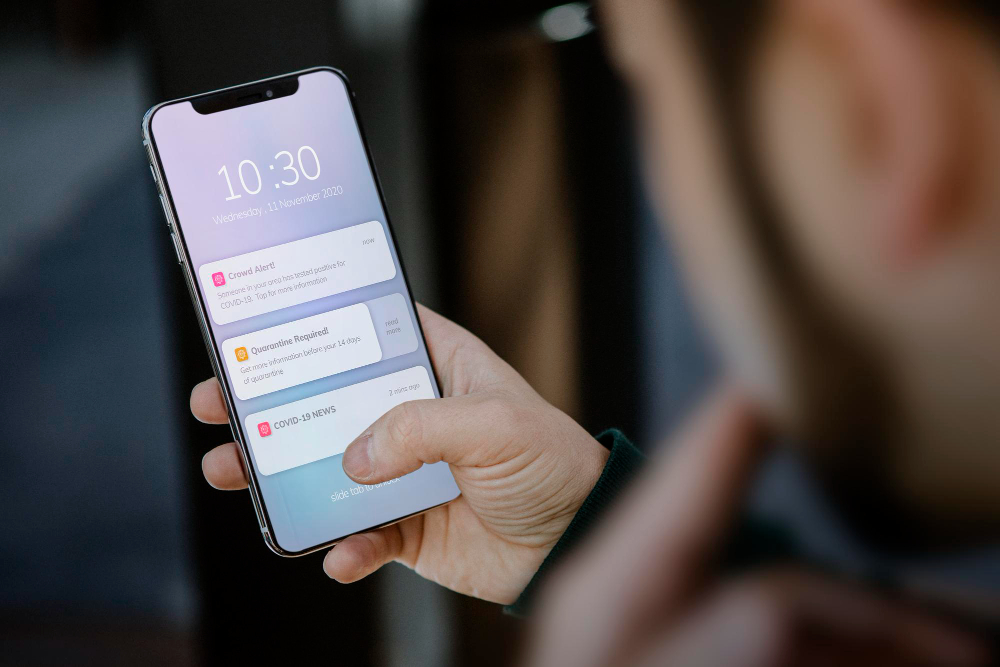You receive many calls and messages, even during working hours, and you need to silence notifications on your smartphone?
In addition to turning off the ringtone, you can act on the device to avoid receiving alerts from applications, also with an advantage on the battery of your iPhone or smartphone Android.
If you recently purchased one of the two devices, you may have some problems silencing notifications and pausing alerts. In the next paragraphs we will explain the steps to follow to complete the procedure correctly.
Silence Android notifications
You can silence notifications on your Android smartphone or, more generally, on devices that have the green robot’s operating system, acting in multiple ways.
The first, the simplest and most immediate, is to silence the sound of phone notifications, continuing to receive them and display them on the screen, or block Push notifications completely.
To block the sound, drag your finger across the screen starting from the top to call up the drop-down menu and then tap on the bell icon, and choose to silence notifications.
In some smartphone and tablet models, you can access the function by pressing the side volume button and then tap on the icon.
To reactivate the notification sounds, simply repeat the procedure and press the icon again which appears crossed out and therefore without the sound.
If you want to block the receipt of Push notifications, go to Settings and then up Notifications or Audio and Notifications.
Select the item Applications or Apps or, depending on your Android version, choose Notifications > App notifications.
Scroll through the list of apps and tap on the name of the one whose notifications you want to deactivate, moving the switch ON next to to Block or Block all.
Depending on your device, you may need to move the switch to OFF to the voice Allow Notifications.
To reactivate the sending of push notifications by the selected app, all you have to do is repeat the process and move the switch to OFF to the voice Block about are ON for the wording Allow Notifications.
Silence iPhone notifications
Even on the iPhone you can only deactivate the sound of all smartphone notifications, or act on individual applications, completely blocking the sending of notifications from settings from iOS. The procedure is also valid for the iPad.
To turn off the sound on notifications, just move the physical button to OFF Ring/Silent which is located on the left side of the iPhone. This action will set silent by removing the ringtone of calls and the sound of notifications. To restore the sounds simply move the switch to ON.
If you want to disable notification sounds for a specific app, you need to tap on Settings and then up Home > Notifications > and on the app name, then move the lever up OFF close to the voice Sounds.
To block Push notifications that come from a specific app, however, you must open the Settings and then choose the voice Notifications and the name of the app, then move up OFF the switch next to the wording Allow notifications. To reactivate them, simply repeat the process and move the lever up ON.