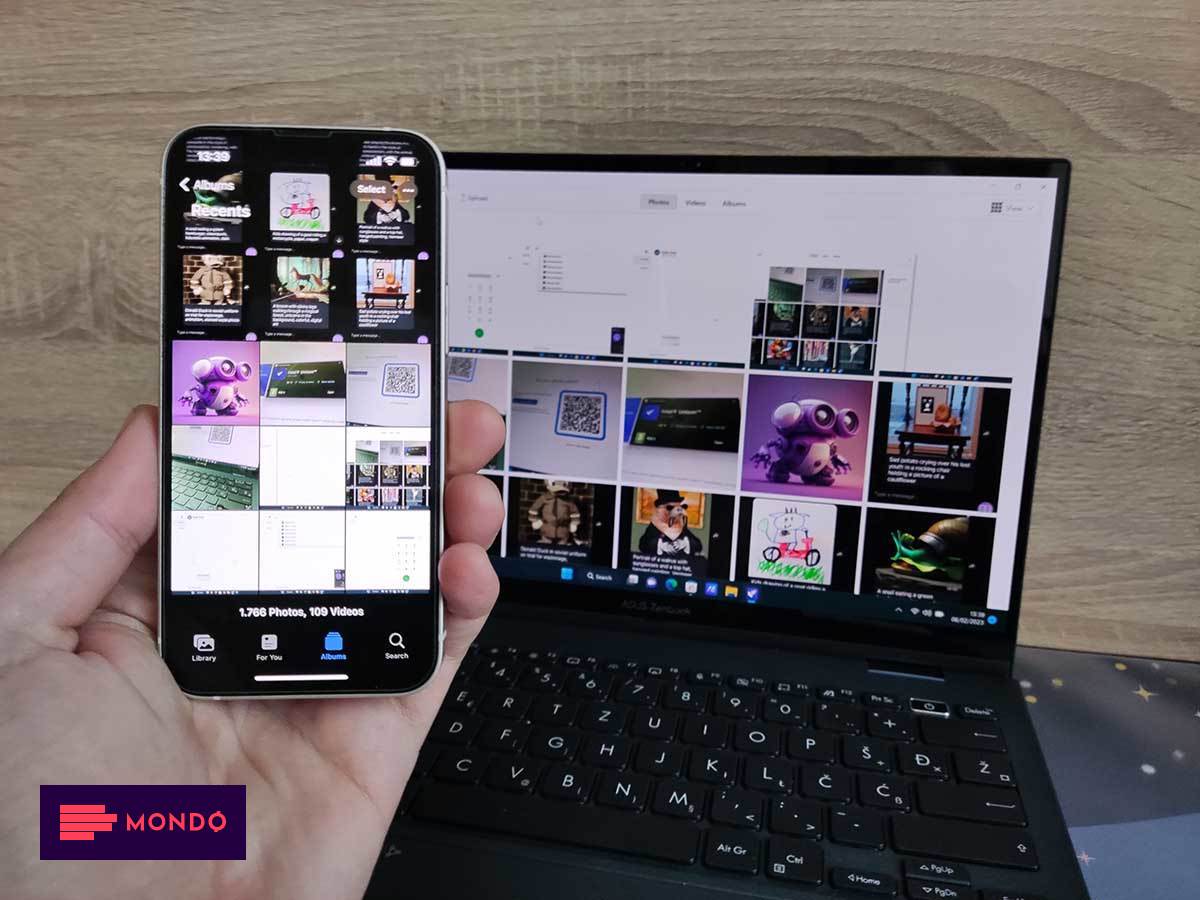Want to connect your Windows PC to your phone to receive notifications and exchange files, messages and calls? This is the solution.
Connecting a computer and phone can be very useful, and those who use it know this best Appleali i Huawei products. Microsoft tried to bring this possibility to everyone Windows computers when he presented Your Phone (today Phone Link) application, which allowed users to view pictures and send SMS messages. Although we have seen various improvements over time, the company has never been able to properly connect and iPhone devices, but this app worked best with Androids. However, where he stopped Microsofthe continued Intel.
Company Intel announced it last year, and presented its own this year Intel Unison applicationwhich allows users to connect any phone (even iPhone) in Windows computer. This software allows you to manage notifications, send and receive messages and calls, exchange files, and access the gallery.
As you know, Apple uses iMessage app, which prompted Google to launch an entire campaign to persuade consumers to force the Cupertino giant to accept the new RCS standardbut such efforts did not bear fruit, so many attempts to Windows users accessing messages within this application were unsuccessful, but not Intel’s.
How to connect a Windows PC and phone
In order for you to connect your computer and phone, you must first of all use Windows 11 operating system, as well as that you own Bluetooth. If you meet the requirements, you need to open THIS LINK on your computer and install Intel Unisonas well as follow the following steps:
- Open Intel Unison on your computer
- Use your phone to scan the QR code on the screen
- Install the Intel Unison app via Google Play or the App Store
- Open the Intel Unison app on your phone
- Follow the on-screen instructions to go through the connection process
- Allow the app to access everything it asks for
If you have successfully connected your computer and phone, you need to perform one more step. If you own iPhoneu Intel Unison application on the computer, open “Messages” and follow the instructions to enable the exchange of messages from the computer. On the other hand, if you own Androidu Intel Unison app on your computer, open “Notifications” and follow the instructions to enable the app to send all notifications from your phone to your computer.
In order to be able to send and receive messages and calls, exchange files between devices and have an overview of your gallery, the application needs to be always active on the computer, so we do not recommend turning it off.
Is Intel Unison only available on Intel processors?
Although the company Intel advertises that their phone-to-computer connection solution is only available on Intel Evo processors found in laptops, many users report that they have been able to install the application on the computers they are using AMD. Unfortunately, we could not test this, but we recommend that you definitely try it. You have nothing to lose.
(WORLD)