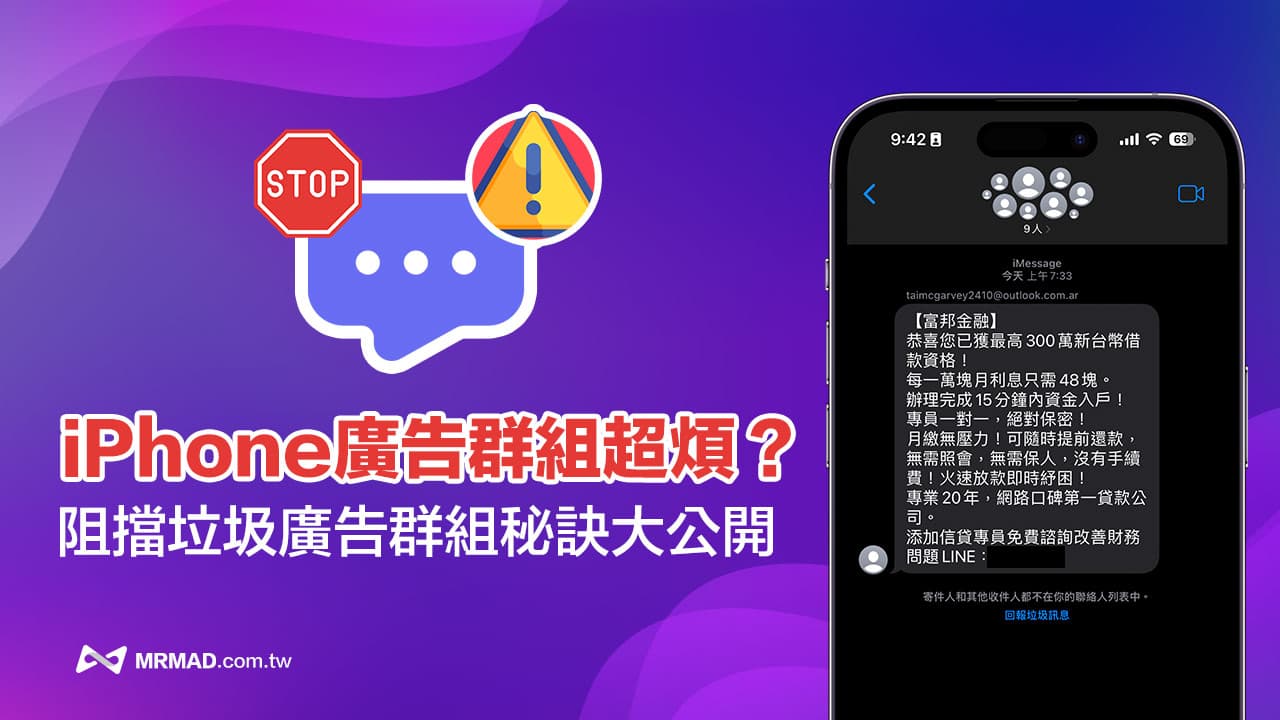Previously, iPhone users would always receive iMessage advertising text messages and disturbing spam messages. Recently, there have been new changes. Now they have switched to the iMessage mobile SMS group function to send iPhone advertising text messages.
How to prevent iPhone from being hijacked by iMessage group advertisements? Sharing can be easily solved by blocking advertising messages in 5 ways, and there is no need to worry about receiving unknown iPhone SMS group advertising messages.
How to prevent iPhone from blocking iMessage SMS group spam?
Now the latest iMessage advertisements on the iPhone have evolved to use iMessage groups to send spam text messages. If your iPhone receives invitations from this type of unknown iMessage groups, please do not ignore them or delete them manually. Continue to receive, you can use the following five methods to completely block.
1. Block spam account
Since one of the senders of this iMessage ad group is the source of the ad, when receiving an ad message, first click on the number at the top of the iMessage group and click on the group list.
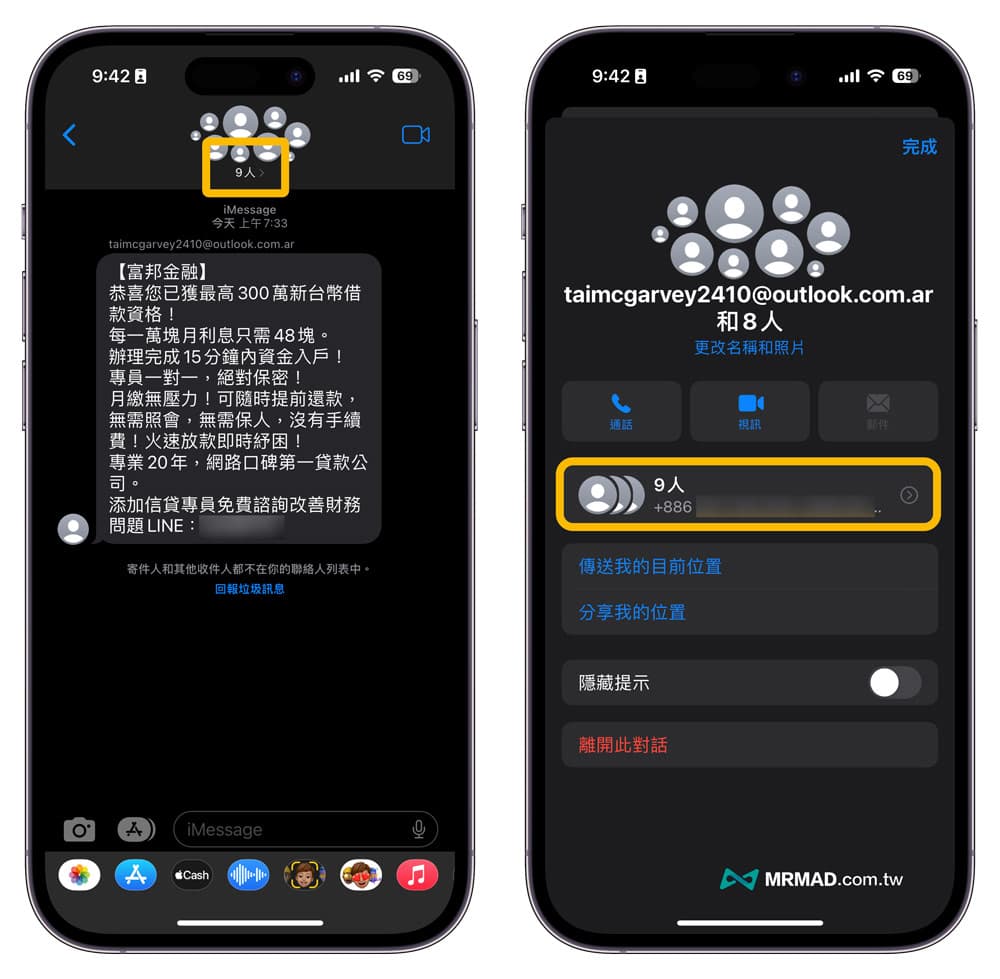
Find the source account of the spam message, usually the account name will be sent by email, click on the account to enter the detailed information page, press “block this callerand click the “block contact“You can permanently block this advertising account, and you will not receive advertising messages from the other party in the future!
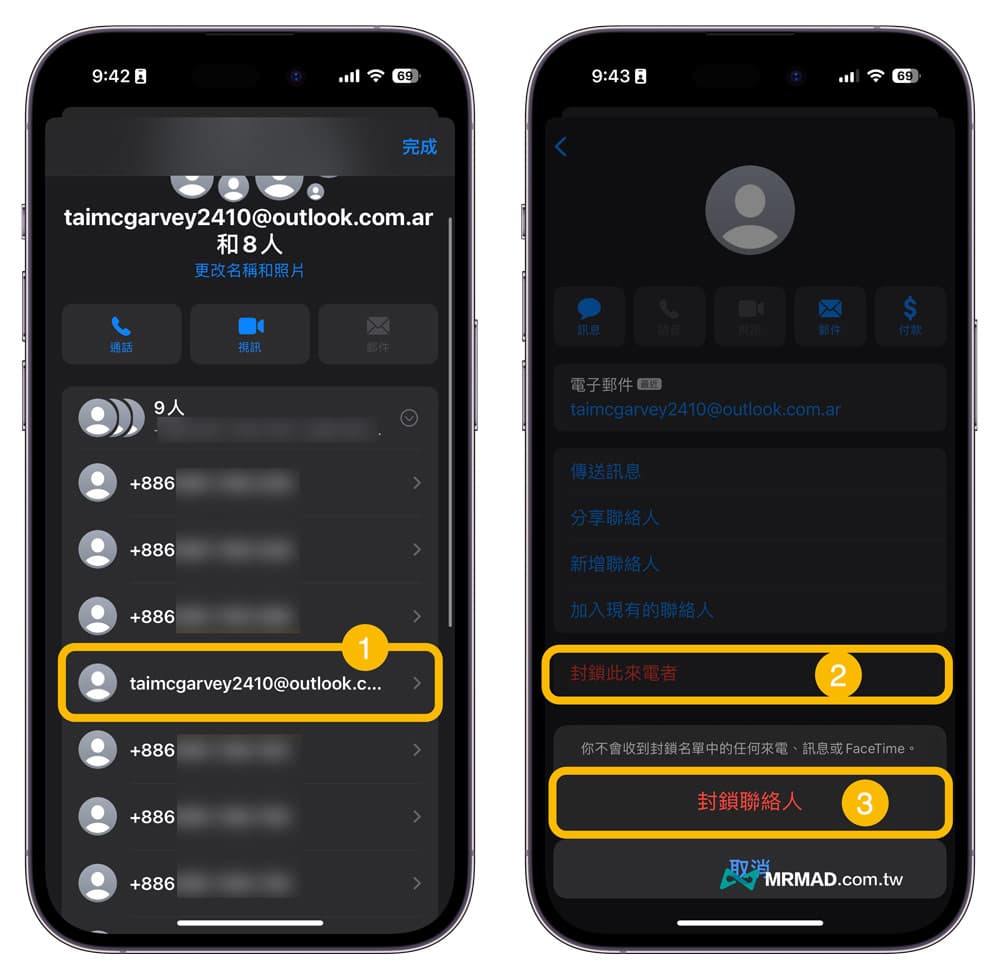
2. Leave the iMessage group conversation
Blocking spam contacts is not enough, in the iMessage group page, don’t forget to click “leave this conversation」。

3. Use iPhone to report spam
This type of iMessage spam is not sent by iPhone contacts, and it will also display “report spam” text link, click and select “delete and report spam“, you can report spam text messages or advertising messages to Apple, and at the same time remove the advertising messages from the iPhone, and the sender will be banned from sending text messages and suspended by Apple later.
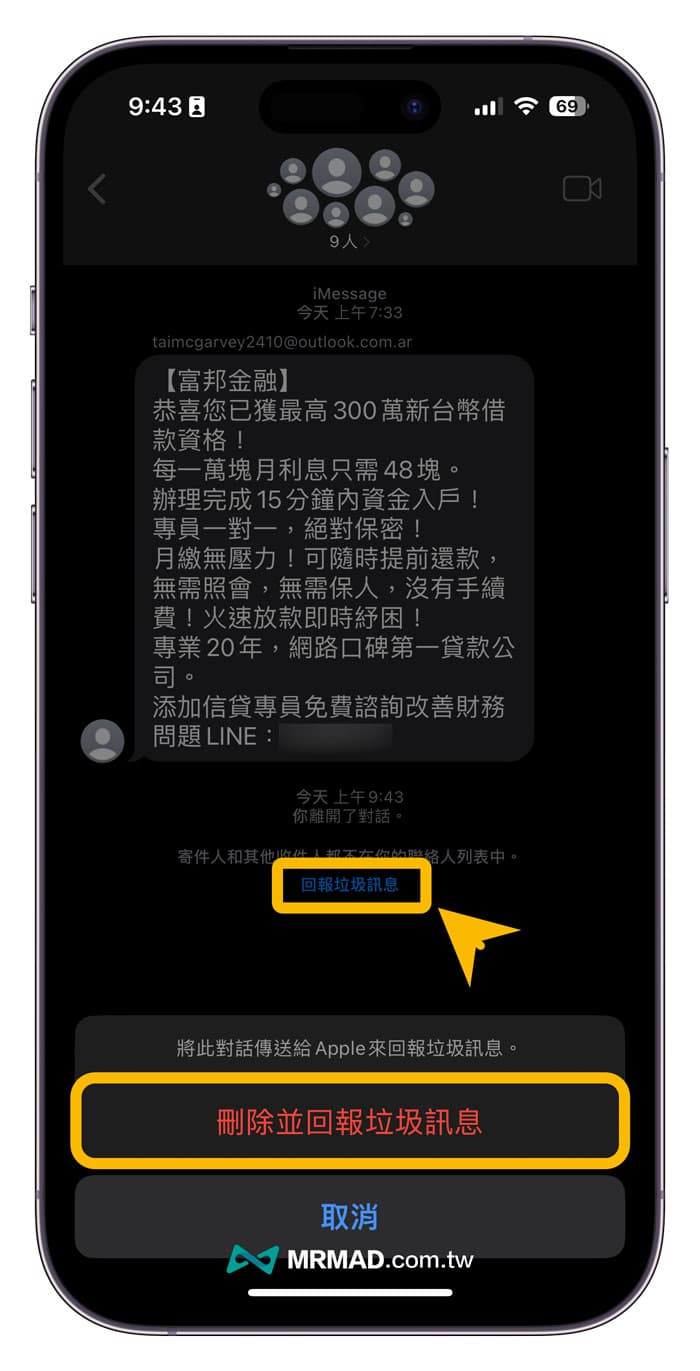
4. Disable iMessage function
If you do not use the iMessage function of the iPhone to send text messages, it is recommended to consider disabling the phone number to receive iMessage messages. The main reason is that advertising groups use the mobile phone number binding iMessage loophole to send advertising messages.
Just go to the iPhone “setting” select “message“,Will”iMessage” feature can be turned off to disable iMessage spam and mobile ad group invitations.
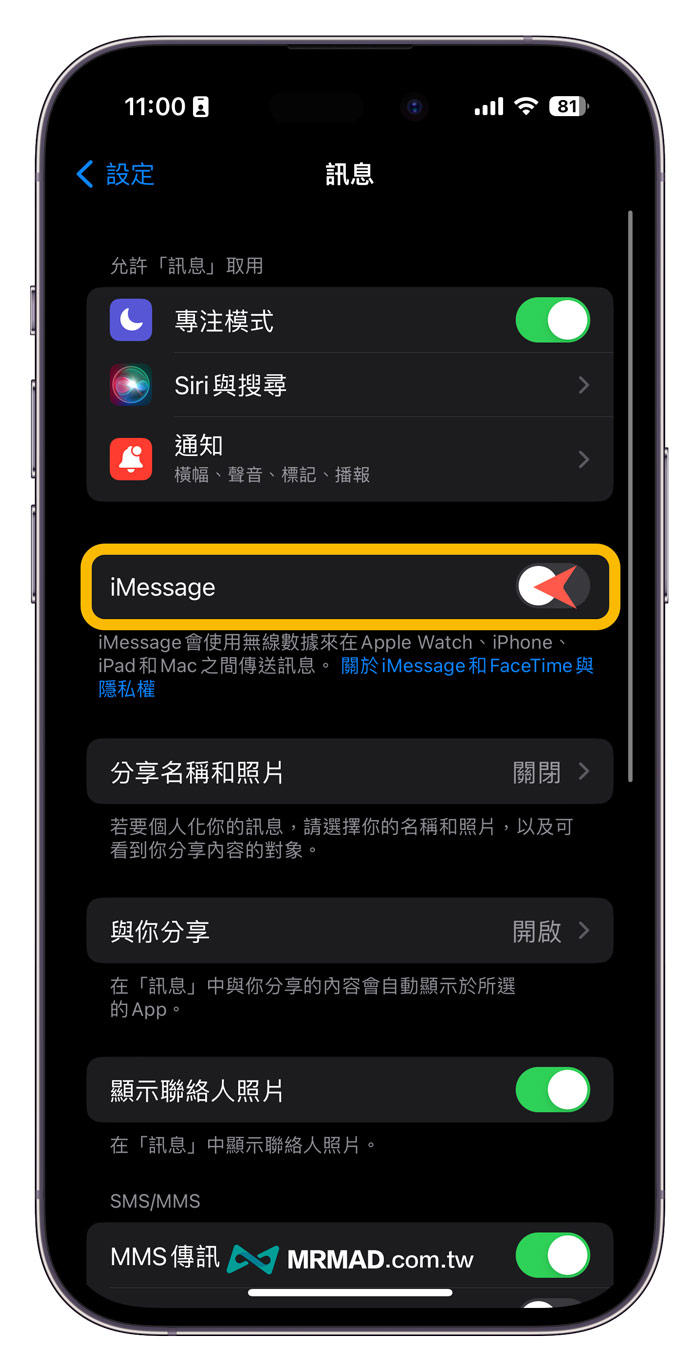
5. Enable iOS built-in message filtering function
In addition, you can also enable the built-in function of filtering iMessage messages from unknown senders in the iPhone. By default, this function will be turned off, so you need to turn it on manually to enable iOS to filter spam messages.
Enable iOS built-in message filtering function: Open iOS “setting」>「message」>「unknown and spam」。
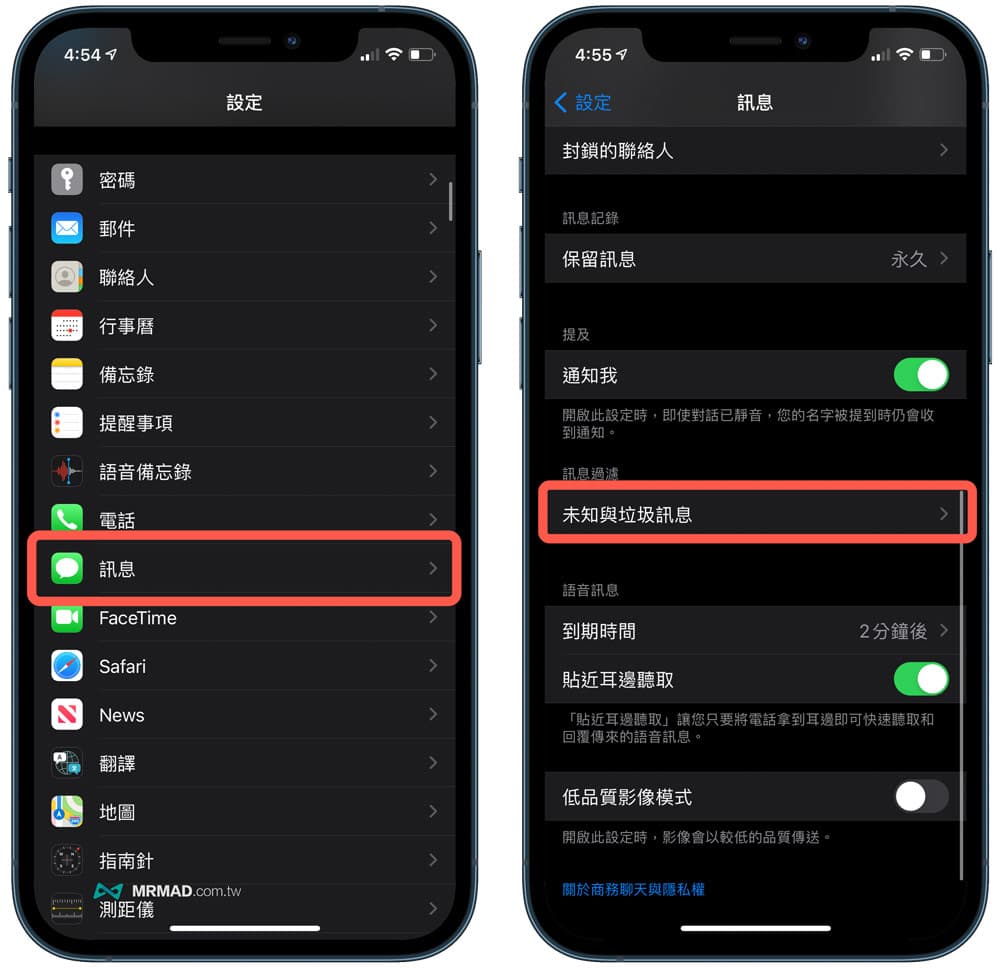
and will “Filter unknown senders“Enable it, if you have Whoscall installed, you can also check it. (Extended skills: iPhone incoming call filtering artifact Whoscall advanced strategy, automatic detection, blocking harassing calls)

In the “Messages” app built into the iPhone, it will automatically add “unknown sender“Messages”, it will store all the messages or text messages from unknown contacts. When iPhone receives messages from unknown contacts in the future, it will also be automatically placed in the “unknown sender“In the category, it does not affect the iPhone to receive text messages. The advantage is that it will not be disturbed by advertising messages all the time.
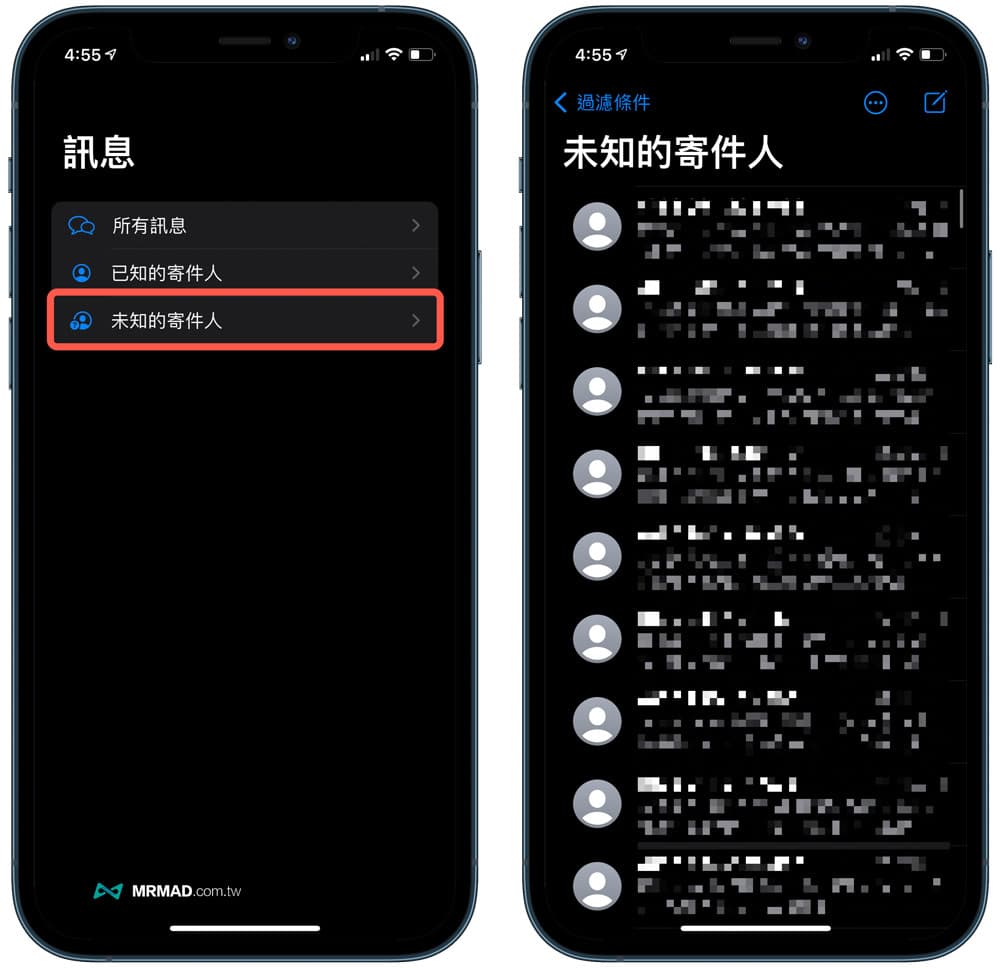
function summary
If your iPhone keeps getting these kind of iMessage ad group invite conversations, you can use this “How to prevent iPhone iMessage ad groups? 5 Tips for Blocking Spam on Your Phone” can be done, and you will not receive advertising messages from fraudulent groups in the future.
If you want to block iMessage advertising messages, you can refer to another solution “How to block iPhone junk messages and advertising text messages?” Use 7 strokes to solve it perfectly”.