If you have a home office or a company or a coffee shop, most of them will definitely recommend TeamViewer or AnyDesk software? Recently, it has been found that the new version has more restrictions. In this case, you may try Google’s “Chrome Remote Desktop”. It is not only free, but you can also remotely connect to the shared screen through a computer and mobile phone.
Use teaching:
Click through the following URL, you can see that the Google browser Chrome remote desktop has two functions: access my computer and share my screen, the former has the function of collaborative control, and the latter can only see the screen without permission , suitable for teaching or computer debugging and other purposes.
This time, the operation situation is to control the home computer from the remote remote control of the company, so click “Access My Computer” on the left hand side.
Software name: Chrome Remote Desktop
Mobile App Download:[iOS] [Android]
Concatenation: https://remotedesktop.google.com/home

Then set the remote access function, click the ▼ button at the bottom right to install Chrome Remote Desktop, whether it is a browser extension or a computer file, you must install it, so that you will not only have half the permissions.
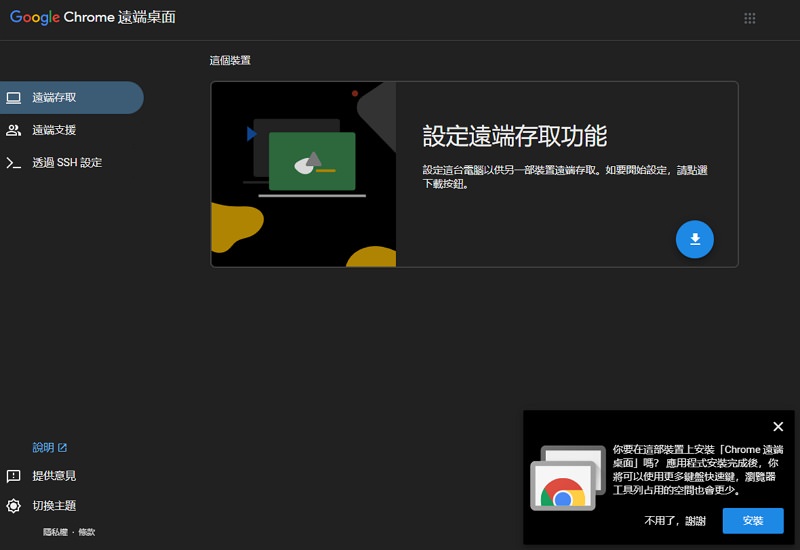
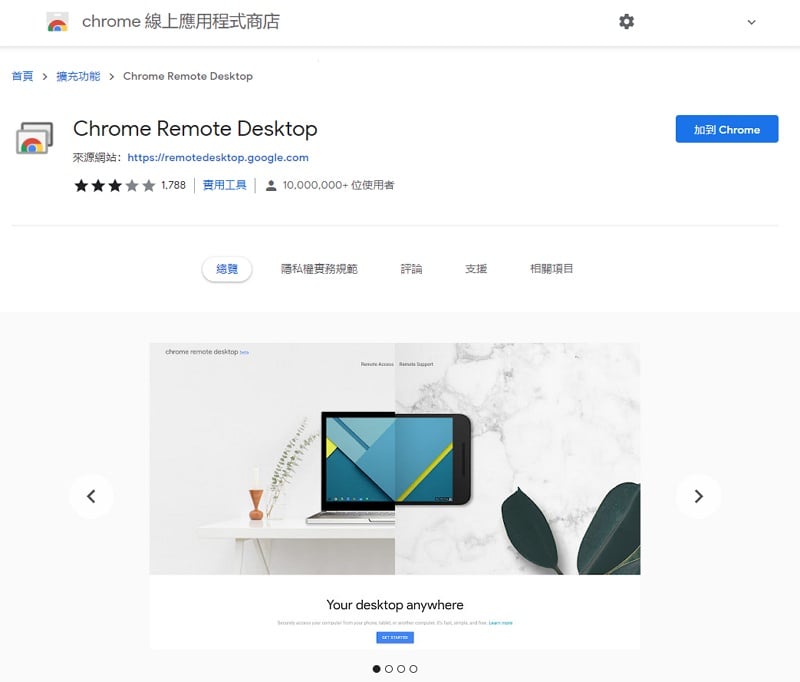
Then enter the computer name and PIN code, which will be used in the subsequent remote connection process.
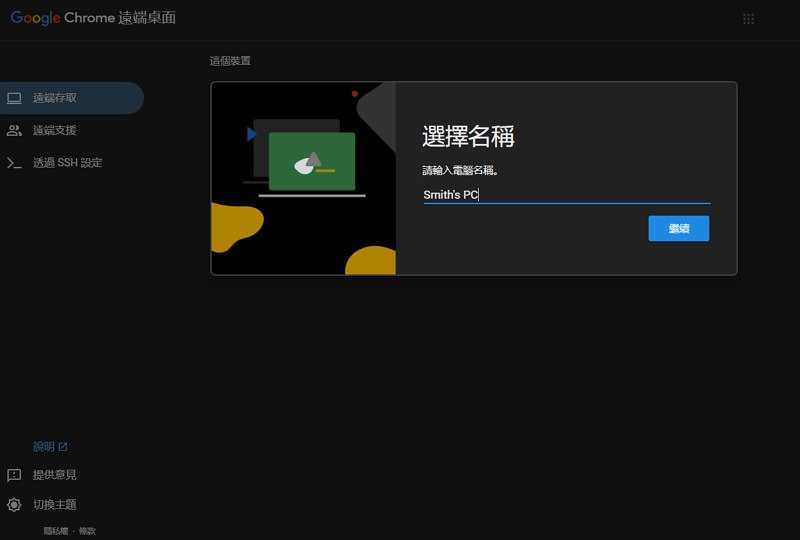
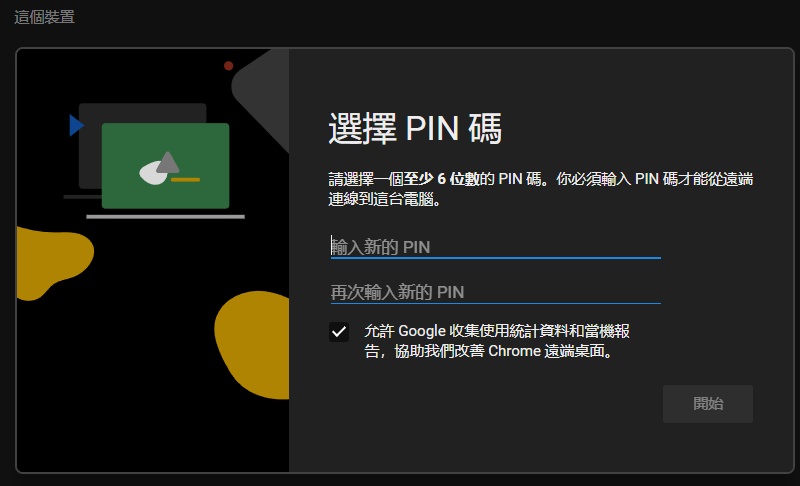
Subsequent remote desktops will use your screen. After the settings are completed, you must first manually allow access to permissions and privacy settings such as computer browsing and control. At this time, we focus on another device, take out the laptop and use it to log in to the same Google account, click on the Chrome Remote Desktop and select “Remote Access”, enter the page, you can see the set computer name showing “Online”, double-click to enter the connection action.
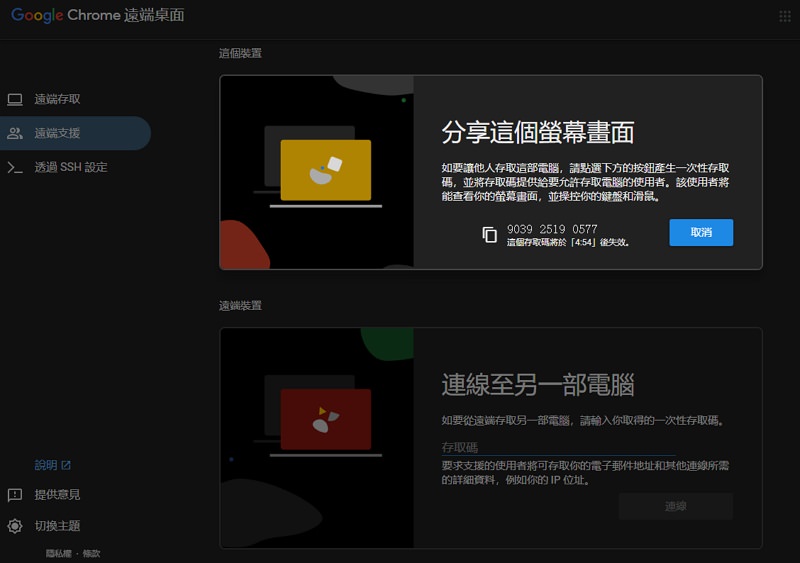

Enter the PIN code to successfully connect to the remote desktop. At this time, you will notice that “Currently contacting [email protected] Share the computer”, then you can perform the follow-up actions!!! Whether it is keyboard typing or mouse clicks, there is no problem, as long as you click “Stop Sharing” in the future, the connection will be disconnected.
Sharp-eyed friends will notice that there are function options on the right or left hand side, you can adjust the screen ratio or enable the smooth zoom function. Others such as “enable clipbook synchronization function” can share the clipboard between the local computer and the remote computer. I think it is quite It is easy to use, and also supports “file transfer”, but the maximum size is only 500 MB.
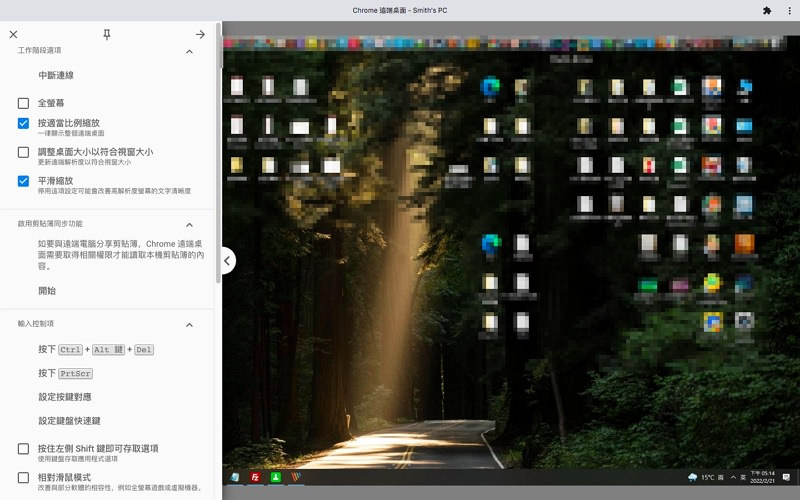

On the whole, Chrome Remote Desktop has not added many useful functions in the past, and it is equipped with WebRTC technology to connect or share screens between different devices. As long as the network speed is OK, there is basically no sense of delay. Plus, it is bound to Google. There is no need to worry about the security of the account. It can be said that it is quite simple and easy to use the remote control tool.
