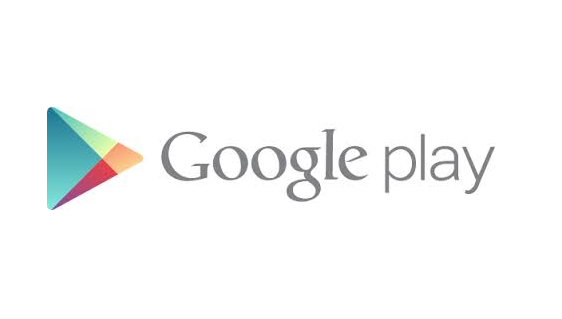You want change your Google account on your smartphone, which you use to download apps, music and games from the Play Store? This operation is usually useful when the same device is used by multiple people within the family. In the next paragraphs we will explain how to change your Google Play Store account, to distinguish your downloads from those of others and limit access to your content.
If you prefer instead set up multiple Google accounts on the same device, you can use the Android multi-user support, made available in newer versions of the operating system. Or even tie multiple Gmail addresses to the same user account. The options available to the user, as is clear, are different. Let’s see how to proceed.
How to change Google Play Store account
To change your Play Store account you must first log in to your device with your Google account.
You can add it in two ways: either through the Android Settings application, or directly from the Play Store. Let’s see how.
From Android settings
To change the Google account associated with the Play Store just go to “Settings” of Android and configure the new account by deciding whether to leave both profiles on the device, giving freedom of choice at each login or whether to delete the previous one.
Just select the option “Add Account”, after clicking on “Account”. On the next screen, you need to select the Google item and then enter your PIN or use biometric authentication (if required) and enter your Google account email and password.
Dal Play Store
You can also add your Google account directly from the Play Store app. Just tap on the profile photo of your account at the top right and choose from the menu “Manage your Google account”.
On the following screen, tap on the email address present and from the menu, choose “Add another account”, then proceed by entering your PIN or the device unlock code and then the Google credentials.
At this point you can choose which Google account to make primary, just reopen the Play Store app, tap your profile photo in the top right, and then select the Google account you want to use. You can also do this by connecting to your PC browser.
How to take advantage of Android’s multi-user function
If you have to change your Play Store account because the Android device is used by multiple people, you can also take advantage of the Android multi-user function to create separate user accounts. To do this you need to enter menu ISettings > System Users > Add User and follow the setup instructions. To change Android user, at this point, simply enter the notifications menu and press on the little man icon at the top right.
These are very intuitive but effective methods to solve the problem. Their configuration itself is simple to carry out by flawlessly following the instructions given by the operating system itself.
How to change your Google account name
When you have entered one or more account Google did you type the name wrong? You can change the name of your Play Store account either from your PC or smartphone by going to Settings.
Follow this path: Settings > Google (or Accounts) and then Manage your Google account.
Once logged into your Google account, tap on the tab Personal informations and then up Nameedit and then tap on Salva.