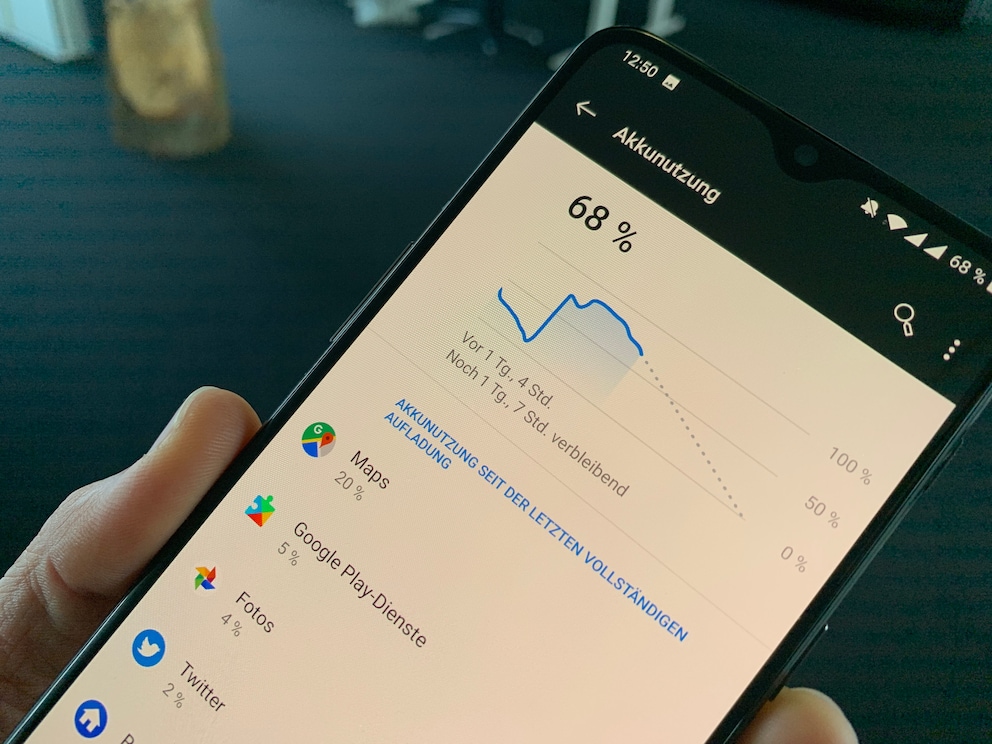When power reserves drop rapidly, the culprits are often apps running in the background. TECHBOOK shows how to find such battery guzzlers.
After just a few months, it sets in on Android smartphones: old age. It is particularly noticeable with the battery, the energy then no longer lasts as long as it used to. The reason for this is the battery guzzler apps that earn their name because they are particularly energy-hungry. But with just a few clicks, you can locate and silence such applications on your smartphone.
Also interesting: It is so expensive to charge the smartphone once
Find battery hog apps in Settings
You can easily find energy-hungry apps through your smartphone’s settings. Some applications inherently need a lot of energy. Therefore, making sure they aren’t running in the background and draining the device’s power can have a tremendous effect.
- First open the Ideas your Android device.
- Then tap on the menu item battery pack and then up battery usage. This option is sometimes hidden on some Android smartphones, but it can be easily accessed via the search function can be found in the settings. Under battery usage you will find a detailed overview of the current battery consumption and the individual apps. You can also see a forecast of how much battery charge is left and when the smartphone needs to be plugged in again.
- If you want to check individual apps for their energy consumption, tap on the respective app. In some applications you can Limiting Background Usage switch on or off.
More tips for longer battery life
If apps in the overview consume a lot of battery in the background, it can help to force a stop. Android 8 Oreo and higher also has built-in battery optimization that automatically reduces background activity to a minimum. The option can be found in the settings under Battery pack. Now tap Smart battery and adaptive charging settings and turn off smarter battery pack a. Over time, the smartphone learns which apps you use little and runs them less often in the background.
Also Read: These 20 Popular Apps Are the Worst Battery Guzzlers
You can also save battery by avoiding certain things. The battery loses a lot of capacity if it is exposed to heat over a longer period of time. It is therefore recommended not to use the smartphone while charging, so that no additional heat is generated.
The battery capacity also drops permanently if the cells are always fully charged and discharged. The battery level is optimal for the “health” of the cells between 20 and 80 percent. Therefore, try not to always charge the smartphone to 100 percent, but rather to pull it out of the socket at 80-90 percent if possible. Some manufacturers like Apple already have a built-in protection function that only charges the smartphone up to 80 percent at night.