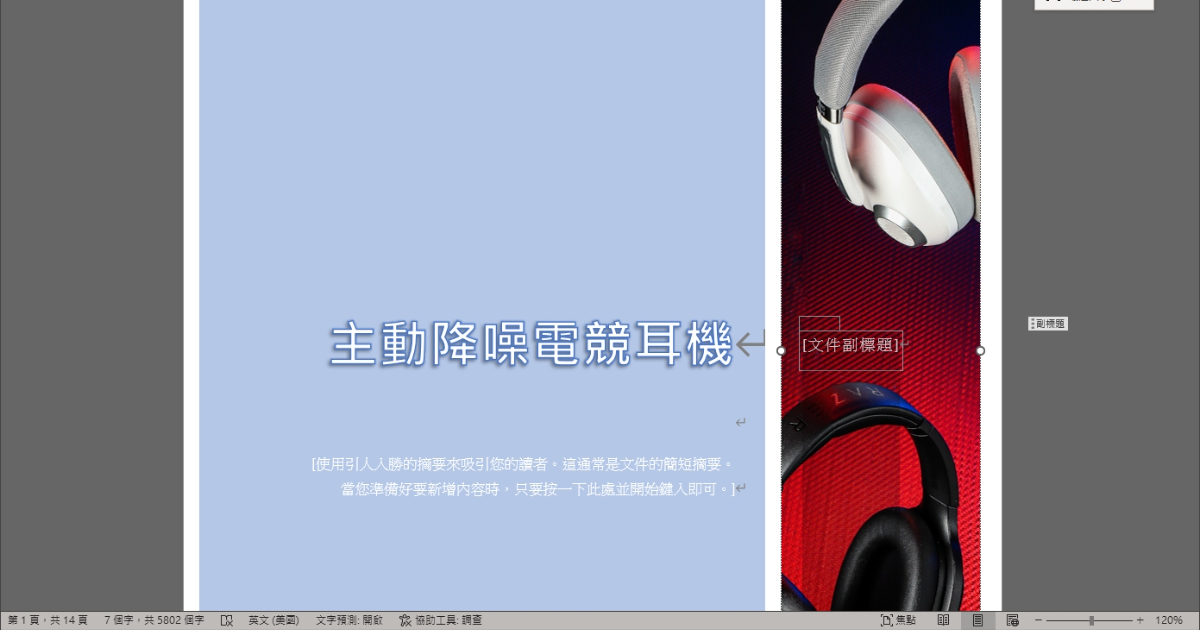After students and workers use Word to write the report, if it needs to be printed out, it is recommended to add another cover, which will not only look more formal, but also let the viewer feel the creator’s intentions, but most To make a cover, people should continue the operating habit of Word typing, constantly use the Enter key to change the line, and then use the blank key to repeatedly adjust the position. In fact, through the built-in cover page function of Word, you can quickly create a cover page, and you can also customize it. color and insert a picture as a background.
Step 1. Open the Word document file, select “Insert” in the toolbar, and then click “Cover Page”.
Step 2. Choose a cover style you like.
Step 3. Word will add a cover page on the first page, and you can enter the document title and related information by yourself.
Step 4. If you want to change the background color, click on the background and select “Pattern Format”, “Pattern Fill” and then select the color.
Step 5. If you select “Picture” in “Pattern Filling” in the previous step, you can replace the background with a custom picture.
Step 6. If the background picture is distorted, you can press “Picture Format” after clicking, select “Crop” and “Fill”, and then adjust the position of the picture.
This article was simultaneously published in PC home magazine
Welcome to the PC home magazine fan group!