In fact, 94 pinch the index finger and thumb twice
I don’t know if you are using Apple Watch, which feature do you like the most?Today I’m going to share with you the assisted touch tips of the Apple Watch. You can open Apple Pay or Siri with a fist or a pinch of your fingers. Let’s take a look if you’re interested.
Which Apple Watches work?
Before the text begins, let me tell you about the device restrictions of Apple Watch assisted touch. There are restrictions that must be used by Apple Watch SE, Apple Watch Series 4 and subsequent models, and the operating system must be updated to at least watchOS 8 or above. Row
How to turn on AssistiveTouch on Apple Watch
There are two ways to turn on AssistiveTouch on Apple Watch. One is from the Watch App on the iPhone, open from the following path: “Assistive Use” >> “Assistive Touch”
After opening, then click “Gestures”, and you will see the following four options:
●Pinch (click with index finger and thumb)
●Squeeze twice (twice quickly with index finger and thumb)
Make a fist (clench your hand into a fist)
●Double Fist (Quickly make a fist twice)
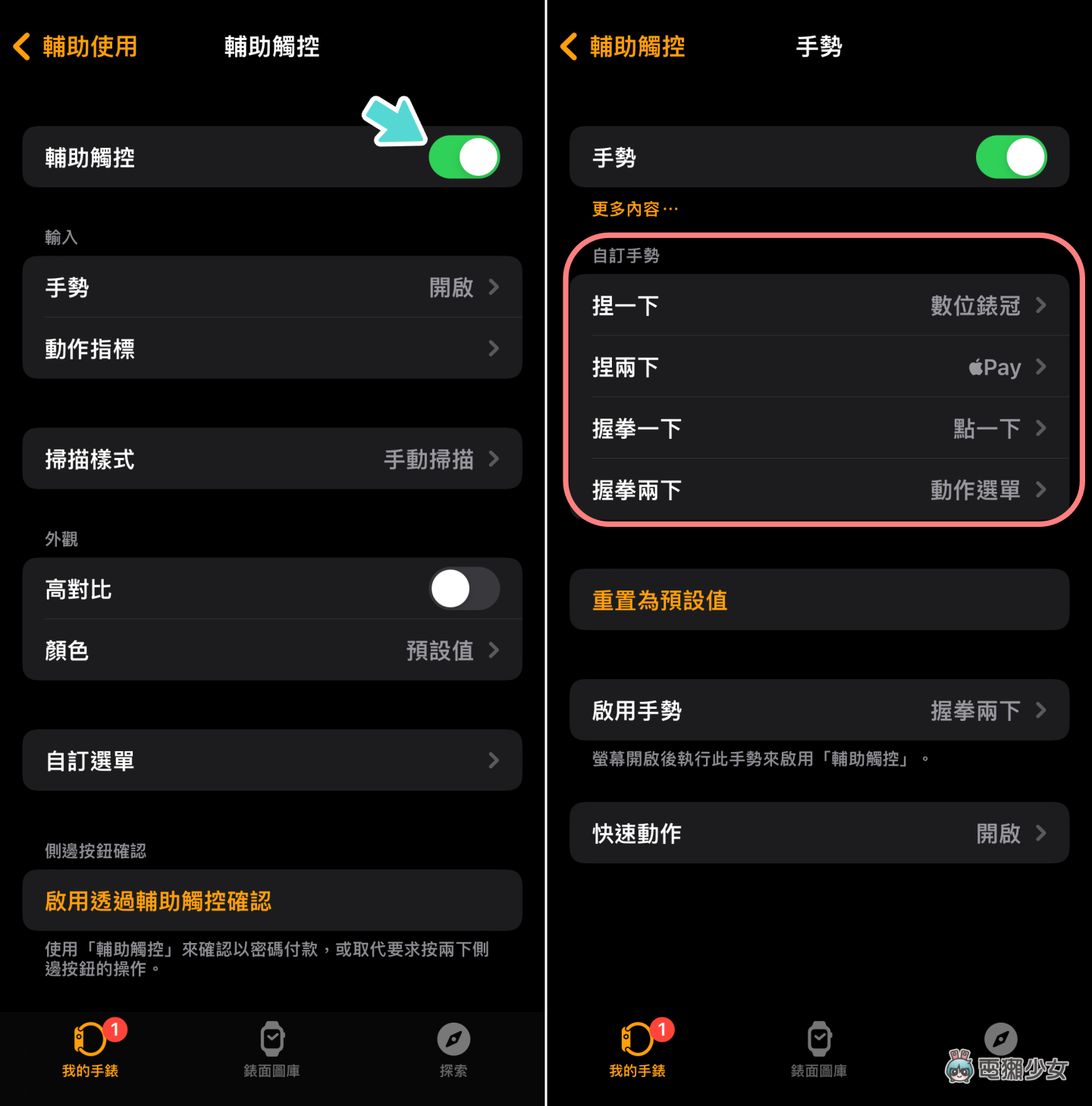
The second method is directly from Apple Watch’s “Settings” >> “Assistive Use” >> “Assistive Touch” >> and choose to turn on “Gestures”.The following setting process is roughly the same as the above, so I won’t repeat them here.

What can you do with two pinches on your Apple Watch?
The assisted touch function of Apple Watch is actually a new feature of watchOS launched by Apple in May last year.Through the dynamic sensors such as the gyroscope and accelerometer built into the Apple Watch, people can control the cursor on the Apple Watch through various gestures such as clenching fists and pinching fingers twice, enabling users with handicapped upper limbs to feel comfortable while wearing Apple Watch. When using Watch, you can use it to answer calls more conveniently, view messages in the notification center, control center, etc., which is equivalent to the concept of being able to operate the watch with one hand

When assistive touch is turned on, the Apple Watch cursor will also be marked with a blue frame (the default value is blue, you can also change the color of the frame from “Assistive Touch” >> “Appearance” >> “Color” to other color)

In addition to the general gestures such as “forward”, “backward”, and “tap”, you can also choose to set gestures as “Open Notification Center”, “Open Control Center”, “Show App”, “Open Apple Pay” , “Call Siri” and other actions, if you are a person who is used to using Apple Pay, you can customize the gesture as double pinch to open Apple Pay
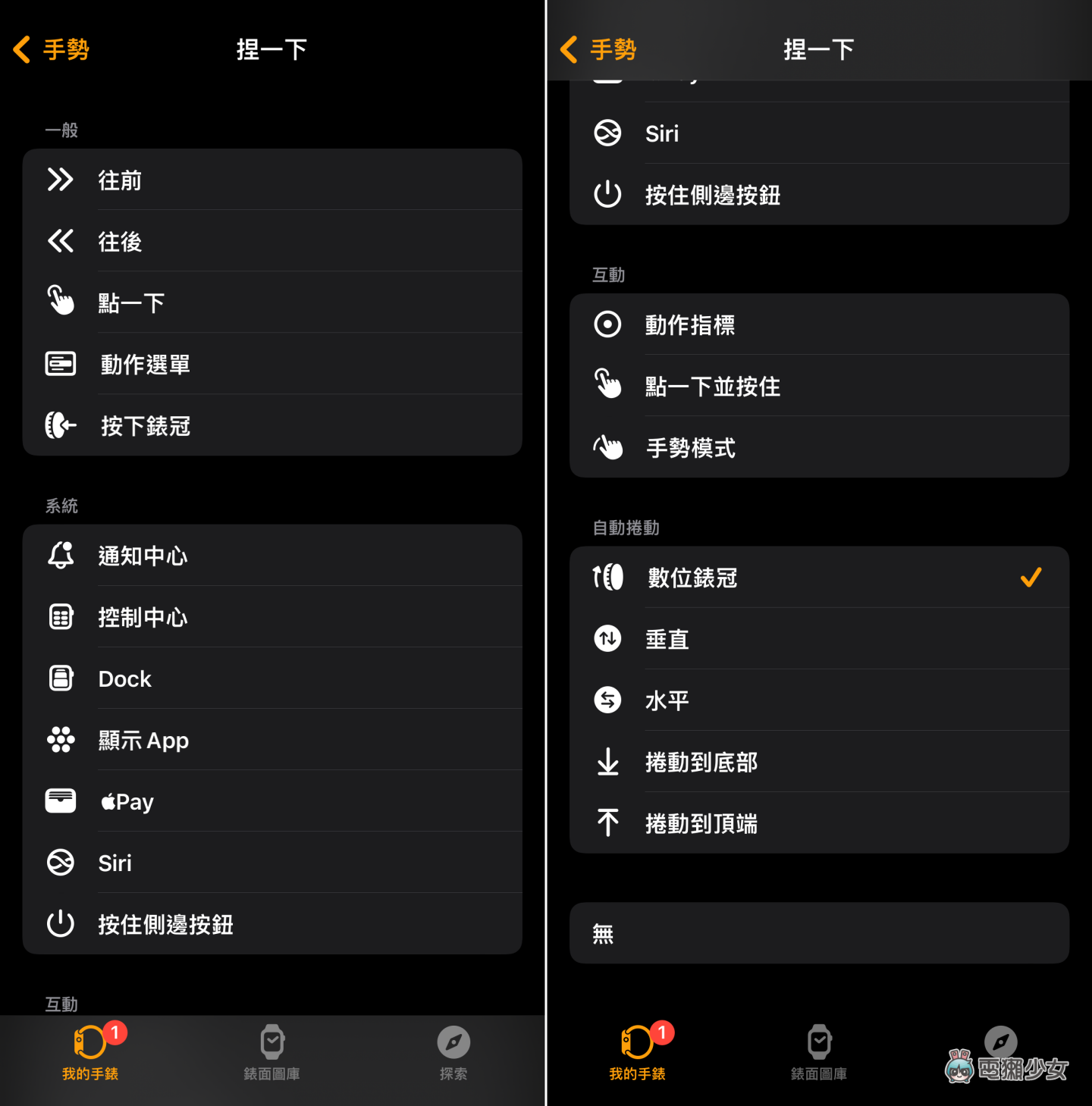
If you accidentally turn on this function by mistake and don’t know which pinch to pinch twice, you can also directly turn off “Assistive Touch” from “Settings” >> “Auxiliary Use”.After typing the article, I can’t help but feel that this function is similar to Tap the back of your iPhoneSuper has the same effect, you may feel uncomfortable when you first use it, but it will come in handy when you don’t think about it (when), so the small tricks of Apple Watch’s assisted touch gestures are provided for those who need it People refer to it!
