ASUS’s new mainstream upgraded Wi-Fi 6 gaming router “TUF Gaming AX4200” has 4 external antennas, AX4200 wireless level, and has 2.5GbE WAN and 1G+1G Link Aggregation functions. Of course, the new generation of Wi-Fi 6 Functional MU-MIMO, OFDMA, 1024-QAM modulation and 160MHz bandwidth and other technologies are also available, and it also provides functions such as mobile game acceleration, Open NAT and AiProtection to ensure that the player’s network is fast and smooth.
Specification
Product Category: AX4200
Wireless Speed: 2.4GHz 574 Mbps, 5GHz 3603 Mbps
Antenna: External Antenna x 4
Transmit/Receive:2.4GHz 2×2、5GHz 3×3
Processor: 2.0GHz Quad Core
Memory: 256MB Flash, 512MB RAM
Wireless technology: MU-MIMO, OFDMA, Beamforming, 1024-QAM, 160MHz
VPN:IPSec/PPTP/L2TP Pass-Through、IPSec/PPTP/OpenVPN server、PPTP/L2TP/OpenVPN client
Network connection type: floating IP, fixed IP, PPPoE (support MPPE), PPTP, L2TP
Network ports: RJ45 2.5GbE WAN x 1, RJ45 1GbE LAN x 4
USB:USB 3.2 Gen1 x 1
Link Aggregation:Yes
ASUS TUF Gaming AX4200 Gaming Router Unboxing / 2.5GbE WAN and 1G+1G Link Aggregation
ASUS’s new TUF Gaming AX4200 gaming router maintains a neat and tangible line, like a battleship spaceship with 4 external antennas, and has a bright gold TUF Logo and hollow antenna design. But this one is not like its big brother AX5400 with RGB lighting effects, but it has the Link Aggregation function of 2.5GbE WAN and LAN1, 2.
TUF Gaming AX4200 uses a 2.0GHz quad-core processor to provide dual-band 2.4GHz 2×2 574 Mbps, 5GHz 3×3 3603 Mbps wireless network transmission performance, and also supports MU-MIMO, OFDMA, Beamforming, 1024-QAM, 160MHz And other technologies, as well as functions such as VPN Pass and VPN Server, plus AiProtection, a cooperation between ASUS and Trend Micro, provides malicious website blocking, two-way IPS and infected device blocking, QoS and other functions.
It also provides Game Boost mobile game acceleration for e-sports and gamers, and Open NAT uses virtual servers for designated games to optimize network latency and other convenient functions.

↑ TUF Gaming AX4200 gaming router case.
Open the outer box, there are quick use guide, App setting guide and wireless network setting helper inside. Players can first install the ASUS Router App on their mobile phones, and it is easier to set up for the first time through the App.

↑ Installation, documentation.

↑ Accessories include transformers and network cables.
With clean lines and the design of a warship spaceship, TUF Gaming AX4200 uses a low-key and calm black color with a bright gold TUF Logo, and is equipped with 4 external antennas. It also has a hollow shape design with bright gold embellishments. On the front of the machine, there are power, 2.4GHz, 5GHz, LAN1-4, WAN 2.5G and other light indicators.

↑ TUF Gaming AX4200。
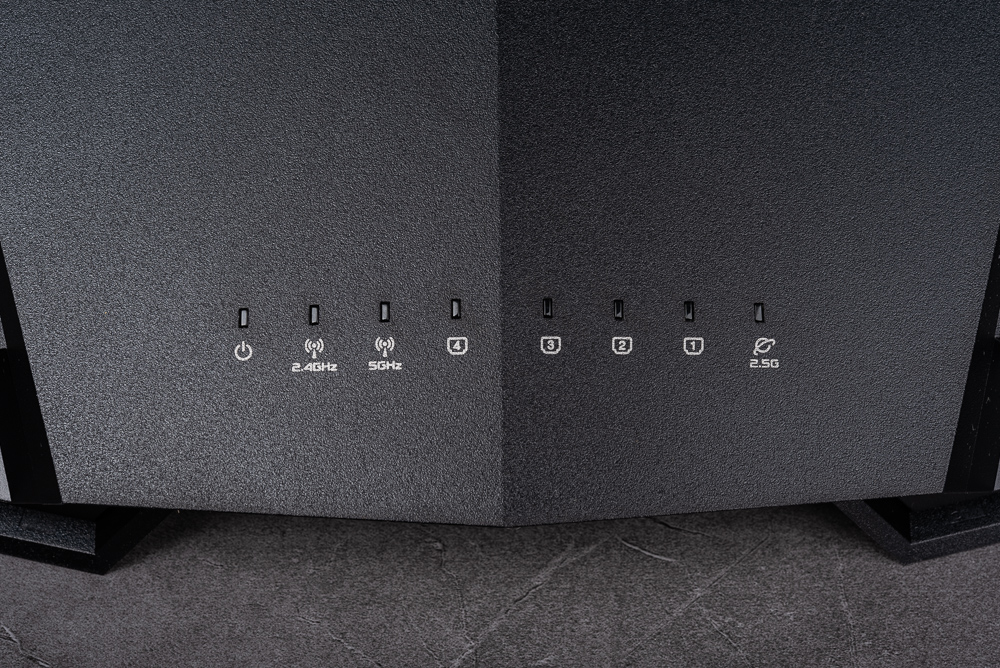
↑ The light indication on the front of the machine.

↑ 4 external antennas.
The rear of the machine has a power switch, DC IN, 1 2.5GbE WAN (blue), 4 1GbE LAN ports, among which LAN1 and LAN2 support Link Aggregation function. And on the far left there is a USB 3.2 Gen1 expandable simple file sharing disk.

↑ Machine Rear I/O.
In addition, the product webpage mentions that there is an aluminum heat sink above the main chip to dissipate heat for the processor and wireless chip. In addition to the heat dissipation holes at the bottom of the machine, there are product information and QR Code, which will be used when using the app settings.

↑ Bottom of machine.
ASUS Router App Quickly configure wireless routers
When setting up TUF Gaming AX4200 for the first time, first connect the WAN end of the router to the network cable provided by the ISP, connect the power supply, and then turn on the router. At this time, users can use the ASUS Router App to perform initial network settings, or use a computer to connect to router.asus. com for initial network setup.

↑ Use the ASUS Router App to quickly set up the network.
Open the ASUS Router App and click Settings to create a new router. At this time, select the first ASUS series router, and enable the camera and scanning functions. Directly point to the QR-Code on the bottom of the machine. After scanning, the app will automatically identify the settings to be made router model, and start to automatically connect to the router for configuration.
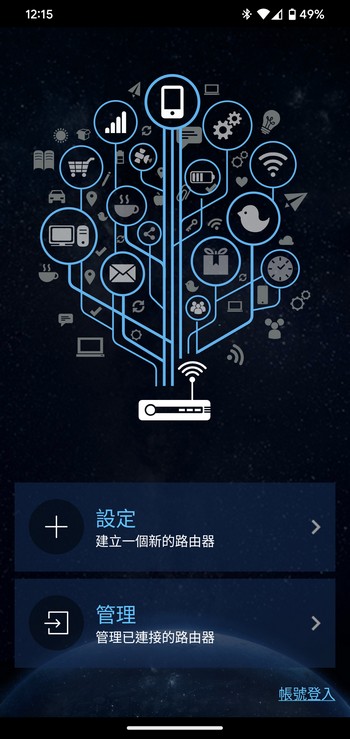
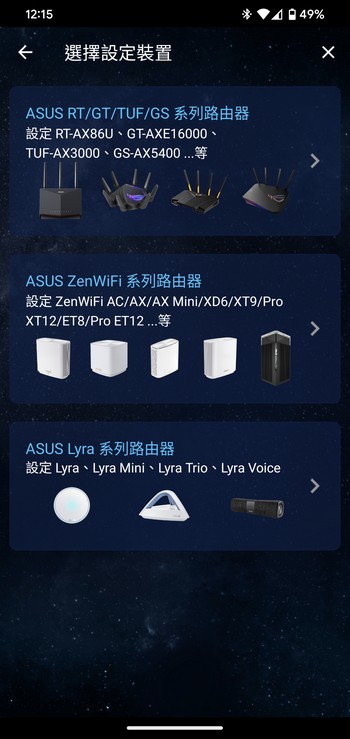
↑ ASUS Router App to create a new router.
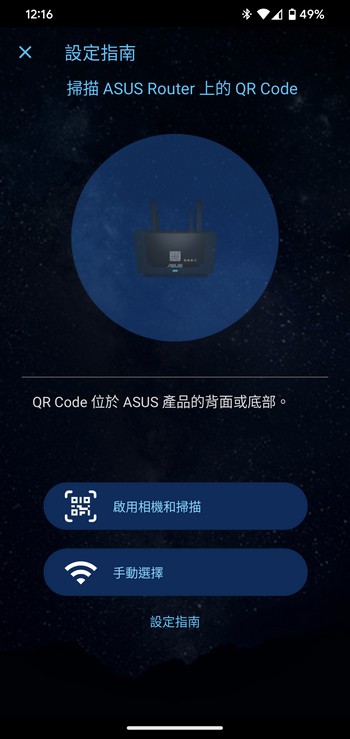
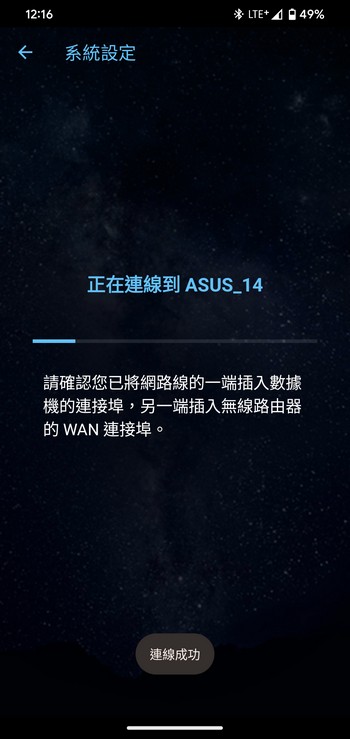
↑ Scan the QR-Code on the bottom of the machine to make setting easier.
After identifying the connection successfully, you can start the basic TUF-AX4200 settings. First, set the WAN type PPPoE, DHCP or fixed IP. Then specify the Wi-Fi name SSID and connection password, and set the login account and password of the router. After the settings are completed, there will be a summary page, which is convenient for taking screenshots to record the set account and password.

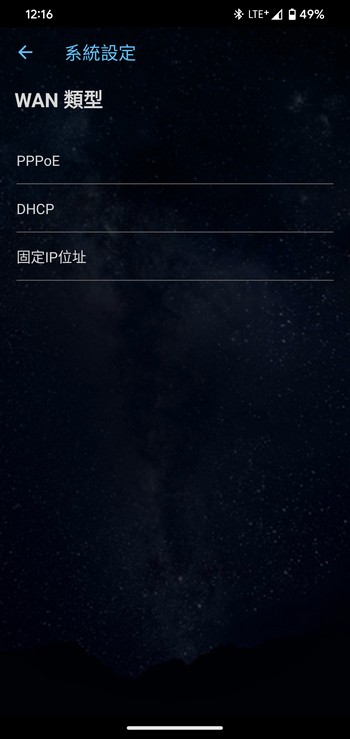
↑ Set the WAN side type.
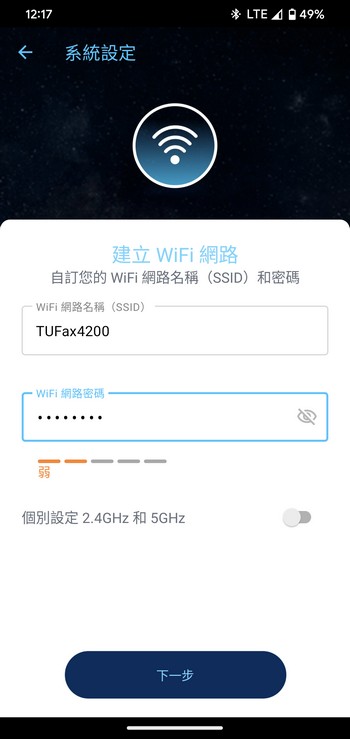
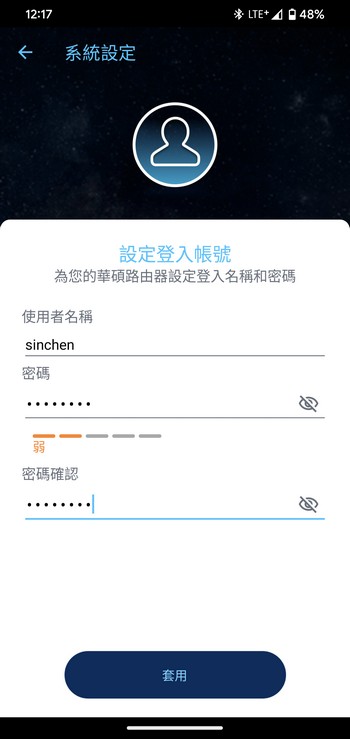
↑ Establish a wireless network password, and manage account numbers and passwords.
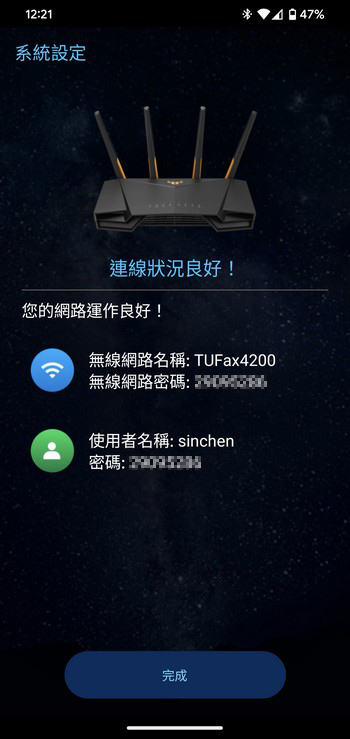
↑ Setting is complete.
In addition to the initial network settings, the ASUS Router App also provides a fairly complete router control function. The home page has quick switching buttons such as network status, AiMesh WiFi system, and game mode. In addition to monitoring the current network status, it can also be directly managed. All connected devices make management easier.
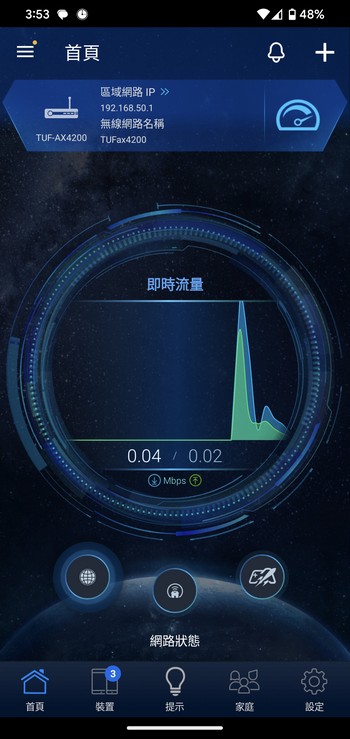
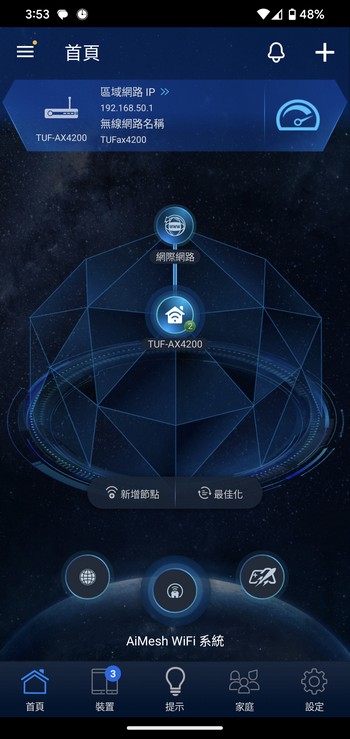
↑ ASUS Router App monitors real-time traffic and other information.
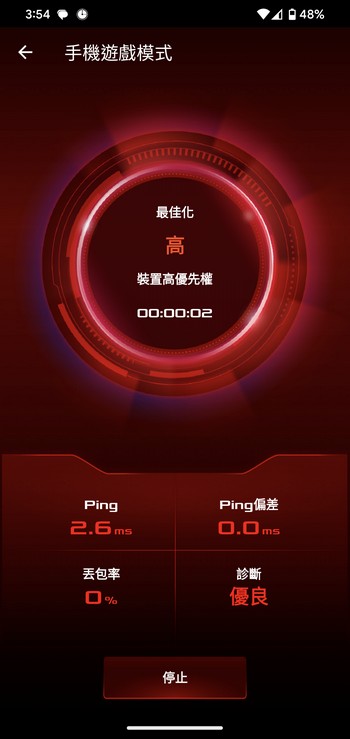
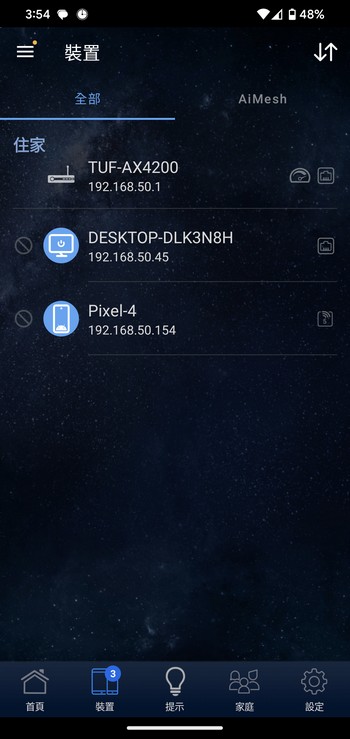
↑ The mobile phone can quickly enable the game priority mode through the app; networked device management.
The App also provides a convenient “Parental Computer Control Program”. For the parental monitoring function, users can directly add it from the App operation. Of course, they can also add monitoring through the web management interface.
On the parental monitoring page, select the object of protection based on age, and then specify 1 or more connected devices, which can be set as offline schedule or online schedule, and specify the offline time on weekdays and weekends, and prohibit them by category The type of connection, so that it can quickly check the network security for underage children.
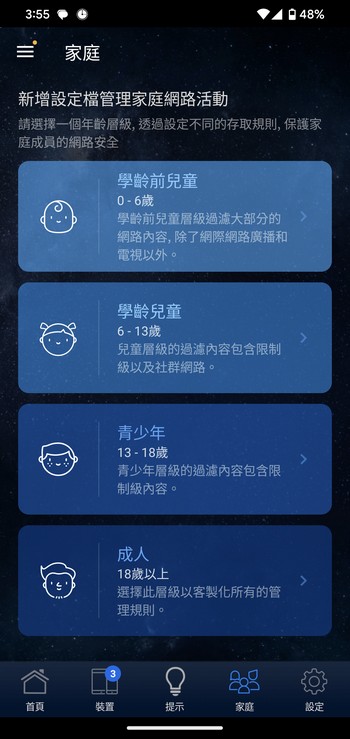
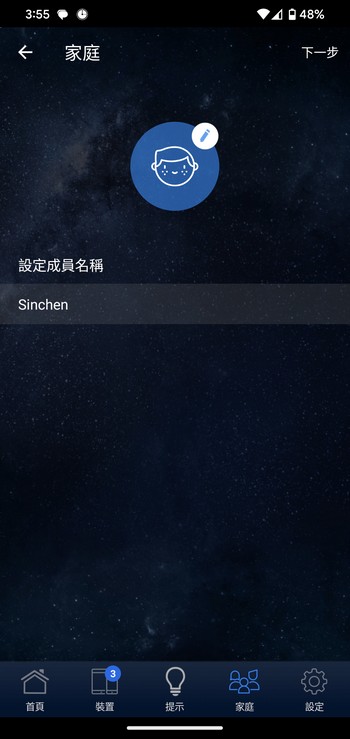
↑ Add parental controls based on age and name the set members.
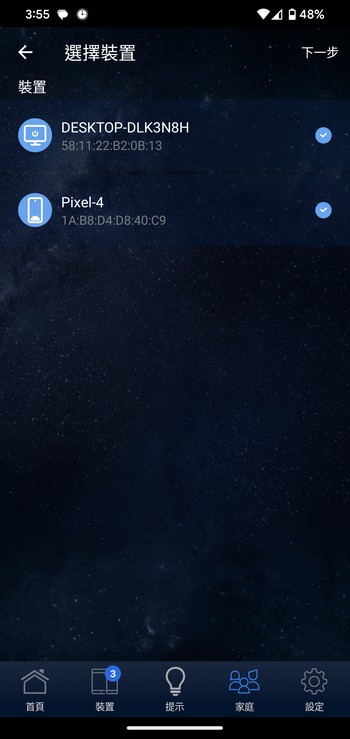

↑ Managed devices can be multiple selected; it also provides offline or online scheduling settings. It is more convenient to choose this setting if there are many connection times. Generally, if it is set for weekdays, holidays, and sleep, choose offline scheduling The process is faster.
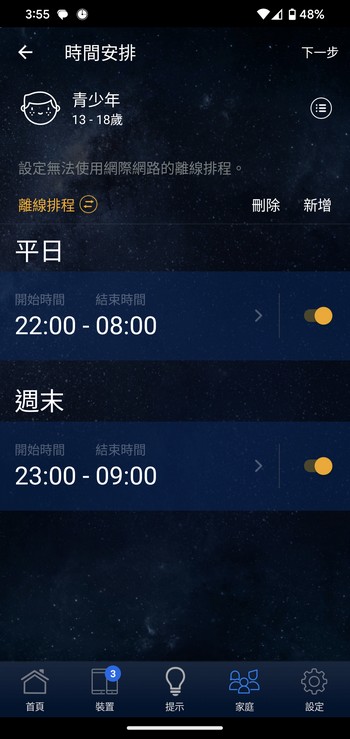
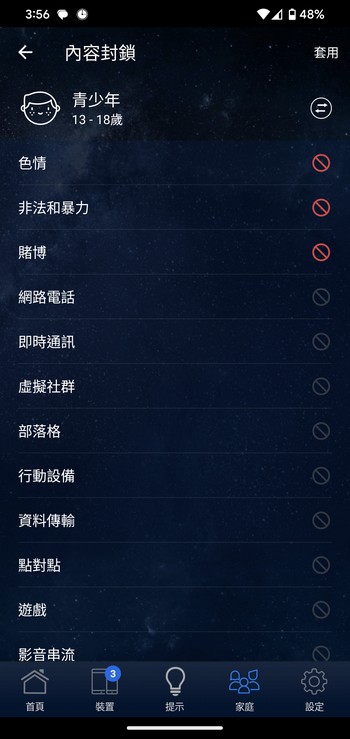
↑ Offline scheduling provides basic sleep time on weekdays and weekends. Of course, more time control points can be added by yourself; teenagers are preset to prohibit sex, illegal violence, gambling and other online information.
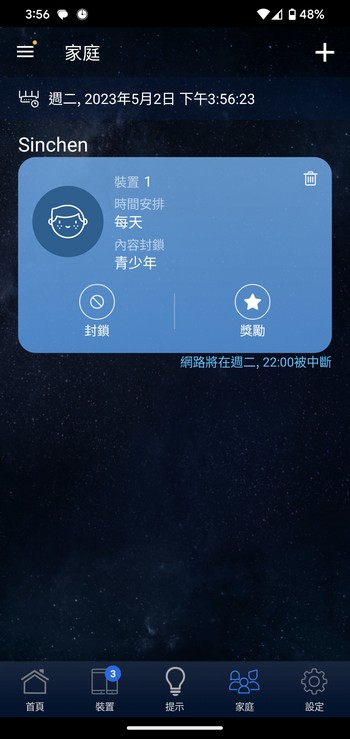
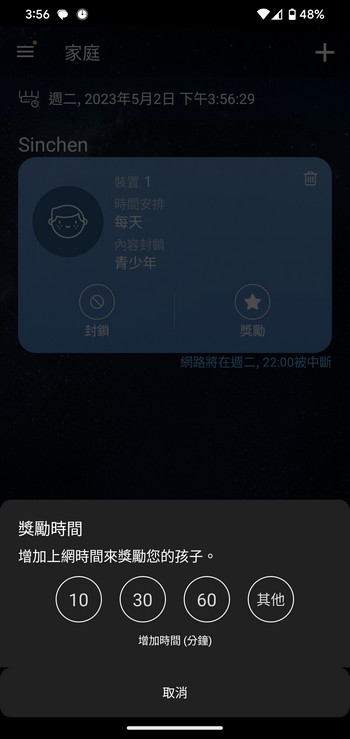
↑ After the setting is complete, the page will provide instant blockade of the network, as well as rewards and other functional operations.
ASUSWRT Easy Control / Ai Protection / Traffic Management QoS / Dual WAN / Network Aggregation
TUF-AX4200 also uses the ASUSWRT web control interface, with TUF Gaming paint, you can view complete network information on the homepage site map, from the Internet, router and connected devices, and router status. It can be viewed on this page.
The main functions provided by TUF-AX4200 are listed in the “General Settings” on the left hand side, and the remaining functions are provided in the “Advanced Settings”.
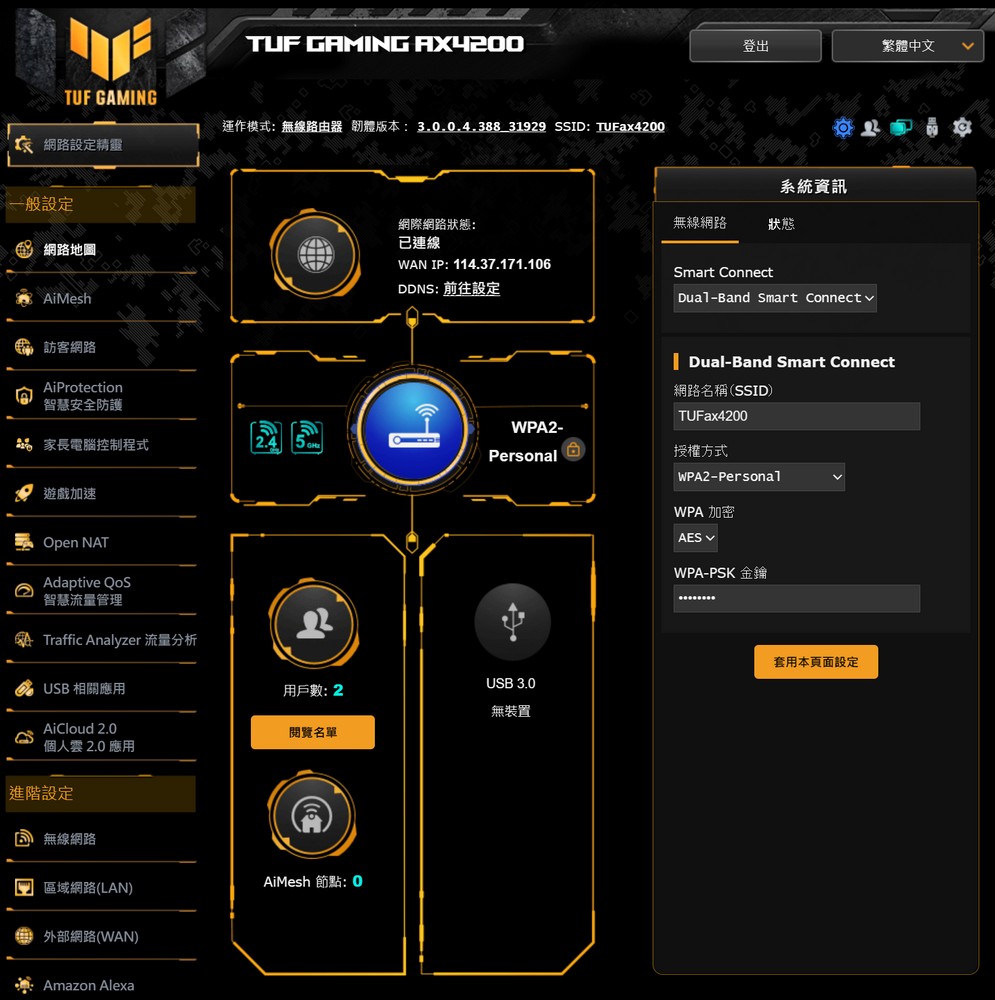
↑ Web map.
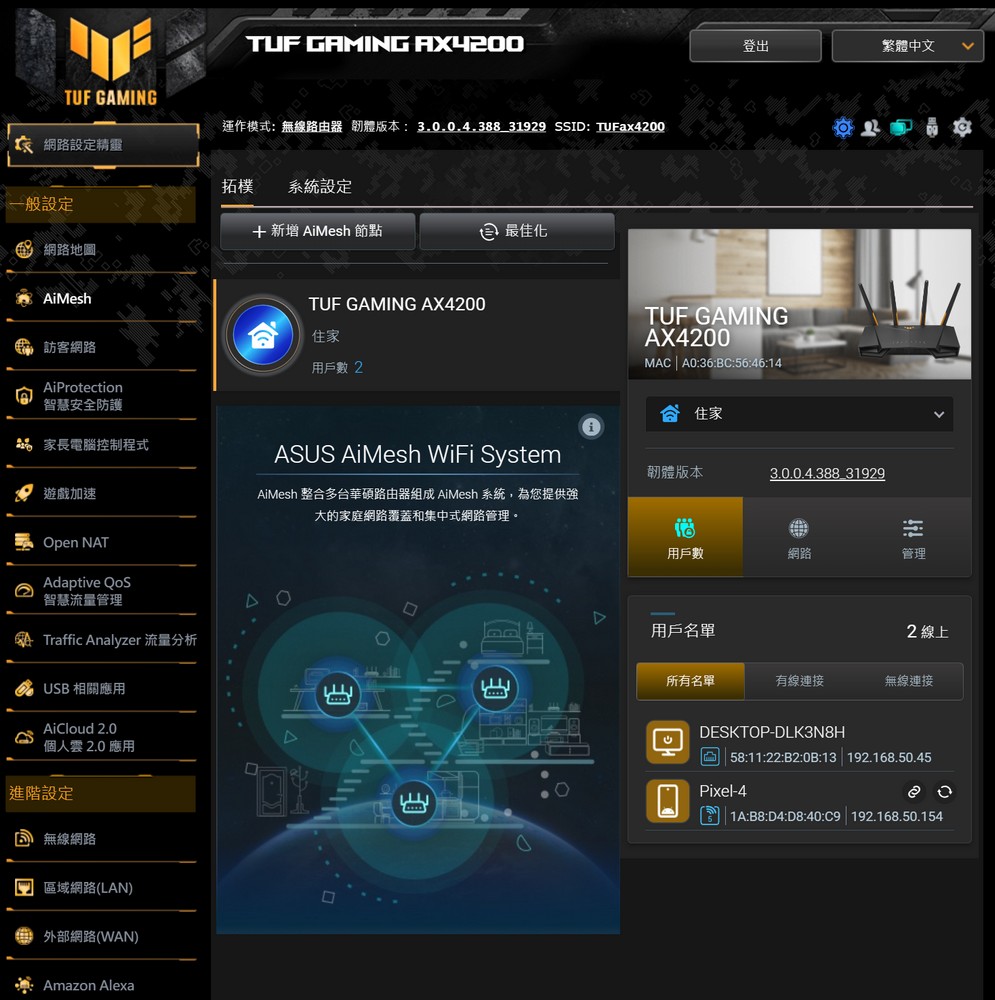
↑ AiMesh settings.
AiProtection is a technology adopted by ASUS Trend Micro, which can scan routers for security risks, as well as malicious website blocking, two-way IPS and blocking infected devices, etc., to protect the security of players’ Internet connection from the router side.
In addition, AiProtection also provides parental computer control, which can restrict whether the device can browse adult, instant messaging, P2P, video streaming entertainment, etc. according to the MAC address of the networked device. These block lists are provided by Trend Micro. Users You can check the settings yourself.
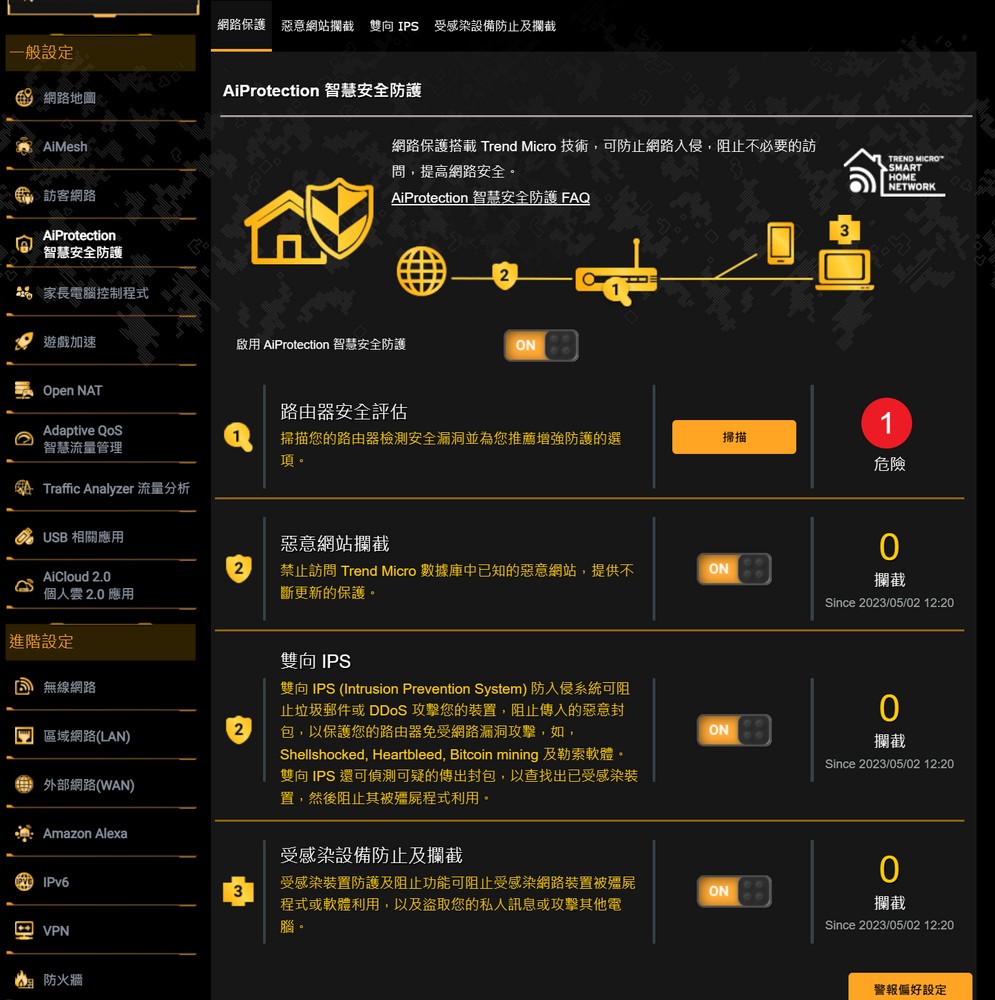
↑ AiProtection Protection.
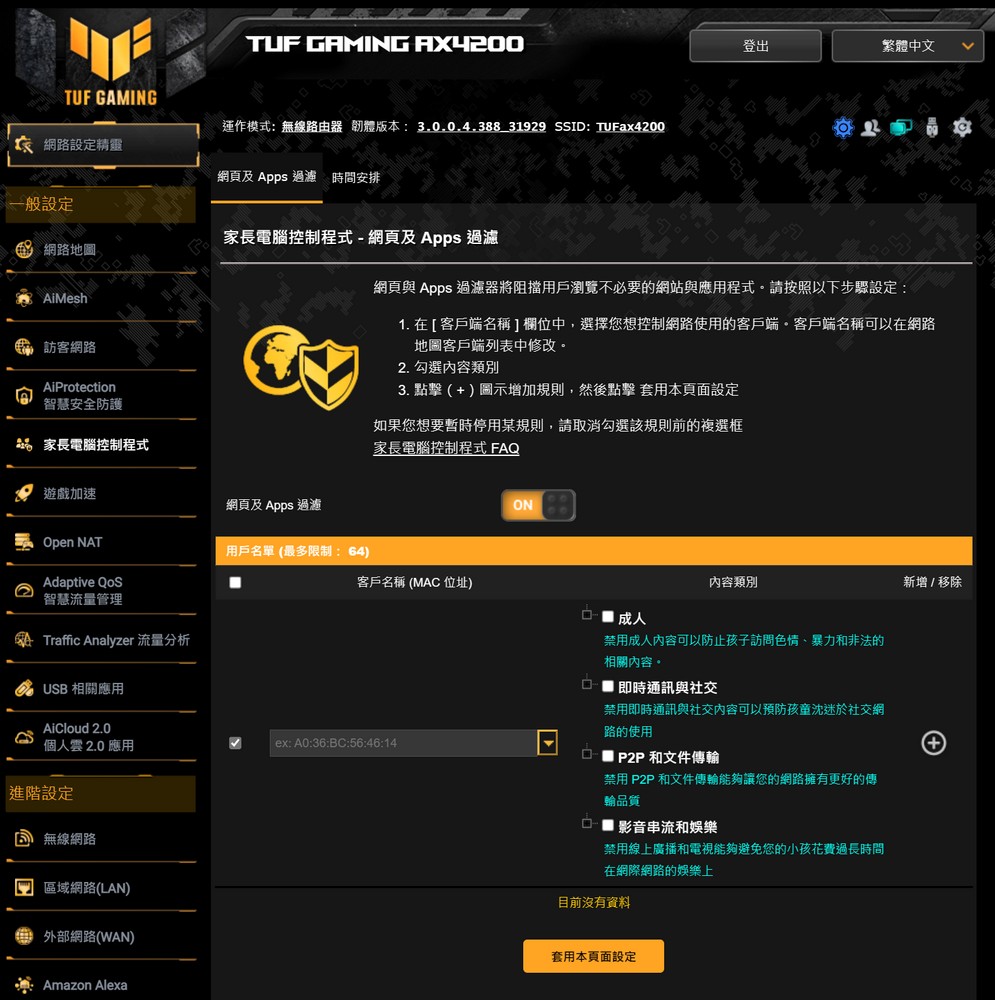
↑ Parental Computer Monitoring.
Adaptive QoS intelligent traffic management mainly provides device-side bandwidth monitoring function and intelligent QoS management capability, which can prioritize and arrange packets. Users can choose the main networking scenarios by themselves. There is a higher priority, and both computers and mobile phones can use this to get better connection priority. In the network speed page, you can also test the transmission bandwidth of the router to the Internet.
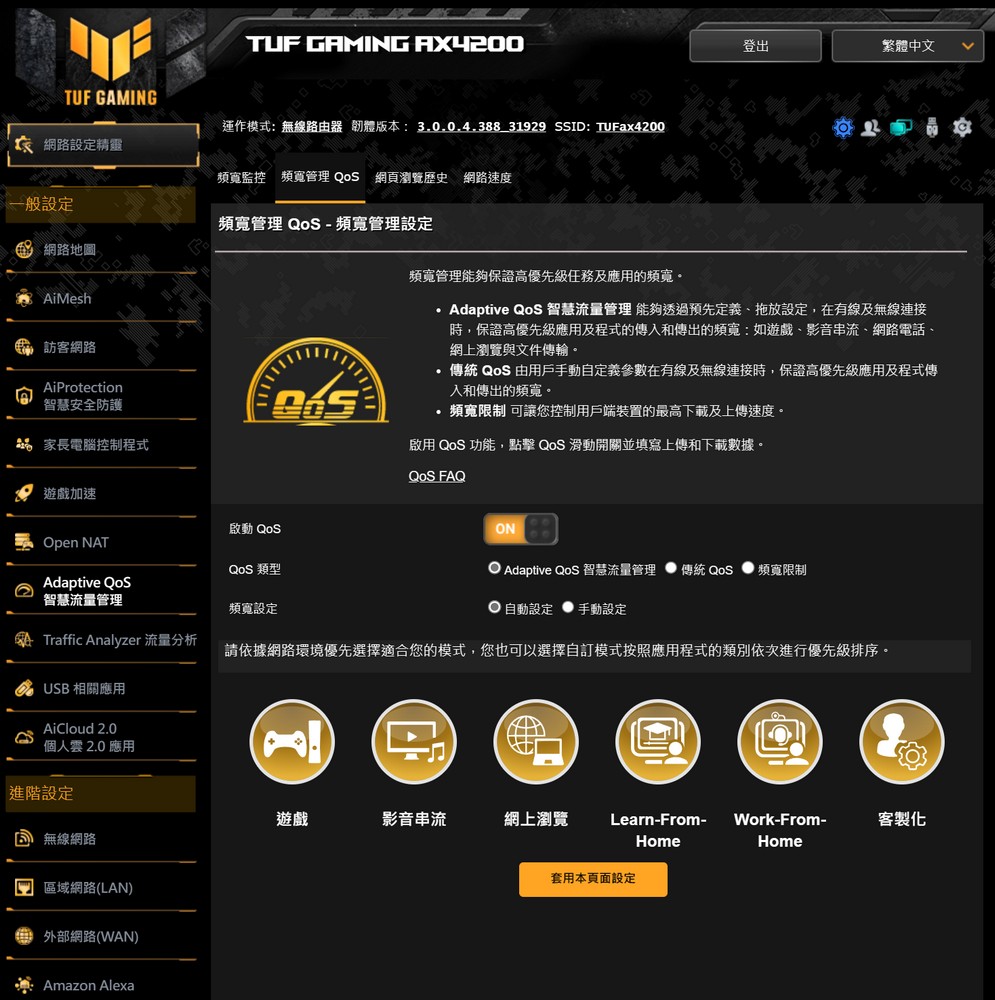
↑ Adaptive QoS intelligent traffic management.
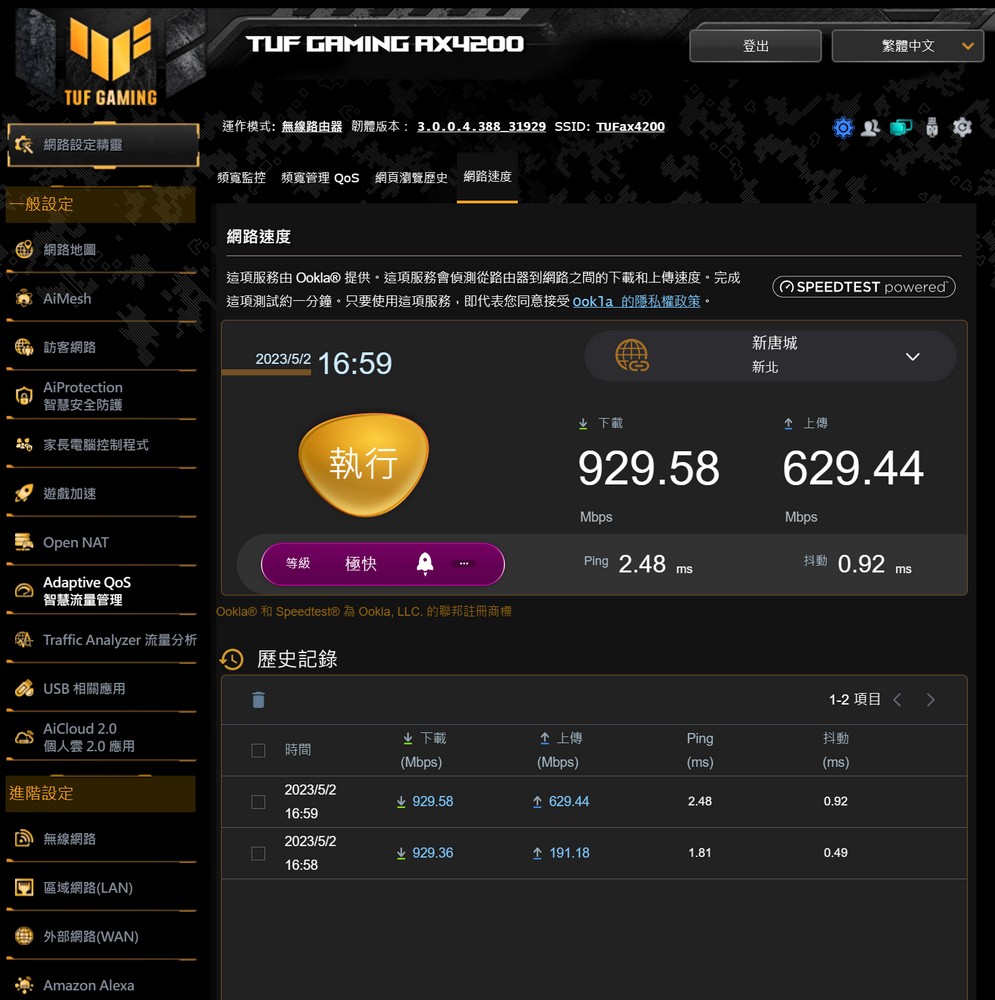
↑ Internet Speed Test.
The USB application provides functions such as AiDesk, Server Center, Network Printer, 3G/G, Time Machine, Download Master, etc. You only need to connect a USB 3.0 flash drive as storage space, but each application will occupy CPU and RAM resources, so it is not recommended to use the simple USB sharing function provided by the router, so as not to affect the router’s performance in processing network packets.
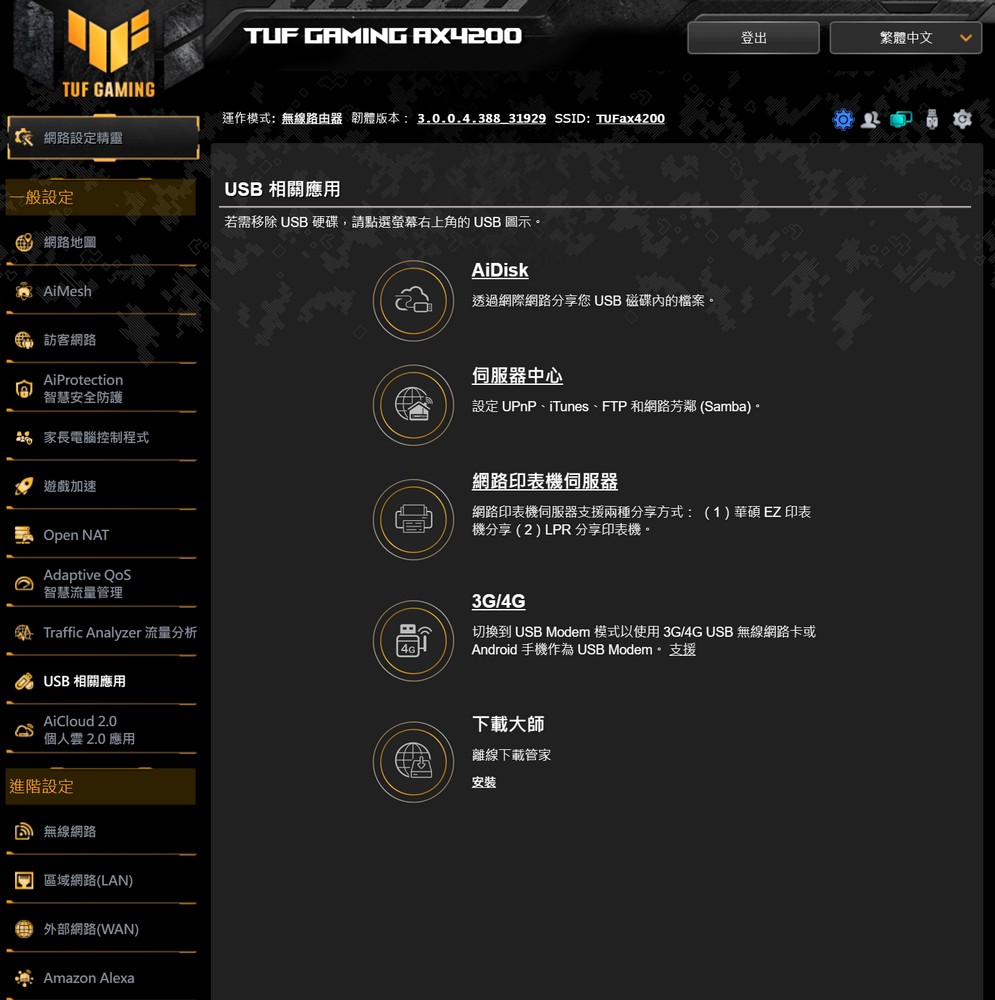
↑ USB Application.
AiCloud 2.0 allows users to connect back to TUF-AX4200 to obtain home data under the Internet. The same function is the same as the USB application but the Internet connection is open, and users can set and enable it according to their needs.
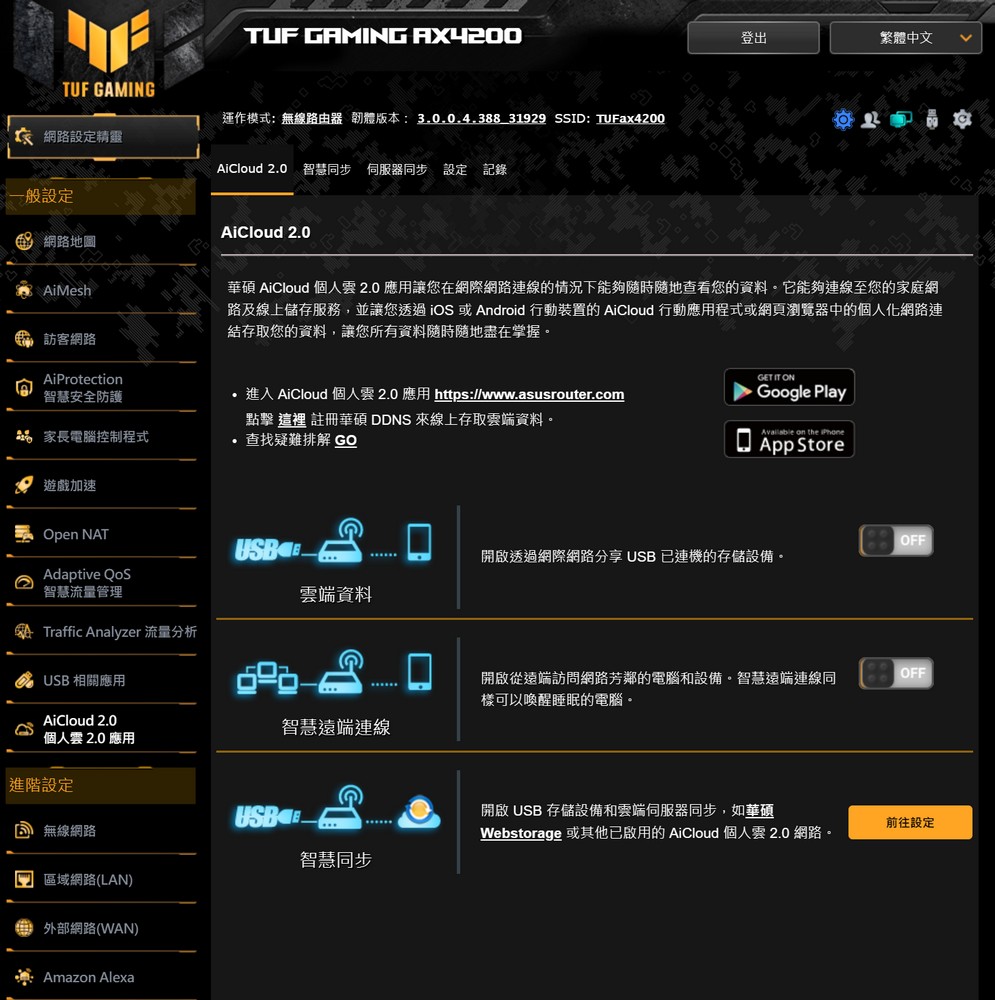
↑ AiCloud 2.0。
Wireless network setting, providing Smart Connect function. The router determines whether the connected device should be assigned to the 2.4GHz or 5GHz frequency band. Of course, the user can also set the dual-band wireless network independently.
The main 5GHz wireless network adopts the automatic mixed N/AC/AX mode, and the Wi-Fi 6 function is enabled. If you want to use the 160MHz bandwidth, it is recommended to enable the DPS channel to allow the router to switch automatically, and it supports WPA3 encryption.
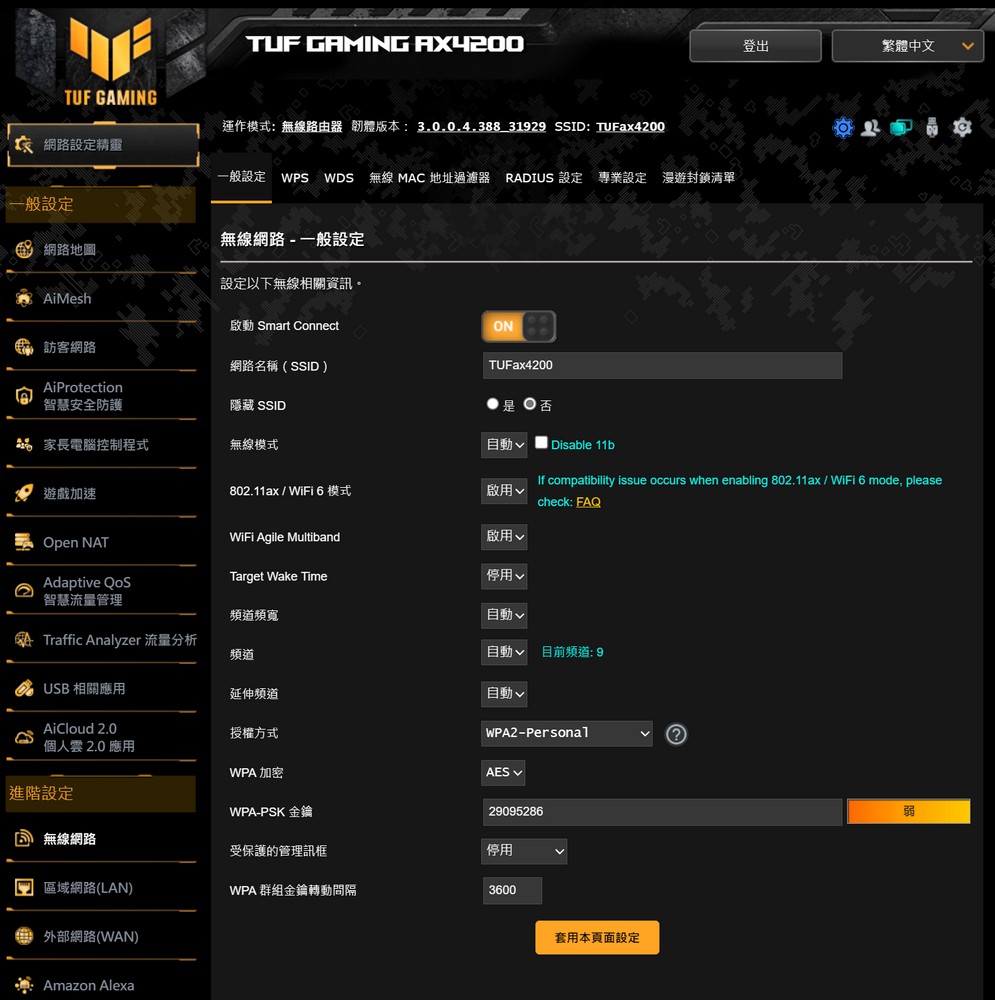
↑ Wireless Network Settings.
In the local area network setting, in addition to providing a DHCP server, in Switch Control, you can enable the Jumbo Frame function and binding/network aggregation. If the device (NAS) also supports 802.3ad, you can use the TUF-AX4200 LAN1 and LAN2 are connected to the device for 2GbE connectivity.
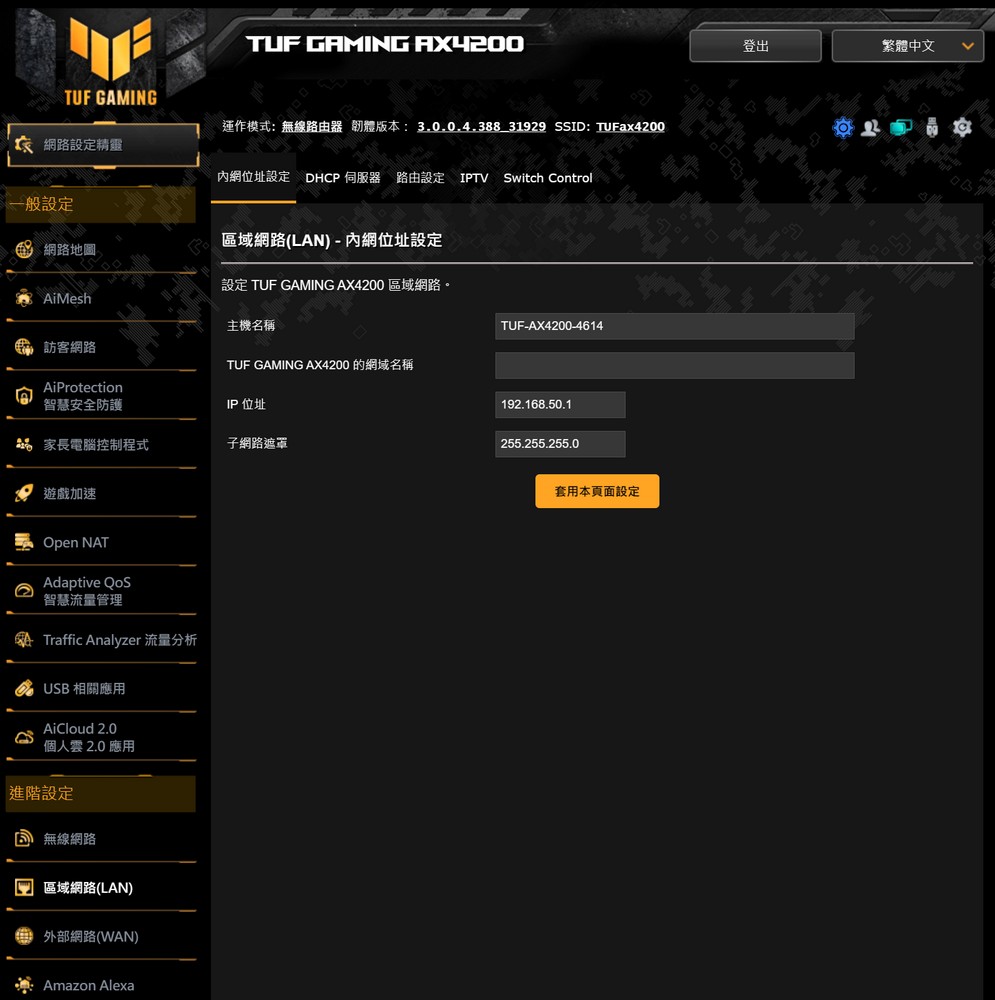
↑ Local Area Network Settings.
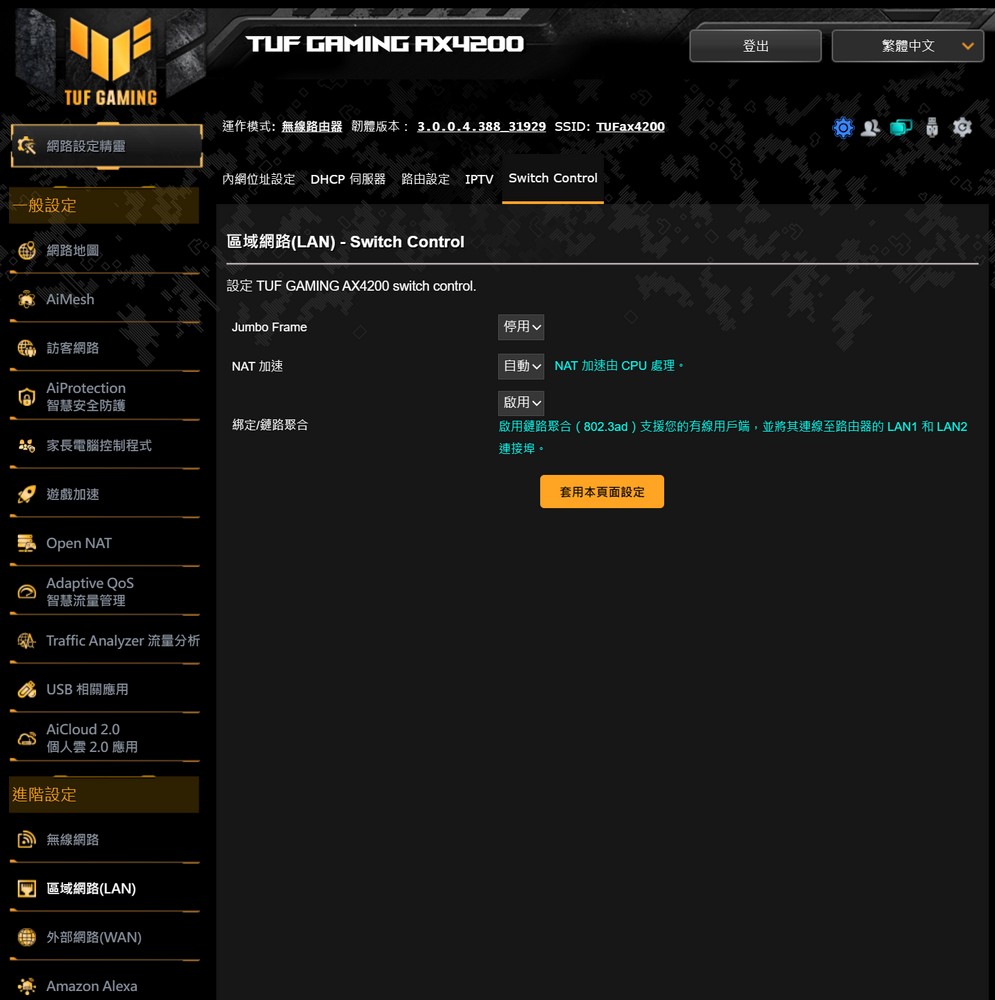
↑ Bonding/Network Aggregation.
Internet (WAN) side settings, provide automatic IP, PPPoE, fixed IP, PPTP and L2TP and other ways to connect to the Internet, and support dual WAN, you can specify LAN or USB to connect to the mobile network as failover or load balancing the second WAN side of the .
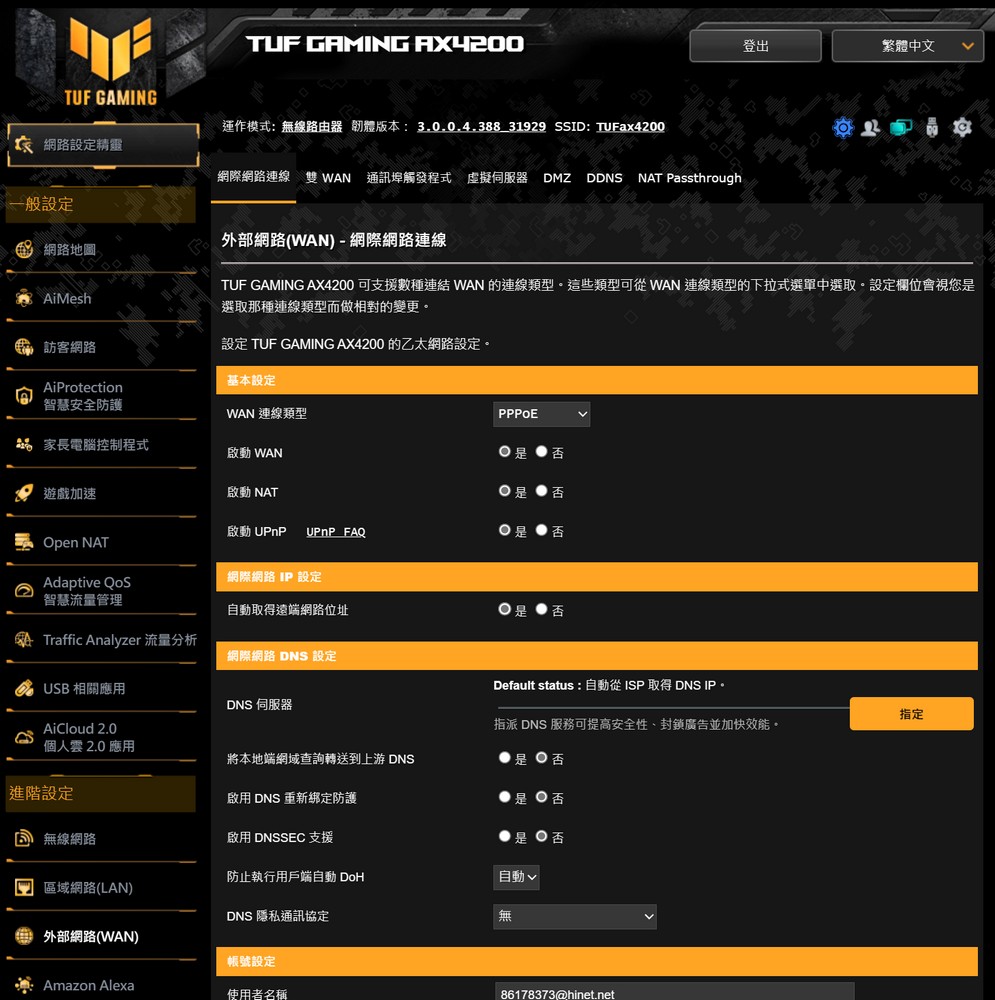
↑ Internet Settings.
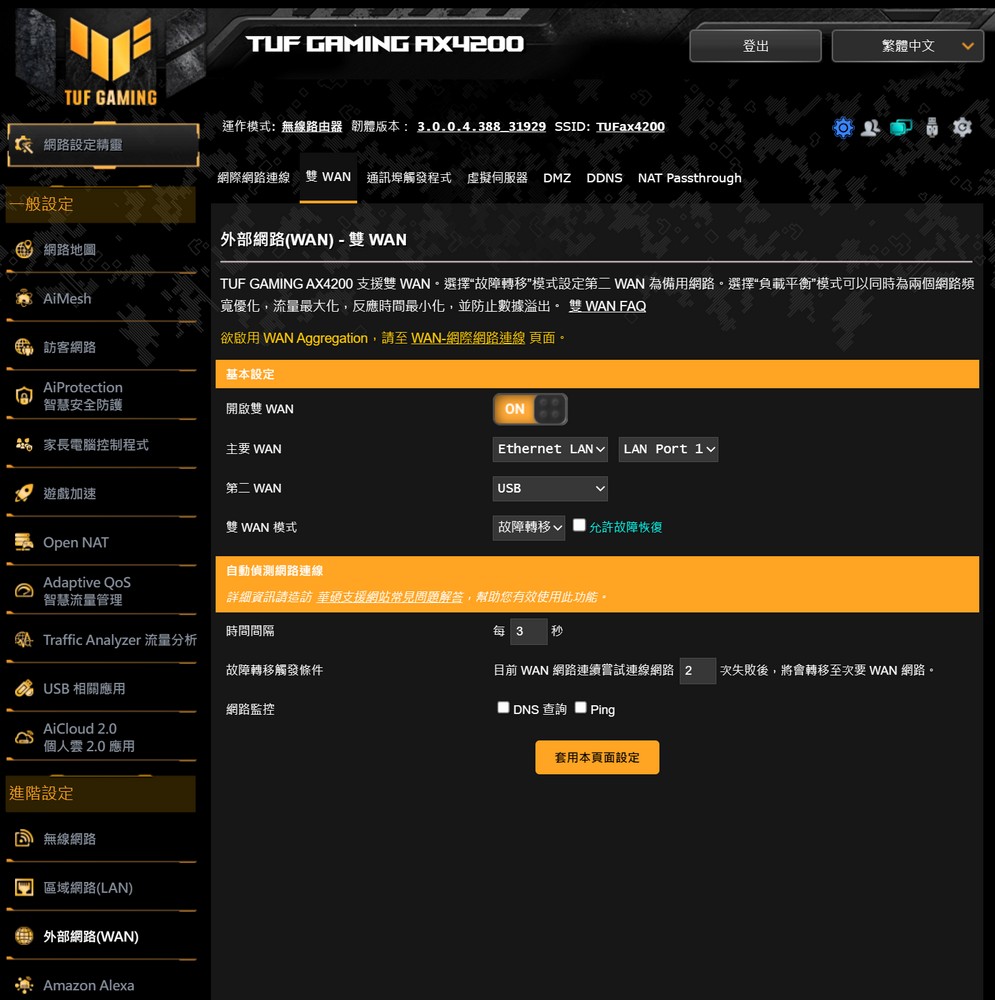
↑ Double WAN.
The VPN server supports PPTP, OpenVPN, and IPSec VPN. It is recommended to use this function with a fixed IP or a dynamic connection through DDNS; and the router also supports the NAT Passthrough function.
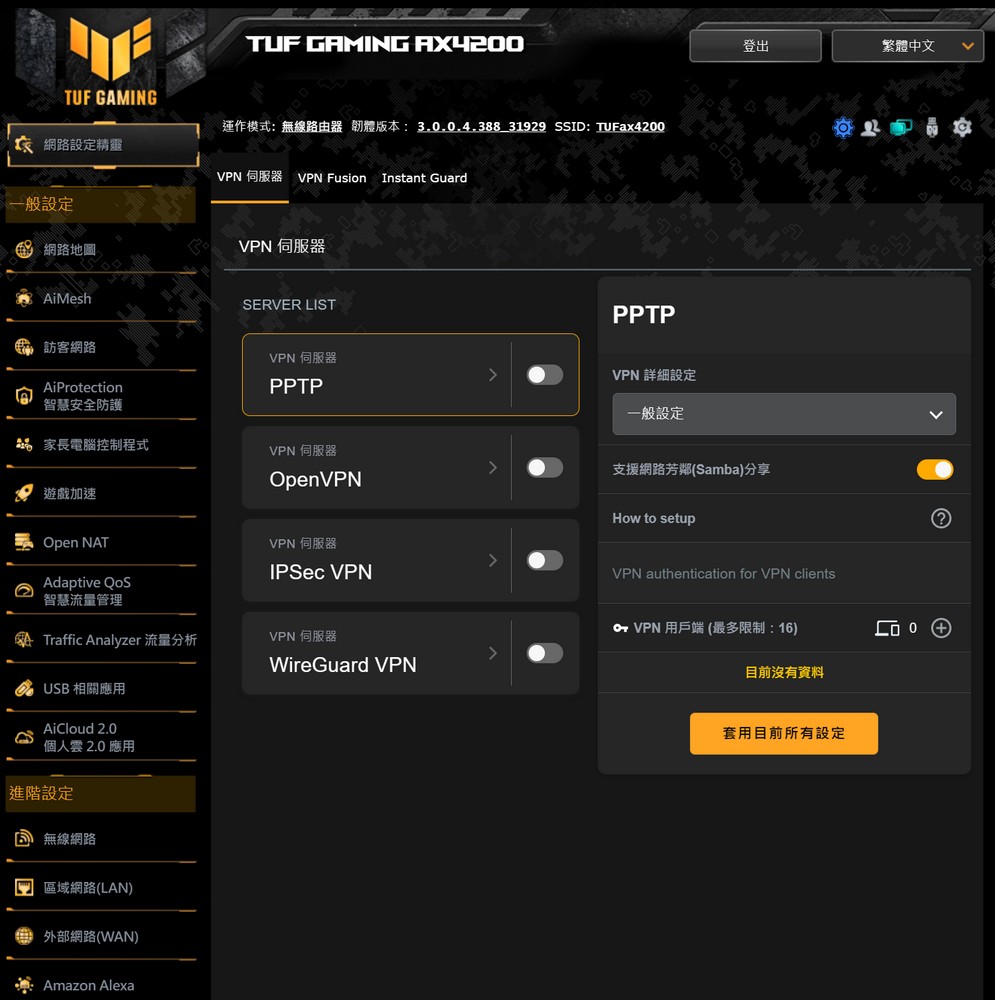
↑ VPN Server.
TUF-AX4200 defaults to wireless router mode, and supports AP access point, relay, multimedia bridge and AiMesh node and other usage modes; and functions such as automatic firmware update, export/import settings, etc.
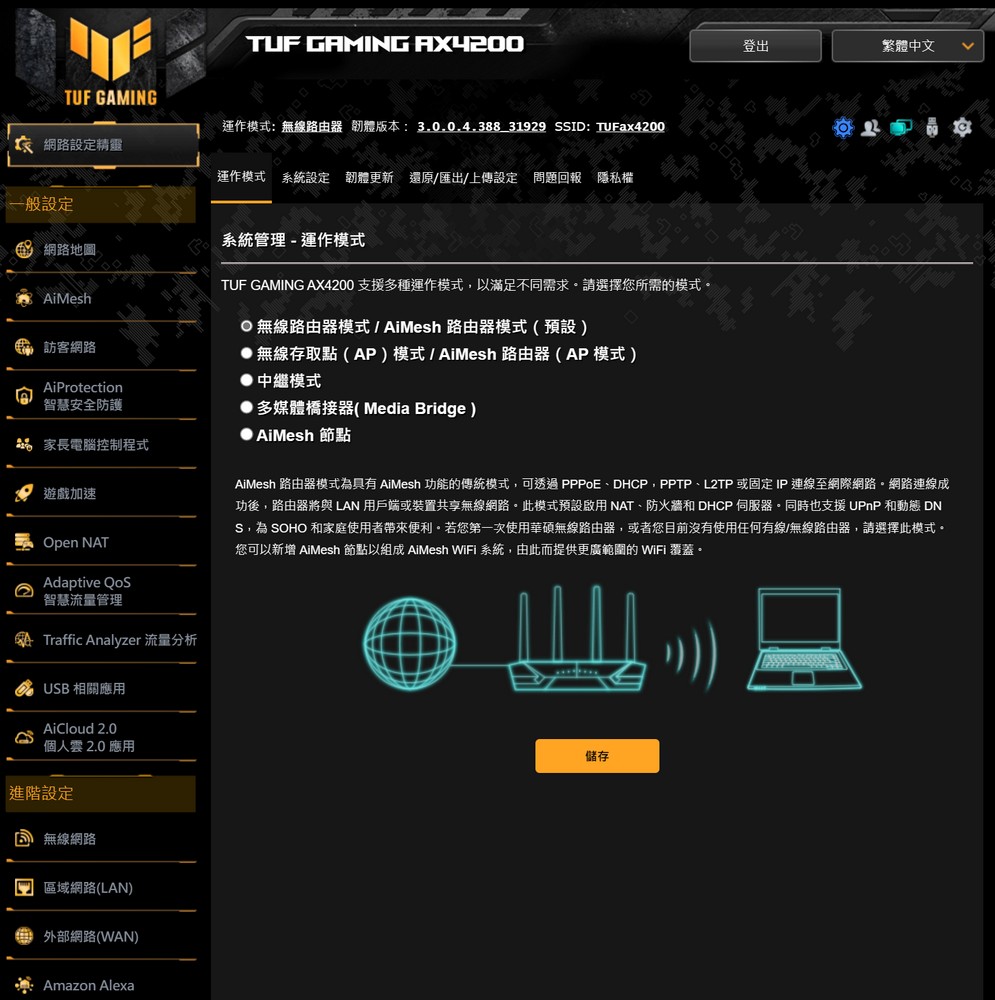
↑ Operating mode setting.
Mobile Games, Game Priority and Open NAT
For mobile gamers and PC players, TUF-AX4200 provides a game device acceleration function. Simply put, it is to add a PC, game console or mobile phone as a “game device”, so as to obtain the best connection in the router section. Internet quality, if there are many devices using the Internet at home and love to watch dramas, this function has obvious benefits for players.
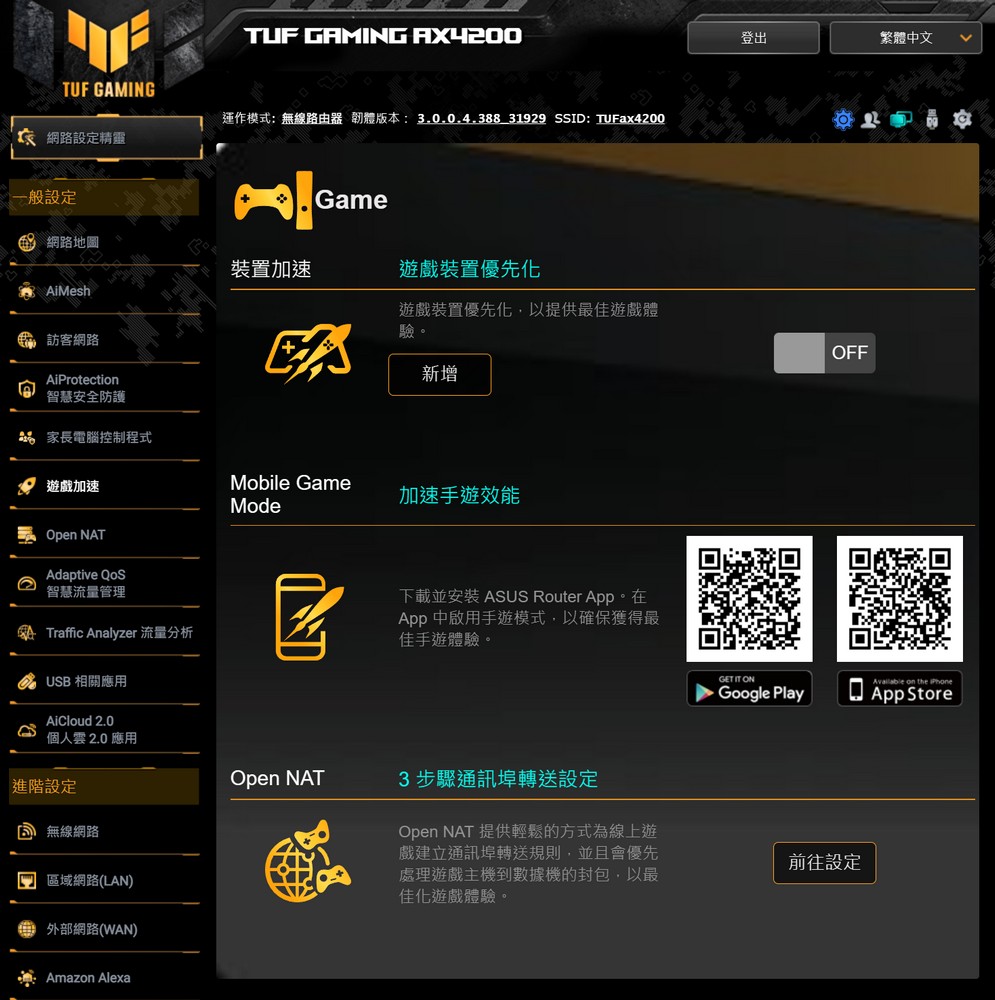
↑ Game acceleration.
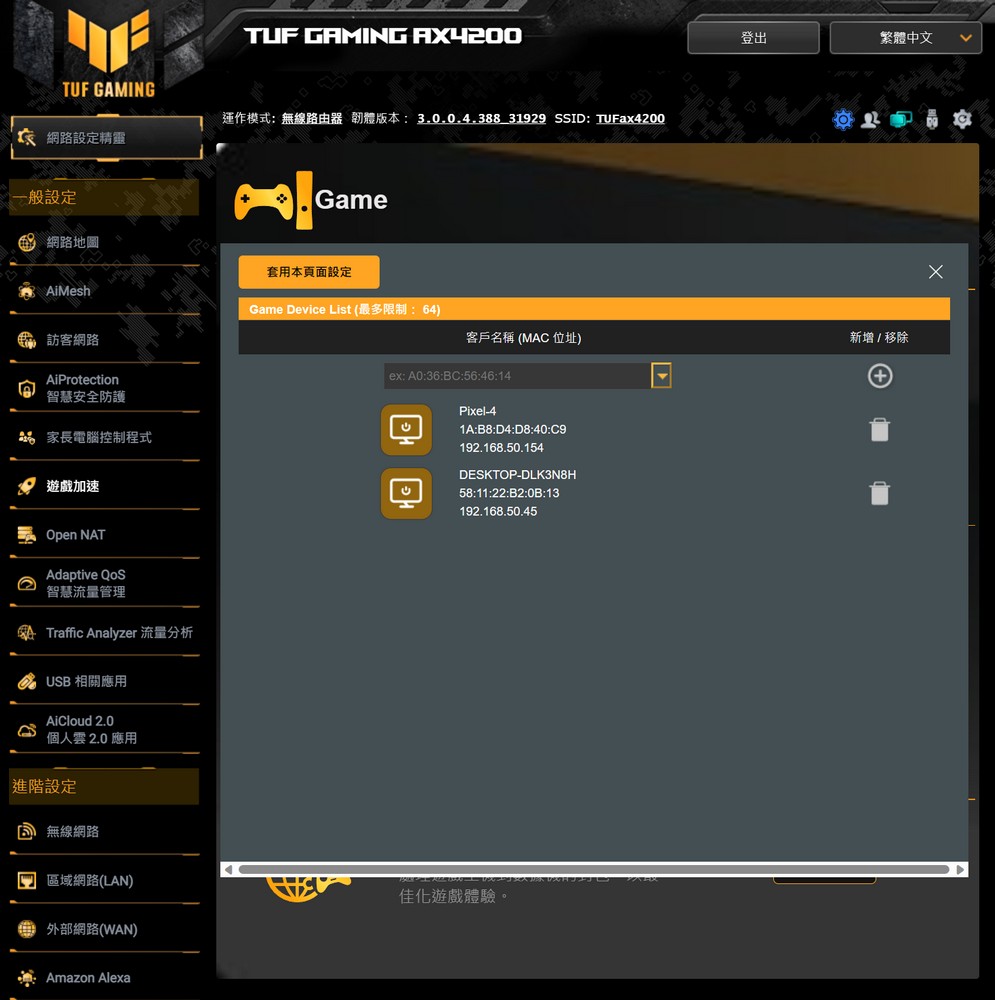
↑ Game Priority Device.
The Open NAT function uses a virtual server to optimize the network packets of the game mechanism router according to the port forwarding rules used by the game to obtain a better game experience.
The setting also provides a variety of well-known online games, including “Battlefield”, “Call of Duty”, “CS:GO” and “Diablo III”, of course, if the player has found the network port used by the game You can also add game configuration files by yourself.
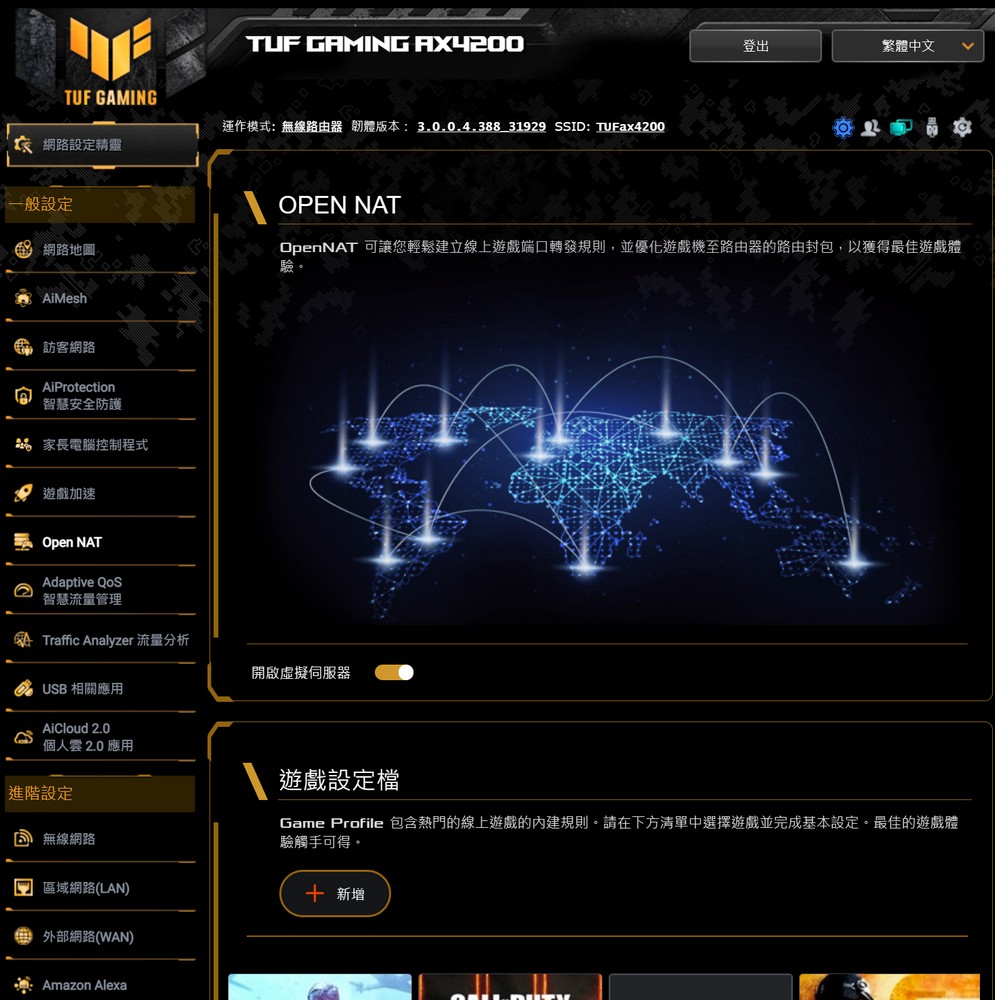
↑ Open NAT。
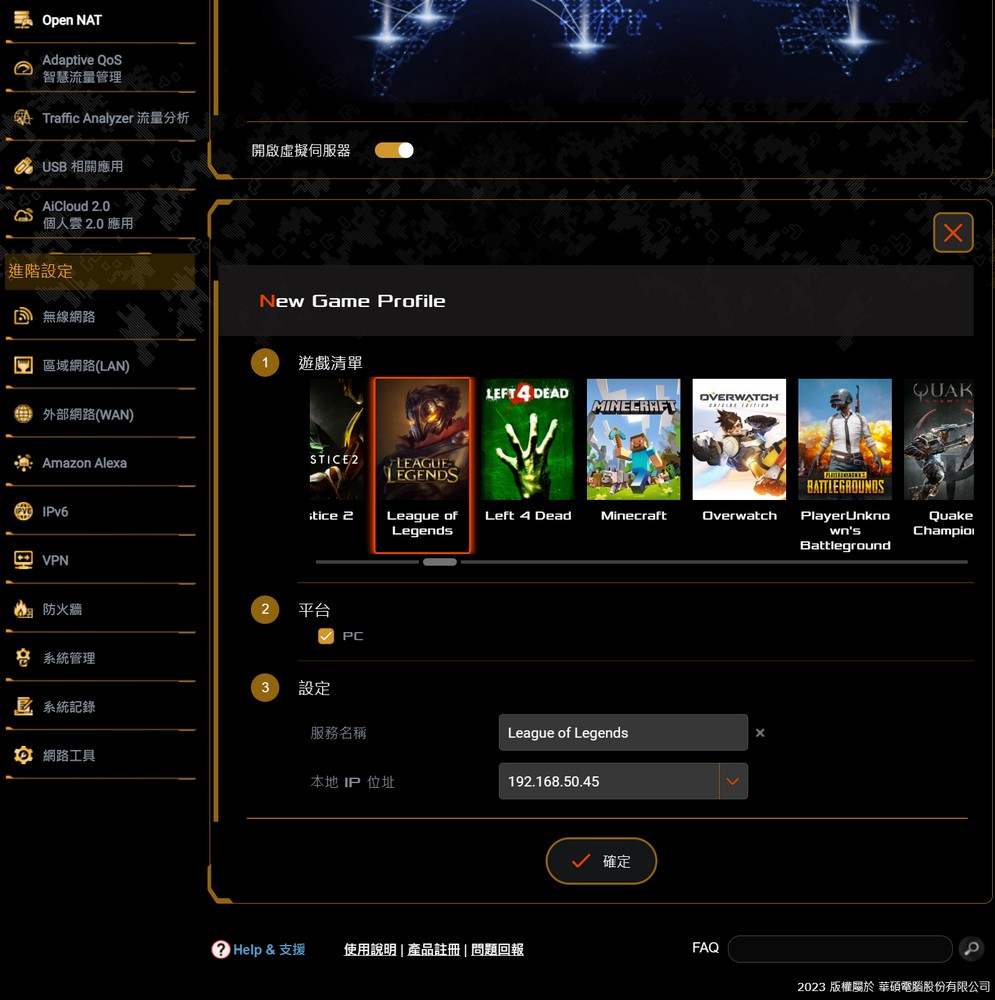
↑ Added game and local IP.
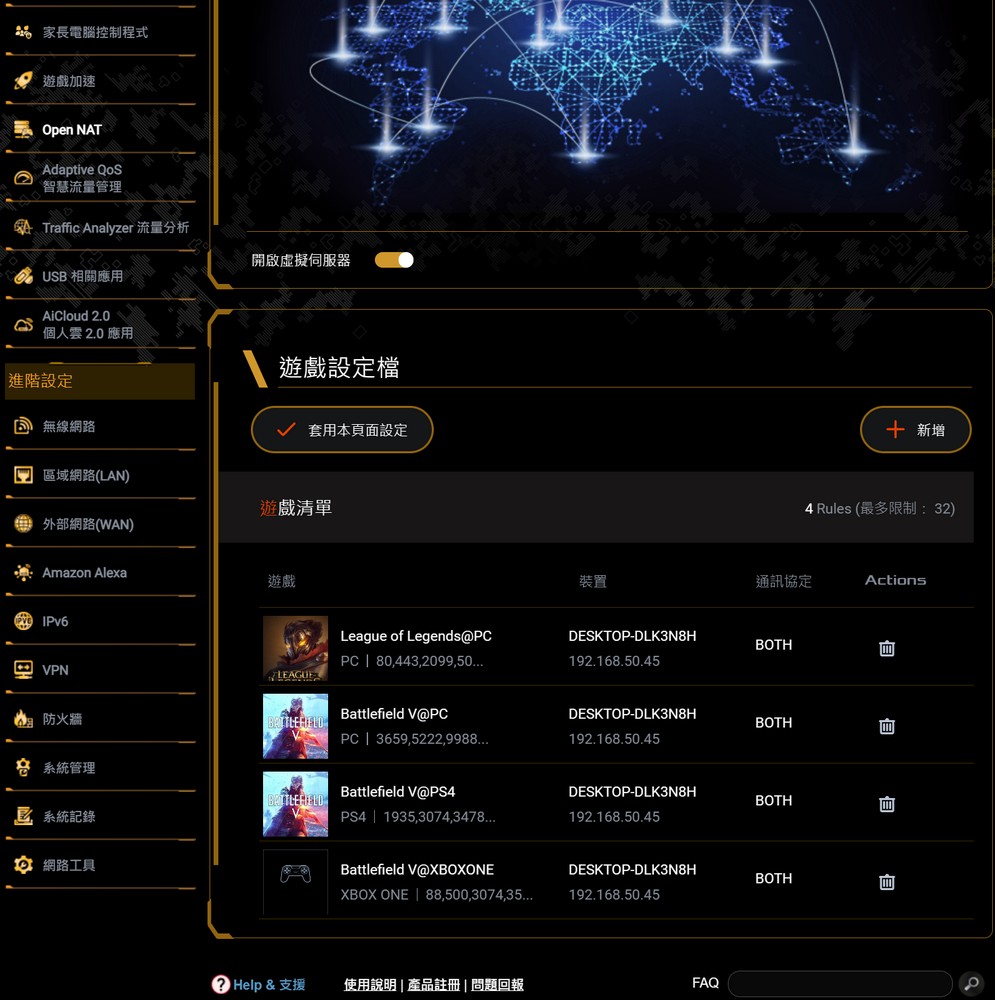
↑ After applying the settings, you can get game acceleration.
TUF-AX4200 wireless network performance, signal test
The test environment of the wireless router is about 70 pings before and after the company B1, and the TUF-AX4200 is placed in the King position to connect to the Internet; the test uses the MSI Prestige 14 802.11ax laptop and is equipped with Acrylic Wi-Fi Analyzer Use Speedtest as a test tool; the company’s network speed is 1000M/600M.
In terms of network testing, first test the strength of the signal coverage and the performance of the network speed, so the MSI Prestige 14 802.11ax laptop is used as the test machine, connected to the 2.4GHz and 5GHz wireless networks of TUF-AX4200, connected Speeds up to 2.4 Gbps.
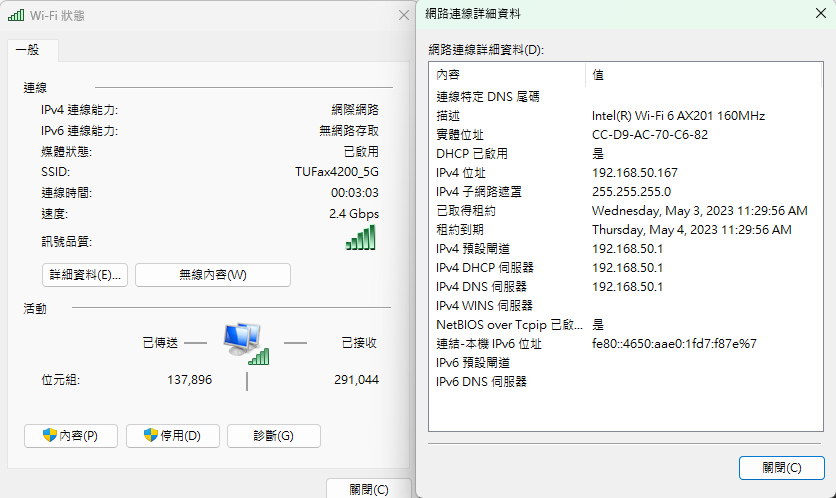
↑ TUF-AX4200 5GHz up to 2.4Gbps connection speed.
The KING bit with the best signal is about 1 meter away from the router. At this time, the 5GHz can reach the Internet speed of 918Mbps / 504Mbps, and the 2.4GHz can also reach the speed of 211Mbps. Although the diagonal point A is covered by pillars and shelves, the strength and speed of the wireless signal are not bad without a partition wall.
The positions D (storage room) and E (in the room) which are slightly farther away are blocked by wooden partitions, shelves, sundries, etc., and the relative 2.4GHz and 5GHz signals are relatively weak.
The wireless signal coverage of TUF-AX4200 is quite suitable for general households, small and medium offices, and even large offices. However, the distance is far or there are too many barriers. Using 2.4GHz may be a little slower, but if it is connected 5GHz can also slide FB normally.
|
TUF GAMING AX4200 |
2.4GHz(-dBm) download / upload (Mbps) |
5GHz(-dBm) download / upload (Mbps) |
||
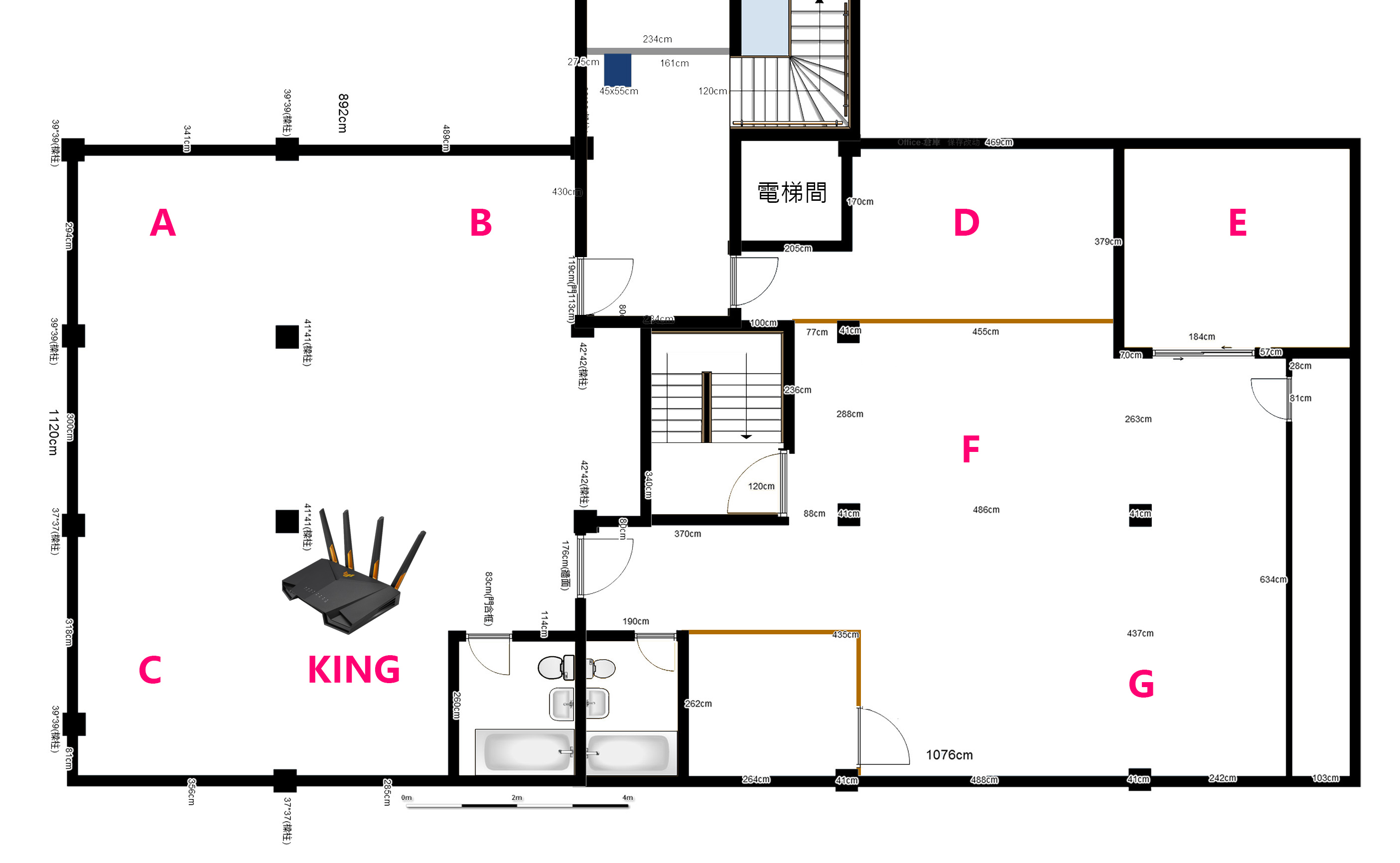
↑ Floor plan of company B1.
For the wireless network intranet transmission test, the test method uses TUF-AX4200 as a wireless router, uses a 1GbE LAN connection as an iPerf3 server and a computer for file sharing, and uses an MSI Prestige 14 802.11ax laptop Intel Wi- The Fi 6 AX201 160MHz network card was used as a test.
The iPerf3 command is –c server ip –w 50M –t 120 –i 10 to perform TCP bandwidth test.
TUF-AX4200 can achieve a transmission bandwidth of 940 Mbits/s from 1GbE Lan to 1GbE Lan, which is the basic capability of 1GbE. Under WiFi 6 802.11ax 5GHz wireless transmission, it can also achieve a transmission capacity of 934 Mbits/s, while 2.4GHz is 112 Mbits/s.
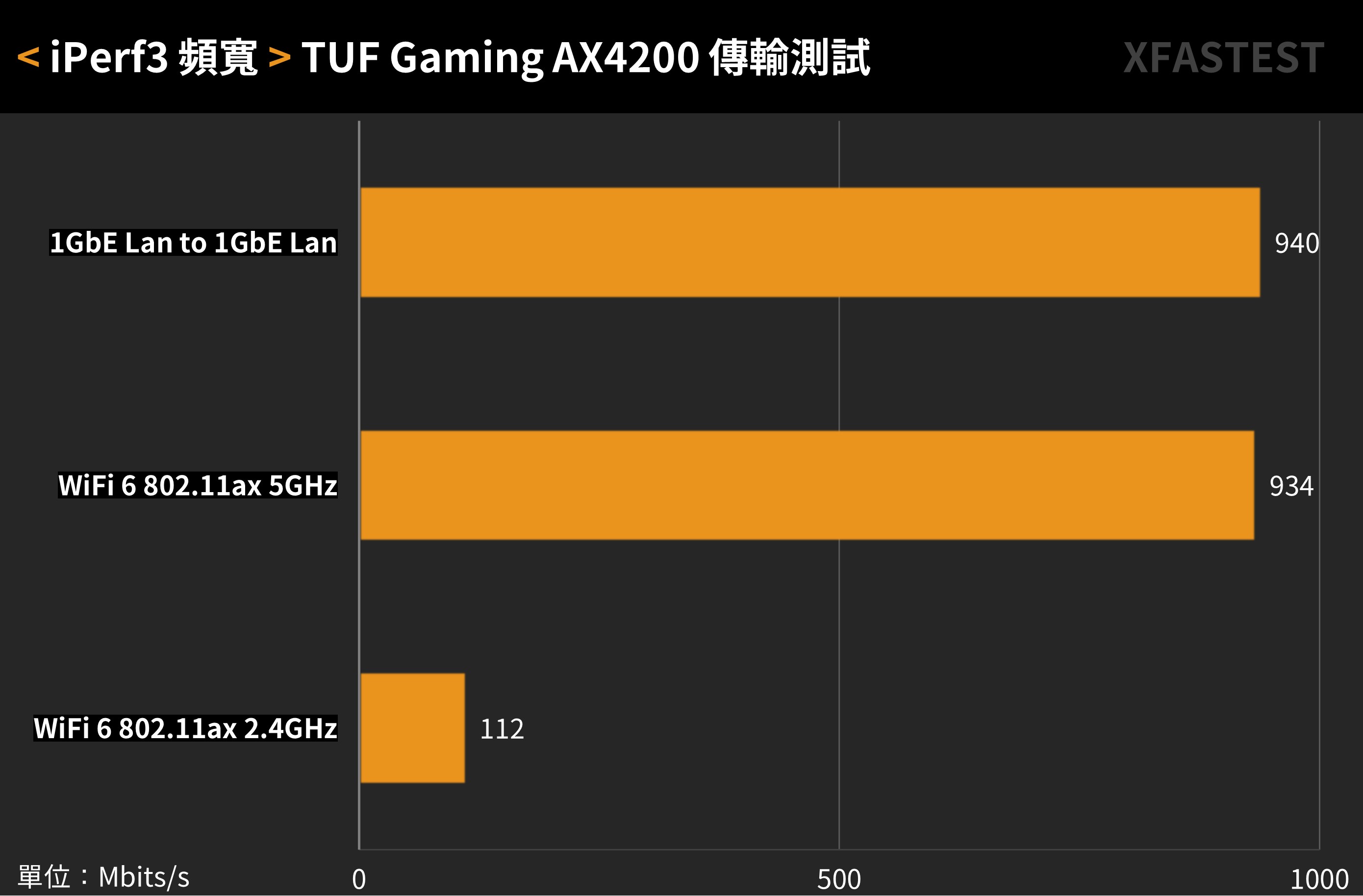
↑ TUF-AX4200 iPerf3 bandwidth.
Then use Windows Network Neighborhood to test the file transfer, relatively able to understand the actual file transfer performance of Wi-Fi 6, the test uses the FastCopy software to upload a single 30GB large file from the client computer to the computer in the shared folder.
TUF-AX4200 achieves a basic 107.6 MB/s transmission capability from 1GbE Lan to 1GbE Lan, and a wireless transmission performance of 105.9 MB/s on Wi-Fi 6 802.11ax 5GHz, allowing users who need intranet transmission to have the same wireless transmission performance as a wired network. transmission performance.
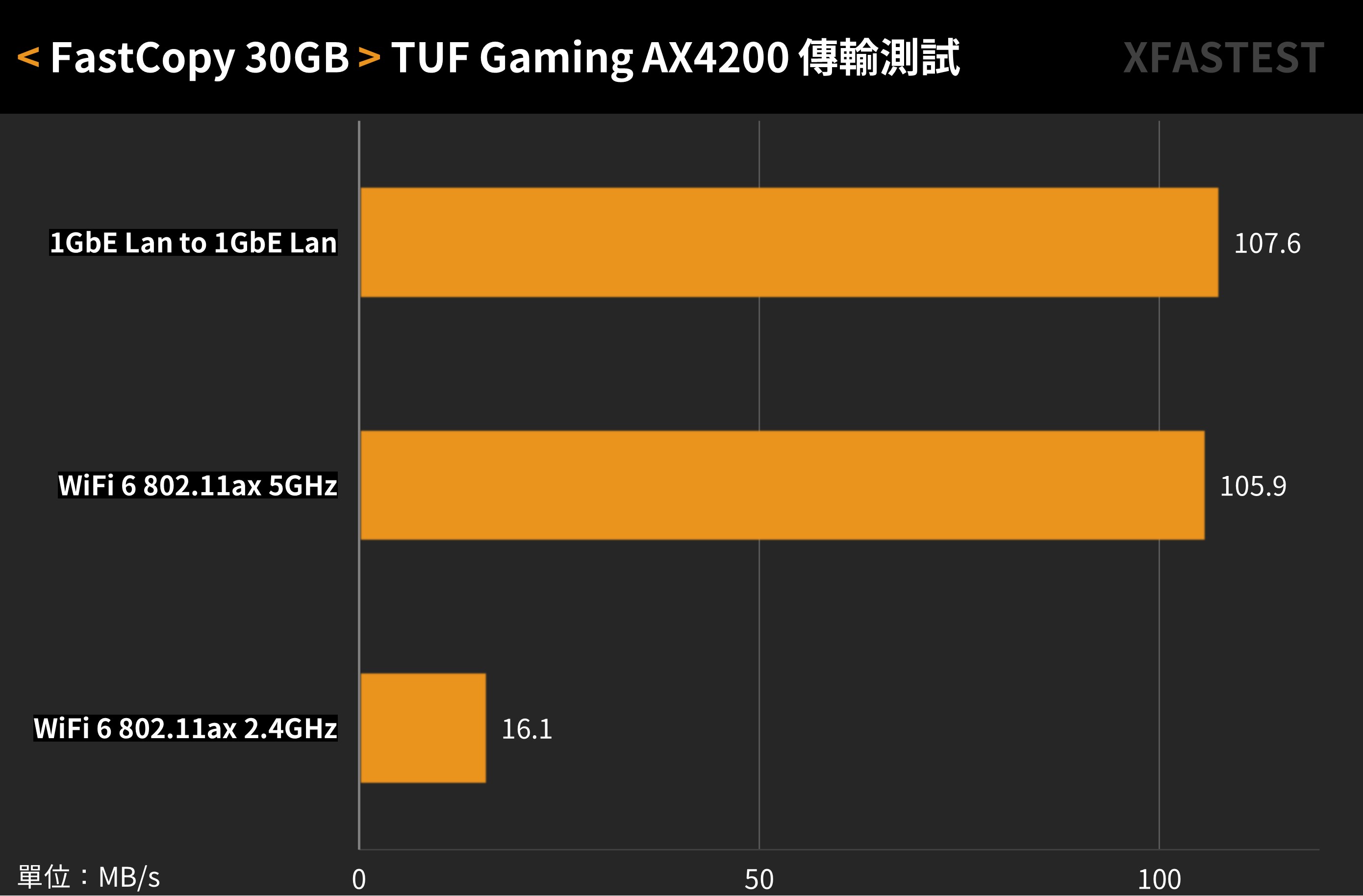
↑ TUF-AX4200 file transfer speed.
Summarize
The TUF Gaming AX4200 wireless router is comparable to the previously tested TUF-AX5400 in terms of signal strength and speed. In the case of upgrading to 2.5GbE WAN, unless the ISP’s Internet network has exceeded the speed of 1GbE, it will be of real help That is to say, the new TUF-AX4200 can meet the general household 1GbE network environment, and it can also make the wireless transmission capability comparable to wired under the Wi-Fi 6 160MHz bandwidth.
Moreover, the network price of the TUF-AX5400 wireless router is NT$4,790, which is more cost-effective than its own AX3000 model. It also maintains mainstream functions such as ASUS’s exclusive mobile game acceleration, Open NAT and AiProtection parental monitoring. The old model is a bargain.
Further reading:
