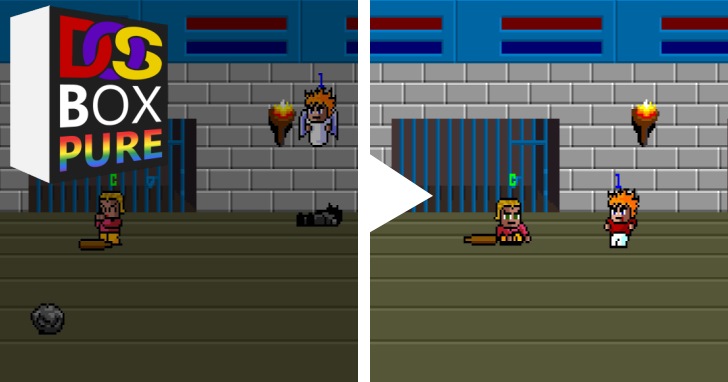Benefiting from being the core of the emulator under RetroArch, DOSBox Pure also supports real-time save and rewind functions. Let us take a look at how to use it.
No longer afraid of operating mistakes
I believe that many people will use the real-time save and rewind function to overcome many difficult challenges when playing the emulator. The former can create a save point at any time and read it immediately when the operation is wrong, while the latter can rewind like a movie. The belt is the same, going back directly to the previous point in time, so that you are not afraid of failing to pass the test.
However, it should be noted that in order to avoid damage to the operating system image file, it is strongly recommended to refer to the previous article to enable “Discard OS Disk Modifications” before using the real-time save and rewind functions. On the other hand, the stability of the current rewind function is not very ideal, and there will also be crashes. It is not recommended to use it for the time being, and it will need to be updated in the future to solve the problem.
In the graphic description below, the author will directly open the settings of the two functions and demonstrate how to use them.
Save -> Attach screenshots to real-time save” to on.” width=”720″ height=”577″ src=”https://cdn0.techbang.com/system/images/663660/original/c03e20320135a3d077a319b214d148ef.jpg?1674095153″ class=”lazy”/>
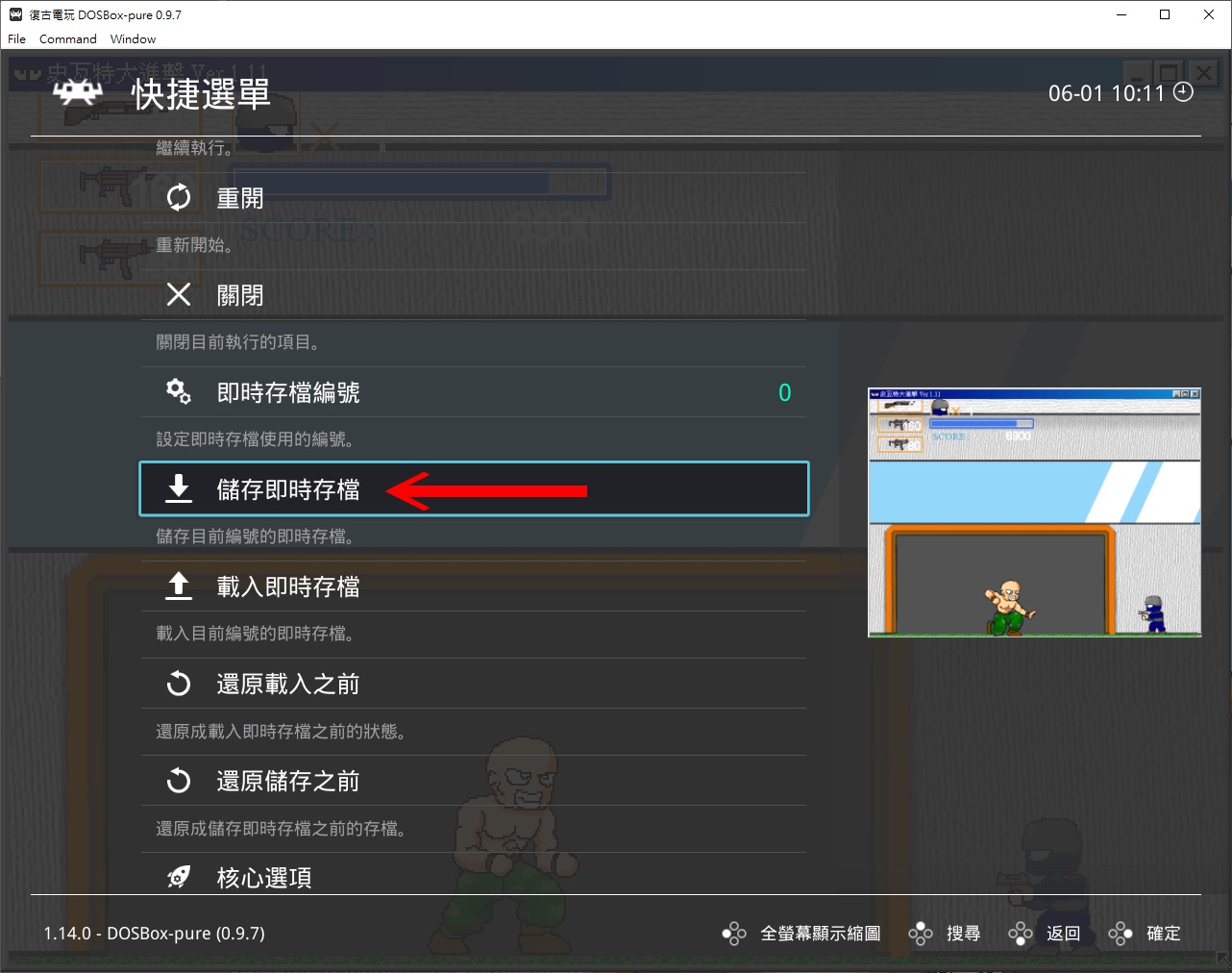
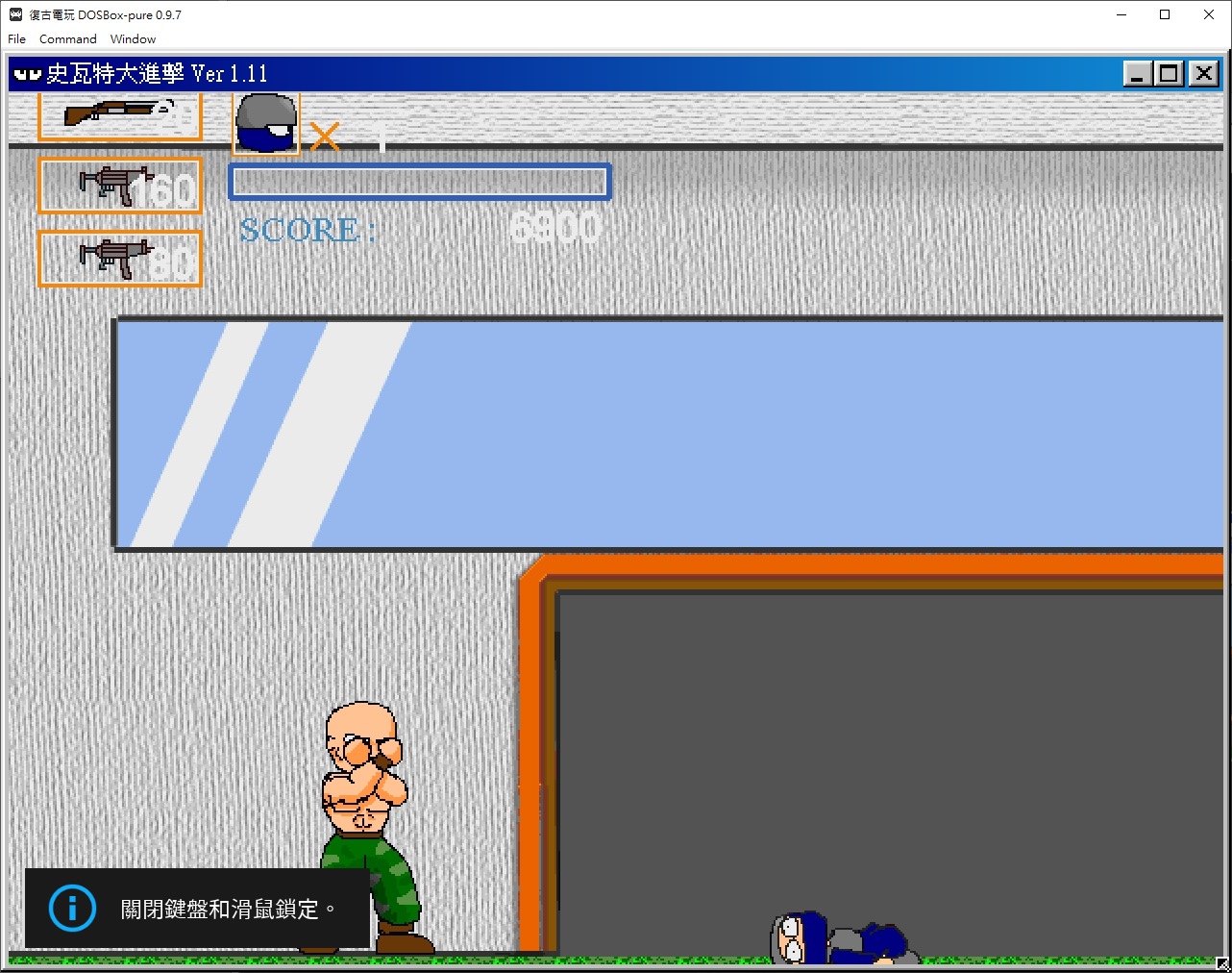
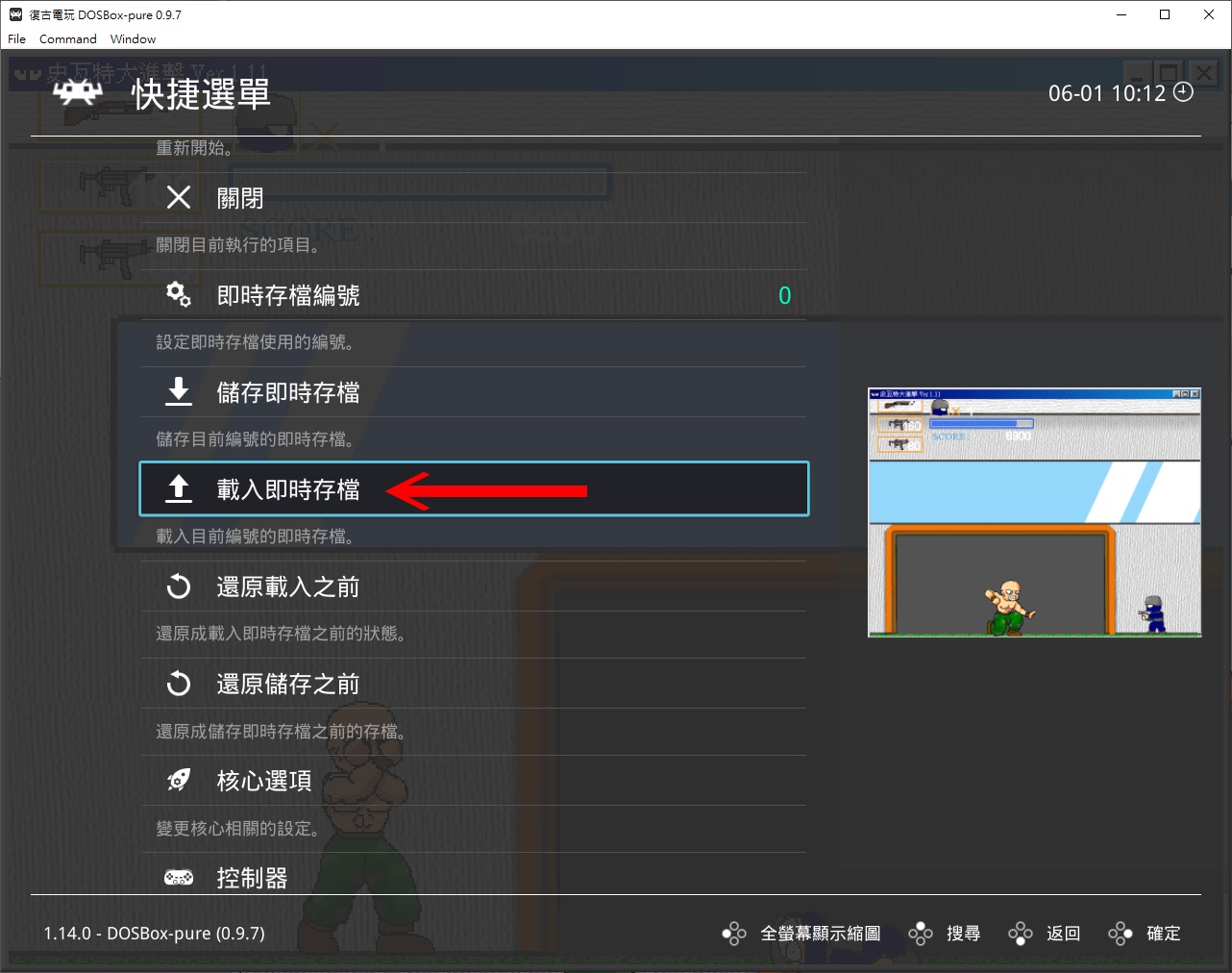
Settings->Frame Remote Control” first.” width=”720″ height=”577″ src=”https://cdn0.techbang.com/system/images/663664/original/bfe6194885568df967524684e8d36560.jpg?1674095160″ class=”lazy”/>
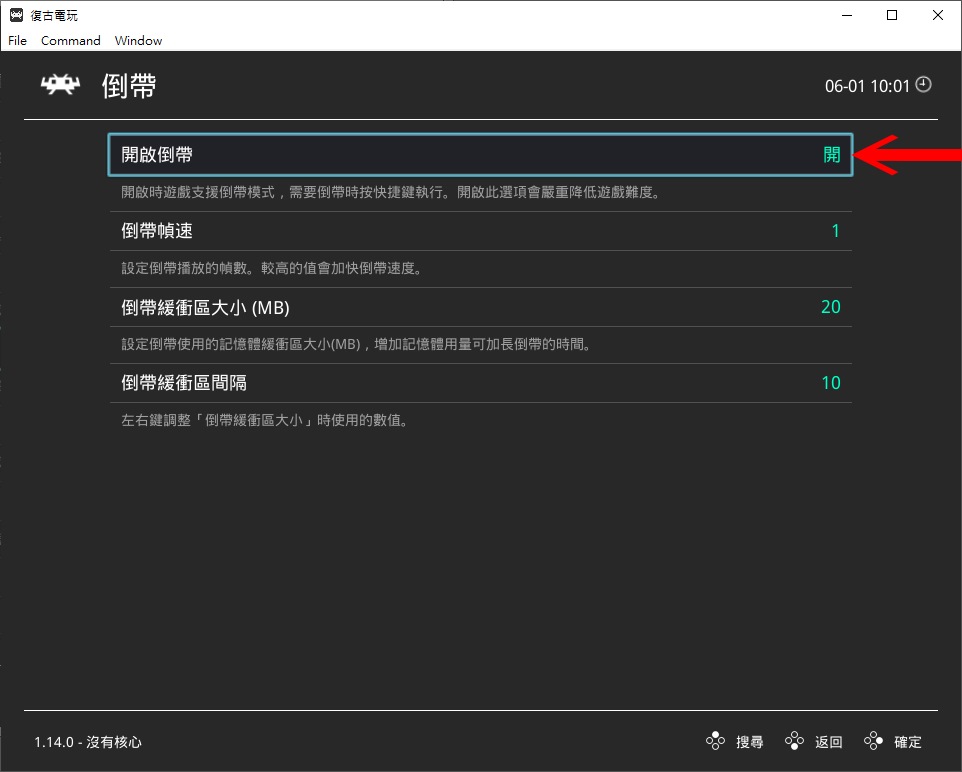
Emulation Options -> Save States Suooprt” item to “Enable save states with rewind”.” width=”720″ height=”568″ src=”https://cdn1.techbang.com/system/images/663666/original/20d2161dd622ed6a0e502c795312fddf.jpg?1674095164″ class=”lazy”/>
▲The real-time save and rewind function can help players to overcome the game, but the rewind function in Windows games is not stable enough.
▲ There is no problem when using the rewind function in DOS games.
Autoload game via live save
Players can also use the real-time save function to achieve the effect of automatically loading the game. Follow the steps below to complete the settings, select the game file in the RetroArch file browser, you can skip the Windows boot process, and directly enter the main menu of the game, which greatly simplifies the game startup process.
It should be noted that it is also recommended to refer to enable “Discard OS Disk Modifications” to avoid damage to the operating system image file.
Settings -> Archives -> Automatically load real-time archives” option.” width=”720″ height=”405″ src=”https://cdn0.techbang.com/system/images/663667/original/a41d00e7ea817d22d2203c352aec50a8.jpg?1674095166″ class=”lazy”/>

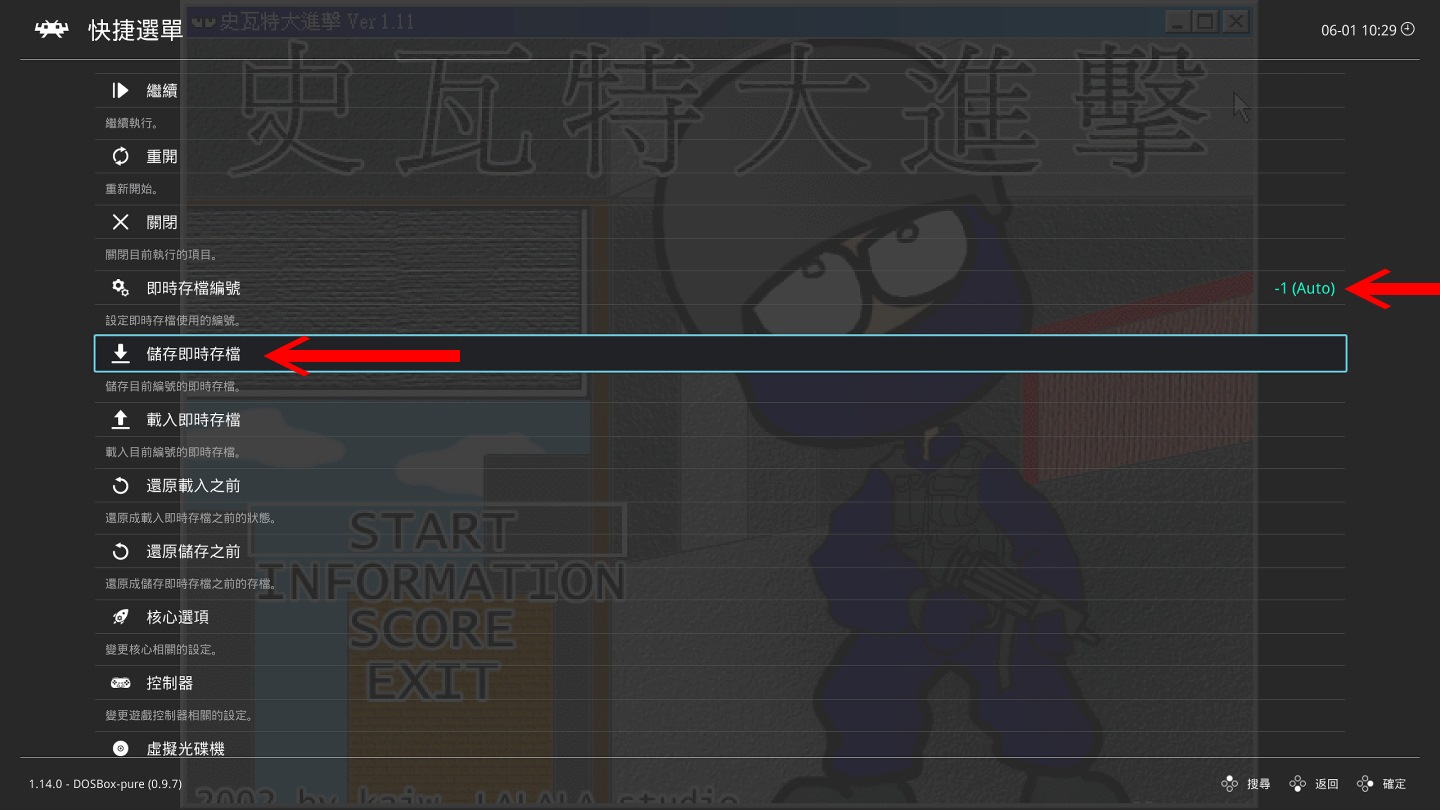
▲After the setting is completed, you can skip the Windows boot process and directly enter the main menu of the game when you start the game in the future.
In the next article, we will start to create and beautify the game list of RetroArch, so that players can choose the game they want to execute through the preview image.
(Back to series article directory)