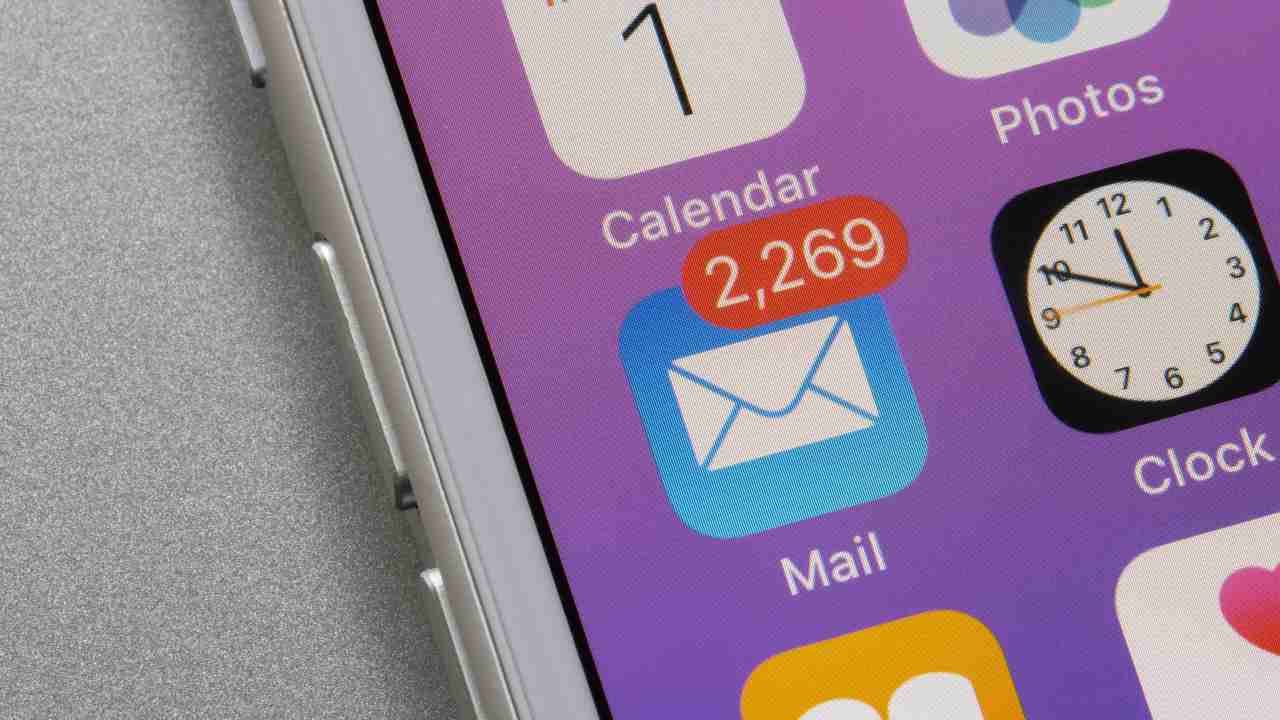Over the years, remote or web jobs have increased dramatically, which is why professional communications have also undergone changes, focusing on the exchange of emails.
Emails allow written information to be exchanged which can be checked at any time but often, even if they are sent instantaneously, some devices struggle to receive notifications quickly, causing considerable inconvenience.
In the event that you work via smartphone or are forced to travel a lot and cannot have an entire workstation available, rreceive all communications in real time or within minutes is truly an essential need as a simple email could change the course of the day.
In fact, whether you are waiting for confirmation of an appointment, a quote or a simple change of password, with the network available everywhere and with the latest generation smartphones, receiving emails is expected to work properly, so why often on the iPhone Do users report slowdowns or inconveniences in this regard?
The main causes could be solved very easily through some changes to be made in the settings, first of all the “energy saving mode” which, basically, it should be deactivated in case important mails are expected, in fact with this mode the telephone reduces the frequency of background updates to save battery.
How to solve the problem of emails not arriving
To make sure you get the real-time emailsor almost, you have to go to Settings – Mail – Account – “Download new data”, here you will have two choices: Fetch e Push. With the Fetch mode, you can decide every how many minutes the phone will have to download emails from the server, while the Push option provides for the immediate download of the emails, which will immediately appear available in your email inbox.
If the problem was not receiving emails but the failure to send notifications, you can follow this guide: Settings – Notifications – Mail – “Allow notifications”. This will allow you to receive notifications for each email received, being able to customize the notification to your liking.
Thanks to all these tips, you will finally be able to use Apple email services by discarding the more canonical and traditional ones, also considering the recent updates anti-phishingand to the possibilities of delete an email and by the programs sending, two modes that were implemented with iOS16.