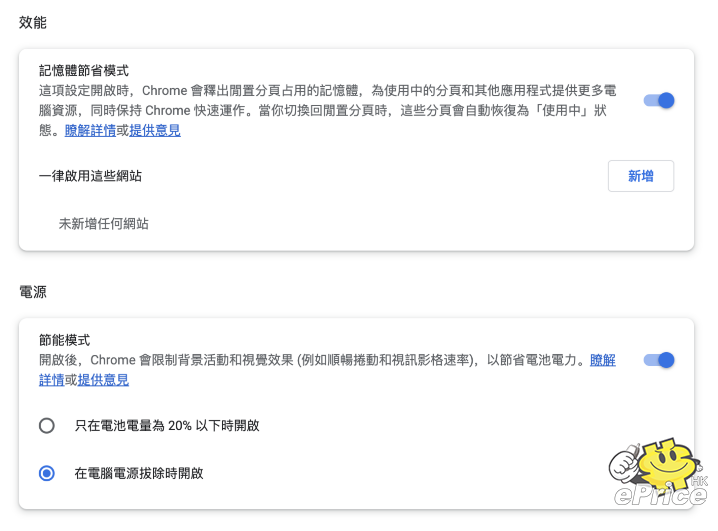Although Google Chrome is one of the browsers that many people use, it is also recognized as a browser that consumes RAM and CPU usage, so Chromium developers have been researching how to release memory when users open multiple windows and tabs and keep running smoothly. In this article, the moderator will teach you how to make the browser eat less RAM and reduce power consumption. Read below!
Google Chrome has recently launched the Memory Saver feature, which allows you to deactivate tabs that have not been used for a period of time, so as to provide users with the smoothest experience possible. Through the Memory Saver function, although the tab you are not using remains open, it is actually stopped. When you click on the tab again, it will automatically reload. Google claims that the new Memory Saver feature means that Chrome uses 40% less memory, up to 10GB. The company says the new performance settings run smoother when streaming videos and games.
Google will launch Memory Saver mode for Windows, macOS and ChromeOS, but not everyone will see it, but the good news is that if you can’t see the new “Settings –> Performance” menu, you can pass Chrome Flags experimental feature in , manually enable it. The steps below will show you how.
How to enable Memory Saver in Chrome?
001: Before you begin, be sure to bookmark all important tabs and save any important content you’re working on on Chrome, then update your browser to the latest version available (version 109.0.5414.119 at the time of writing ).
002: Fire up Chrome and paste the following in the URL bar: chrome://flags/#high-efficiency-mode-available
003: Next to “Enable the high efficiency mode feature in the setting”, set Default to “Enable” to allow it.
004: Restart Chrome for it to take effect.
005: Paste the following content into the URL bar: chrome://settings/performance
006: In the “memory saving mode” position, turn it on, then restart Chrome, and you are done.
007: When finished, this mod runs in the background to free memory memory. You can turn this mode on or off at any time by clicking “Settings” in the three-dot menu and selecting “Performance.” You can also prevent Chrome from disabling specific sites by using the Add button next to “Always enable these sites.”
Google warns that there are some settings and activities that may prevent tabs from being disabled, including audio calls or video playback, screen sharing, page notifications, and more.
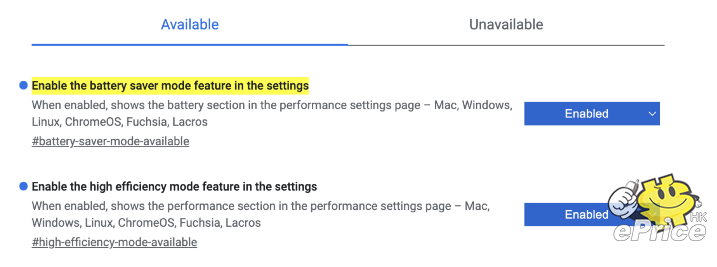
How to use Energy Saver in Chrome?
In addition to Memory Saver, Google also launched an Energy Saver mode. When the battery power reaches 20%, Chrome will automatically limit some power-consuming tasks, and you will see changes when playing games or watching movies. Google recommends turning this feature on when traveling long distances or flying to save battery life on your device.
In theory, you can turn this energy-saving feature on or off on the “Settings” –> “Performance” page, but if you don’t see it, just enter chrome://flags/#battery-saver-mode- available, and change “Enable the battery saver mode feature in the settings” from Default to “Enable”, and then restart Chrome to enable this feature.