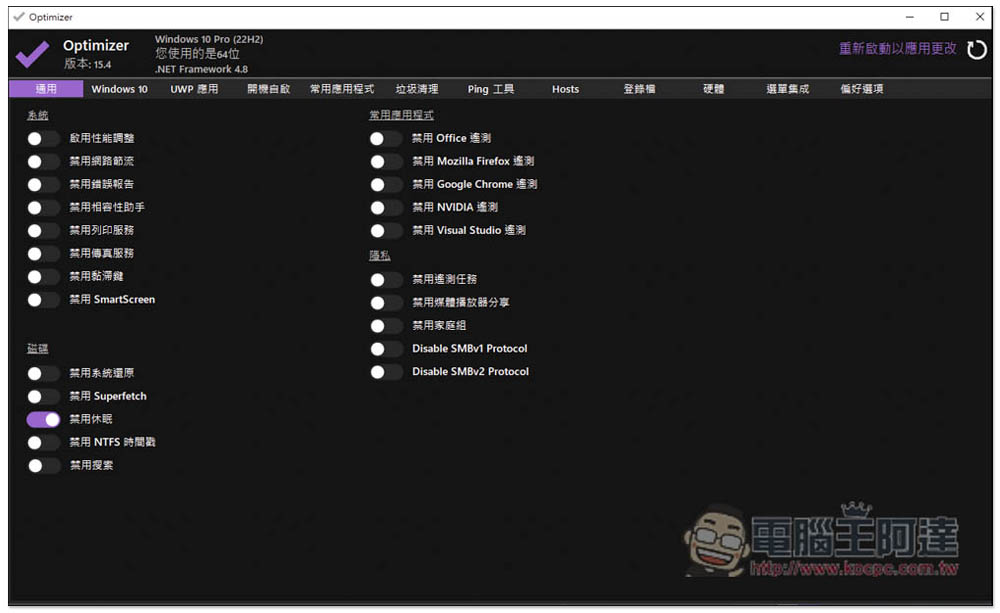Introducing Optimizer: The Free Open Source Windows System Optimization Tool
Despite the advancements in hardware performance and the continuous optimization of the Windows operating system, there are still times when users feel the need to adjust system settings and clean up unnecessary files. To address these needs, we recommend “Optimizer” – a powerful system optimization tool that may seem old-fashioned, but is constantly updated and incredibly useful. This free open source software has a Chinese interface and allows users to easily optimize their Windows system settings and perform cleaning tasks with just one click. Moreover, it has a super small file size, making installation quick and hassle-free.
The first version of Optimizer was released several years ago and developers continue to update it. The latest version, 15.4, was launched in the middle of last month and is available for immediate use without the need for installation.
Upon launching Optimizer, users are prompted to choose their preferred language, with Traditional Chinese being one of the supported options. The tool interface consists of 12 menus, starting with “General” where users can quickly adjust system, disk, frequently used application, and privacy settings.
For instance, those looking to optimize system performance can simply toggle on the “Enable Performance Adjustment” option. To prevent network speed limitations, users can also enable “Disable Network Throttling”. Other options like “Disable Fax Service”, “Disable Hibernation”, “Disable Search”, and “Disable Telemetry” (to prevent data collection) can be activated or deactivated based on individual preferences.
While many operating system settings can be disabled within the Windows 10 menu, Optimizer offers a more convenient way to manage these settings. Options like automatic updates, automatic driver updates, Cortana, start menu ads, Xbox Live, TPM 2.0, and more can be adjusted effortlessly.
To ensure these changes take effect, some options may require a system restart while others do not. However, if you find yourself questioning whether the settings were applied correctly, you can conduct a simple test – for example, disabling Cortana. Prior to disabling Cortana, enabling the feature would display a message stating “Cortana is not available in your area”. Once disabled, the message changes to “Cortana is disabled”, signifying a successful adjustment.
For more advanced users, Optimizer offers features such as UWP application management, enabling or disabling applications to start at boot, downloading and installing recommended free tools, clearing temporary files and browser caches, and browsing computer hardware information.
Additionally, the tool provides options for customizing the right-click menu and adjusting the tool interface preferences, allowing users to personalize their experience.
With numerous functions and features, Optimizer offers a versatile and intuitive solution for Windows system optimization. We encourage readers to explore all that this tool has to offer and make the most of its capabilities. Download Optimizer now and experience the power of system optimization at your fingertips.
Click here to download Optimizer.