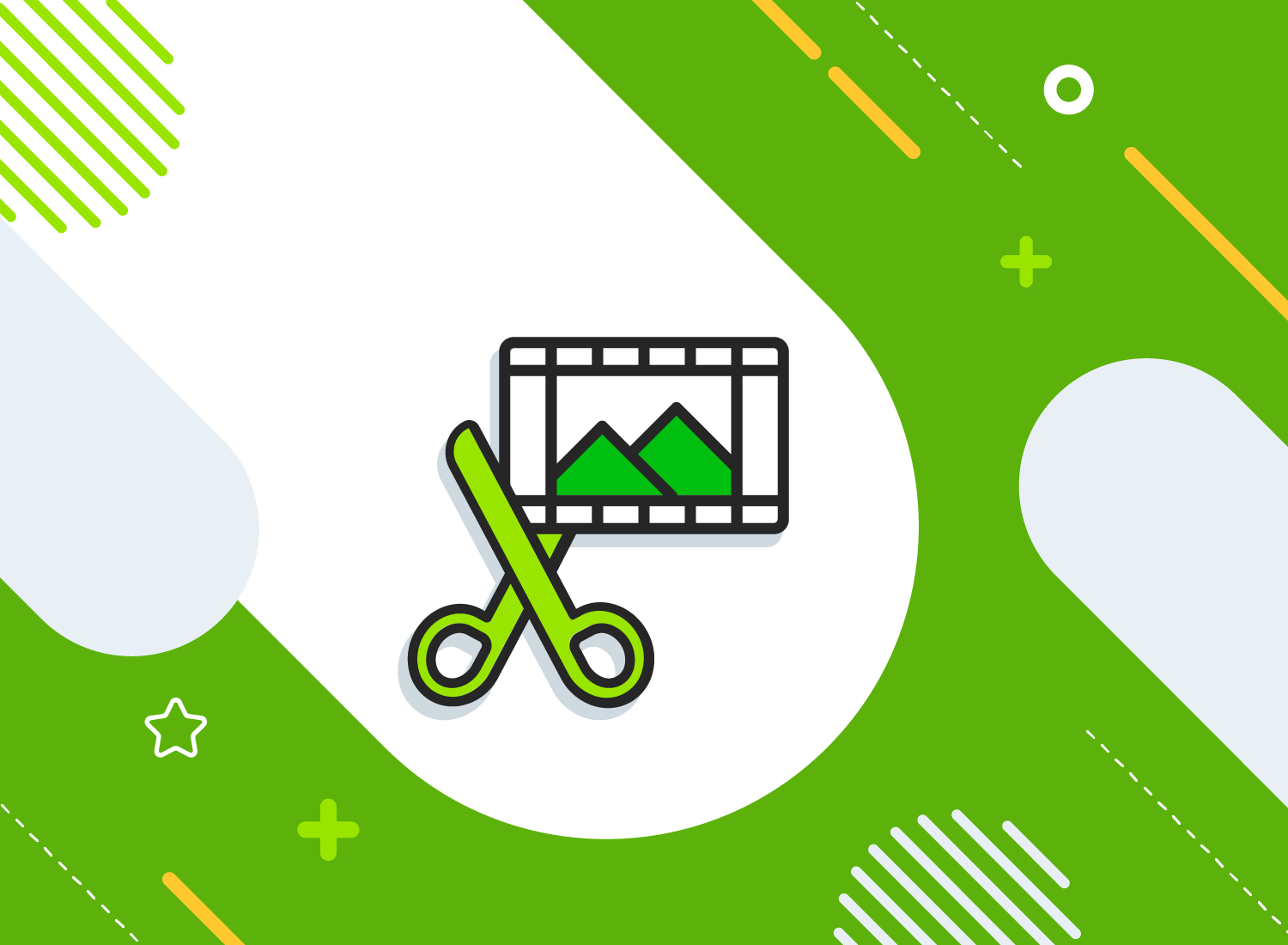Professional video editors are true artists when it comes to creating films and TV shows. They tell impressive stories with images and sound that appeal to and move us emotionally. Can we as amateurs even keep up? Here’s a little secret: With a little know-how, really anyone can make great videos. Here are two simple but very effective editing techniques that you can use to make even better videos: the J-Cut and the L-Cut. Learn what exactly J-Cut and L-Cut are, where they are used, and how to add J-Cut and L-Cut to Camtasia.
Definition J-Cut und L-Cut
J-Cut and L-Cut are well-known cutting techniques. Both belong to the standard repertoire of video editing and are used to shift the audio and video track from one scene to the next in time. Instead of J-Cut and L-Cut, it also speaks of an acoustic bracket, since two separate scenes are linked with each other via an audio track. Specifically, this means:
At a J-Cut the audio from the next scene can be heard while the footage from the previous scene is still visible.
A L-Cut is the reverse of the J-Cut: the audio of the previous scene can still be heard in the following scene. Video and audio track are processed separately from each other. This is also referred to as split processing. J-Cut and L-Cut are commonly used for transitions between scenes
Create professional videos with Camtasia
Camtasia is a powerful video tool that is easy to use. In just a few steps you can record, import and professionally edit videos.
Download Free Trial
Insert J-Cut and L-Cut into Camtasia
Let’s look at how to apply these techniques to the timeline in Camtasia. Both editing techniques involve three components: (1) original video, (2) original audio, and (3) B-roll footage or a second video clip. Depending on how these three components are arranged, we can either make an L-Cut or a J-Cut.
First, open all three components on the Camtasia Timeline. You must first separate the audio and video from the original recording, then they can be seen on separate tracks. To do this, right-click on your video track and select “Separate video and audio” from the context menu.
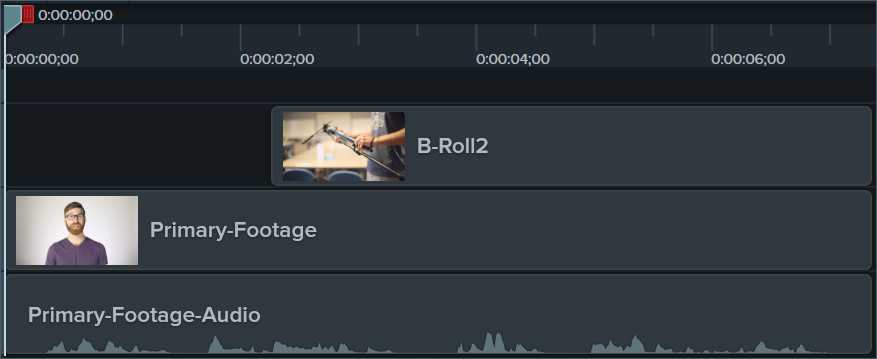
Insert L-Cut
As previously mentioned, the L-Cut plays the previous scene’s audio into the next scene’s footage. Below is how this looks on the timeline. The original audio on the lower track remains constant, but the original video is cut and the b-roll clip begins while the original audio is still playing. If you now look at the shape of the original video and the audio that goes with it, you can see an L-shape, hence the name L-Cut.
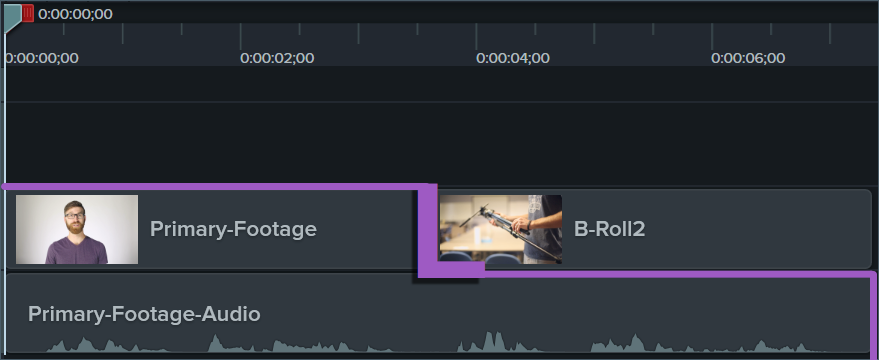
Insert J-Cut
But what happens with the J-Cut? We’ve changed the beginning of our sample video for clarity. The original audio is unchanged on the lowest track. However, the video now begins with the b-roll clip moved to the front. This is directly followed by the original video. The result: Now frame the original video and associated audio, the shape resembles a J.
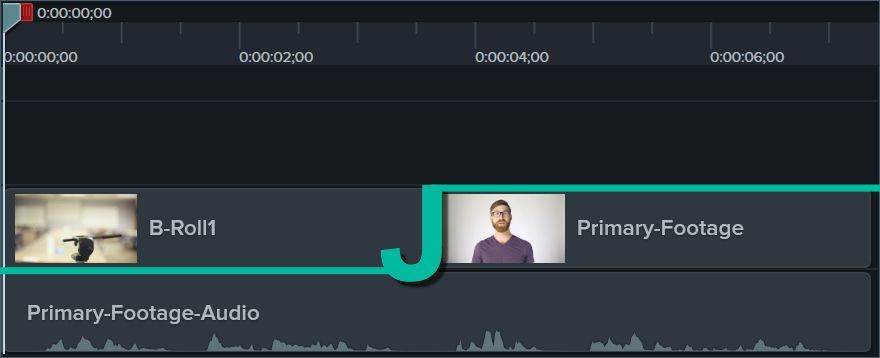
Advanced: Combination of J-Cut and L-Cut
So far it has been about simple L-Cuts and J-Cuts. You can also combine both cutting techniques, e.g. B. to make a transition between different speakers. In our example, we added another video clip (primary footage 2) showing another speaker. Let’s start with speaker A and then transition to speaker B. So the video starts with speaker A. After a few seconds we use an L-cut to switch from the video to a b-roll clip. After that, near the end of the b-roll clip, speaker B’s audio should already be heard. To do this, after a second or two of the b-roll clip, we’ll add speaker B’s audio with a J-cut. Finally, here is Speaker B’s video. On the Camtasia timeline, it looks like this:
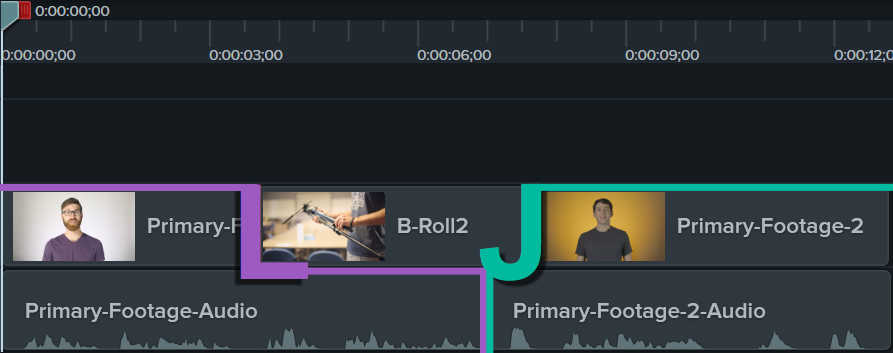
L-Cut and J-Cut combine with the B-roll footage to make the transition of the speakers appear more natural and there is no abrupt switch from speaker A to speaker B.
Try these simple cutting techniques in your own projects. You’ll find that your videos will look a lot more professional. If you found this post interesting, you might also like our article 5 Mistakes to Avoid in Video Editing.
Video editing – simple, intuitive and with extensive functions
Camtasia is a professional video editing tool. Trim and crop your videos, merge multiple videos together or add sound like the pros. Get your full-featured trial now.
Download Free Trial