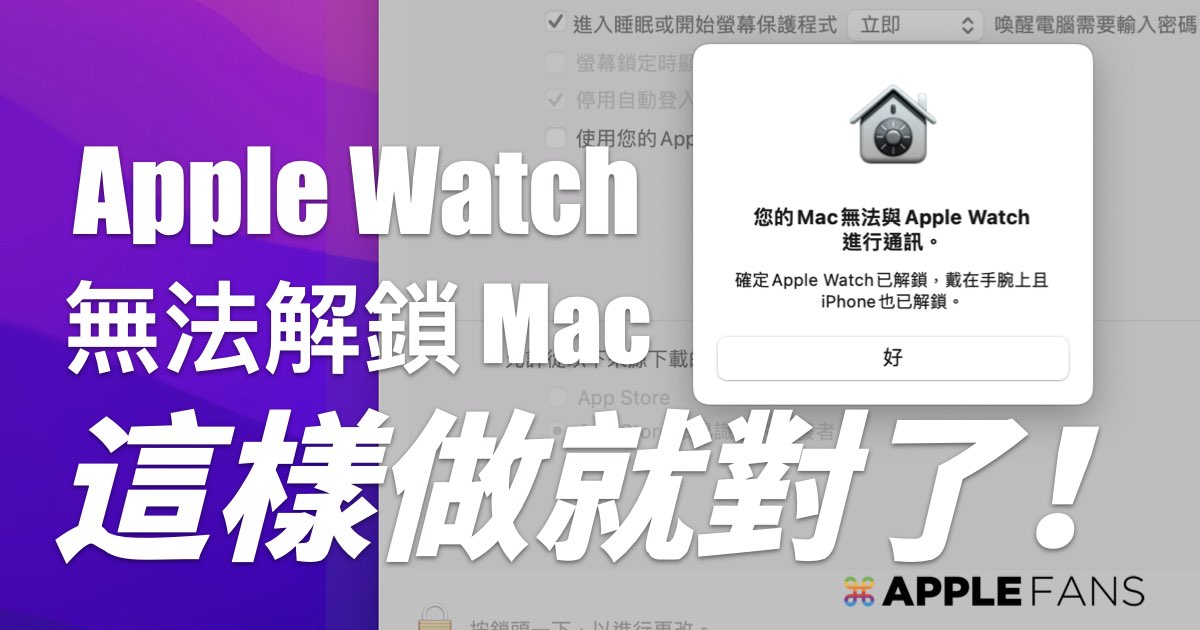Apple Watch unlocking the Mac has always been the most useful and must-have feature on the Mac, even faster than Touch ID. But often after changing to a new iPhone or a new Apple Watch, this function will be so funny that there is no way to turn it on, and it keeps popping up “Your Mac cannot communicate with Apple Watch”, whether it is restarting, or restarting “relay”. Function, there is no way to solve this problem, very troublesome, what should I do?
Simple solution to Apple Watch can’t unlock Mac problem
In fact, as long as the following steps are used, you can easily solve the problem that Apple Watch cannot unlock Mac, follow us to operate!
Step 1. Open “Keyring Access” and turn on “Show Hidden Items”
Please search for “Keyring Access” with Spotlight first, or find the “Keyring Access” app from “Macintosh HD” > “Applications” > “Utilities” tab.
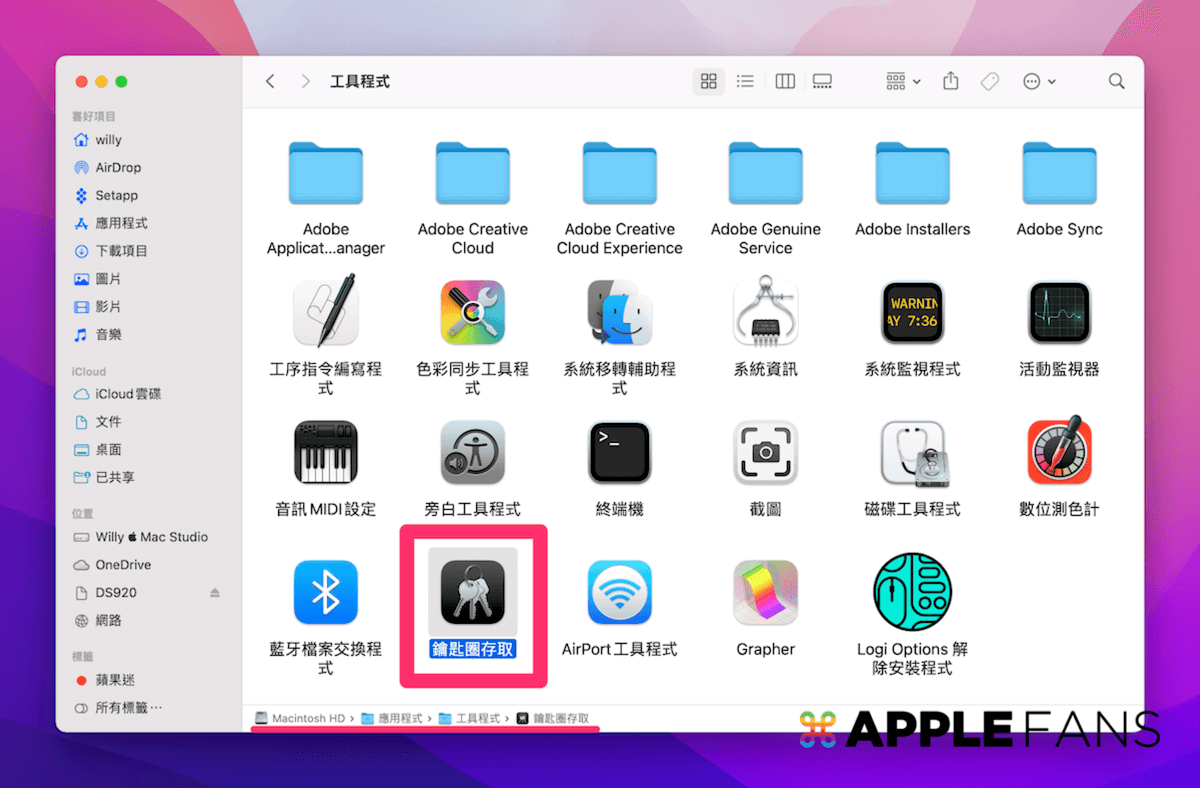
After enabling Keyring Access, click “Show Hidden Items” in the “Show by” list in the upper left corner.
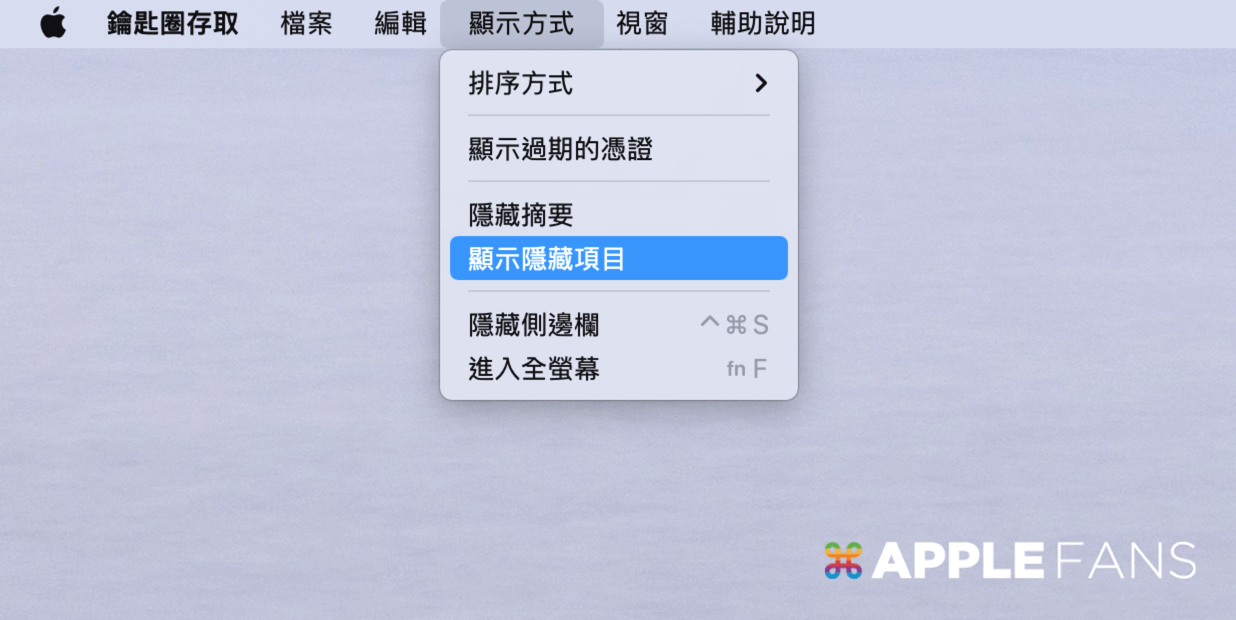
Step 2. Search for “Auto Unlock” and delete all items
Search for “Auto Unlock” in the “Keyring Access” app, then select all the items found in the search, and delete them directly.
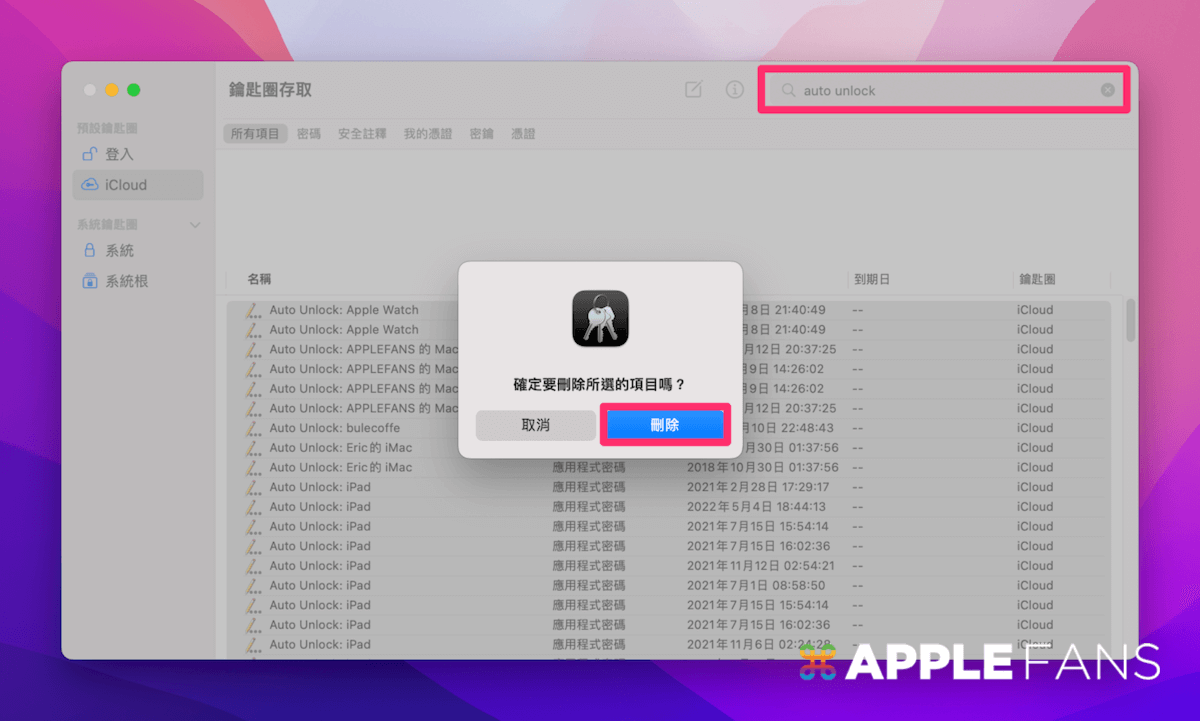
Step 3. Search for “AutoUnlock” and delete all items
Search for “AutoUnlcok” again in the “Keyring Access” app (no space between the two English words), and delete all the searched items directly.
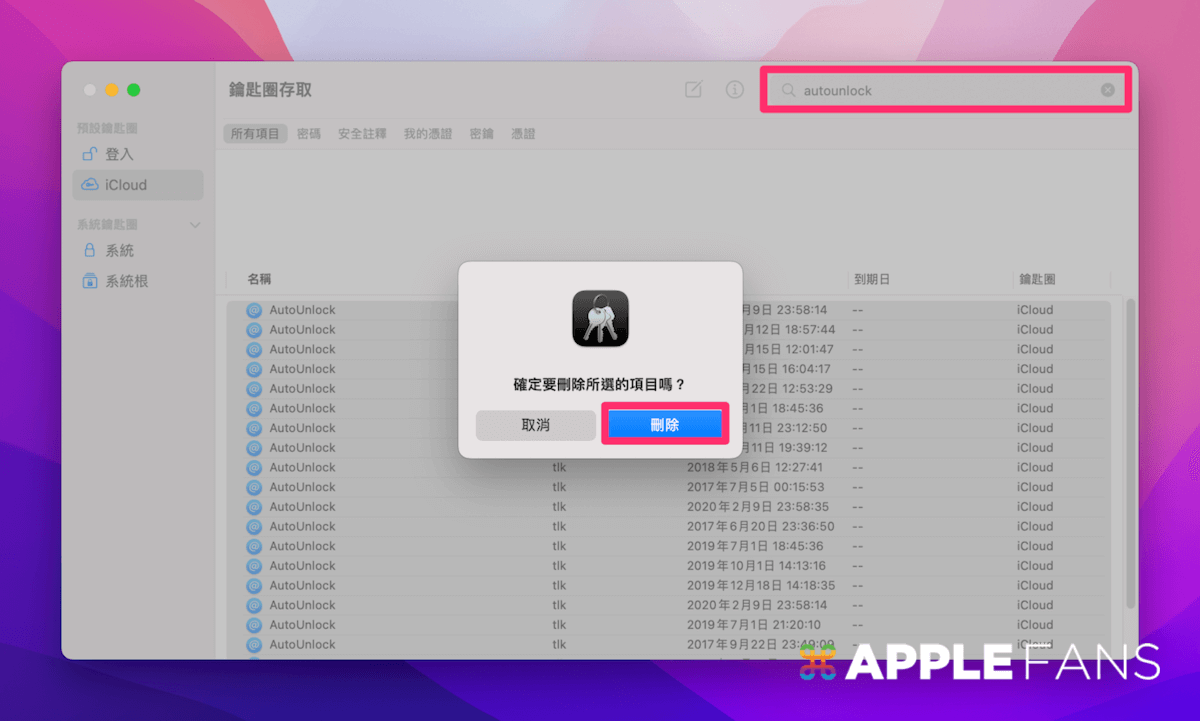
4 new files are automatically regenerated after deletion.
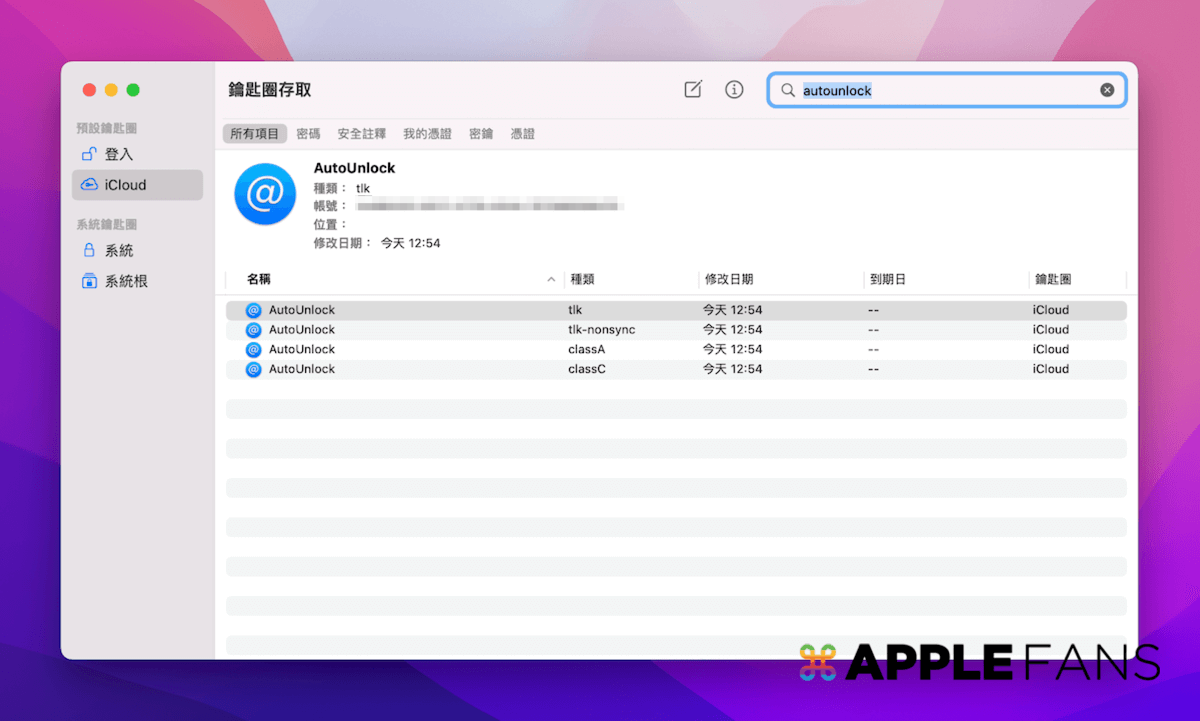
Step 4. Open the “Resource Library” and enter the “Sharing” folder
Then open Finder, hold down Option, and click the “Go” item list in the upper left corner to enter the “Library”.
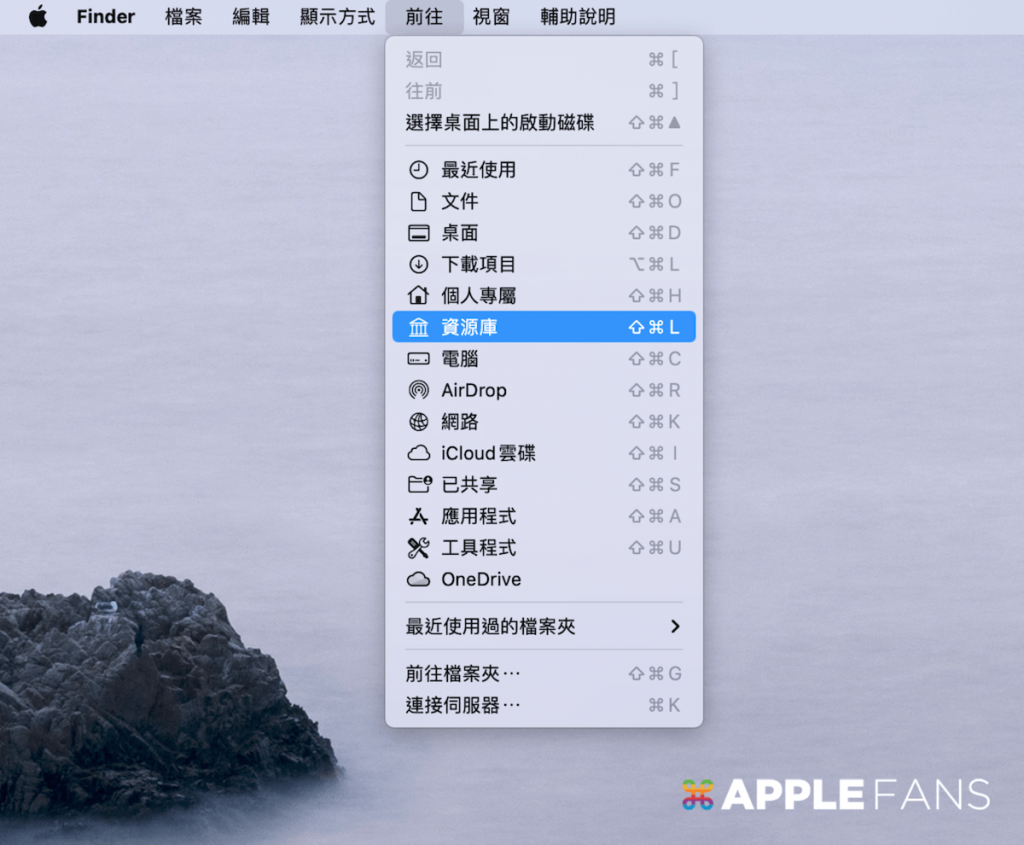
Delete 2 files in “Library” > “Sharing” > “AutoUnlock”.
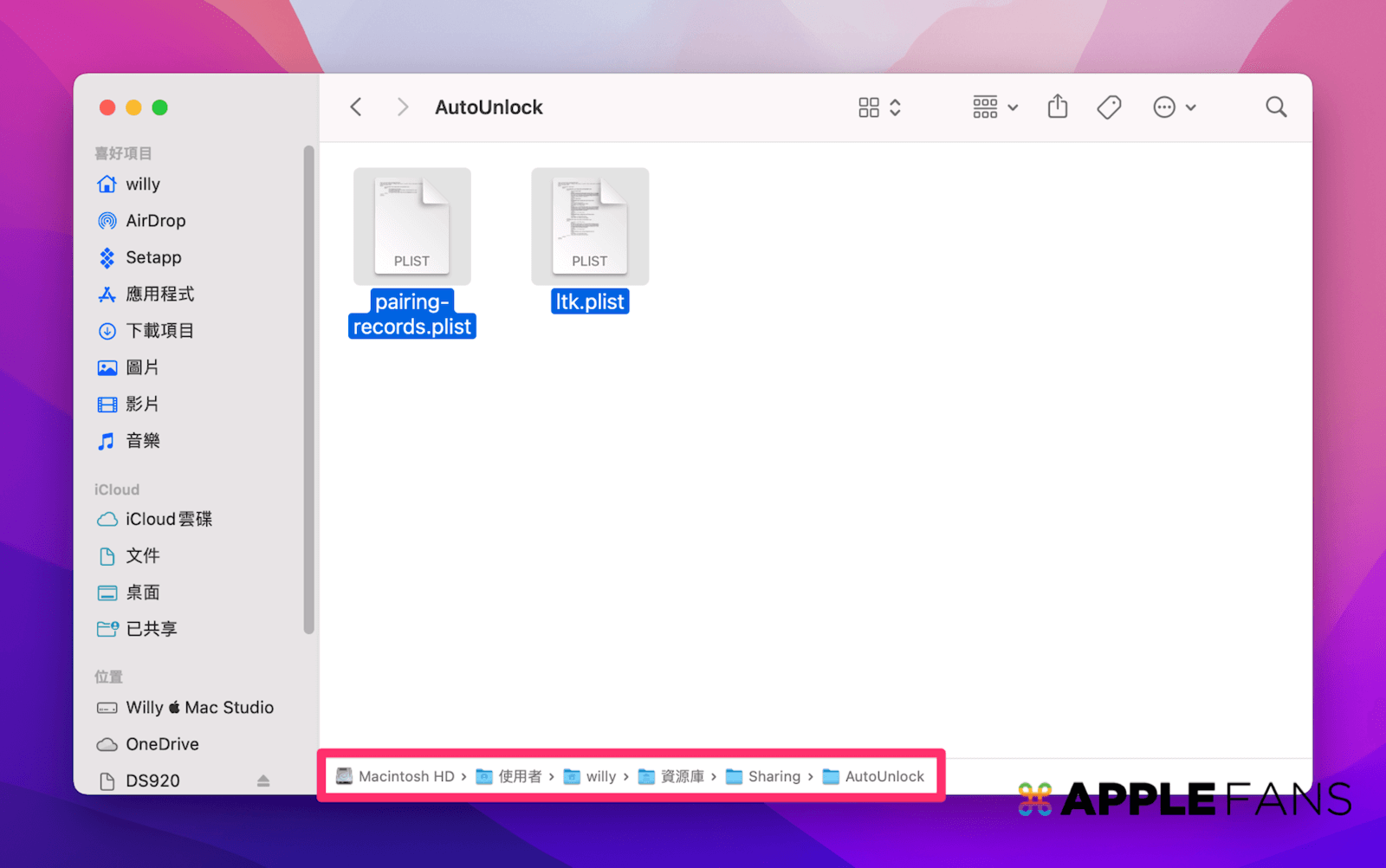
Step 5. Turn off “Relay” on Mac, iPhone, Apple Watch and restart
After completing the above steps, from the bottom of the System Preferences > General page on your Mac, uncheck “Allow Handoff between this Mac and your icloud device”, then restart power on.
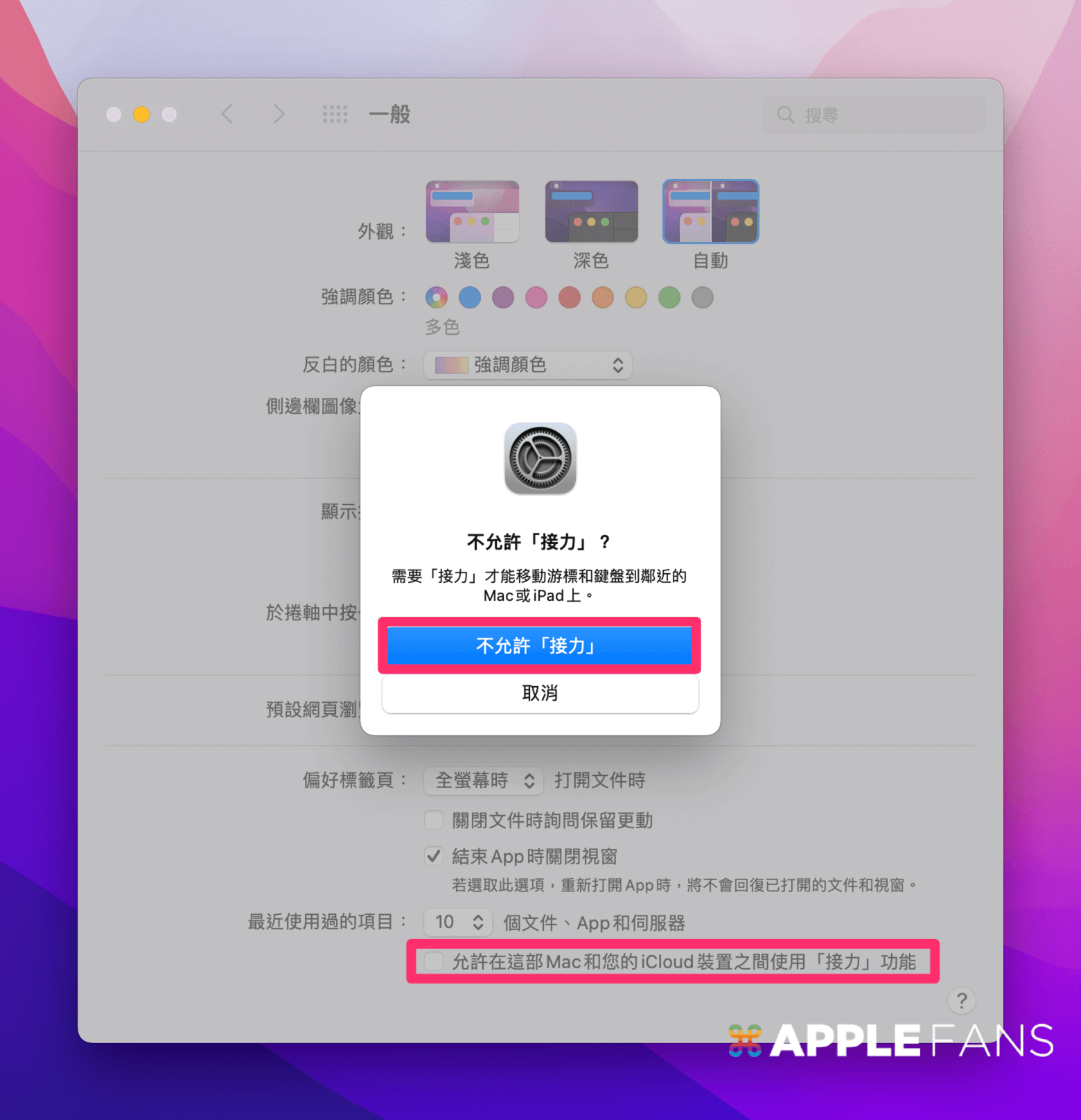
On the iPhone’s “Settings” > “General” > “AirPlay and Handoff” page, turn off the “handoff” function, and then turn it on again.
See also

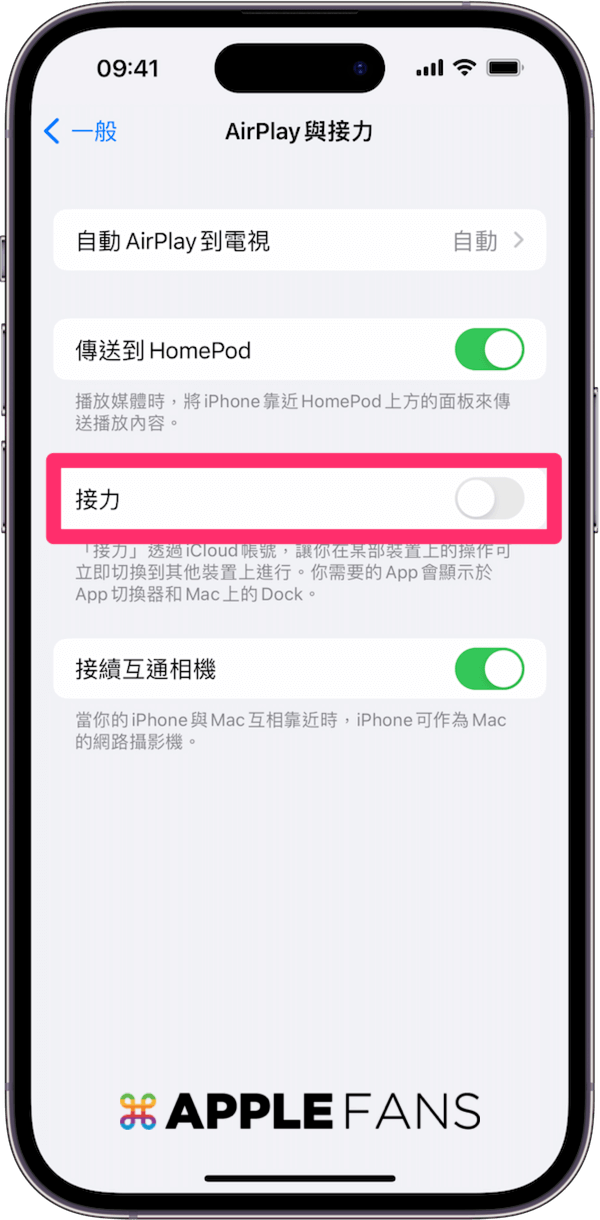
On the Apple Watch, go to the Settings > General > Relay page, turn off the Relay function, and then turn it on again.

Step 6. Turn on “Use your Apple Watch to unlock apps and Mac”
After restarting the Mac, iPhone, and Apple Watch, please turn on the “handoff” function of the iPhone and Apple Watch, and finally go to the Mac and check the “Allow handoff between this Mac and your icloud device”. ” can be used.
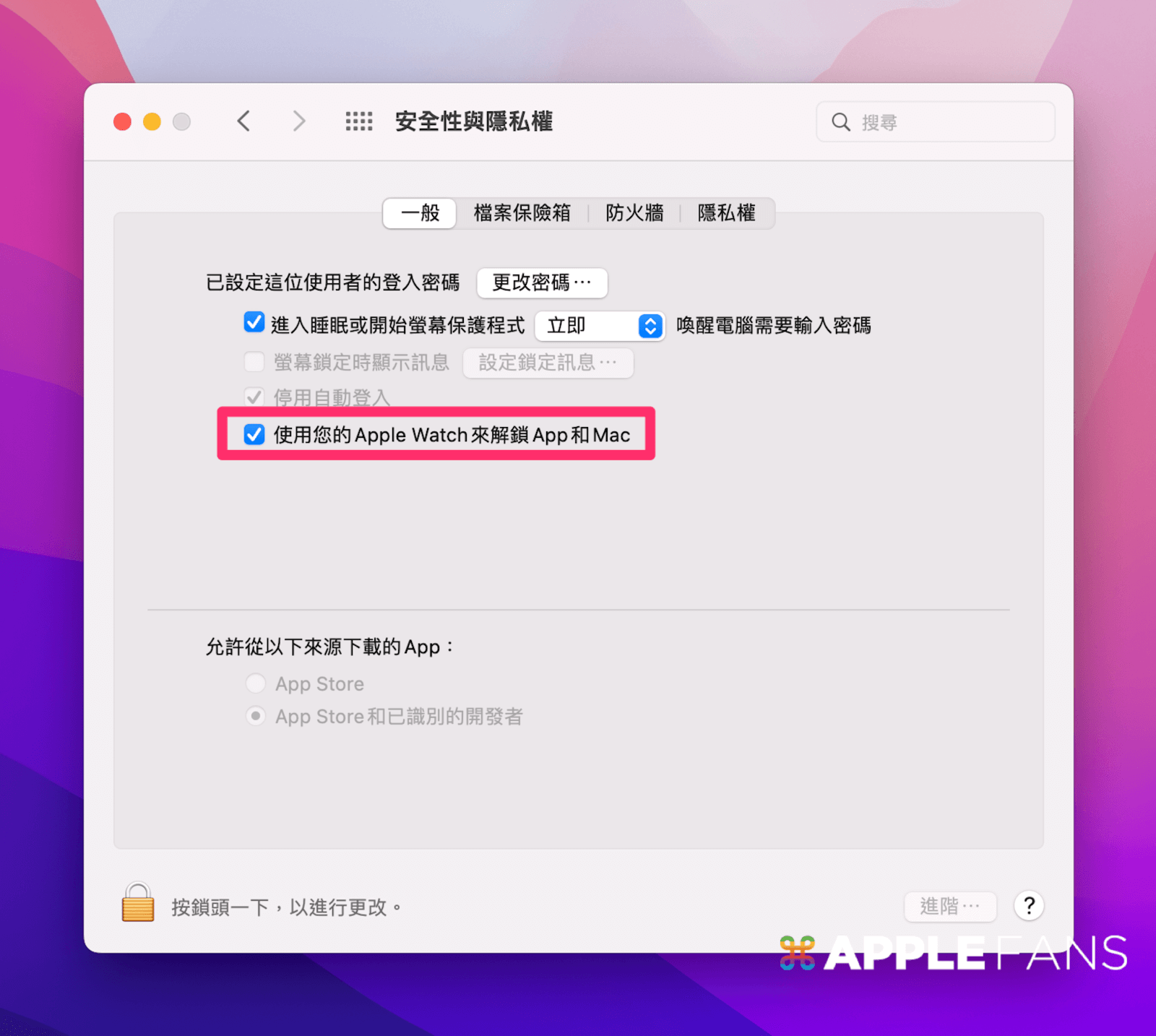
The first time it usually pops up the Unable to connect window, but after a few tries, it will be successful. Congratulations, your Apple Watch is unlocked and the Mac can be used normally again!
Did you succeed?
If successful, please remember to help APPLEFANS Apple fansShare this teaching article, your sharing will be the driving force for us to continue to create, thank you~
If you want to get more iPhone and Mac teaching, please follow the Apple fan club to keep abreast of the latest news, and subscribe to our YouTube channel to get the first notification of the live broadcast, or join the Apple fan club to share your experience and incurable diseases with you~
If you want to chat, you can also join our LINE chat group to find us.