I believe that after many people start with the new iPhone 14 or iPhone 14 Pro series, they still don’t know what practical hidden new features are available. So, we have compiled 13 must-know iPhone 14 practical function settings and skills, including new permanent display, dynamic island, Skills such as car accident detection, movie mode, and 48-megapixel camera camera settings allow you to get started quickly after you get the new iPhone 14.
13 tricks to get started with iPhone 14 and iPhone 14 Pro settings and usage skills
iPhone Dynamic Island Teaching
For the first time, Apple is equipped with a new dynamic island design for the iPhone 14 Pro and iPhone 14 Pro Max. It abandons the bangs design for many years and can perform operations such as playing music, recording, countdown timer or navigation. In the “Dynamic Island” area, together with settings such as using Apple Pay to pay, Face ID facial recognition or AirDrop to receive files, a smooth animation notification will pop up at the top, making it difficult for users to find the hole-digging design on the top.
Only the iPhone 14 Pro series models can use the new function of “Dynamic Island”. If you want to know more about the setting and application skills of iPhone Dynamic Island, you can refer to the following related skills:
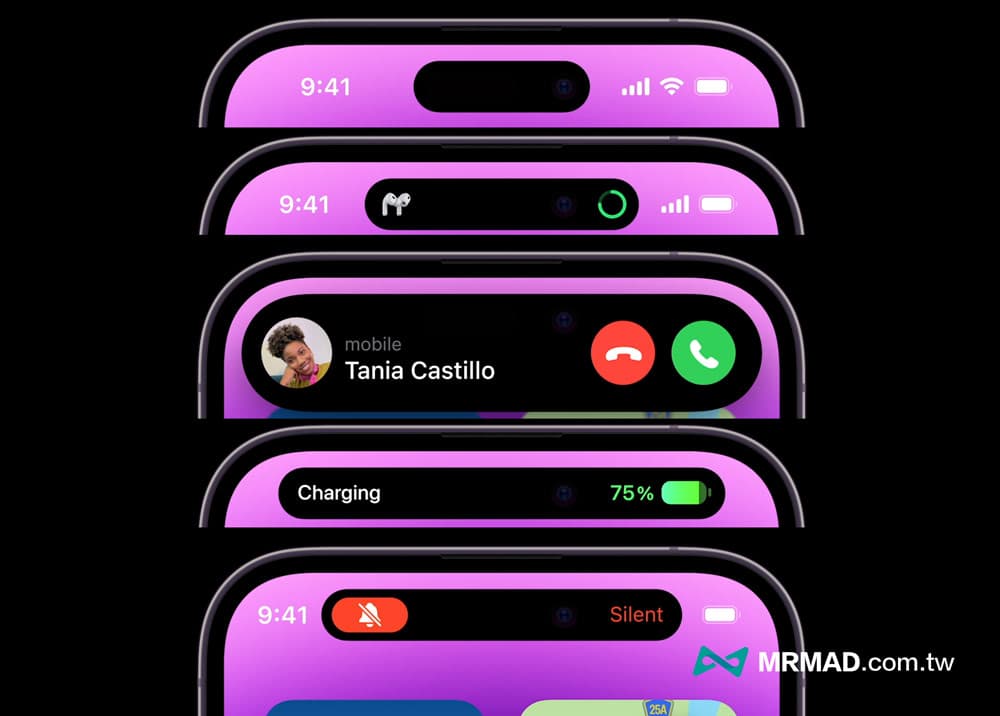
iPhone Always Shows Off and On Tricks
The long-awaited iPhone “always on display” function has finally been launched on the iPhone 14 Pro series models. This function is actually a common AOD (Always-On Display) with the display screen. The screen refresh rate is maintained at a minimum refresh rate of 1Hz, and it is updated with the A16 high-energy-efficiency processor to achieve the best power-saving effect. At the same time, the unlocking screen of the iPhone 14 Pro / 14 Pro Max can maintain a low refresh rate and low brightness Save power and watch the time, widgets and live feeds anytime.
By default, the iOS 16 system will automatically enable the iPhone 14 Pro’s always-on display function. If you find that it consumes a lot of power and want to save more power, you can refer to “What is the iPhone 14 Pro’s always-on display?” How to close? 8 ways to disable the pop-up display >> Turn off the iPhone’s permanent display function.

If you don’t want to permanently turn off the iPhone 14 Pro’s permanent display function, but find that the background wallpaper is too bright, which will easily cause distraction during work or affect your rest, you can use the focus mode or turn off the iPhone wallpaper display. The detailed setting skills are as follows:

iPhone Car Accident Detection Teaching
Apple is the first to introduce the “car accident detection” safety first aid mechanism for Apple Watch S8, Apple Watch Ultra, iPhone 14, 14 Plus or iPhone 14 Pro series, which allows users to use hardware and software detection in the event of a car accident, as well as 1 million times of real The driving and car accident data are compared to identify car accidents. When a car accident occurs, the system will automatically make an emergency call and notify the emergency contact to avoid missing the golden rescue time.
iOS 16 has the “Car Accident Detection” function by default, and you can also check whether the “Car Accident Detection” function is turned on through the steps below.
How to Turn on iPhone Car Crash Detection
- Open iPhone’s built-in “Settings” app
- Select “SOS Emergency Service”
- The car accident detection function “Call after a serious car accident” is turned on
In addition, it is also recommended to set the “emergency contact” and “medical card” functions (click to edit the emergency contact in health), so that the emergency contact can be notified immediately by text message in the event of a car accident.
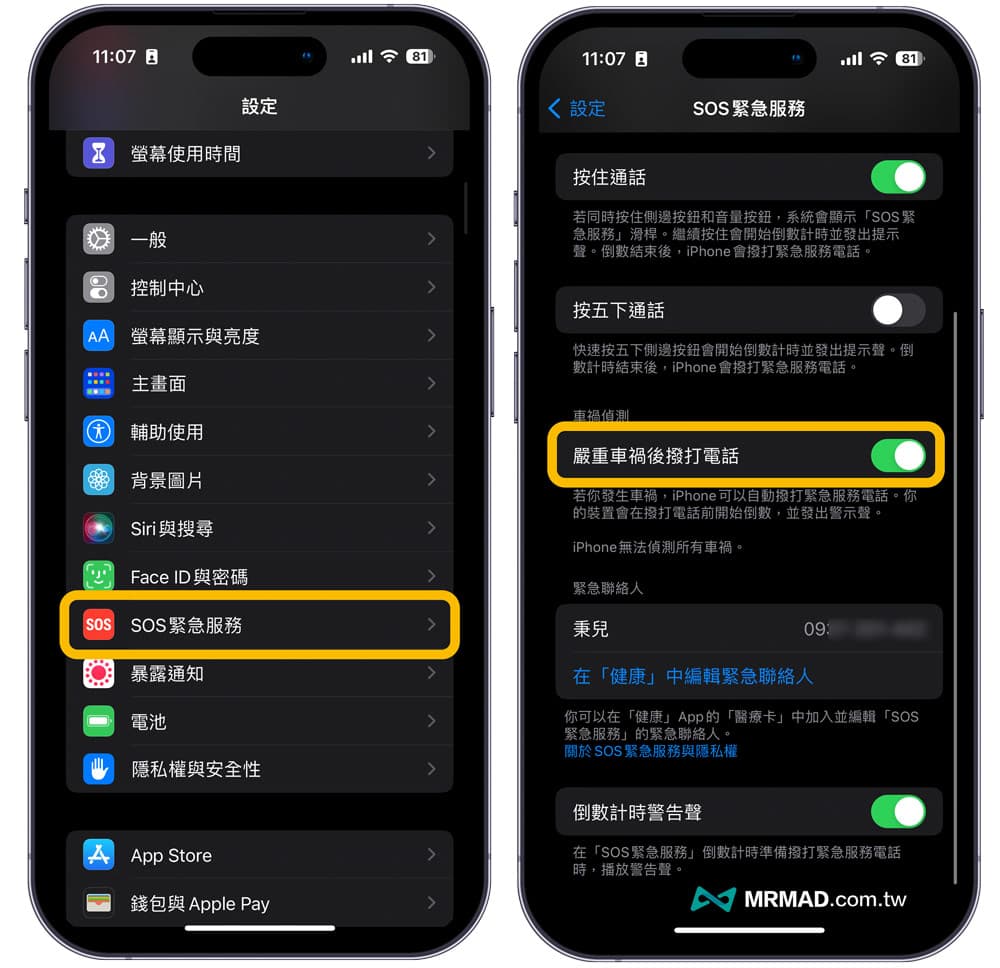
If you want to know more about the iPhone 14 car accident detection function, how this function works and does it really work? Will it cause a false touch? You can understand it through the summary below:
Turn on iPhone 14 Pro 48-megapixel camera shooting mode
Apple has upgraded the main lens of this year’s new iPhone 14 Pro series to 48 million pixels (48MP). It has a four-in-one pixel photosensitive element and a light-image engine to enhance the image pipeline, which can greatly improve the effect of low-light night shots. The 14 Pro series is tested for night shots, with more low-light details and more accurate colors.
However, the default camera shooting of iPhone 14 Pro and 14 Pro Max will be shooting at 12 million pixels. If you want to enable the 48MP high-resolution shooting mode of the iPhone 14 Pro series, you must first turn on the “Apple RAW” function and match it with sufficient light. The method is to force the iPhone 14 Pro series cameras to enable 48-megapixel shooting. For detailed setting skills and differences, please refer to the following teaching:
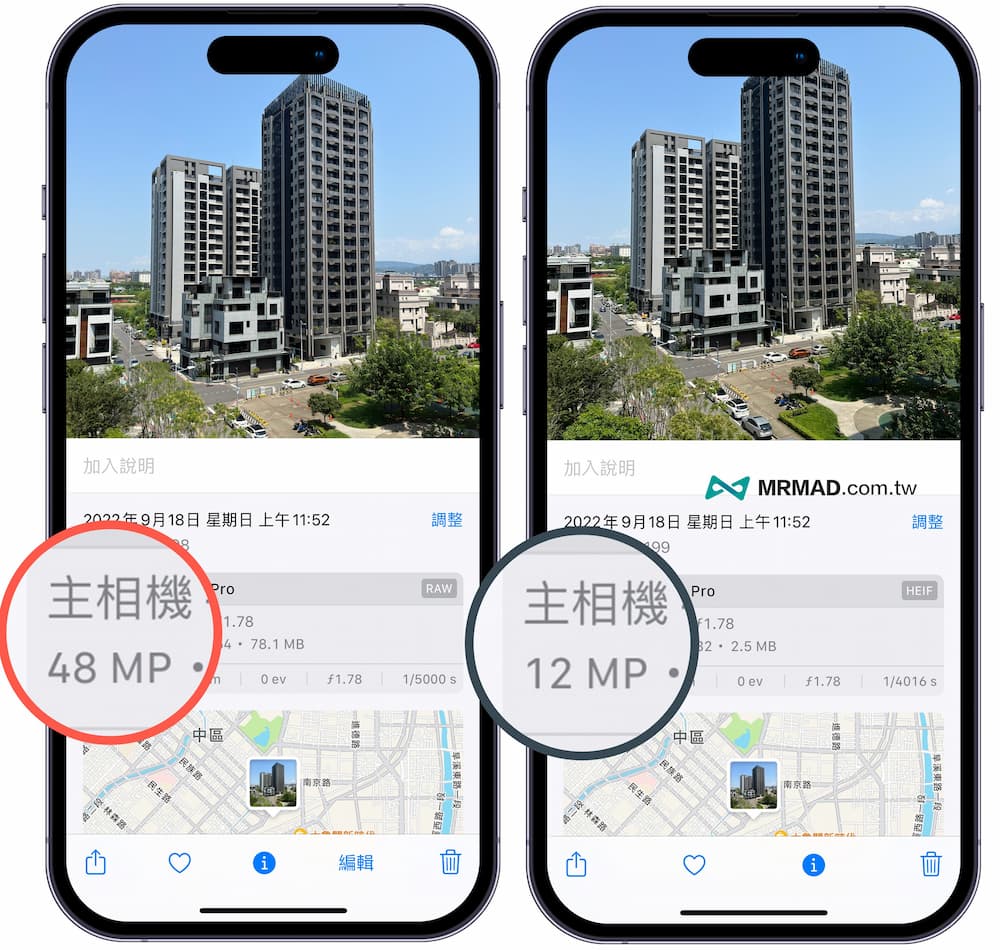
iPhone 14 action mode recording function
The iPhone 14 and iPhone 14 series models have also added an additional “action mode” video recording function. The main purpose is to be able to record stably while walking or exercising through handheld video recording. You can think of the iPhone action mode as a hand-held stabilizer. When recording video, the screen will not cause obvious shaking due to hand shake, and it can stably shoot a smooth and smooth picture.
To use the iPhone action mode to shoot, you can only open the built-in “Camera App“, after switching to video recording mode, click on the top “action mode” icon to enable the iPhone 14 Action Modeshoot.
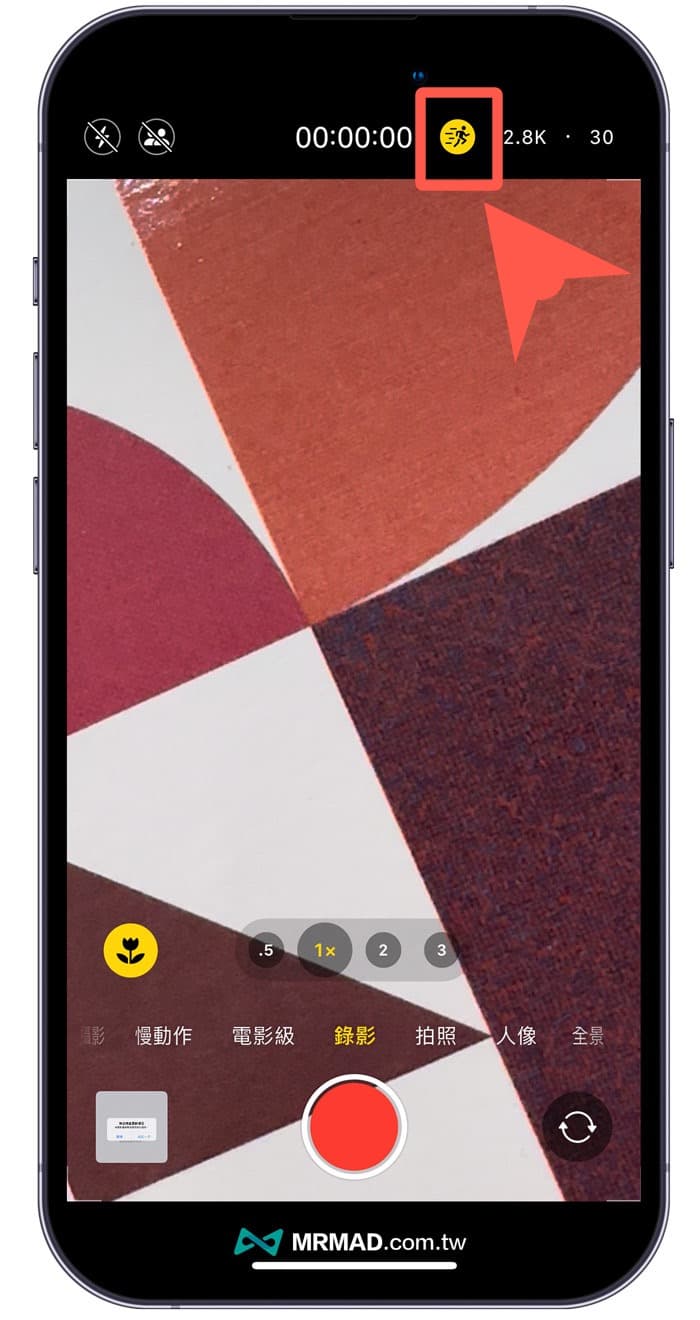
In addition, there is also a low-light shooting function setting in the action mode of the iPhone, which allows users to reduce the stability of the picture and increase the brightness of the picture at the same time. If you want to shoot and record wonderful pictures in an indoor low-light environment, you can learn more about it through another tutorial. “How to use the action mode of iPhone 14? In-depth understanding and actual measurement of the strongest mobile phone stabilizer function”.

For the actual effect, you can also refer to Apple’s official iPhone action mode video, which contains a lot of shooting skills to learn and understand.
4K shooting video in iPhone movie-level mode
The iPhone movie-level mode can also be implemented on the iPhone 14 series. This feature allows users to easily shoot professional movie-level “shallow depth-of-field effects” through the iPhone, and can also realize the “autofocus tracking, automatic subject recognition” function , to provide a more powerful and convenient focusing function for movies, without learning how to zoom manually, you can also become a master of cinematography and focus tracking.
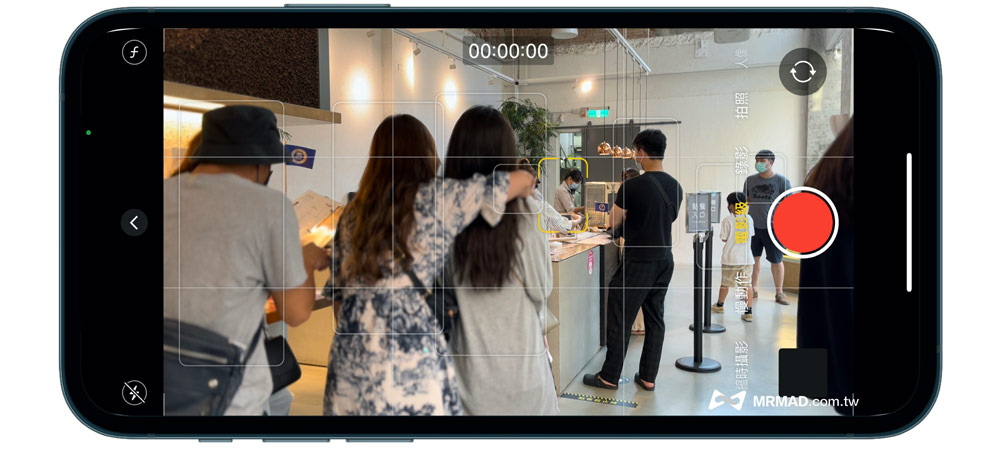
Apple also has an extra 4K quality recording movie-level mode for the iPhone 14 Pro series, which can support 4K / 30fps and 4K /24fps, but it should be reminded that the shooting capacity of 4K movie style will be about 2~3 times, if there is no special demand Suggestions Setting 1080p HD/30 fps resolution shooting is enough.
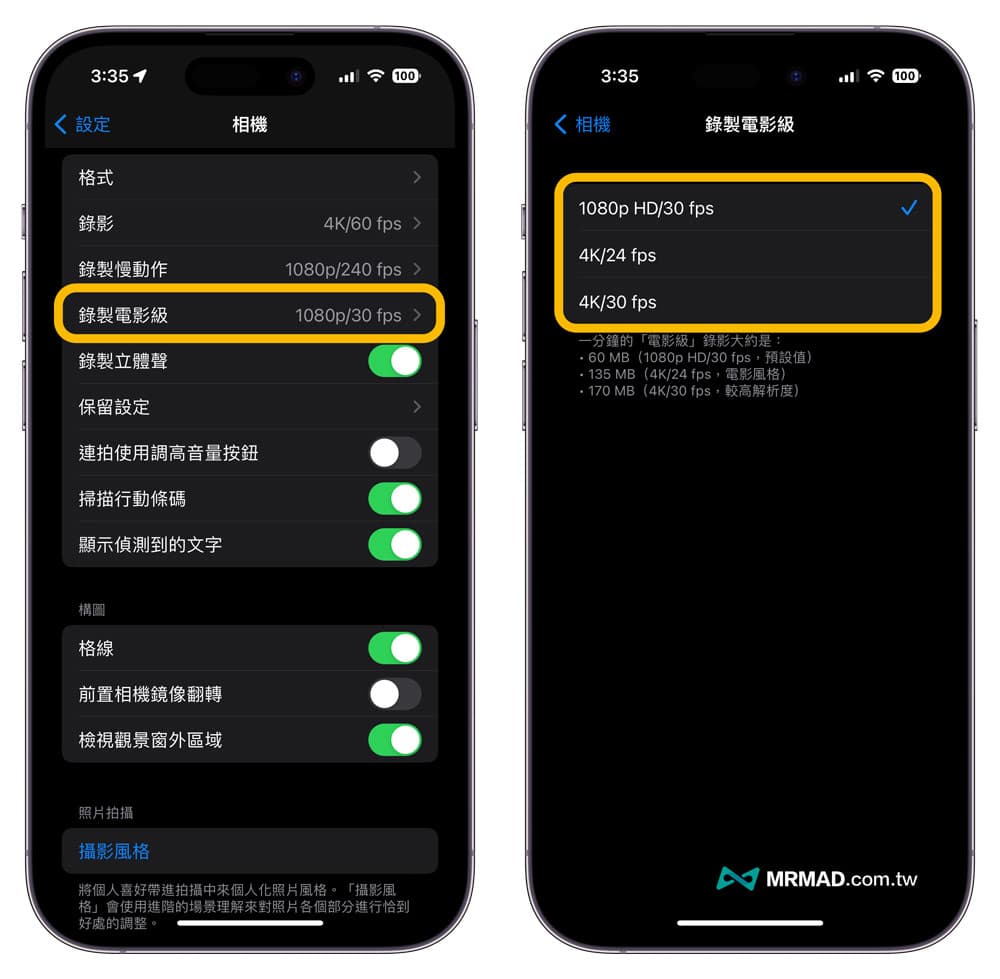
If you want to know more about the settings, operating principles and functional details of iPhone movie mode, you can also refer to the in-depth teaching below:
iPhone 14 ProRAW mode
Apple ProRAW is regarded as an extremely powerful camera function that users of the iPhone 14 Pro series often overlook. It allows the iPhone to record the original photo format similar to monocular RAW when shooting, so that the photos can retain the information, details, and dynamic range of the most original files. Adjustable The data includes exposure, channel mixer, tone mapping, white balance, sharpness, etc. The main purpose is to provide more adjustment space for post-production photos. At the same time, this function also includes the combination of original Deep Fusion and Smart HDR photography function.
If you want to know more about the details of Apple ProRAW functions, how to use them, and the comparison of differences, you can learn more about “What is Apple ProRAW?” through another tutorial. How to activate, how much capacity and editing tips”.
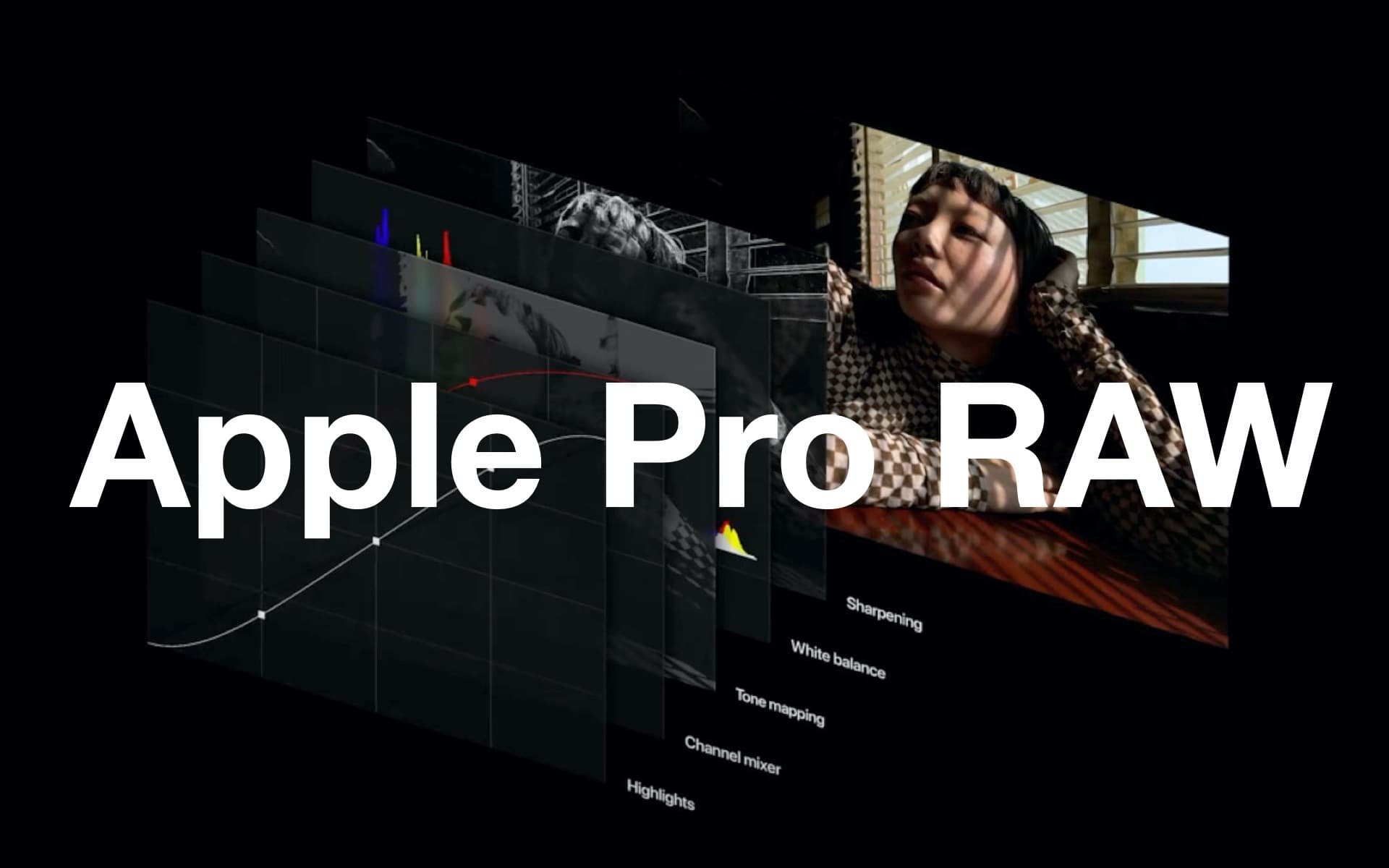
iPhone 14 ProRes shooting mode
In addition to being able to take “ProRAW” photos with the camera, the iPhone 14 Pro series can also use “Apple ProRes” to shoot high-quality lossless video encoding formats in the video section, which is equivalent to the iPhone 14 Pro and iPhone 14 Pro Max. A powerful cinema camera capable of recording RAW information with ProRes 10-bit encoding, providing higher image compression, less compression, and higher color fidelity and image quality.
Usually ProRes is mainly launched for professional video users and filmmakers. For ordinary users, the probability of daily use is not high, but if you want to record grand New Year’s Eve fireworks or special spectacle, you can also turn on ProRes shooting records through iPhone 14 Pro. Suitable, detailed ProRes setting skills and function details, it is recommended to refer to another teaching “What is Apple ProRes?” How to Enable iPhone Video Recording, Occupancy Size and Advantage Analysis”.

Enable iPhone 14 startup and shutdown sounds
In fact, the iPhone 14 and iPhone 14 Pro series also add an additional hidden function, which can make the iPhone 14 make a sound when it is turned on and off, just like a Mac computer will have a loud and clear sound when it is turned on, there will be a unique sense of surprise, and it can also be identified through sound effects Device switch status.
currently only Only the iPhone 14 series can support the sound of switching on and off,Other older iPhone models cannot enjoy this featureas for enabling the iPhone 14 power on and off sound effects, the sound teaching steps are as follows:
- Use iPhone to open iOS 16 built-in “Settings”
- Select “Use of subsidies” and then click “Audio/Visual”
- Turn on the “Startup and Shutdown Sound” feature
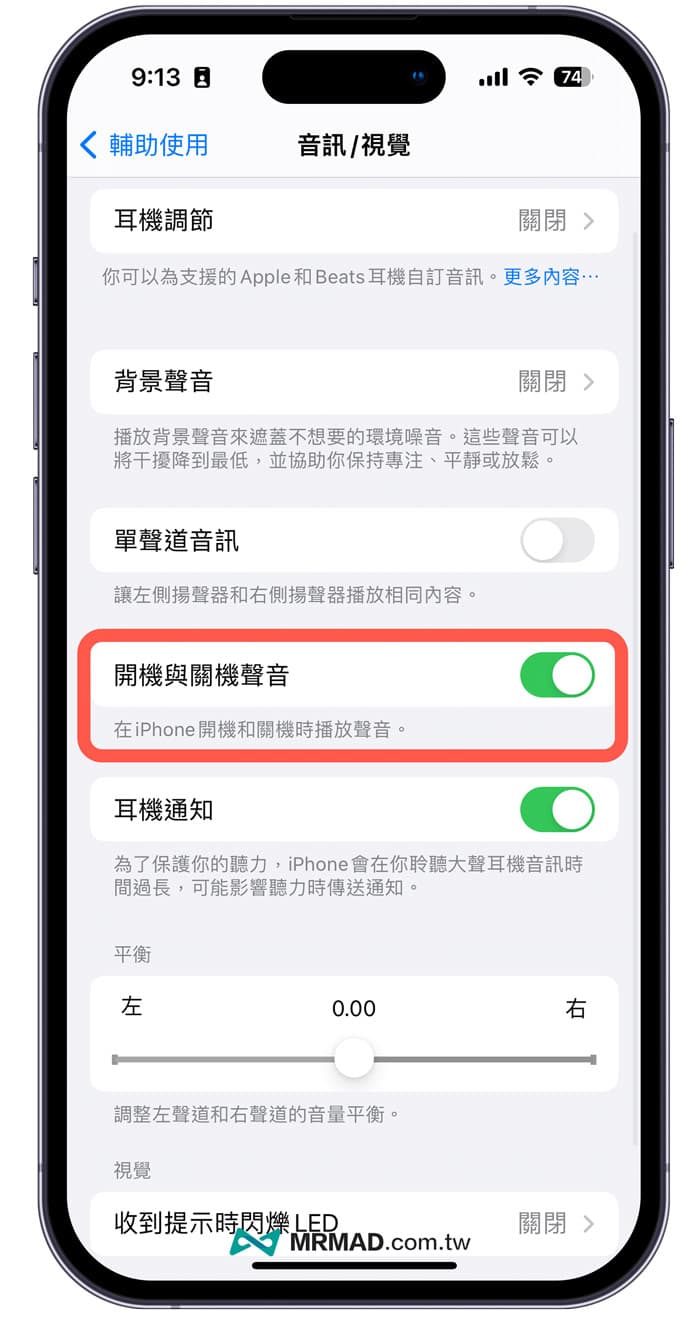
iPhone 14 Shutdown and Forced Shutdown Tips
If it is the first time to get a full-screen iPhone or a user who has just jumped over from the Android camp, it is not clear how to shut down and force restart the iPhone 14. These are the most basic skills that must be learned. It is recommended to follow this instruction to operate once. (Note: iPhone 14 and iPhone 14 Plus operate the same)
iPhone 14 Shutdown Teaching
Simultaneously press“Side power button” and “Volume button down (-)”or“Side Power Button” and “Volume Up (+)”After about 3 seconds, you will see the “slide to power off” function, and you can directly power off by sliding your finger to the right.

iPhone 14 forced shutdown teaching
If the iPhone 14 crashes and does not respond, the white apple screen or the application freezes, you need to use the following method to force the iPhone to shut down. As for the iPhone 14 and iPhone 14 Pro, the steps to force the shutdown are as follows:
- pressVolume key up (+)“key. (don’t keep pressing)
- pressVolume key down (-)“key. (don’t keep pressing)
- Long press on the rightside power button“About 10 seconds until the screen goes dark, and the Apple logo appears on the screen, then let go, and the iPhone 14 can be forced to restart.

In addition to the above two tricks, there are also ways to shut down the iPhone 14 without pressing the button and restart it through Siri. For detailed teaching, please refer to another article “Teaching Tips for How to Shut Down, Reboot and Force Shutdown iPhone 14”.
iPhone lock screen settings
Since iOS 16 has made major adjustments to the iPhone’s “lock screen”, users can customize the lock screen widgets, date and time text color, dynamic wallpaper, real-time dynamics, and music player effects. If you don’t understand the lock screen of iOS 16, it is recommended that you can fully understand the settings through the following tutorial:

How to set iPhone dynamic wallpaper
Do you want to make the iPhone 14 lock the wallpaper move? In fact, it can be realized by using the iOS 16 dynamic wallpaper function, and the detailed setting operation can be done through “How to set iPhone dynamic wallpaper?” Teaching Techniques for Making iOS 16 Dynamic Lock Screen”.

iPhone 14 Satellite Emergency SOS Tips
Both the iPhone 14 and iPhone 14 Pro series can support the “Satellite Emergency SOS” function, which directly connects to the satellite through the iPhone antenna, allowing users to send SOS messages to the iPhone even when they cannot connect to the mobile network or Wi-Fi coverage. Emergency services unit.
Although iPhone satellite SOS feature unknown when Taiwan will launch it, but it is recommended to learn a little bit about it. This function will be your life-saving blessing in the event of an accident when traveling abroad. For details, please refer to “How to use the iPhone 14 satellite emergency service?” How it works and supporting countries in one look.
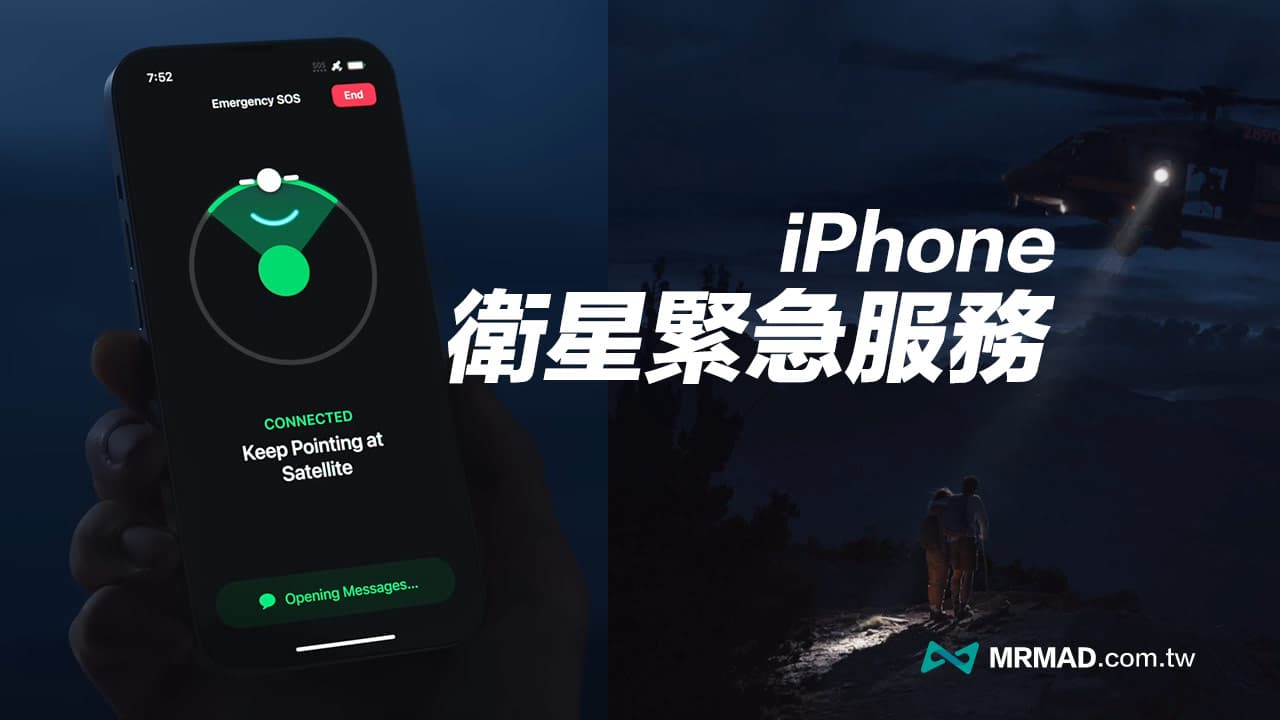
function summary
This iPhone 14 function teaching is applicable no matter whether it is the basic iPhone 14, iPhone 14 Plus or the high-end iPhone 14 Pro or 14 Pro Max. After reading these tips, you can basically understand most of the functions, but the dynamic island, forever Display, 48-megapixel camera shooting, ProRAW, and ProRes are only available on the iPhone 14 Pro model.
If you are using or updating to the iOS 16 system for the first time and want to enable more useful hidden iPhone functions, it is recommended to continue reading “10 Ultra-Practical iPhone Hidden Function Settings That Must Be Changed After iOS 16 Update” and “iOS 16 Official Summary of the functions of the new version, 50 must-learn new functions of the iPhone “.
