The advent of the first generation of Dragon God added more displays to the cold head, which not only can monitor the status of the computer, but also allows more customizable colors in the case. It also brought a trend of built-in LCD in the cold head; with the appearance of the second generation of Dragon God “ROG RYUJIN II 360″, upgraded to the 7th generation Asetek water pump, 3.5” full-color LCD display, and more convenient cold head connection method integrated with RGB FAN HUB, also standard blackened cat fan Noctua NF-F12, the flagship of all-in-one belief Water-cooled radiator.
specification
CPU pin position: Intel LGA 1150/1151/1152/1155/1156/1200/1366/2011/2011-3/2066, AMD AM4 TR4
Cold row size: 121 x 394 x 27mm
Cold row material: aluminum
Water pipe: braided mesh rubber pipeline, 380mm
Water cooling head: copper bottom micro channel, 78.15 x 87.5 x 81 mm
Cold head fan: 4,800 RPM +/- 10%, air pressure 3.23 mmH2O, air flow 19.41 CFM
Display: 3.5″ full color LCD
Water pump: 7th generation Asetek, 800 – 2,800 +/- 300 RPM
Fan: Noctua NF-F12 IndustrialPPC 2000 PWM Fan
Fan speed: 450 – 2000 RPM +/- 10%
Noise level: 29.7 dB(A)
Air volume: 71.6 CFM / 121.8 m3h
Wind pressure: 3.94 mmH2O
Connector: 4-Pin PWM
Warranty: 6 years
ROG RYUJIN II 360 unboxing 3.5-inch full-color LCD and 7th generation Asetek water pump
This year’s flagship AIO water cooling seems to require an LCD display. The first generation of Dragons uses a 1.77-inch display, creating a new era of AIO water cooling LCD. During this period, many water cooling manufacturers have launched larger water-cooled LCD designs, allowing players to be in the case. The animations, pictures, and computer monitoring information displayed by DIY, in other words, are not another embodiment of RGB.
The second-generation ROG RYUJIN II of the Dragon God has two cold row specifications of 240mm and 360mm. The upgrade of this generation focuses on the 7th-generation Asetek water pump, 3.5” full-color LCD display, and the cold head requires only two cables, with an integrated RGB FAN HUB. It allows players to better manage cables during DIY assembly, and it also comes standard with the blackened cat fan Noctua NF-F12.
In addition, ROG RYUJIN II also has a cold head fan, which can actively dissipate heat from the surrounding VRM and the first M.2; the heat sink supports Intel LGA 115X, 1200, 2011 and AMD AM4, TR4 pins. As for whether to support Intel in the future LGA 1700 will not be known until the NDA lifts the ban.

↑ The ROG RYUJIN II 360 water-cooled outer box has Asetek and Noctua logos.

↑ There are specifications and features on the back.

↑ Inside the box.
ROG RYUJIN II has a 3.5″ full-color LCD on the cold head, which is equivalent to the iPhone 4 era, and the cold head is surrounded by ROG Logo and Republic of Gamers.

↑ ROG RYUJIN II’s 3.5” full-color LCD.

↑ Shape around the cold head.
The upper cover of the cold head (LCD) is also magnetically fixed. Multi-point magnet adsorption allows the LCD to be fixed to the cold head. The upper cover uses direct contact with electronic contacts to provide water pump, LCD power and control functions; therefore, the cold head is connected The cable is actually connected to the upper cover, and it needs to connect a microUSB and USB 2.0 9-pin.
As for the underside of the cold head cover, there is a 5.5cm cold head fan with a maximum speed of 4,800 RPM, an air pressure of 3.23 mmH2O, and an airflow of 19.41 CFM.
In addition to providing better heat dissipation performance, the 7th generation Asetek water pump adopts a dense micro-channel copper bottom. With a 800 – 2,800 +/- 300 RPM speed-controlled water pump, the cold water is directly brushed through the micro-channel to dissipate the heat of the CPU. The hot water flows back to the cold row for cooling, thereby achieving excellent CPU temperature suppression.

↑ The upper cover of the cold head and the built-in cold head fan.

↑ The upper cover circuit board of the cold head provides power and control of the water pump in addition to controlling the LCD.

↑ Cold head shell shape.

↑ The upper cover of the cold head needs to be connected to microUSB and USB 2.0 9-pin.

↑ Micro channel copper bottom; the radiator is pre-coated with thermal grease at the factory, but it has been removed due to testing.
ROG RYUJIN II 360 uses a woven mesh covered rubber pipeline with a length of 380mm, and the water inlet and outlet holes of the cold head can be used to fine-tune the angle of the water cooling pipe; the cold row is made of aluminum and has 12 water channels divided into 2 groups of water inlet and outlet. , And contact the water channel with single-wave aluminum fins to bring a larger heat dissipation area and quickly cool down the water-cooled liquid.

↑ The rubber pipeline is covered with woven mesh, and the pipeline is 380mm long.

↑ 360mm cold row.
RGB FAN HUB and Noctua NF-F12 fan
ROG RYUJIN II In order to improve the problem of excessive wiring of the previous generation of water block, this generation of cold head only has two cables, microUSB and USB 2.0 9-pin, while the USB 2.0 9-pin is directly connected to the motherboard to allow Armory Crate software The speed of water pump and fan can be controlled.
The other microUSB is connected to the RGB FAN HUB in the accessory. This HUB uses a metal shell and has a 2.5″ key hole, so it can be directly installed in the 2.5″ installation space of the case, or it can be taped directly; the HUB provides 1 A SATA power supply, ARGB IN, and 4 PWM FAN sockets and 4 ARGB expansion functions.

↑ RGB FAN HUB。
In other words, the RGB FAN HUB will also provide power to the LCD and water pump of the cold head. In addition, if the water-cooled fan is connected behind the HUB, it will stop before entering the BIOS when the ROG motherboard defaults that the CPU_FAN is not connected. At this time, there are two kinds of solutions.
One is to directly turn off the monitoring of the motherboard BIOS for CPU_FAN, and the second is to use the enclosed 1 string 3 PWM cable to connect the cold exhaust fan to the CPU_FAN socket of the motherboard, but in this connection mode, the RGB FAN HUB only has power supply. Function, but from another perspective, it can also be used as an expansion for other ARGB fans in the chassis.

↑ HUB’s ARGB IN, SATA power supply and microUSB port.

↑ There are FAN 1-3 and ARGB sockets on one side.

↑ FAN 4 and 3 ARGB sockets on the other side.
(Mental OS, can’t it be FAN and ARGB at the same time? Is it difficult to arrange it neatly!)
Dragon God II is also equipped with Noctua Noctua NF-F12 IndustrialPPC 2000 PWM Fan. This one is mainly for industrial use. The fan speed is higher than the normal NF-F12. The blackened version of the NF-F12 IndustrialPPC 2000 PWM fan uses SSO2 bearing and three-phase motor design, with 4 poles and 6 coil winding slots, make the rotation of the fan smoother.
The fan blades and outer frame of the fan are made of reinforced glass fiber polyamide, and use its own airflow focusing fan frame, multi-angle and air pocket flow scoring design, as well as blade propellers and acoustic optimization frames and stepped air inlets. The design allows the fan to only have a noise volume of 29.7 dB(A), but it can have an air pressure of 3.94 mmH2O and an air volume of 71.6 CFM.

↑ Noctua NF-F12 IndustrialPPC 2000 PWM Fan。

↑ Both sides and 4 corners of the fan are equipped with silicone anti-vibration pads.

↑ The fan adopts 4-pin PWM connection, the cable length is about 40cm.
ROG RYUJIN II 360 Installation Instructions
ROG RYUJIN II adopts the 7th generation Asetek water pump design, round cold head and quick-change mounting bracket, so it has quite good foot compatibility, mainstream Intel LGA 115X, 1200, 2011 series and AMD AM4, TR4 are all Support (TR4 bracket is provided by CPU); but for Intel’s next-generation LGA 1700 pin support, ROG cannot officially explain it.
The water-cooled installation parts, from left to right are the Intel backplane, cold head fixing thumb screw, cold exhaust fan screw, Intel LGA 115X / 2011 and AMD AM4 support screw, AMD mounting bracket, Intel mounting bracket, double-sided tape, 1 string 3 PWM cable, ARGB 3-pin cable.

↑ Water-cooled installation parts.
The AMD AM4 pin is relatively simple to install. First remove the pre-installed fasteners on the motherboard, keep the original backplane and directly lock the AMD AM4 support screws, and then replace the cold head with the AMD mounting bracket (press and rotate to loosen the bracket ), you can directly close the top of the processor and lock the thumb screw to fix it.

↑ AM4 support screw.

↑ Replace the AMD mounting bracket with the cold head.

↑ After closing the cold head, use the hand screw to fix it.

↑ AM4 Pressing paste condition.
When installing Intel LGA 1200, 115X, you need to use the backplane. Adjust the screw holes on the backplane to close it on the back of the motherboard. Turn to the front to lock the support screws. The heat sink is pre-installed with the Intel mounting bracket, so it can be directly installed. Close it on the processor and fix it with a thumb screw.

↑ LGA 1200, 115X installation backplane.

↑ Lock the support screw on the front, and then the cold head can be aligned with the hole and locked tightly.

↑ LGA 1200 pressing paste condition.
Finally, the cold head needs to connect a USB 2.0 9-pin to the motherboard, so that the software can control the LCD, water pump, and fan speed; the other microUSB of the cold head needs to be connected to the RGB FAN HUB, and connect the SATA power supply for the HUB. As for The cold exhaust fan should be connected to the HUB control or 3 series 1 connected to the motherboard CPU_FAN, it depends on how you choose.

↑ The cold head USB 2.0 9-pin is connected to the motherboard.

↑ The cold head microUSB is connected to the HUB and connected to the SATA power supply.
ROG RYUJIN II 360 LCD display and Armory Crate adjust speed
ROG RYUJIN II’s 3.5” LCD will play ROG animations by default. Players can adjust the displayed information through Armory Crate, such as pictures, GIF animations and time can be set as a slide show. Of course, basic hardware monitoring is also provided. Adjustment functions such as functions and custom texts.

↑ Armory Crate picture animation customization.

↑ preset animation.

↑ preset animation.

↑ Time.

↑ Customize GIF animation.
Hardware monitoring provides up to 4 information displayed on the same screen, including temperature, voltage, fan speed and frequency. The values that can be monitored vary depending on the motherboard. If you need more complete monitoring adjustments, you must rely on AIDA64 Come to do it.
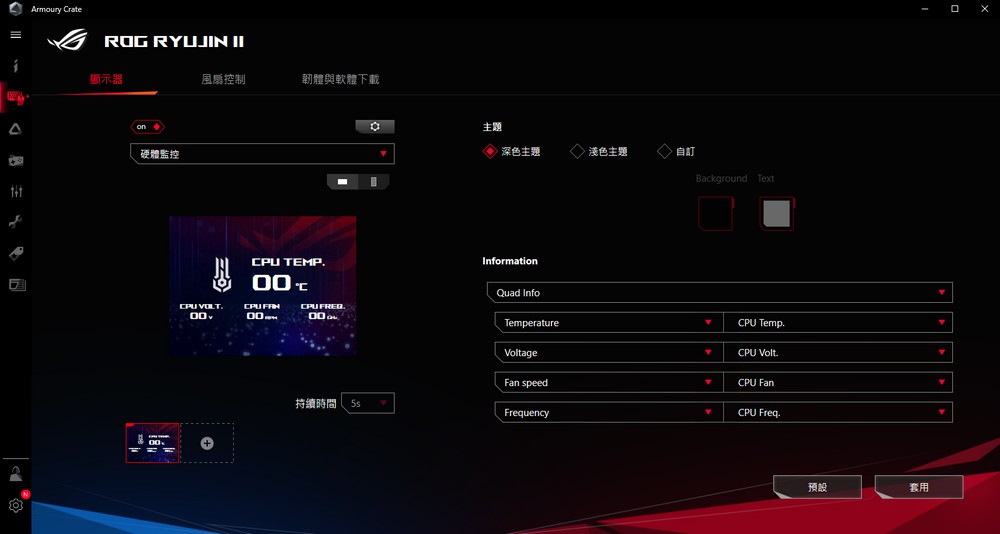
↑ Armory Crate hardware monitoring.

↑ Hardware monitoring.

↑ Hardware monitoring.
The other display is the customized horizontal blessing and text, with the option of wallpaper and customized text function.
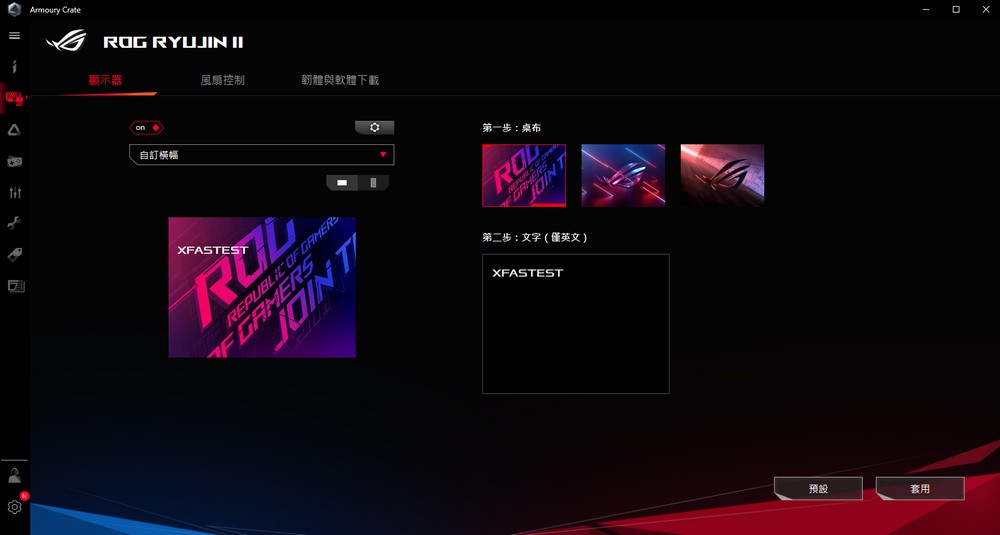
↑ Armory Crate customizes Hengfu and text.

↑ Preset wallpaper with text.

↑ Preset wallpaper.

↑ Preset wallpaper.
ROG RYUJIN II presets a quieter speed control, presets the water pump and cold exhaust fan smart mode 20°C 20%, 65°C 70%, 70°C 100%, and the cold head fan is 60°C 0% , 75°C 40%, 93°C 100%, this fan is relatively quiet by default, but if you want a stronger pressing force, you must increase the speed of the water pump.
In the fan control page of Armory Crate, you can adjust the smart curve for cold head fans, water pumps, and cold exhaust fans or directly control them with a fixed mode.
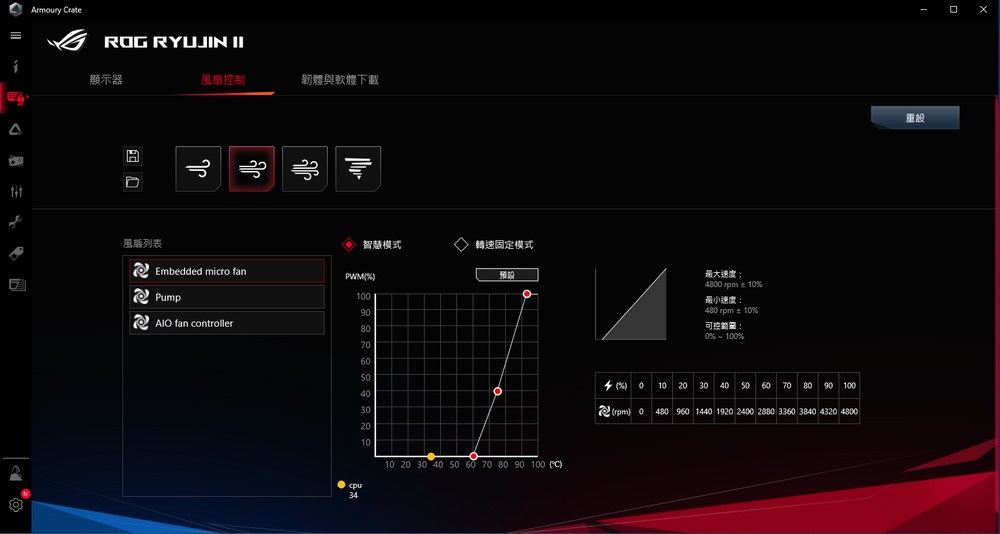
↑ Fan control.
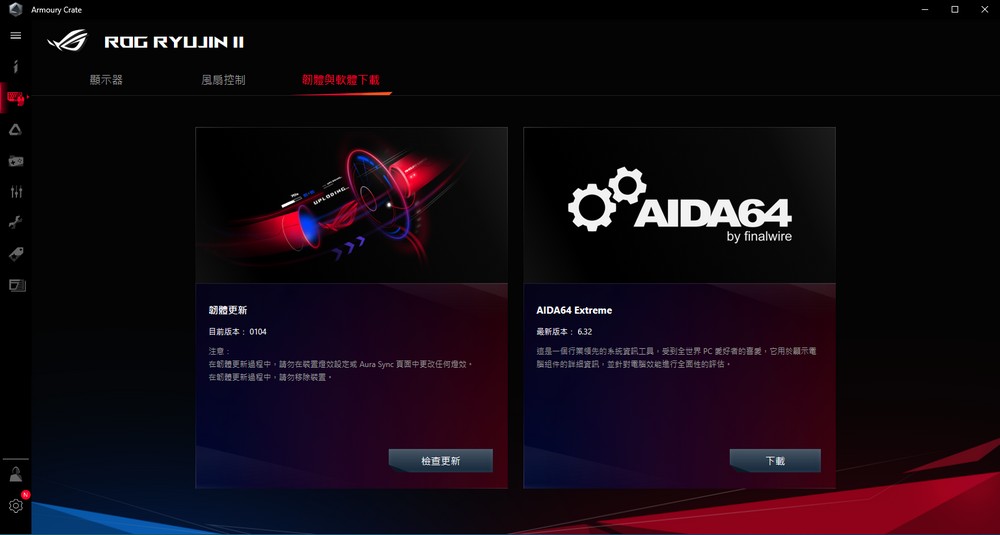
↑ Firmware update and AIDA64 download link.
1 year AIDA64 Extreme subscription and custom LCD monitoring function
ROG RYUJIN II supports the AIDA64 external LCD control function. When using this function, it is recommended to set the Armory Crate display to off first, so that the two software will not grab the control right; and for AIDA64, go to Preferences> LCD, find ASUS and use it Asus ROG AIO LCD supports tick, you can display monitoring data through AIDA64.

↑ AIDA64 monitoring information with simple settings.
Only after a simple setting, I discovered that the functions provided by AIDA64 are quite complete, but there are also more items to be adjusted. For example, you can specify a 320 x 240 picture as the base map, and then add the text size, color, and color of the monitored value. It also supports Graph display in addition to text values.
And the value that can be monitored is all items listed in AIDA64. You can also customize the label of each item, and adjust whether to display the unit, etc., and you can add up to pages 1-4 and switch the page rotation time , Allowing players to have more complete monitoring information for DIY.
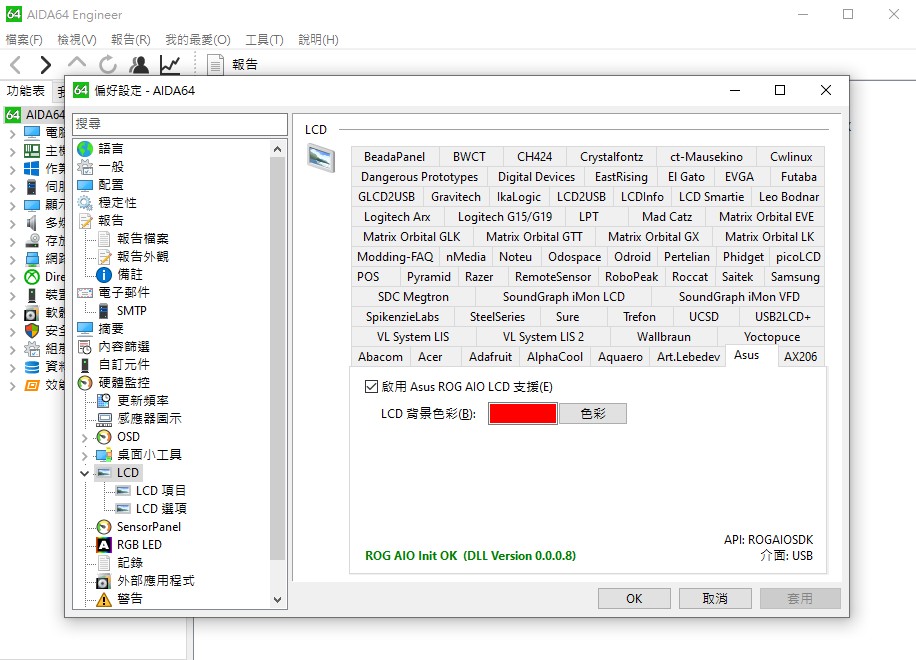
↑ AIDA64 preferences, enable Asus ROG AIO LCD support.
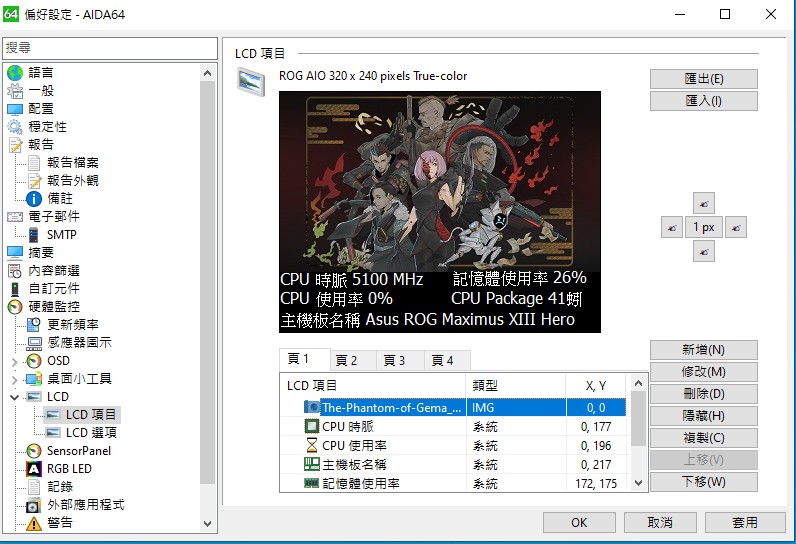
↑ Next is to customize the display and monitoring values of the LCD.
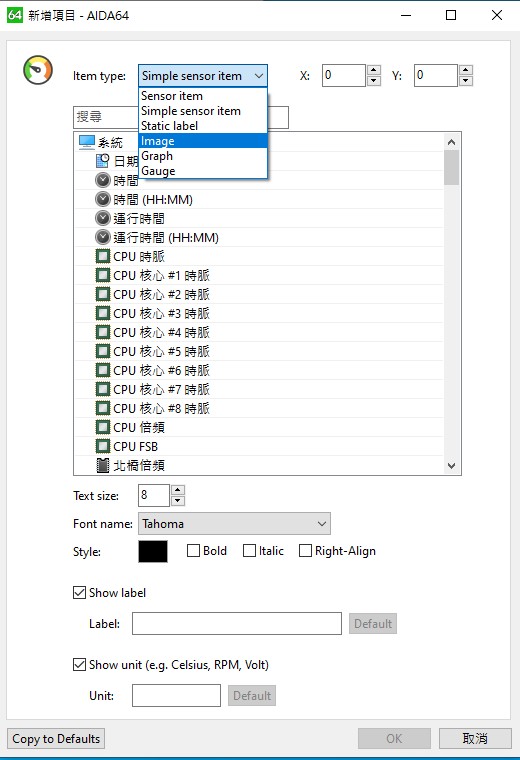
↑ Monitoring information and pictures can be added.
ROG RYUJIN II 360 heat dissipation test i9-11900K, R9 5900X
The performance test uses Intel Core i9-11900K and AMD Ryzen 9 5900X processors for testing. The matching motherboards are ROG MAXIMUS XIII HERO and ROG Crosshair VIII Dark Hero, both of which use DDR4 8GB*2 3200MHz.
During the test, the CPU used the motherboard’s Auto behavior, only XMP was adjusted to run DDR4-3200, the Intel platform turned off the power consumption limit, and AMD turned on the PBO function; in addition, ROG RYUJIN II was set to 100% full speed water pump, and the cold exhaust fan was connected to Motherboard control.
First of all, under the AIDA64 CPU test, 5900X came to 69°C, i9-11900K was 56°C, but under FPU test, i9-11900K was pressed at 90°C / 4.6GHz, 5900X was 86.5°C / 4.6GHz, As for the Cinebench R23 cycle test, i9-11900K 70°C / 4.8GHz, 5900X 81.4°C / 4.6GHz.
Finally, i9-11900K 60°C / 4.8GHz, 5900X 67°C / 4.5GHz under the game test; to ensure that players can have sufficient heat dissipation performance, and can also be adjusted by software under installation and high-efficiency heat dissipation.

↑ ROG RYUJIN II 360 heat dissipation test.
testing platform
Processor: Intel Core i9-11900K, AMD Ryzen 9 5900X PBO On
Motherboard: ASUS ROG MAXIMUS XIII HERO, ROG Crosshair VIII Dark Hero
Memory: CORSAIR DDR4 8GB*2-3200
System Disk: Samsung NVMe SSD 960 PRO M.2
Power supply: Fractal Design ION Gold 850W
Operating system: Windows 10 Pro 20H2 64bit
to sum up
The ROG RYUJIN II 360 will undoubtedly bring the heat dissipation temperature suppression force to the current high-end AIO after the upgrade of the water pump. It is not a problem to use with the high-core i9-11900K and R9 5900X, and has a 3.5″ LCD for players to customize the monitoring information. ; The speed curves of the water pump and cooling fan are preset to be quieter. Players can also adjust the speed of the water pump and fan through the Armory Crate software.
As the flagship model, ROG RYUJIN II has two specifications of 360mm and 240mm. As for the ROG STRIX LC II with the same water pump and cold drain, there are three specifications of 240mm, 280mm and 360mm. These two models use the same pump design to give players Different DIY combinations depend on whether you prefer a simple ARGB fan or a 3.5″ LCD with a Black Owl industrial fan!
ROG RYUJIN II 360 Taiwan is priced at NT$8,990, ROG RYUJIN II 240 is cheaper at NT$6,990. At the current flagship water cooling price, it is not the most expensive. With the overall function and the blessing of the owl fan, this water-cooled radiator it’s actually very good.
