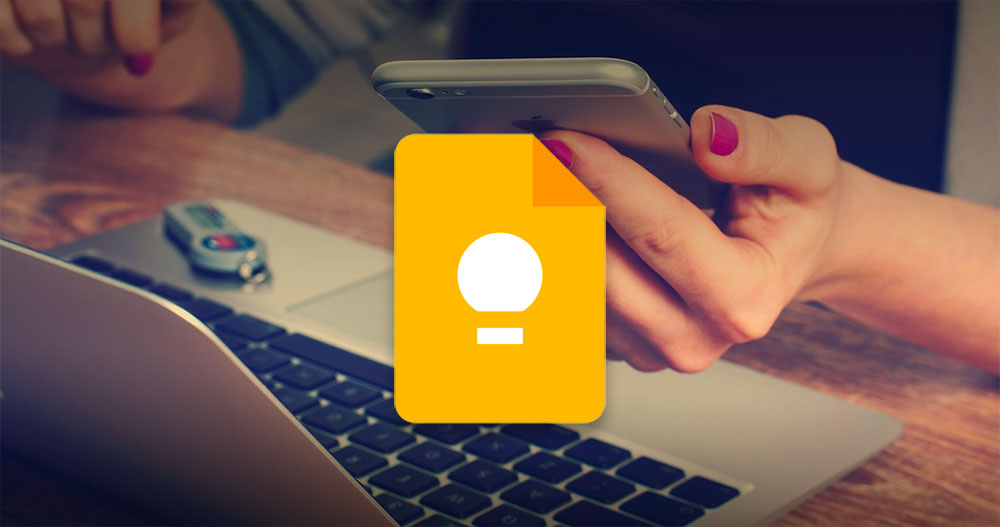Google Keep Notes is one of the best cross-system note-taking applications at present. It is very convenient whether it is used for simply writing notes or marking pictures. It is pre-installed on most Android phones and tablets, and iOS can also be downloaded and installed. It is almost A tool that is ready to use right away. If you have already used Keep and are already familiar with the basic functions, today I will tell you more advanced application skills, and let Keep show its potential in a new way!
6 Useful Advanced Tips for the Google Keep Notes App
Import notes into Google Docs
When you are interviewing, listening to lectures, or when creative inspiration suddenly comes, you will shorthand the key points in Keep. When you want to write these concise and concise content into formal long-form content, please don’t copy and paste or put them in two Switching frequently between apps, you can import it directly into Google Docs, and the transition is seamless throughout, without worrying about punctuation or bullets needing to be replaced or lost. Below I provide two ways to do this, depending on which app you start with.
Import and keep notes in Google Docs
This method only works on the computer version of Google Docs, try another method if you are using a mobile device.
- Open Google Docs on your browser and start a new file.
- Click the Keep icon on the right sidebar.
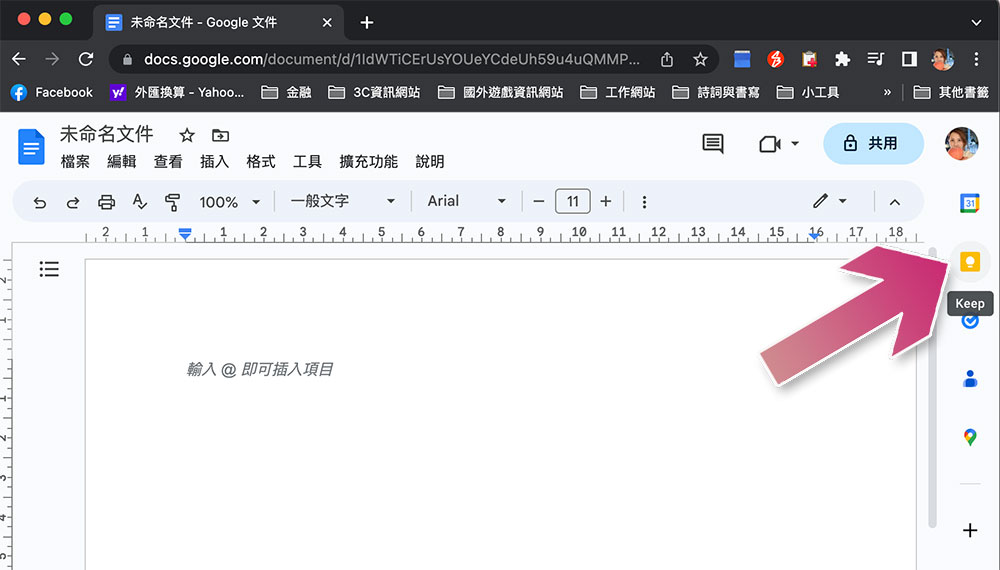
- From the sidebar, you can view all the created Keep notes, find the item you want to add to the file, and drag it directly to the inner page of the Google file.
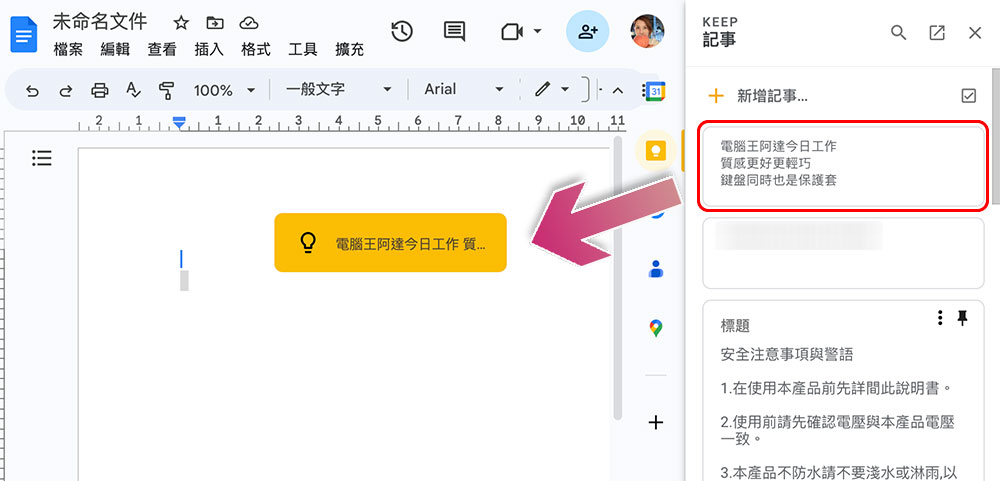
- You can also create Keep notes in Google Docs. Just click “Add Note” at the top of the right sidebar, and the new note created this way will contain a link to the file, which you can click directly from the Keep app to go to the file, especially with Very helpful when appending annotations to files.
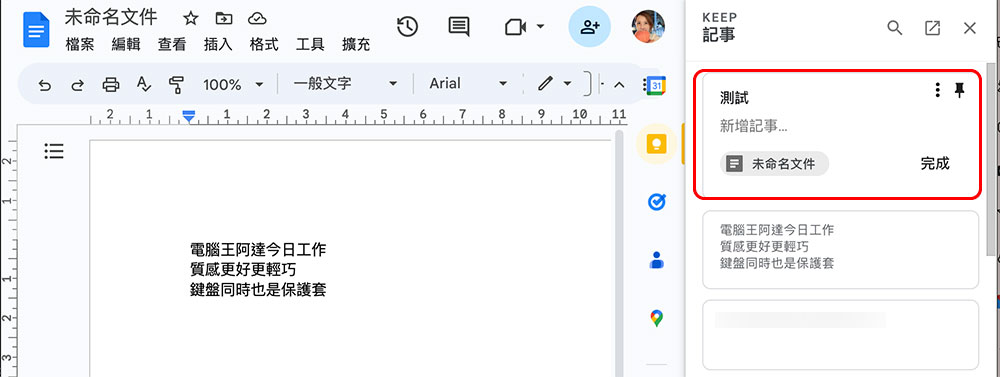
Copy Keep notes to Google Docs
This is the best way to do it if you’re doing it from a mobile device.
- Open any note in the Google Keep app that you want to copy, and tap the three-dot menu in the lower right corner of the screen.
- Click Send from the menu list.
- Next click “Copy to Google Docs”.
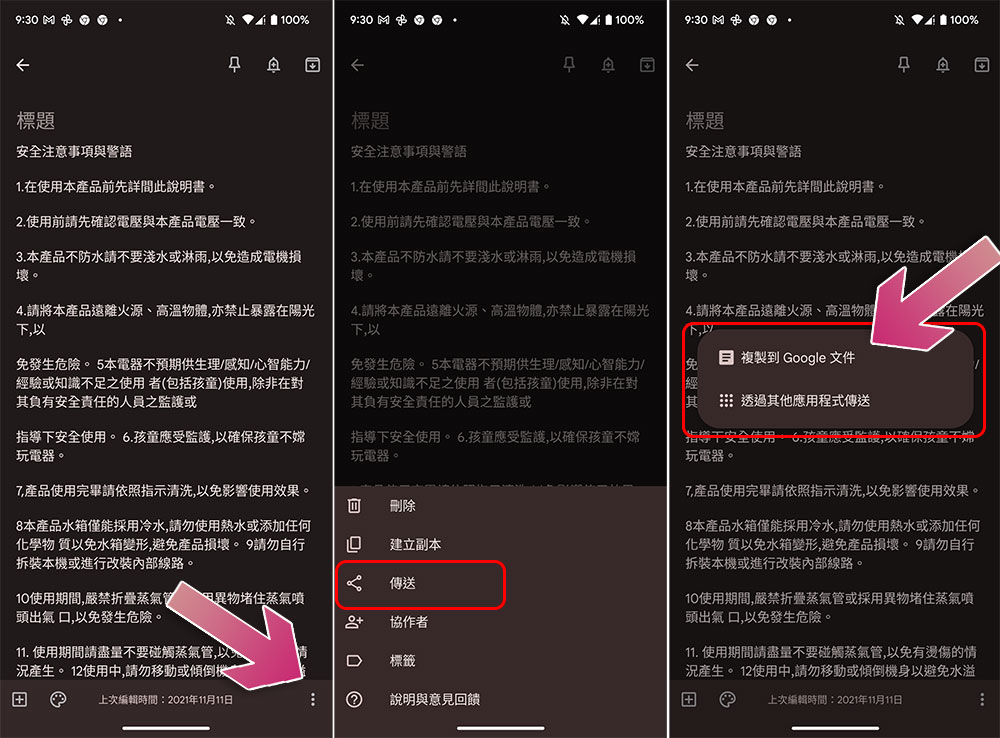
Change the default time for Google Keep reminders
When creating a reminder in Google Keep, you can choose three time periods in the morning, afternoon or evening (or evening) to set reminders, of course you can also choose a custom time option. If you want to use Keep’s preset reminder time according to your daily work and life schedule, and simplify the process of reminding time, you need to learn this trick to change the preset time.
- After opening the Keep app, click the three-line menu in the upper left corner to call out the navigation tray, and select “Settings” from it.
- Next, you can see the preset time in the morning, afternoon, and evening on the screen, and you only need to click individually to adjust the time.
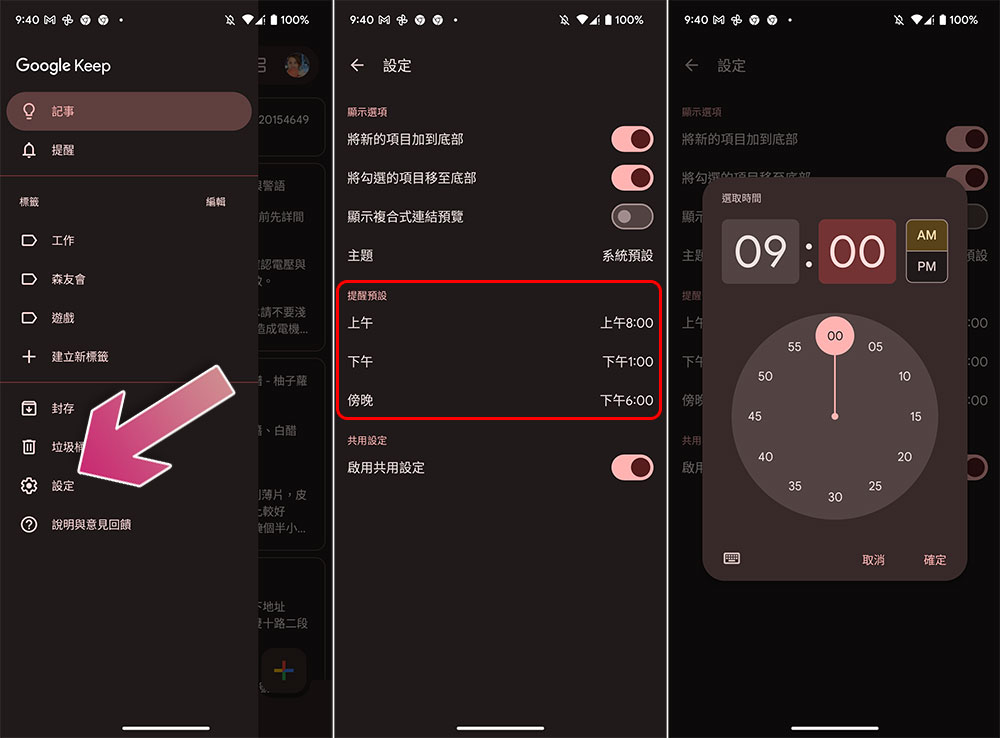
Create and add tags to Keep files
Tags are a way to organize and search for comparison. Your Keep notes can be filtered and searched by tags, or you can add multiple tags to your notes. Although there are many ways to add and create tags, the method provided to you this time is the easiest to operate.
Create a label and add it to the Keep note
- Open any note, click the three-dot menu in the lower right corner of the screen, and select “Label”.
- Click the checkbox of an existing label to add it, or enter a new label name in the top “Enter label name” field to create one.
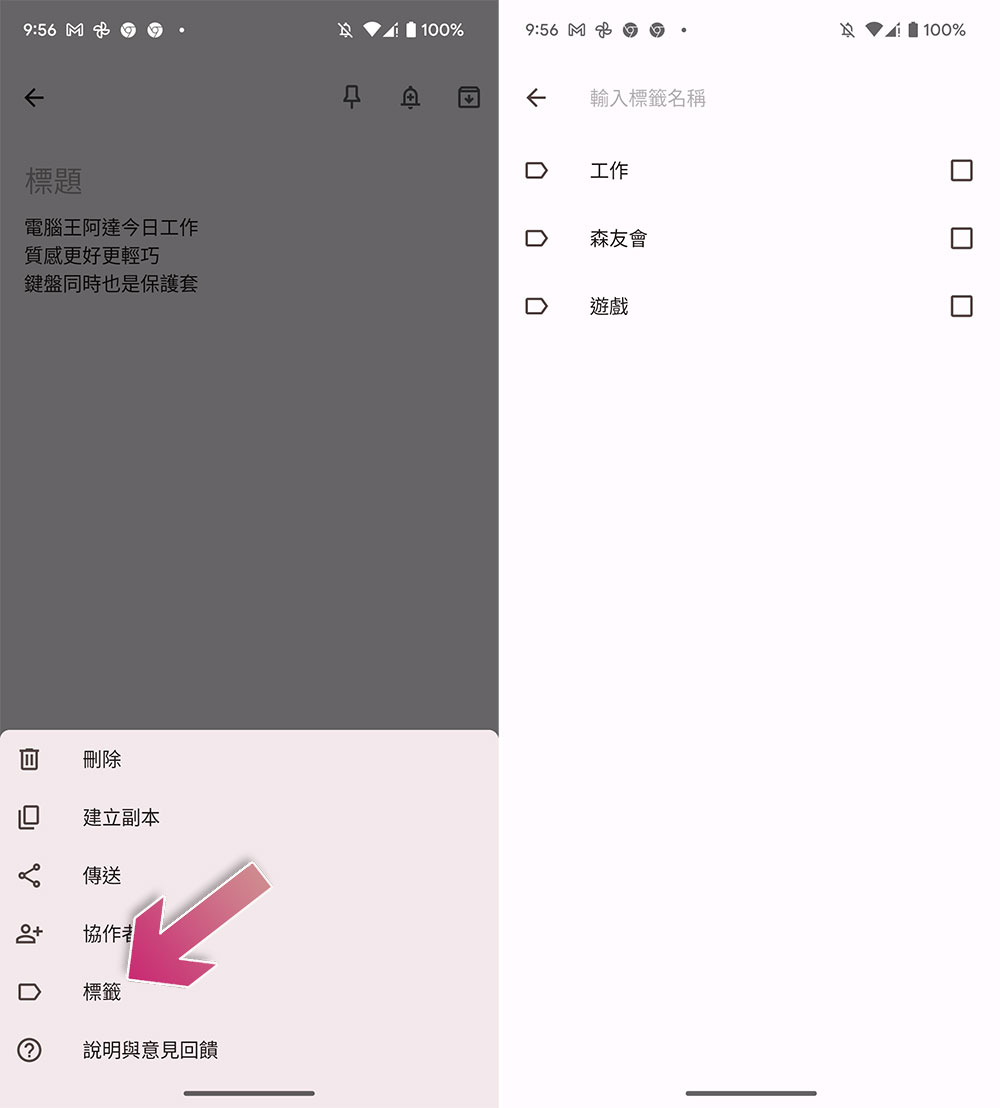
- In addition, you can also directly enter “#” in the note to select an existing tag from the list, or enter the desired tag name immediately.
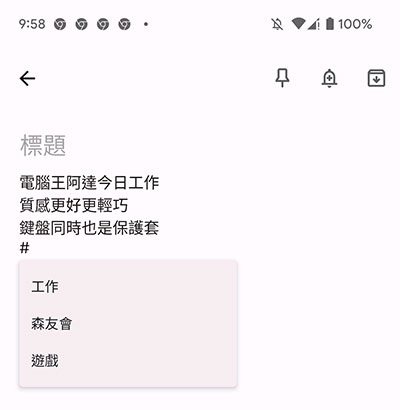
How to filter notes by tags?
- After opening the Keep app, tap the three-line menu in the upper left corner to open the navigation tray.
- Just click on the label you want to filter out.
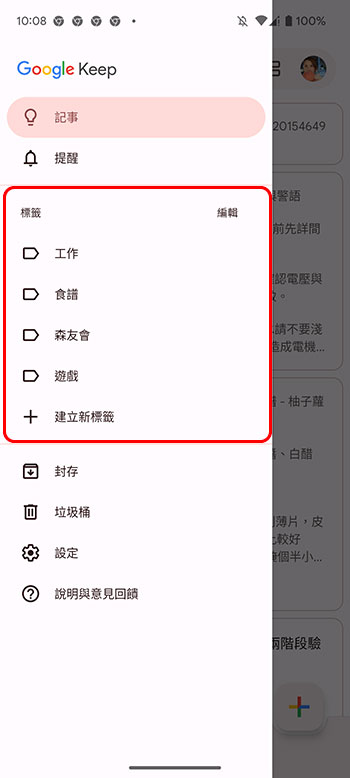
Install Google Keep’s Chrome extension to quickly add images or webpages (computer web version only)
There are many useful Google Chrome extensions, and Keep is one of the excellent extensions, which allows you to add any web page or image image to a Google Keep note with just a few clicks.
- First, install the Google Keep extension in your Chrome browser (click here).
- Next, right-click anywhere on your selected photo or web page.
- Select “Google Keep Chrome Extension” from the menu, and whichever you choose, Keep will include the URL to that web page.
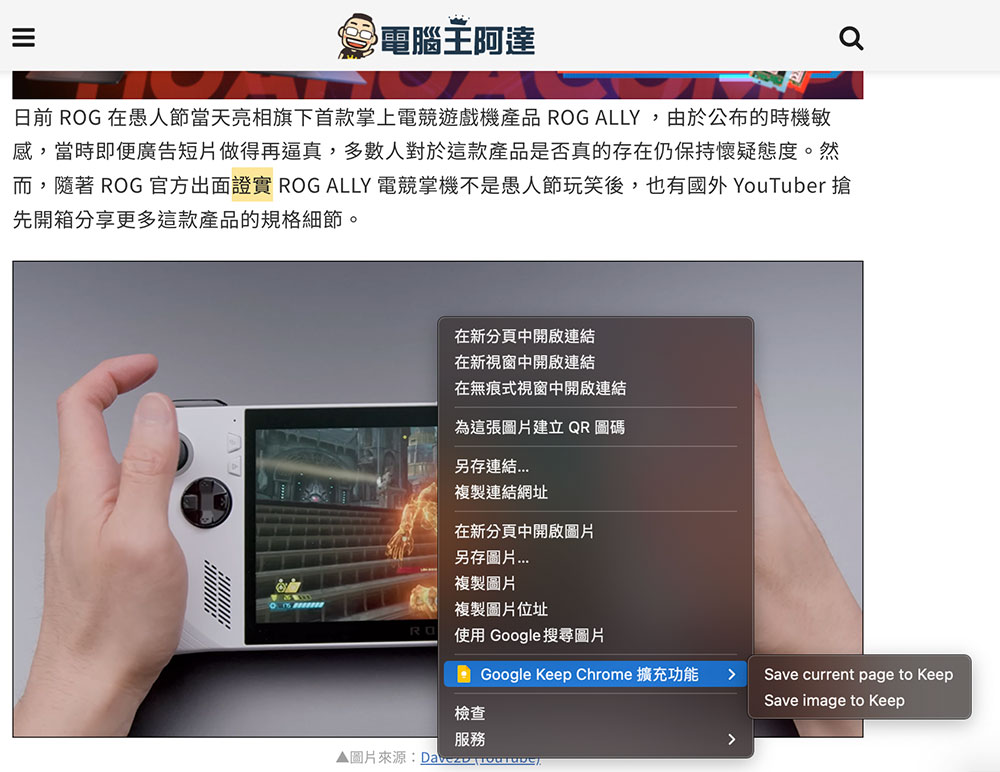
- The image will be saved in Keep, and you can annotate or tag it from the popup.
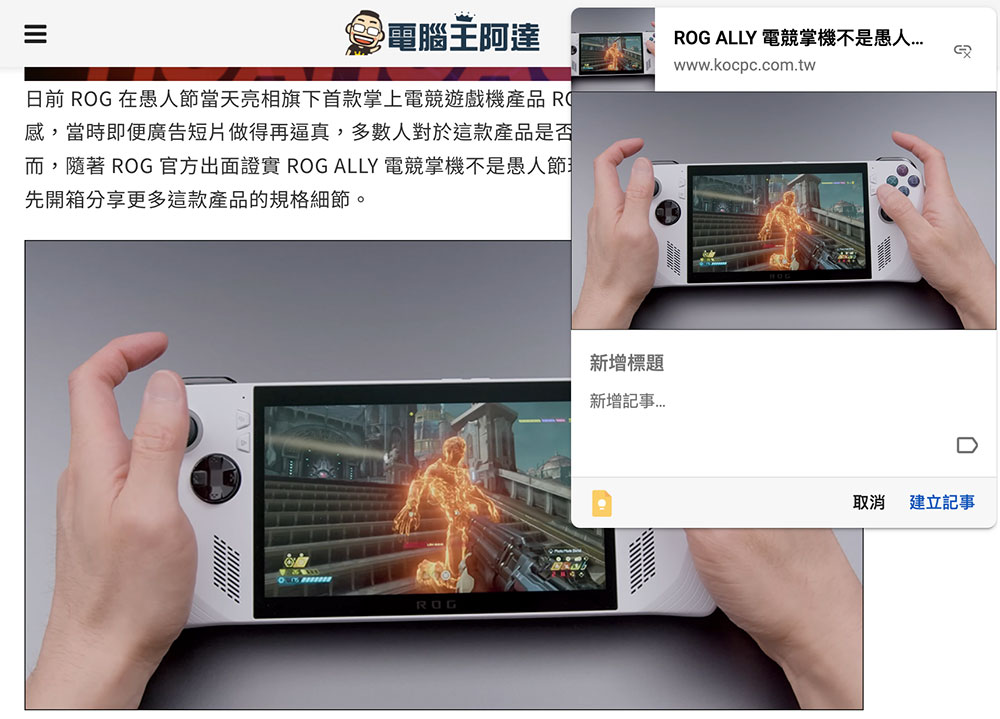
Create and manage your Keep notes with Android widgets
Google Keep provides three convenient gadget options for the home screen of your Android phone (see the picture below). The first allows you to create notes by tapping the icon, the second allows you to scroll through all notes without opening the app, and the third is dedicated to reading and executing a single note (the screenshot below contains three widget style, see Markup Text). Just long press on your phone’s home screen to go to the Gadgets menu, then search for “Keep”.
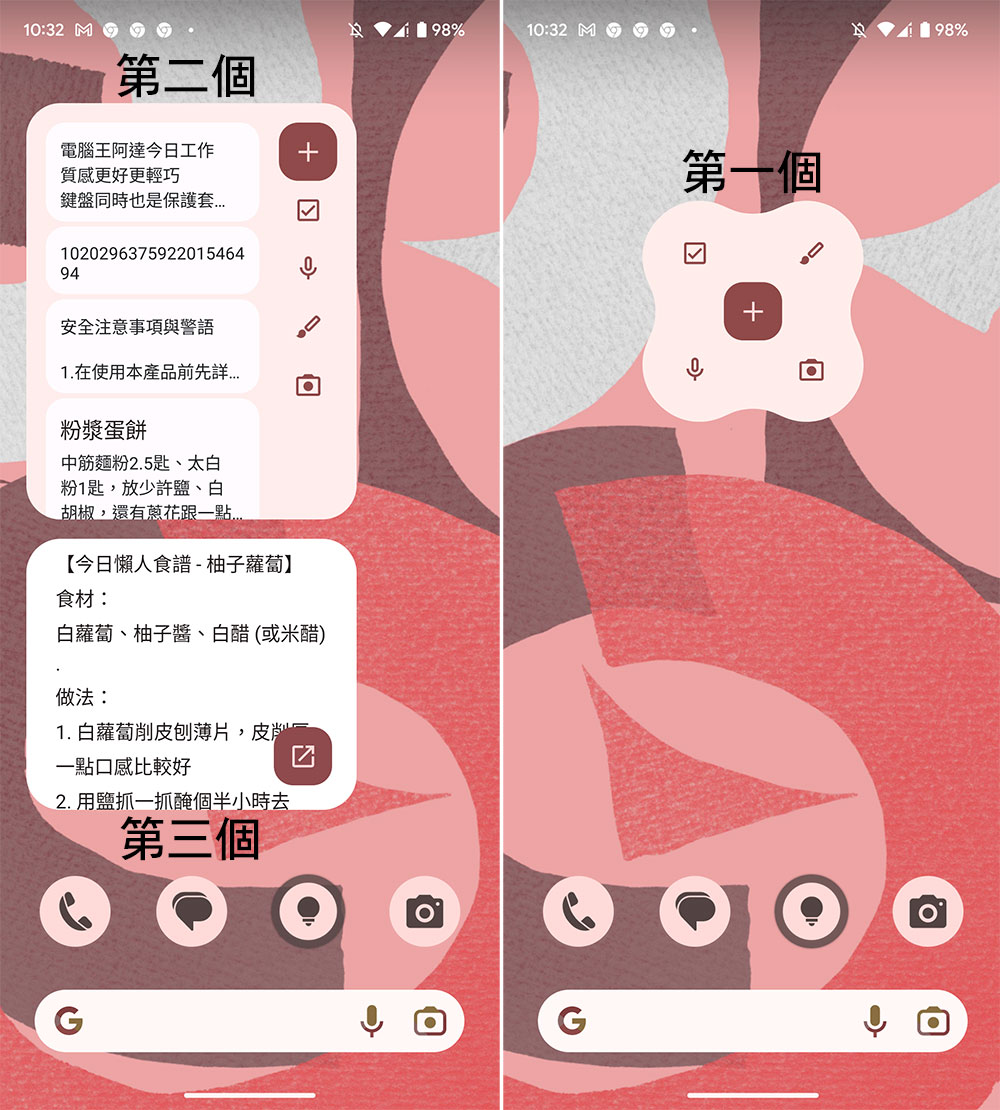
Grab text from images in Google Keep
You can quickly copy text from an image stored in Keep notes, and the text will be copied below the image, and you can edit it as needed for subsequent use.
- Open the note that saved the picture in Keep.
- Click the picture to expand it, then click the three-dot menu in the upper right corner and select “Capture Text from Image”.
- The text on the image will be listed directly below the photo in the note field.
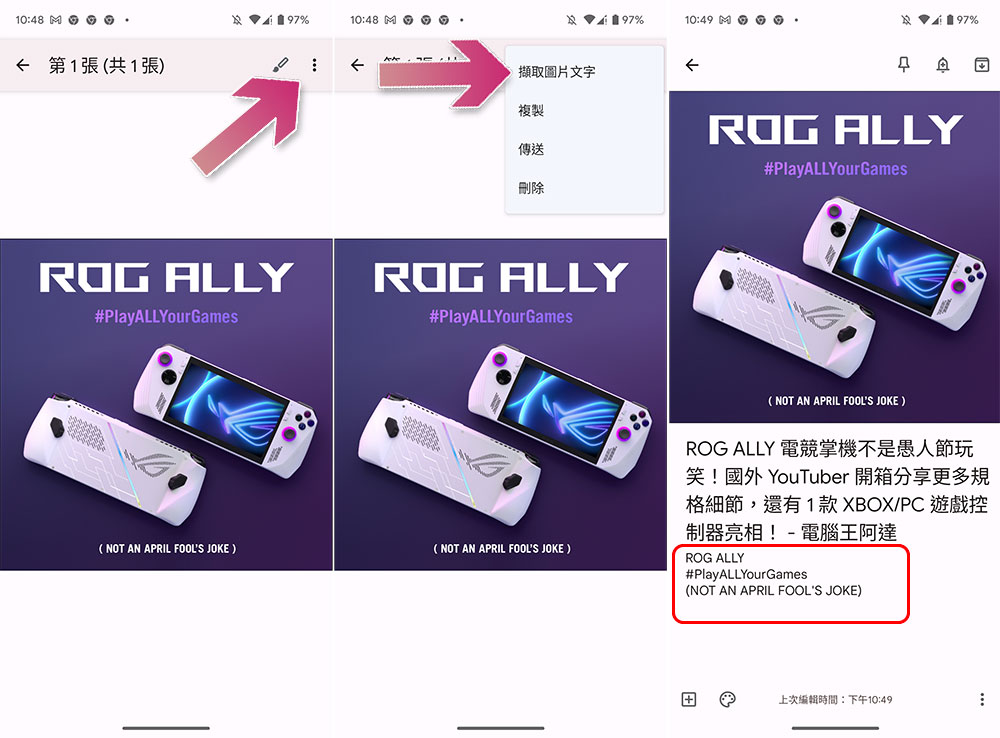
Google Keep is very suitable for taking notes anytime, anywhere. Learning the above 6 tricks will not only allow you to use it more professionally, but also help with overall management and the compilation of subsequent long formal documents, greatly reducing the time required to organize notes.