Create a playlist on YouTube and use it for your marketing
Were you a fan of mixtapes? Then you will love YouTube playlists: put your favorite YouTube videos together in a playlist or use playlists to sort the video content of your YouTube channel. YouTube playlists can be created quickly and easily and also increase your visibility. In the following, you can read how to create and fill a playlist on YouTube, step by step, and use it for your marketing.
What is a YouTube playlist?
Who can create a YouTube playlist?
Create a YouTube playlist step by step
Add YouTube videos to a playlist
How to use YouTube playlists for your marketing
Benefits of YouTube playlists for your marketing
Customize YouTube playlist: settings, keywords and visibility
Marketing tips for your YouTube playlist
What is a YouTube playlist?
A playlist is a collection of YouTube videos in one playlist. The videos in a playlist are played sequentially. You can create playlists of your own videos, curate other creators’ videos in a playlist, or a combination of both. Similar to videos on YouTube, a playlist can be public, private, or unlisted:
One public playlist can be found by all users using the search function, is visible to everyone on your YouTube channel and can be accessed at any time via a link.
One unlisted playlist does not appear in the search and can only be accessed if the link is known.
One private Playlist also does not appear in the search. To access it, you need to share the playlist with specific users – the link alone is not enough.
Who can create a YouTube playlist?
Anyone can create a playlist on YouTube. You only need a YouTube account to save the playlist. Creating and using playlists is free of charge
Produce your own videos with Camtasia
Camtasia is a powerful video tool that is easy to use. In just a few steps you can record, import, edit and save videos in the desired format.
Download Free Trial
Create a YouTube playlist step by step
- Sign in to your YouTube account. Click on your profile picture in the top right of the screen. In the drop-down menu, click YouTube Studio.
- In the YouTube Studio, click on the Playlists menu item under your profile picture in the left menu. An overview of existing playlists is displayed. Here click New Playlist on the right side of the screen.
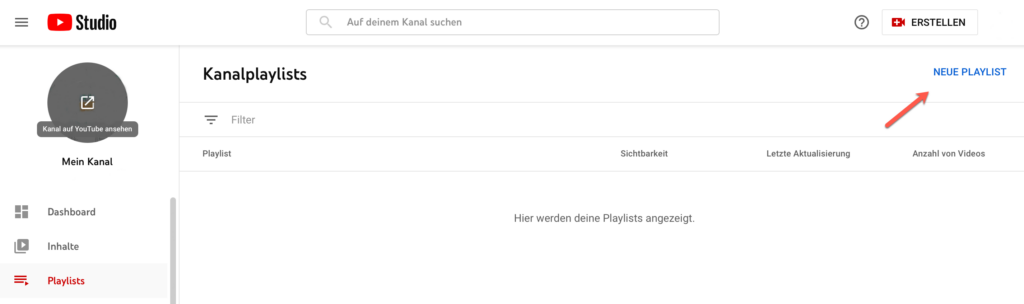
- Enter the title of the playlist in the input window. The playlist title can be a maximum of 150 characters including spaces. From the drop-down menu, choose whether you want the playlist to be public, private, or unlisted. Finally click on Create.
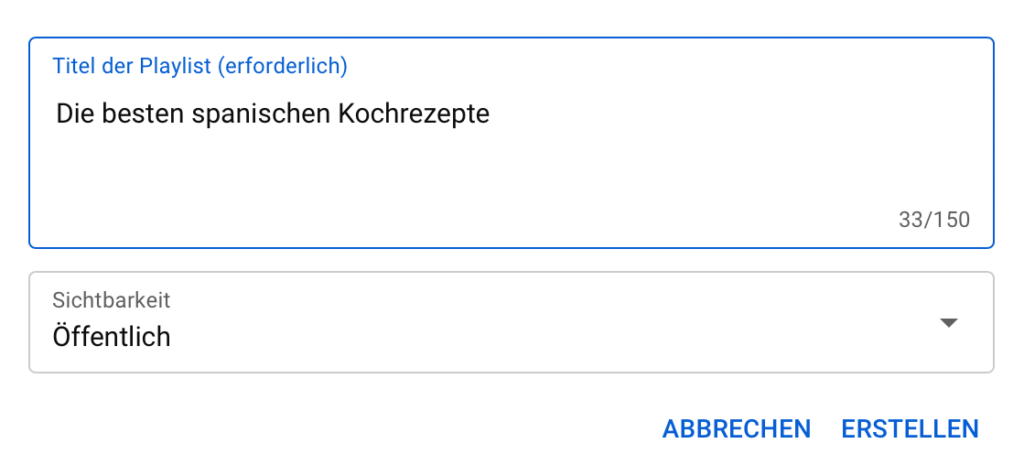
- Alternatively, you can create a new playlist while browsing YouTube. To do this, click the + Save icon in the YouTube menu.

- A small window will open. From there, click Create New Playlist.
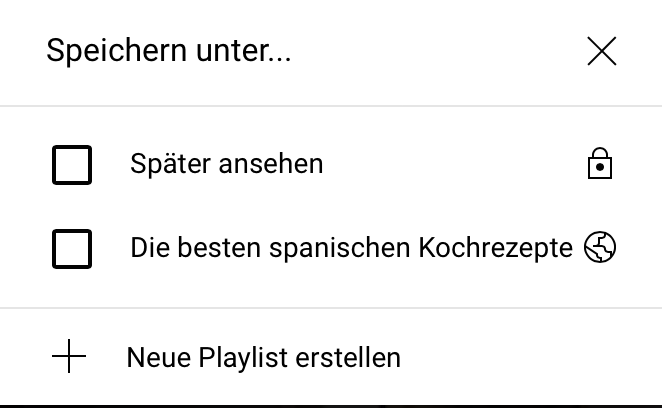
Add YouTube videos to a playlist
Now it’s time to fill your playlist. You can do this either directly in the (1) settings of the playlist, while (2) browsing YouTube or in the (3) settings of your YouTube videos:
- In the YouTube Studio, click in the overview Kanalplaylists on the playlist you want to change. To edit, click the pencil icon.
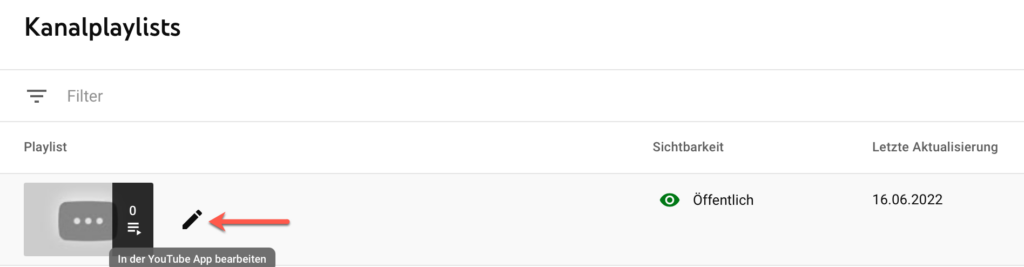
In the new tab with the playlist details, click on the 3 dots and then on in the context menu + Add videos.
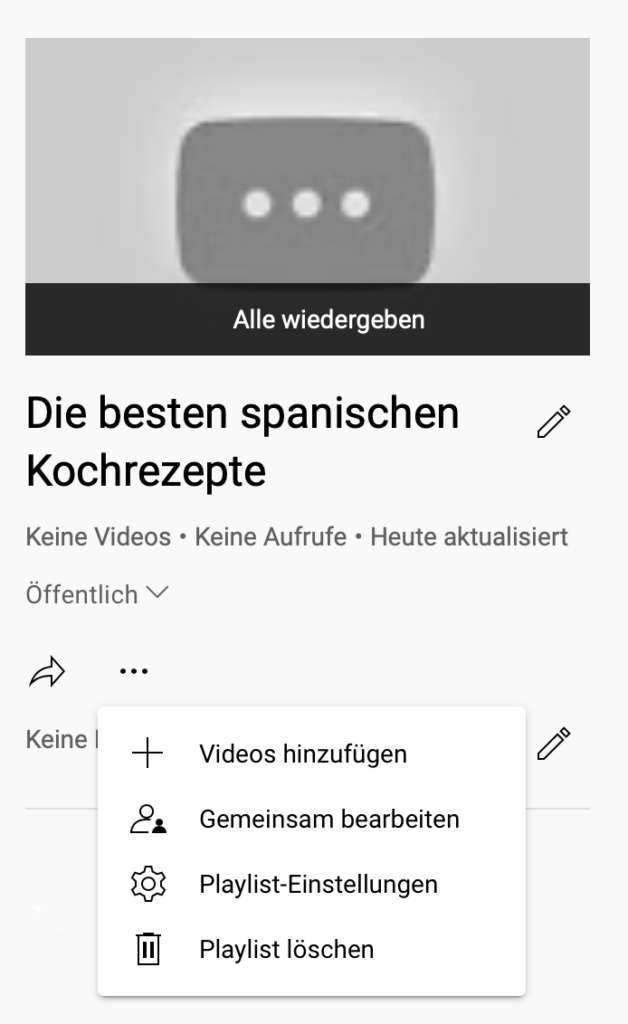
A new window opens in which you can use the tabs Video Search, URL and My YouTube Videos Find and add videos.
- When browsing YouTube, when you like a video that you would like to save to a playlist, simply click the + Save icon on the YouTube menu and select the playlist you want the video to appear in.

- If you would like to assign your own YouTube videos directly to a playlist, go to the channel content in YouTube Studio and click on a video. The video details are displayed. From here, click Playlists and choose which playlist you want the video to appear in. If you don’t have a suitable playlist yet, you can also create a new playlist here.
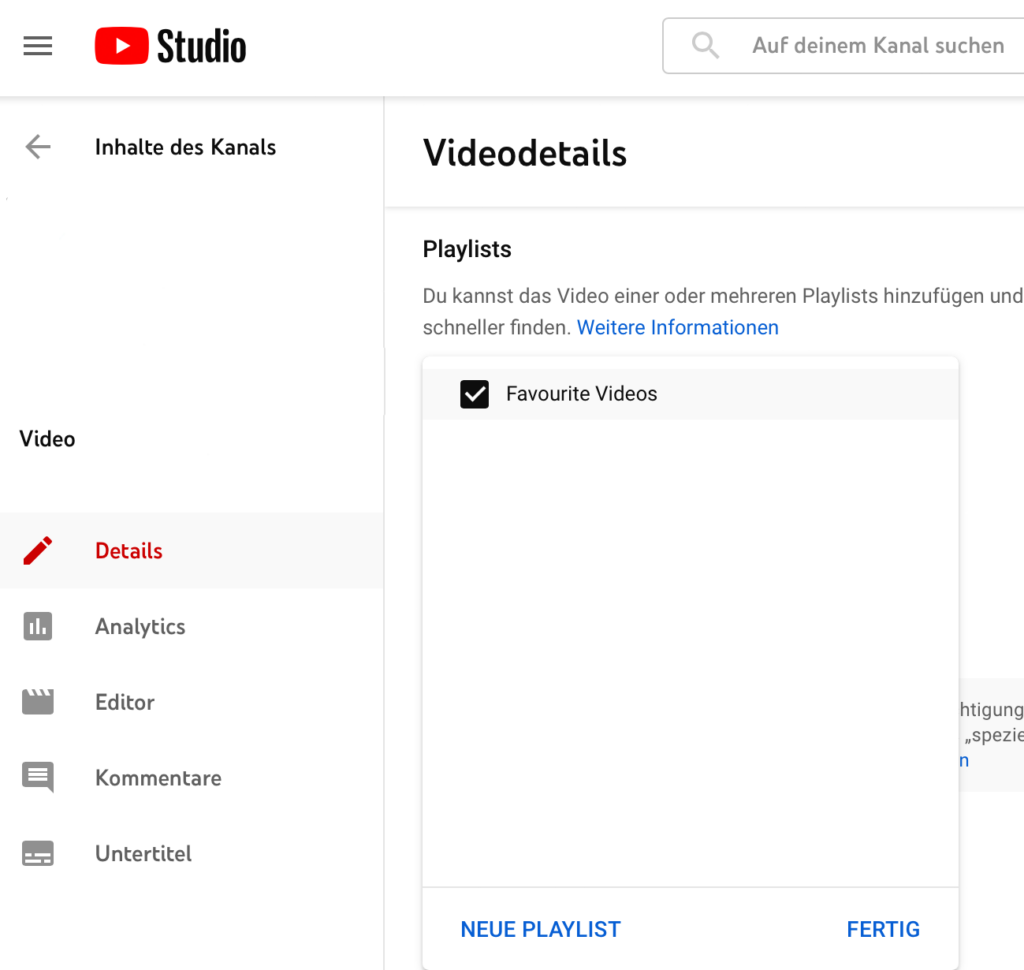
TIPP:
In order to make your playlist even better and your users watch one video after the other, you should pay special attention to the beginning and end of the videos. Make sure the video intros go well with each other
Try Camtasia for YouTube intros and outros
Camtasia offers you a full-featured video editor and templates that make it easy for you to produce intros and outros. Templates, music and useful elements are available for download in our TechSmith Assets.
Download Free Trial
How to use YouTube playlists for your marketing
Playlists are a great way to increase views of your YouTube videos, professionalize your YouTube channel, and leverage YouTube’s marketing opportunities.
Benefits of YouTube playlists for your marketing
- Increase in watch time and views of YouTube videos: Playlists are an easy way to increase YouTube video views and watch time. This is because the videos in a playlist are played automatically in the specified order without users having to select the next video. Ideally, a playlist is designed so that the videos in it encourage binge watching, much like episodes in a TV series. Even if you call up a video that is in the middle of a playlist, the following videos will be played automatically.
- Improvement of search engine ranking: If the watch time and views of your videos increase, this has a positive effect on your search engine ranking because these factors play a role in the YouTube algorithm. So if you want to earn money with YouTube advertising, you shouldn’t do without playlists.
- More visibility for your videos: Playlists are listed separately in the search. Therefore, the videos in a playlist can appear twice in the search: as part of a playlist and as a single video. In addition, playlists are also suggested by YouTube itself for further viewing.
- Better structure of your YouTube–channel: Your YouTube channel has a dedicated playlists tab. If you have many videos in your channel, you can assign them to individual playlists thematically. This makes your channel more searchable and increases the likelihood that your videos will even be discovered there.
- More keyword options: Because playlists appear separately in search results, they can be tagged with SEO-optimized keywords. Let’s say you have a YouTube cooking channel and a video about making tortilla and one about making paella. Create a Spanish Cooking Recipes playlist, then cover a new keyword without having to upload new videos.
Customize YouTube playlist: settings, keywords and visibility
In the YouTube playlist settings, you can ensure that the playlist is successful and can be found. How to proceed:
- Click in the left menu of YouTube Studio Playlists and select the playlist you want to customize from Channel Playlists. To do this, click on the pencil symbol.
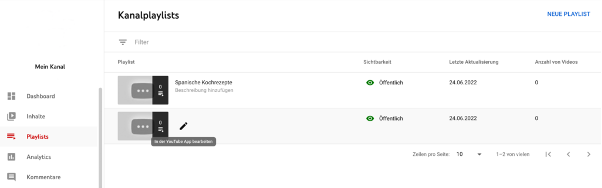
- The playlist settings will now open in a new tab. Click on the pencil icon to change the title and description. You can use 150 characters including spaces for the playlist title, and 5,000 characters including spaces for the description. Make good use of this space and use SEO-optimized keywords. Think about who is searching for the content in the playlist and who you want to reach with the playlist. Find the right style of speaking and tone.
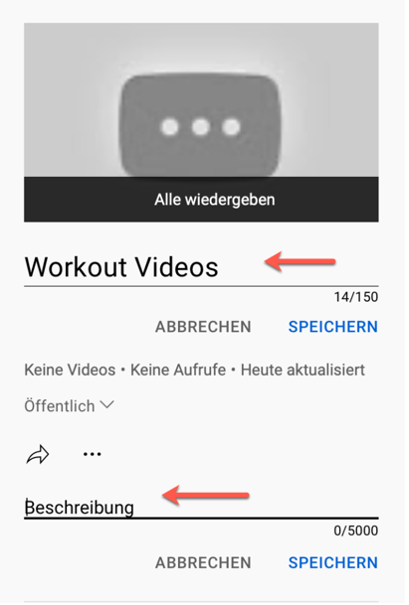
- Set the thumbnail: YouTube automatically inserts the thumbnail of the first video in the playlist as the playlist thumbnail. Change the thumbnail by clicking the 3 dots next to the video whose thumbnail you want to use. From the context menu, select Set as Playlist Thumbnail.
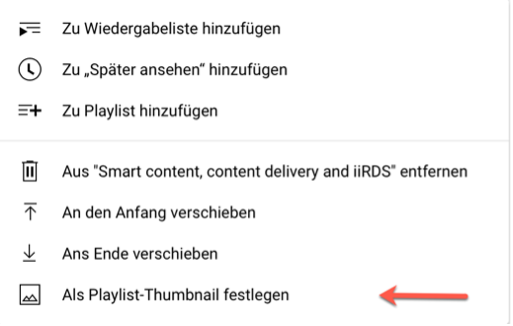
- Check if the playlist is public.
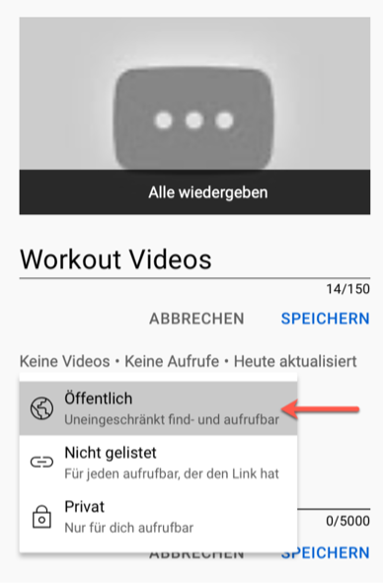
- Make further settings by clicking on the three dots in the playlist settings: Add videos directly to the playlist and determine whether other people (employees) can edit the playlist. Activate in the playlist settings that the playlist can be embedded (with embed code).
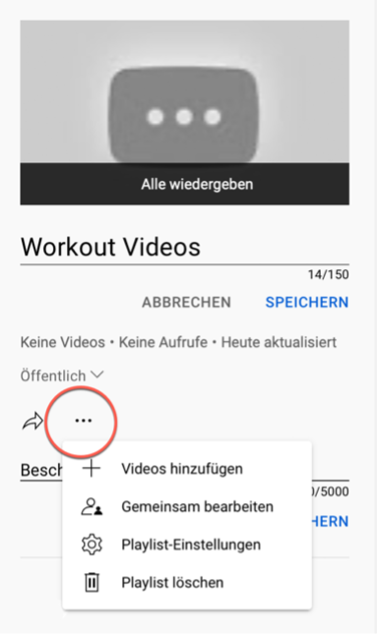
TIPP:
To make your YouTube playlist even more successful, you should advertise it directly on your website or other social media channels: Copy the link or use the playlist’s embed code to embed it on your website with a preview image, for example.
Marketing tips for your YouTube playlist
- Stimulating playlist title and content: Thematically and in terms of content, there are no limits to playlists. A playlist can tell a story, offer solutions to a specific problem, cover an interest or topic, or pick up on current trends. It is important that the title and content fit together and are not too broad or too narrow. For example, playlists that contain episodes that build on one another, similar to a TV series, are popular. Workout playlists with a series of exercises also encourage you to keep watching.
- Popular videos support less popular videos: When deciding the order of videos in a playlist, be sure to place videos that already have a high number of views before videos with fewer views that you’d like to promote. If you design the playback order cleverly, synergy effects arise and popular videos can make less popular videos more successful.
- Use SEO-optimized keywords for title and description: As already written, playlists are listed separately in the search. Therefore, take the opportunity to improve the search engine ranking of the playlist by choosing SEO-optimized keywords for the title and description.
- Style the intro and outro of a playlist: Encourage your users to watch one video at a time. Design the intros and outros of the videos in such a way that your users become curious about the next video. Link your videos together in the playlist and when you finish one video, make you want to watch the next one. However, keep the intro and outro short and sweet to avoid your users simply clicking away.
- Create public playlists: Similar to videos on YouTube, a playlist can be made public, be private or unlisted. If you want to increase the views of your videos with a playlist, then it should be public. Because only a public playlist can be found by all users via the search function, is visible to everyone on your YouTube channel and can be accessed at any time via a link. A playlist that is not listed does not appear in the search and can only be accessed if the link is known. A private playlist also does not appear in the search and is only shared with specific users.
- Add thumbnail: Like a YouTube video, a playlist should also contain a thumbnail. Choose a thumbnail that stands out, is of good quality, and reflects the playlist theme well.
Produce your own videos with Camtasia
Camtasia is a powerful video tool that is easy to use. In just a few steps you can record, import, edit and save videos in the desired format.
Download Free Trial
