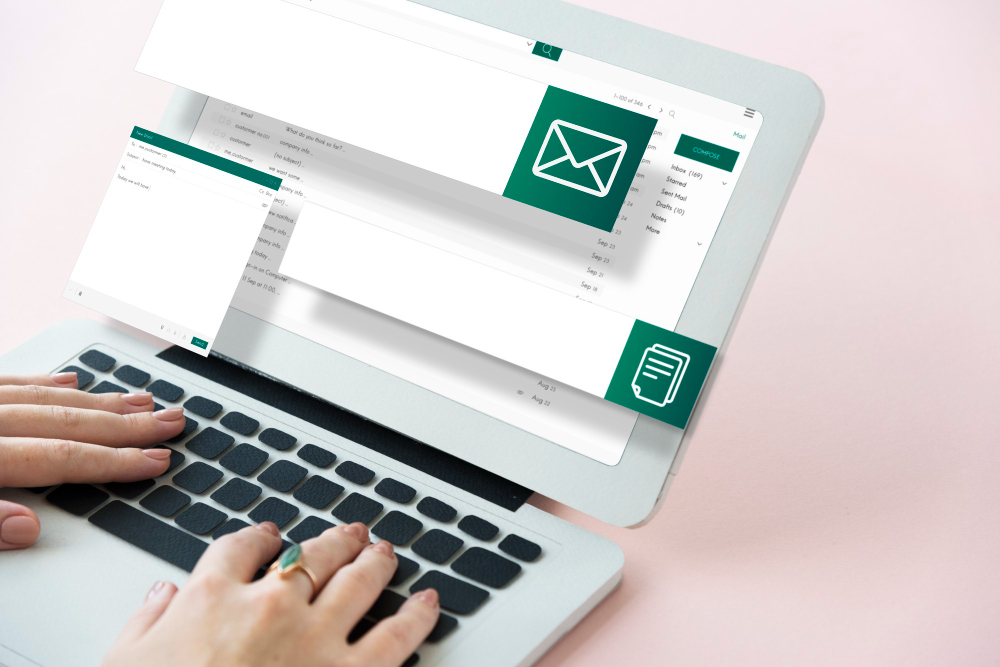Configure Libero Mail on other clients of post it is free, safe and allows you to read your messages even without accessing the Libero inbox from the browser or the official application.
You can insert Free Mail to OutlookGmail, Thunderbird and Mac, and doing so is not as difficult as you think, you just need to know the parameters needed to send and receive mail.
If after the configurations, you do not receive emails, check whether Libero Mail is working or blocked and whether the problem affects everyone or just your account.
Libero Mail configuration: what do you need?
Per configure Libero Mail you will need your account username and password. Remember that every time you change the latter, you will also have to change it within the email clients and apps used.
The configuration does not always happen automatically, in many cases it may be necessary to proceed with the manual one. Furthermore, you will have to choose between IMAP protocol (Internet Mail Access Control) or POP (Post Office Protocol).
With the first, the messages remain on server libero, while with the second the messages are downloaded from the server inbox onto the computer and then deleted from the webmail. The IMAP protocol it is the most suitable for not having synchronization problems or loss of messages.
Below, we show you the parameters IMAP Free Mail and POP, to be entered manually:
Incoming Mail Server:
IMAP:
– Server: imapmail.libero.it
– Porta: 993 con SSL
POP:
– Server: popmail.libero.it
– Porta: 995 con SSL
Outgoing mail server:
SMTP (con SSL):
– Server: smtp.libero.it (by selecting the authentication request)
– Porta: 465 con SSL
Now let’s see the Libero Mail configurations for the various mail clients.
Libero Mail configuration on Outlook
If you want configure Libero Mail on Outlook you need to download the program or mobile app, and then click on File and Add Account.
In the window, enter your Libero Mail email address and click on Connect. Choose between IMAP or POP protocol and enter the required parameters.
Click on Avanti and type the password of your email account, then finish by clicking on Connect.
The Libero Mail account is now added and you can use it directly from Outlook su PC or on mobile devices.
Libero Mail configuration on Gmail
You can configure Libero Mail on Gmail but only from the mobile application. After launching the app, click on the three horizontal lines at the top left and then go up Settings > Add Account > More.
Enter your Libero Mail email address and then tap on Manual Configuration, choose between POP3 or IMAP and then proceed to Next.
Enter your account password and press on Avanti. The account will be set up and you will also be able to choose its name and what to show. Finish the procedure with a final tap on Avanti.
Configuring Libero Mail on Thunderbird
Thunderbird It is Mozilla’s email client, configuring Libero Mail is simple and requires a few steps.
Open the program and click on the three lines at the top right, then choose New and Account from the menu that opens.
Now click on Account email existing to configure the software with your Libero email address.
Enter your name, email address and password and then click Continue > Donein order to complete the configuration.
If the program does not automatically recovers the parametersyou can also enter them manually in the outgoing and incoming mail fields and then confirm by clicking on Done.
How to set up Libero Mail on Mac
If you have a Mac ed you use Apple’s default email clientyou can still enter Libero Mail.
Click on the Mail icon and in the top left menu, on Add Account;
Select Other Mail Account and press on Continues;
Enter your name, email address and password of your Libero email account; Confirm by clicking on Log in and wait for the automatic configuration of the box.
Also in this case, if automatic configuration is not carried out, you can enter the IMAP and POP parameters in the appropriate Thunderbird fields and save.
Finally, click on Log in, choose what to synchronize with the Mac and then confirm on Salva.